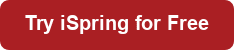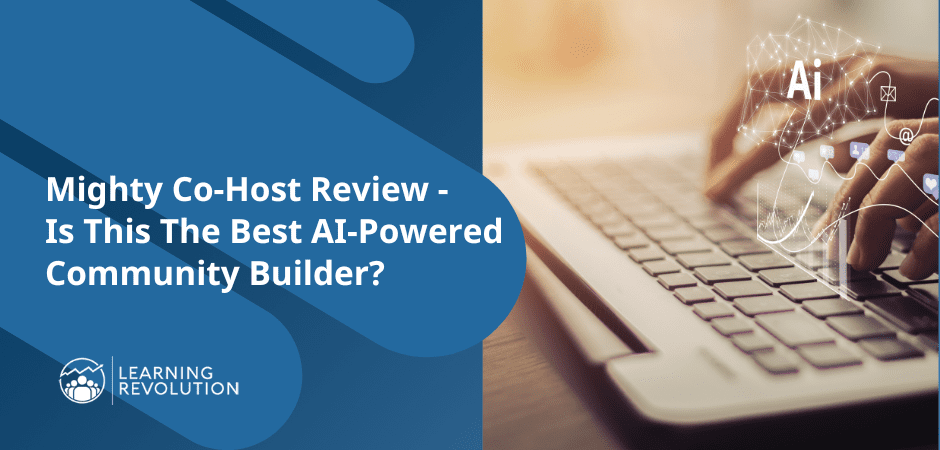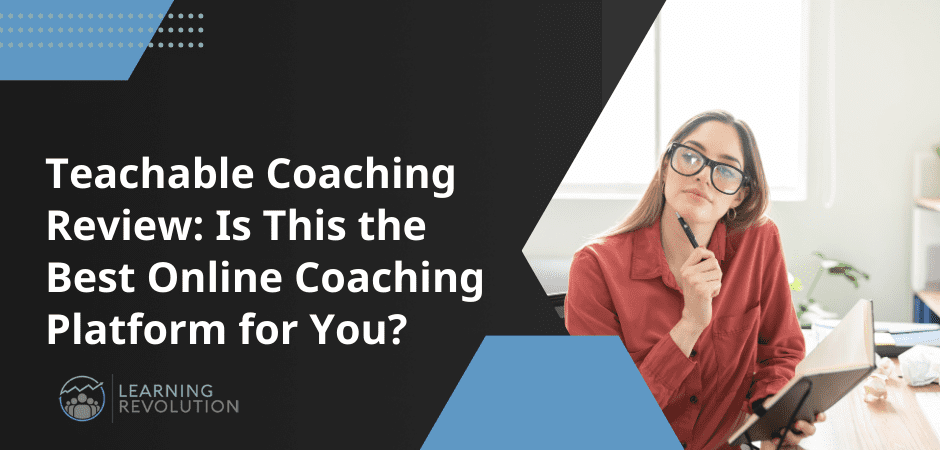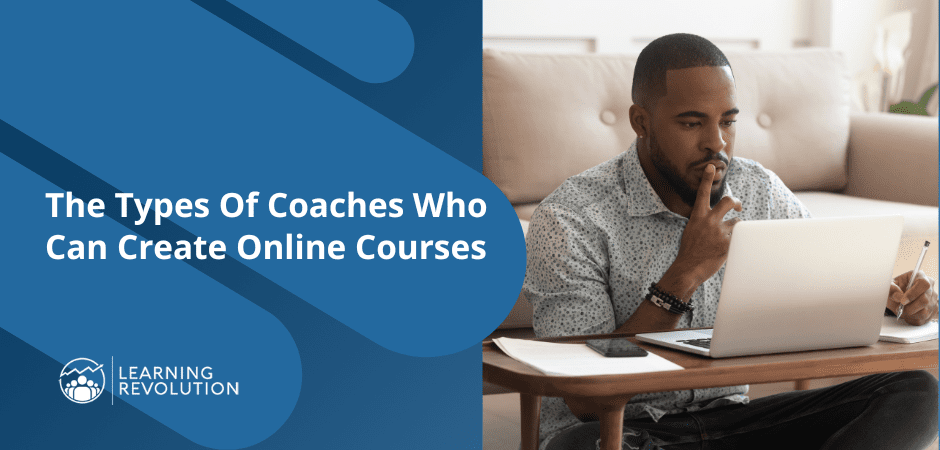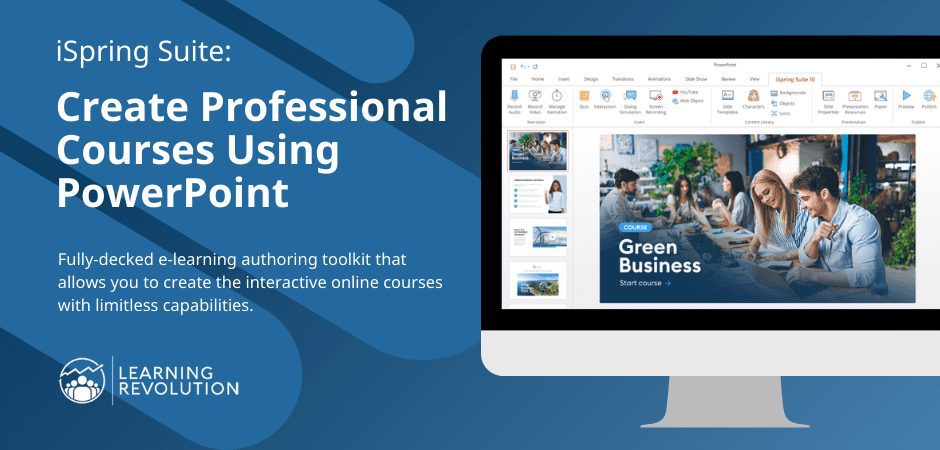
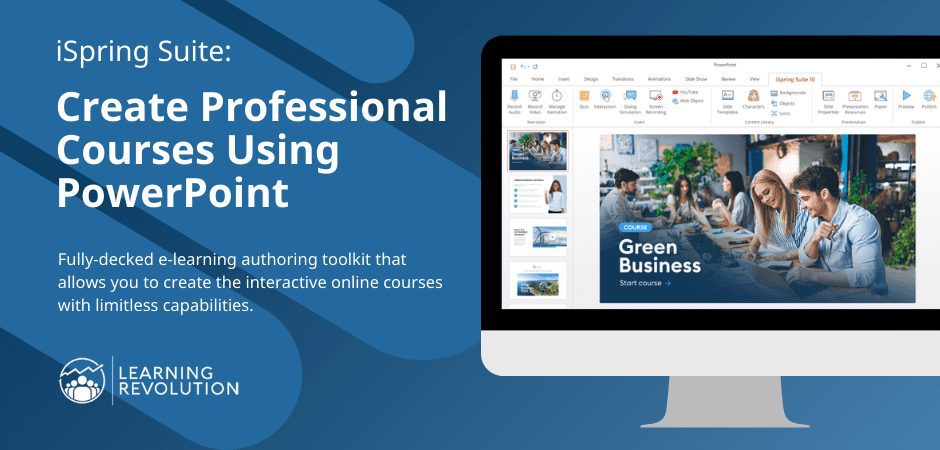
Are you an aspiring edupreneur who’s trying to break into the e-learning business? Or really scale your current business?
Perhaps you have a great idea for an online course, and you’re looking for a fully-comprehensive yet simple solution that gives you limitless options. On the other hand, you might be a well-versed edupreneur, instructional designer, or developer who’s using an authoring tool or platform that doesn’t seem to offer much freedom and functionality.
Fortunately for you, I’m going to introduce you to a hidden gem within the e-learning realm called iSpring Suite – a fully-decked e-learning authoring toolkit that allows you to create the interactive online courses with limitless capabilities. In order to run this software, you’ll need Microsoft PowerPoint and a Windows PC, but it also works if you have an Intel-based Mac that can boot into Microsoft Windows.
Regardless of whether you’re an instructional designer or edupreneur, it’s a fair bet that, at some point in your education or career, you’ve gained adequate familiarity with PowerPoint. But even if that’s not the case, it’s extremely easy! iSpring Suite effectively eliminates the technological learning curve from navigating new interfaces.
Let’s take a closer look at the features and benefits of iSpring Suite Max – their latest release.
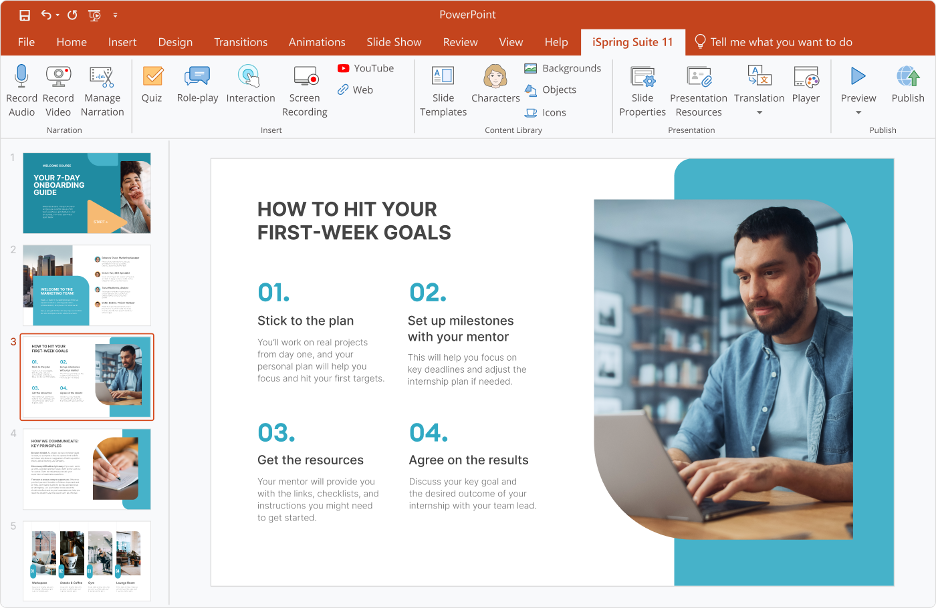
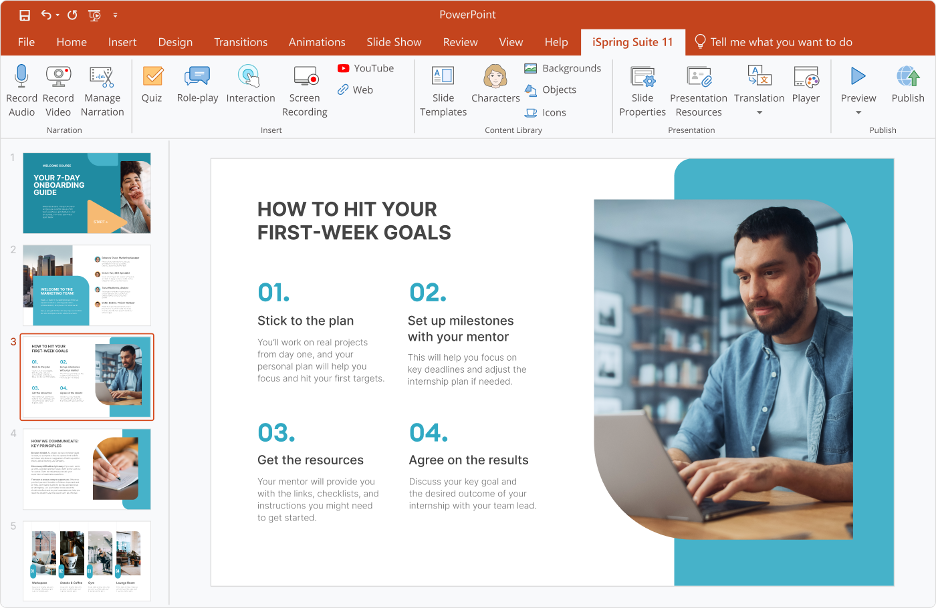
Features and benefits
- PowerPoint conversion
- Video lessons
- Interactive quizzes and assessments
- Screencasts
- Interactive role-plays
- Dialogue simulations
- E-learning interactions
- Flipbooks
- Wide LMS compatibility
- Mobile responsivity
- iSpring Content Library
- iSpring Space for teamwork and reviewing projects with stakeholders
PowerPoint conversion
Once you’ve downloaded and installed the software or the 14-day trial, you’ll be able to visualize exactly how iSpring seamlessly integrates with your PowerPoint software before converting your PowerPoint presentations into full-fledged courses!
At the top of PowerPoint, where you’ll find the Home, Insert, Design tabs, etc., you’ll see a new “iSpring Suite” tab! Simply click on it to have access to all the features. If you’d like to simply convert your PPT slides to an online course and deliver it to your learners ‘as is,’ just use the Publish option. It’ll take you just a few seconds to get your course ready.
The other good news is that if you want to have a narration in your course, you don’t even need a professional voice actor. The latest release of the toolkit includes the text-to-speech tool that lets you turn text into natural-sounding speech with ease. You only need to paste the text, select the language, and choose the voice that you consider appropriate for your course.


Video lessons
You can create interactive video lessons with iSpring’s “record video narration” function, but if you have a pre-recorded video file, then it’s simply a matter of importing it from your computer! When recording a video from scratch, you’ll have access to many helpful tools including a field for your slide notes so that your narration will be smooth and fluent.
iSpring also offers video editing tools to keep your lessons interactive and engaging. You’ll be able to trim or delete slides, make speech sound clearer with the slicing and silencing functions, and create fade-in and fade-out effects to enable smooth transitions. But to keep your learners hooked, you can also incorporate intro slides, images, infographics, annotations, and more — all in one video! These features are an instructional designer’s dream! They help separate professional video tutorials from half-baked, amateur lessons.
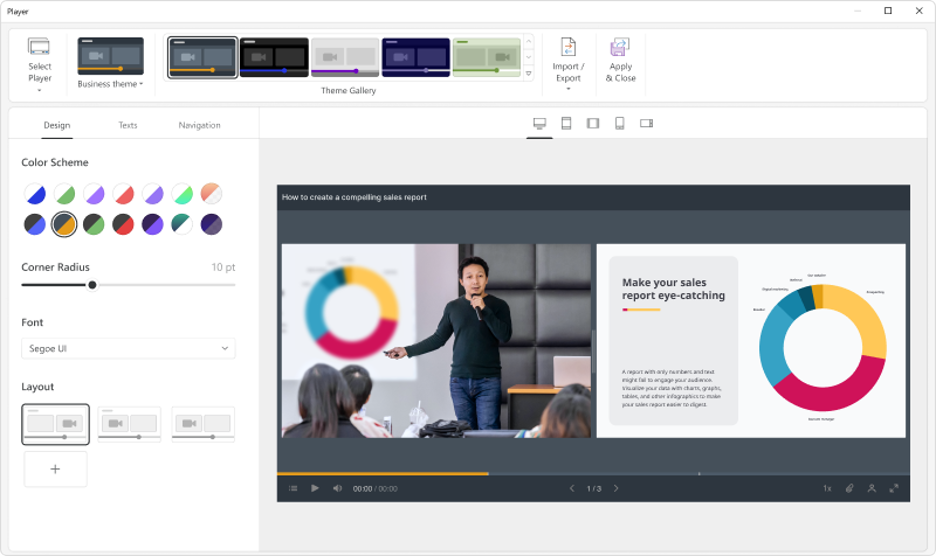
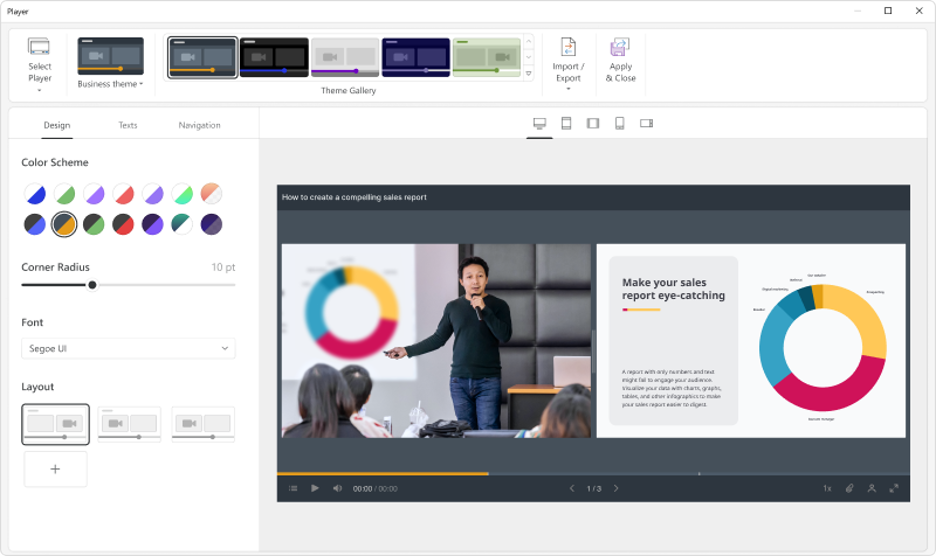
Interactive quizzes and assessments
The success of your course ultimately depends on how much you support the students in meeting the learning objectives. This means you’re going to have to keep them engaged to best instill the lessons, as well as assess their knowledge so that you can diagnose problem areas, provide additional support, and tweak future courses based on the knowledge you’ve gathered. Many authoring tools merely offer the basics such as multiple choice and fill-in-the-blank questions. But iSpring offers a comprehensive set of surveys and graded questions, as shown below:
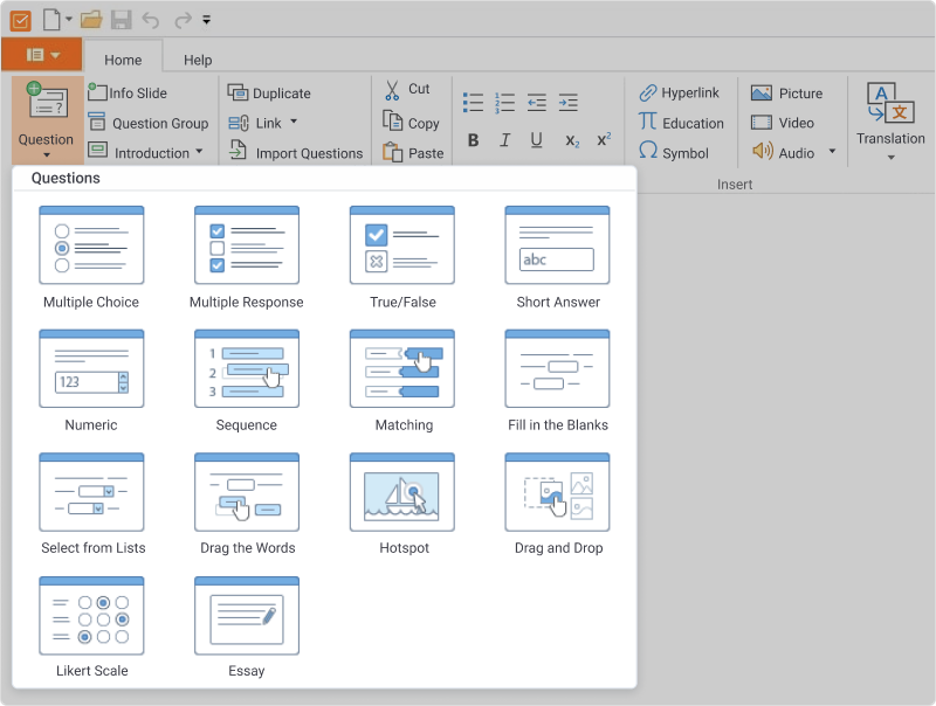
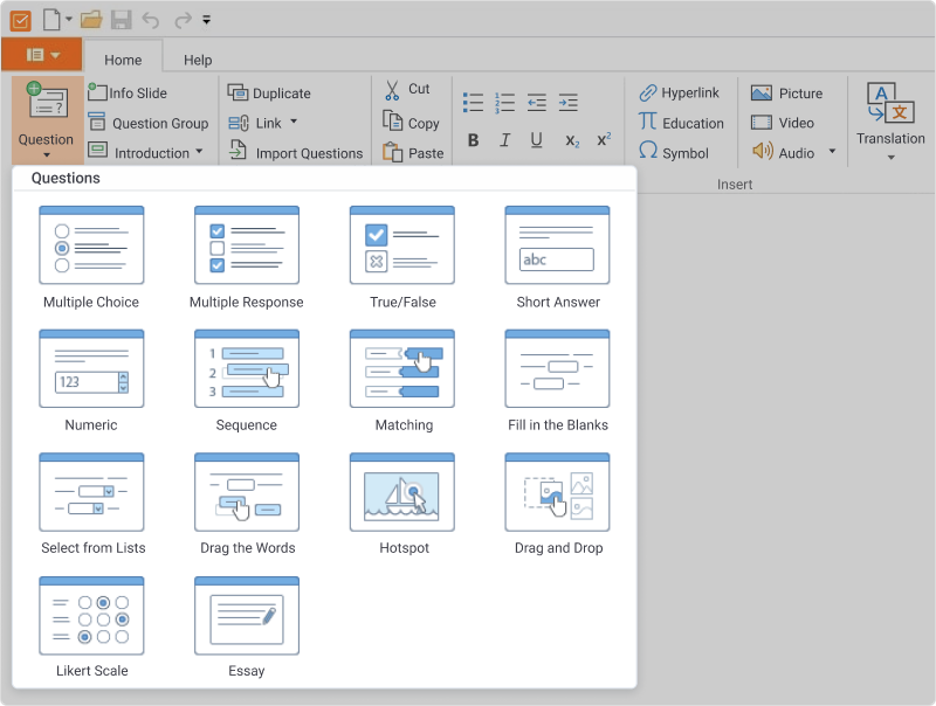
Screencasting
One of the really nice features of iSpring is that it allows you to complete every aspect of your course all in one place. With its screencasting capabilities, you can record your screen to create standalone video tutorials or demos, or even incorporate snippets of your screencasts into your other video lessons. There’s no need to incur added expenses from third-party and often pricey tools like Camtasia. Especially because iSpring’s screencasting tool comes with high-quality video editing features!
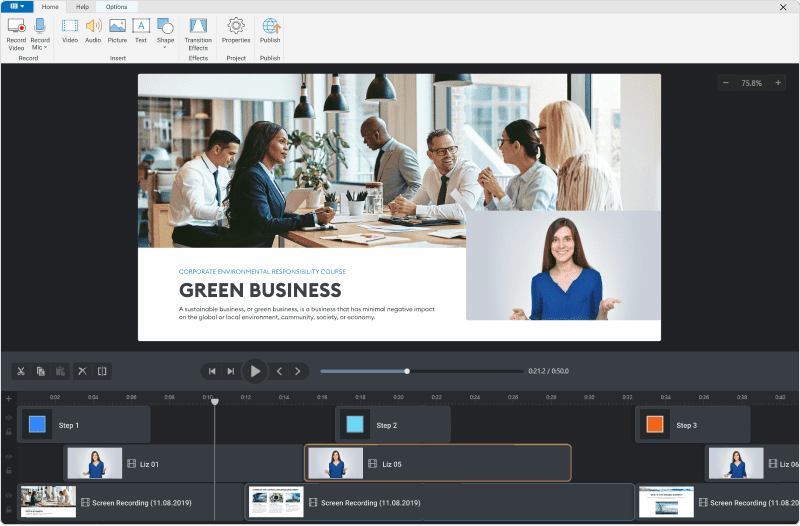
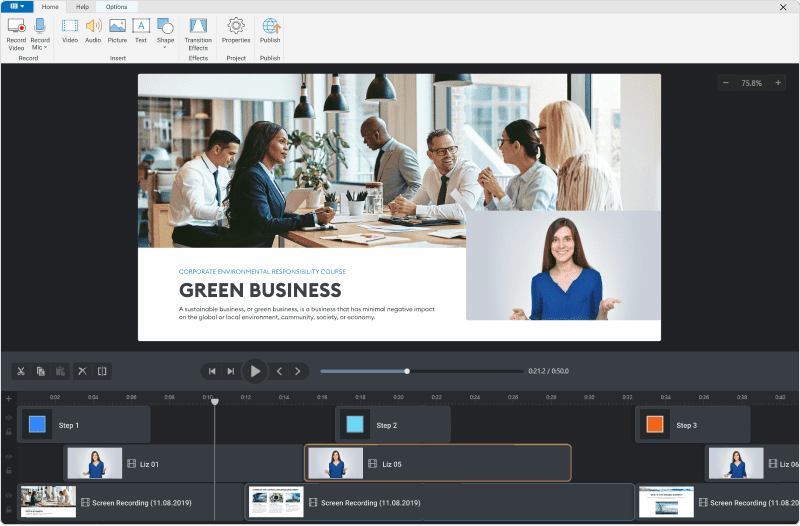
Interactive Role-plays
The ability to create dialogue role-plays is only found in the upper echelons of e-learning authoring tools such as iSpring Suite, Adobe Captivate, and Articulate Storyline. Your learners can engage with the lessons in the most literal way possible – through simulated, scenario-based conversations. With this feature, the possibilities are endless, as you can create multiple branches at each scenario node. For example, you might set up the initial scenario and allow the reader to choose from one out of three responses. This can expand into an infinite web of engagement and interactivity because each of the three responses can yield their own, and so forth.
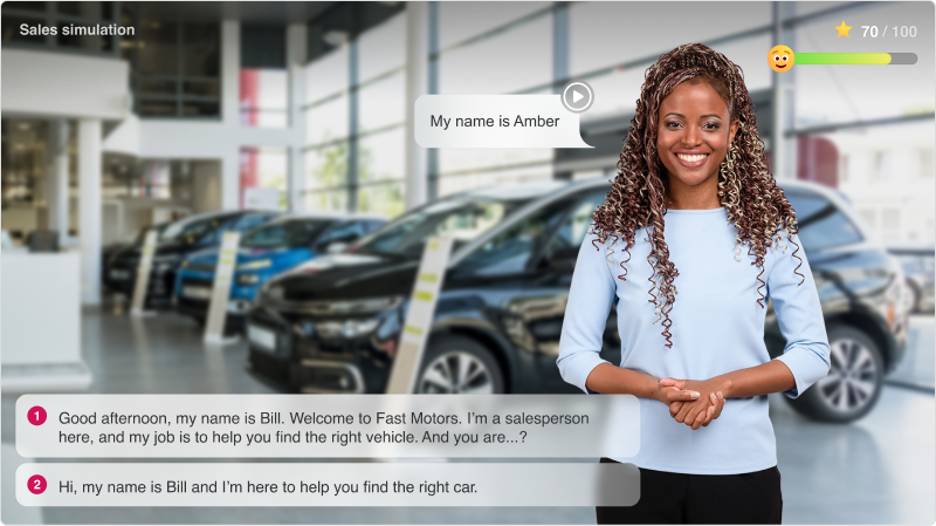
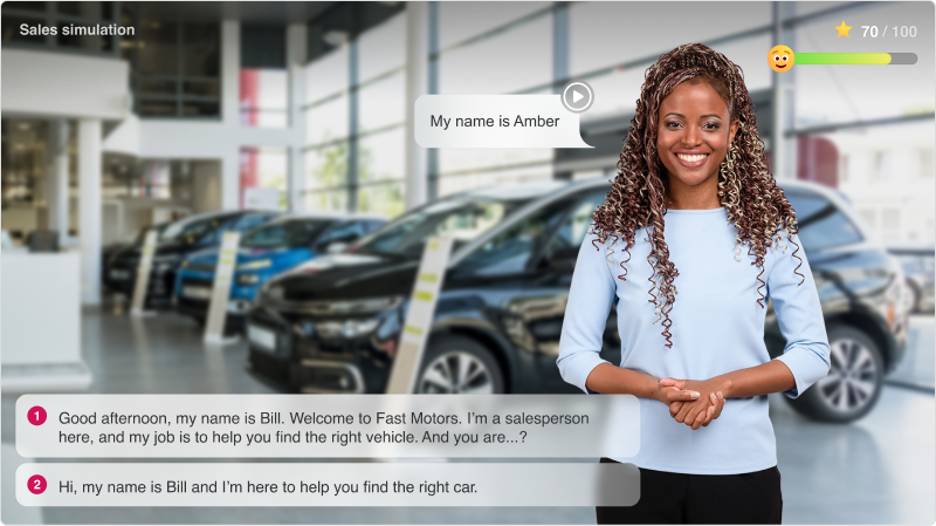
E-learning interactions
So far, most of what we’ve covered has unveiled the interactive power of iSpring. Nevertheless, it still has a section that’s solely dedicated to e-learning interactions. As an e-learning specialist, I find their suite of interactions to be quite comprehensive. They include:
- Tabs
- FAQs
- Glossary
- Accordions
- Timelines
- Steps
- Cyclic processes
- Pyramids
- Circle diagrams
- Labeled graphics
- Guided images
- Hotspots
- Media catalogue
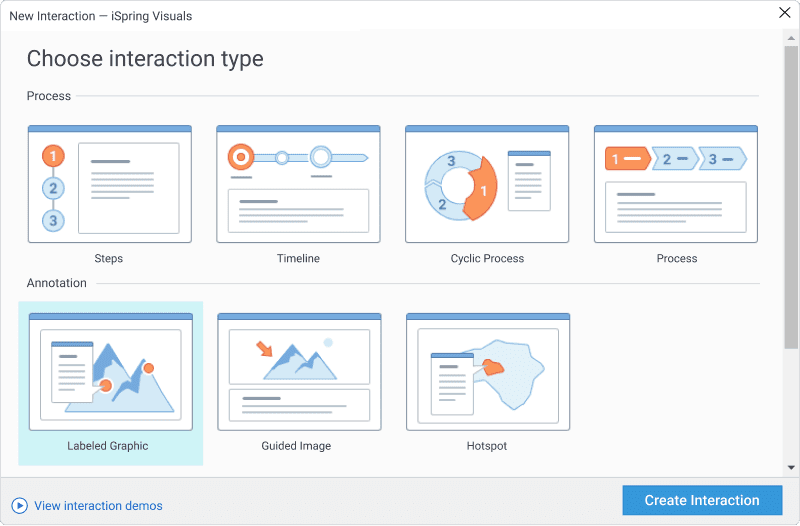
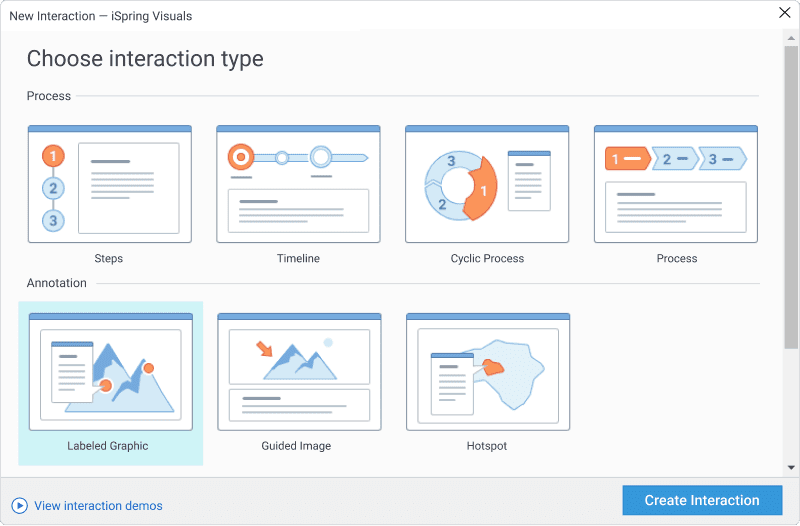
These interactions allow you to cater to visual learning styles, which is inherently more engaging than text-heavy courses. The tab and accordion interactions are visual tools requiring your audience to actively click on a label to view more information. Labeled graphics allow you to click buttons located at strategic points on an image to view more information relevant to the image point.
Play around, commitment-free, with the myriad of interactive features at your disposal using iSpring’s free 14-day trial (no credit card required!).
Flipbooks
iSpring Suite also comes with a nice tool that allows you to convert PDF, Word, and PPT files into ebooks with a page turning effect. They automatically adapt to any screen size and orientation, and provide an enjoyable reading experience on any mobile device.
iSpring Content Library
As you can see, iSpring has all the necessary options required for professional eLearning authoring in one place. What’s more, you don’t even need to source character background and character images, or course templates outside of iSpring! This edition of iSpring Suite comes with Content Library, which provides access to over 82,000 eLearning assets, including:
- 74,800 hand-drawn character images and photos
- 2,400 hand-drawn background locations and photos
- 2,200 slide templates
- 3,200 icons and objects
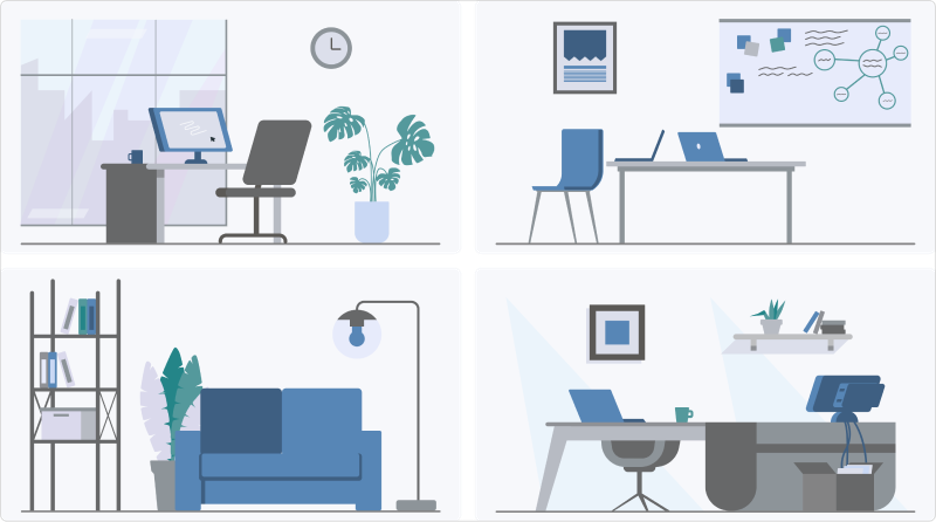
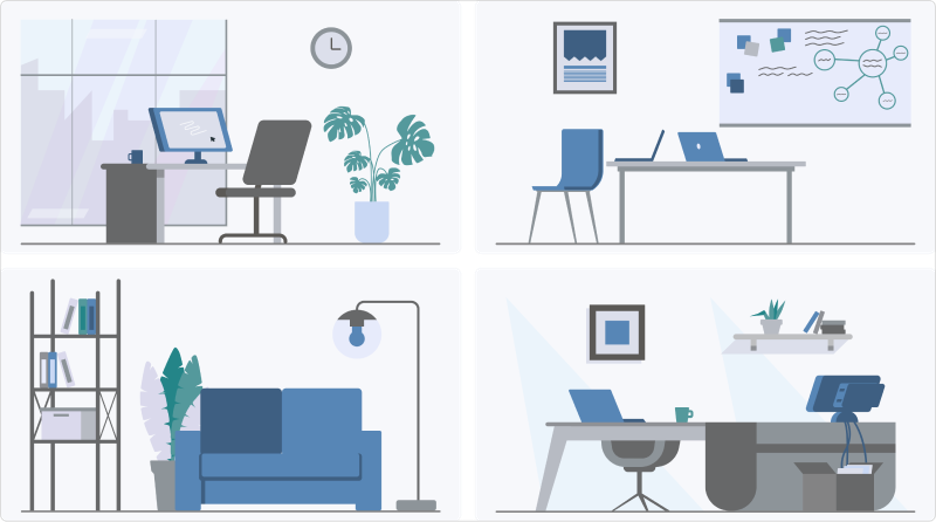
Course Player Customization Features
iSpring Suite empowers you to create courses in keeping with brand identity, set the colors and gradients of the player, round off buttons, and use downloaded fonts. There are five stunning course player templates, and you can create your unique presets for each project and client.
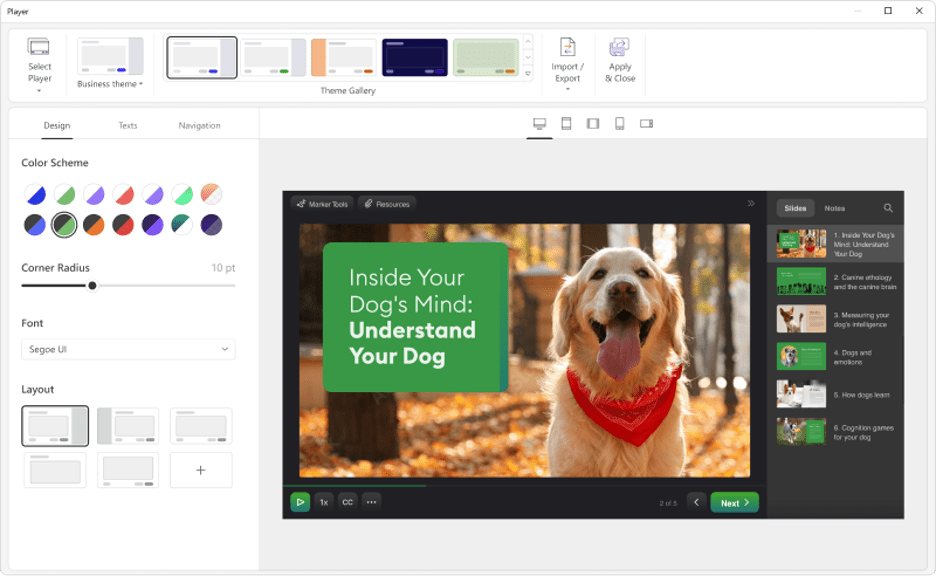
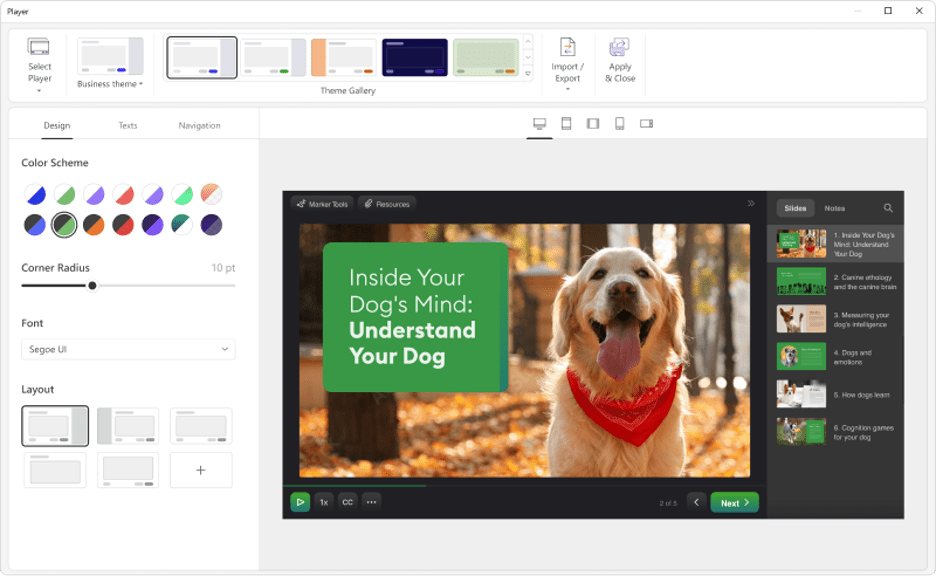
Adjustable Course Playback Speed
You can let learners choose the speed at which they’re comfortable taking a course. They have 5 options to select from: 0.75, normal, 1.25, 1.5, and 2x playback speed. You can decide whether to enable this option for your learners.
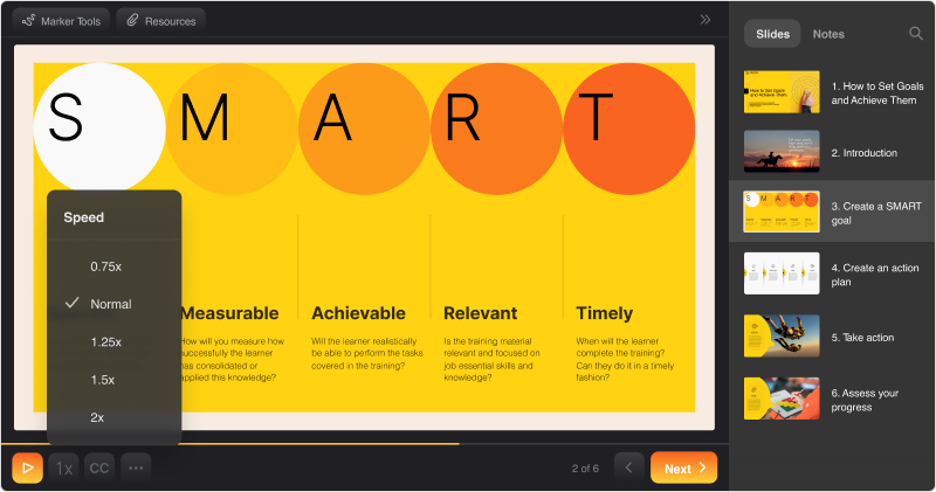
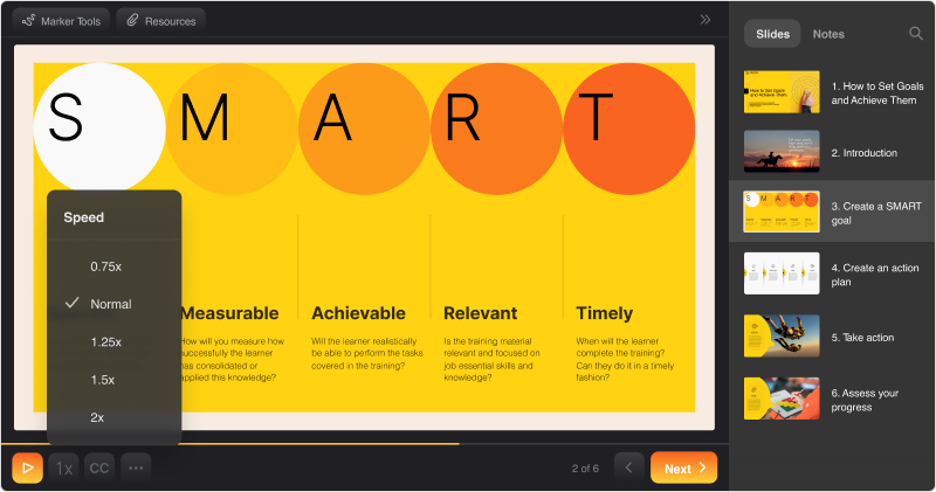
iSpring Space for teamwork and reviewing content online
Another counterpart of the iSpring Suite Suite solution is iSpring Space, an online space for collaboration. This is a great tool for those who work on eLearning content in a team. Here, you can store your courses and share them with your colleagues, cowork with your team on the content, and receive feedback from your teammates and stakeholders.
The best thing about it is that iSpring Space features a built-in authoring tool for creating courses right in a browser. You only need an internet connection to build a course. Simply type in texts, add images and videos, create quizzes, and your course is ready to go.
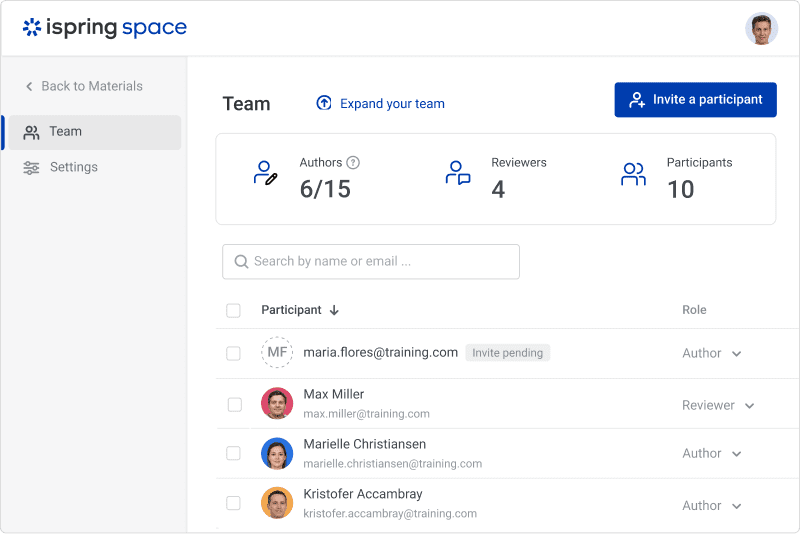
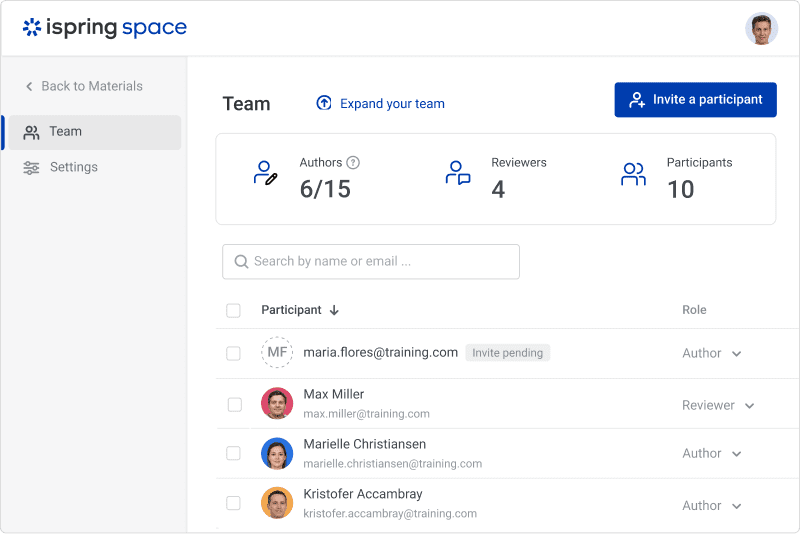
Wide LMS compatibility
If you’re new to e-learning, you might be wondering what an LMS or “Learning Management System” is. See What is an LMS for a more detailed overview, but the short version is that LMSes help you to administer, document, track, report, and deliver your finalized iSpring courses. There are hundreds upon hundreds of LMSes to choose from – like the ones covered here and here – and most traditional LMSes conform to well-established technical specifications that support communication between e-learning content and the LMS. The most common of these are SCORM, AICC, and Tin Can. While these might sound confusing, you won’t need to worry about the particulars of each technical standard. iSpring supports all traditional and new e-learning standards for the widest LMS compatibility. They are:
- SCORM 1.2
- SCORM 2004
- AICC
- cmi5
- Tin Can (xAPI)
iSpring Suite also works perfectly with iSpring Learn, an extremely easy-to-use LMS that goes beyond standard training delivery. Create training content online, automate tedious tasks, help new hires quickly adapt to the workplace, track precise competencies of your team— these are just some of the ways iSpring Learn helps you transform your business. Designed with the needs of small and medium-sized companies in mind, iSpring Learn will boost your metrics and let you scale your business by better training your teams, partners, and clients.
Feel free to add your affiliate links
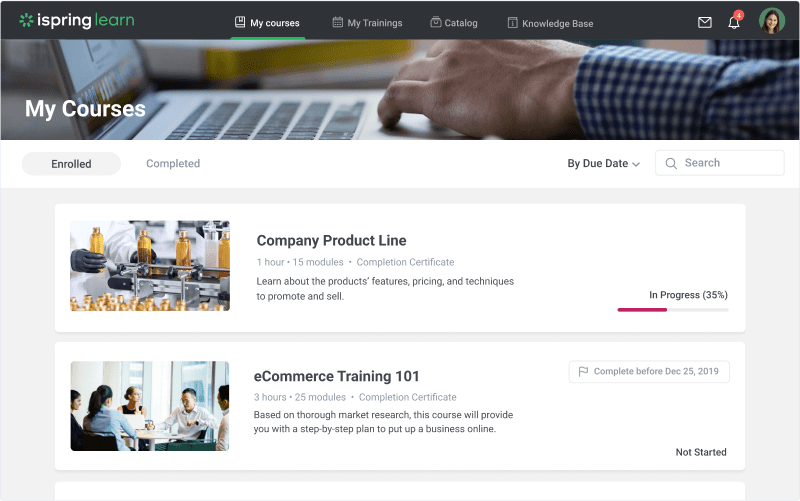
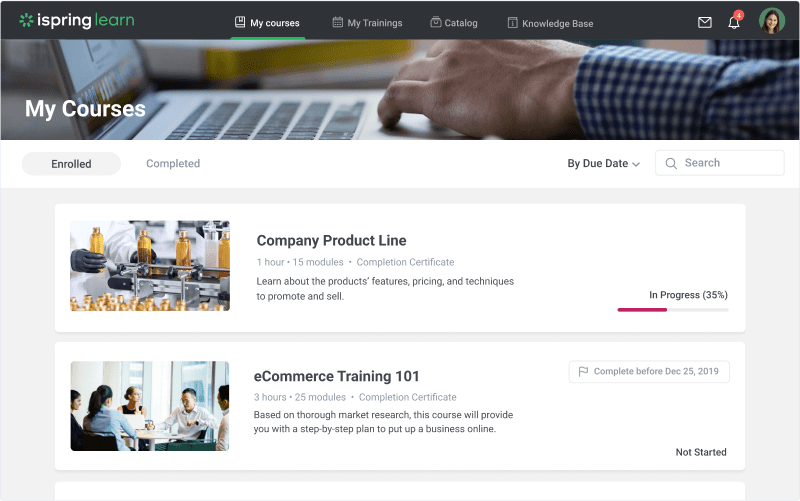
iSpring Learn lets you:
- Create engaging micro courses online
- Involve internal experts in creating training content right on the platform
- Save time and effort by streamlining training
- Identify skill and knowledge gaps with comprehensive performance reports
- Identify precise competencies and qualifications of your team
- Better measure ROI of training with accurate data
If you don’t yet have an LMS in mind, be sure to check out the range of standards-compliant options covered on Learning Revolution.
Mobile Responsiveness
One common issue when authoring e-learning courses, especially those that are heavy with interactive effects, is how it shows up on different devices. In today’s society, so many people are using mobile devices such as smartphones, iPads, and tablets. In order for your course content to play back perfectly on any device, without visual deformations, you’ll need an adaptive player that fully-functions across all devices. Because everything created on iSpring supports HTML5, iSpring allows every device to “respond well” to your content.
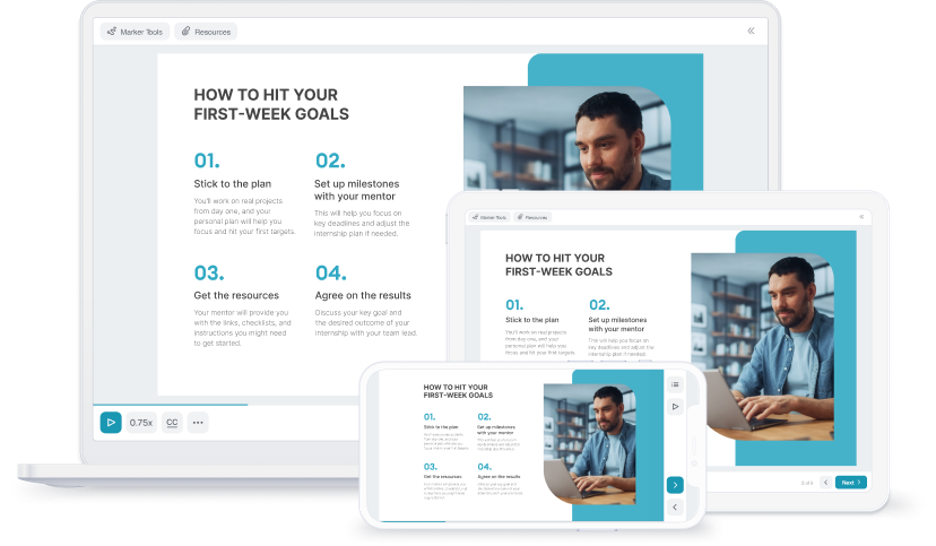
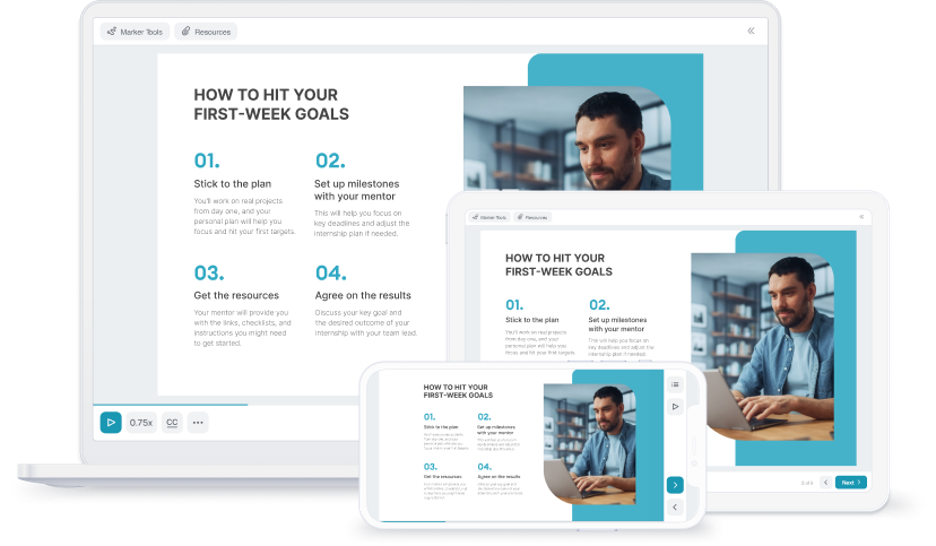
iSpring pricing
iSpring offers two pricing options:
- iSpring Suite – a lifetime license valued at $770.
- iSpring Suite Max – an annual $970 license that includes the lifetime iSpring Suite and gives you access to other tools such as their content library, iSpring Cloud, 24/7 tech support, and regular upgrades.
There are also special pricing plans for freelancers, academic institutions, nonprofit organizations, and government agencies.
Given the total value of iSpring Suite Max, it seems like the no-brainer choice. I find the most attractive features of the advanced plan are the content library and iSpring Space to approve projects with stakeholders much faster! in case I need immediate phone or chat support! If you’re not sure yet, then take advantage of the full-access, credit card and commitment-free 14-day trial before making any final decisions!
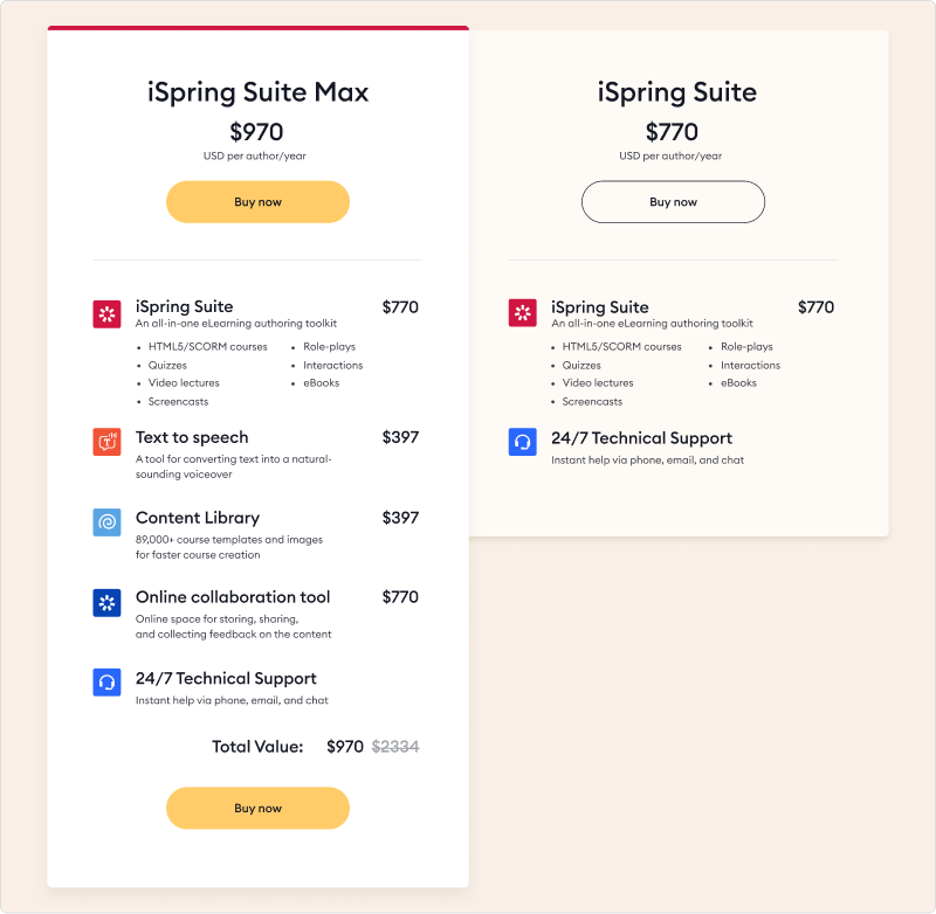
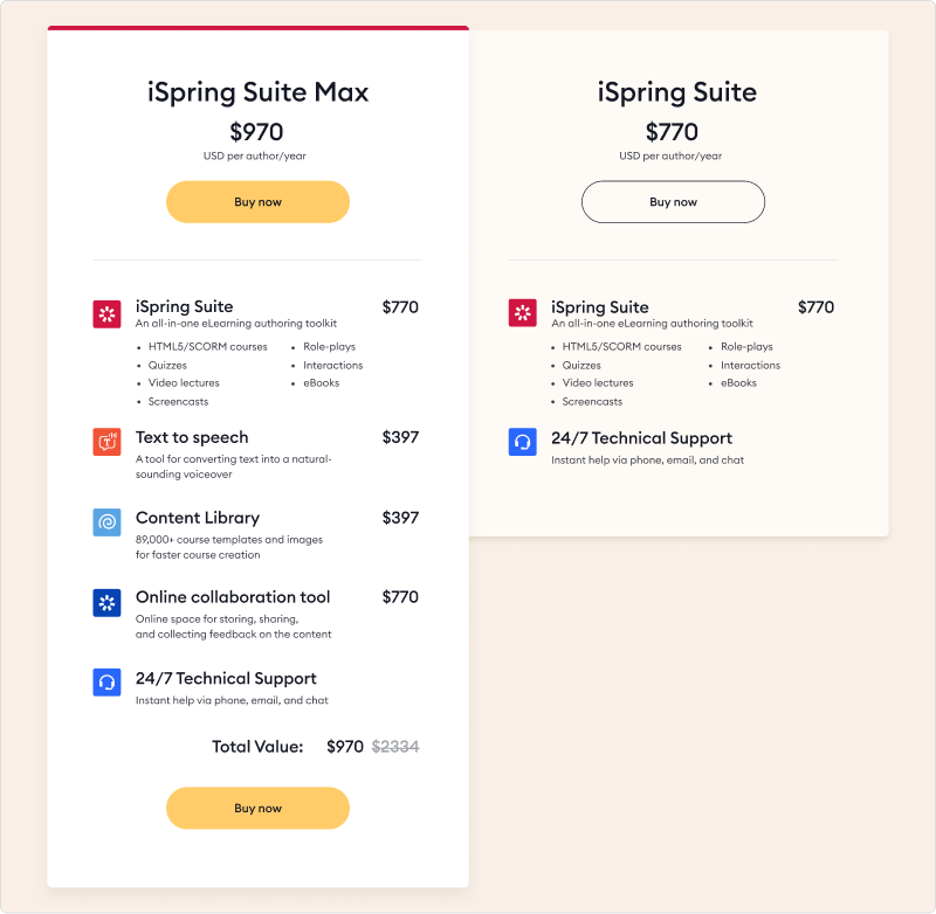
iSpring review: the bottom line
iSpring Suite 9 is an excellent and extensive e-learning authoring tool that delivers more than enough value for its price. Even beginners can create courses like a pro using iSpring’s relatively affordable, simple, and comprehensive software. iSpring enables you to save a whole heap of money by giving you access to every e-learning tool all in one software suite. The only downside is that if you don’t have Microsoft PowerPoint, a Windows PC, or can’t boot Windows on your Mac, then you can’t use the software. But if you can work around this minor constraint, then it’s worth a gander!
Download the free 14-day trial (no credit card required!) to see if iSpring Suite is right for you!
By Sydney Mansaray for Learning Revolution
Table of Contents