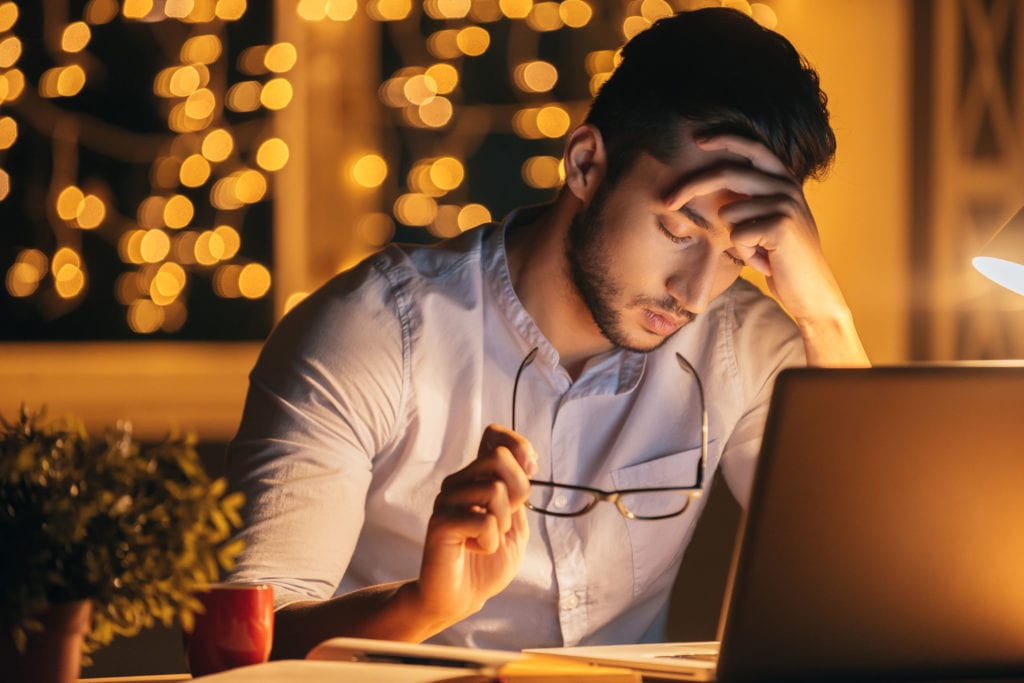If you are looking to create online courses, tutorials, or how-to videos as part of your expertise-based business, then you are going to need the ability to create compelling videos. You’ll need the best screen recording software and video editing software available.
Fortunately, these days there are plenty of tools that make it easier than ever to create video tutorials and courses that not only look amazing but are engaging for your students.
But, of course, that can be a problem.
With the large number of options available, it can be overwhelming and difficult to know where even to begin. If you are struggling to find a tool that will meet your needs but doesn’t require you to go to film school to learn how to use it then we recommend Camtasia as the first option to consider.
Camtasia works for both Mac and PC users and – as we”ll discuss more below – it has important e-learning features that you don’t find on most other screen recording and video editing software.
So, in the rest of this Camtasia review, we’ll walk you through some of its key features and the pros and cons of creating video tutorials and courses.
Screen Recording Software
Camtasia has everything you need for capturing both video and audio from your computer screen. Your audience can see everything you see on the screen and (if appropriate) hear you talk about it – basically, the fundamental functionality you need for creating tutorials and how-to videos.
The process is very easy and intuitive. Whenever you start a new project or are working on a current project in Camtasia, you’ll see the red “Record” button at the top left of the screen:
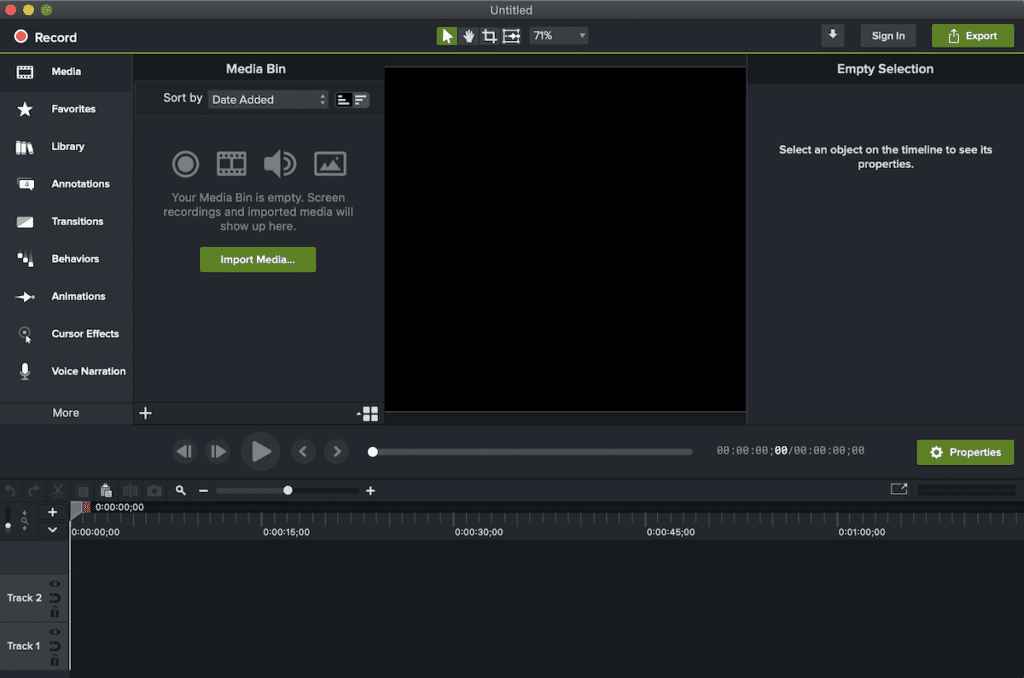
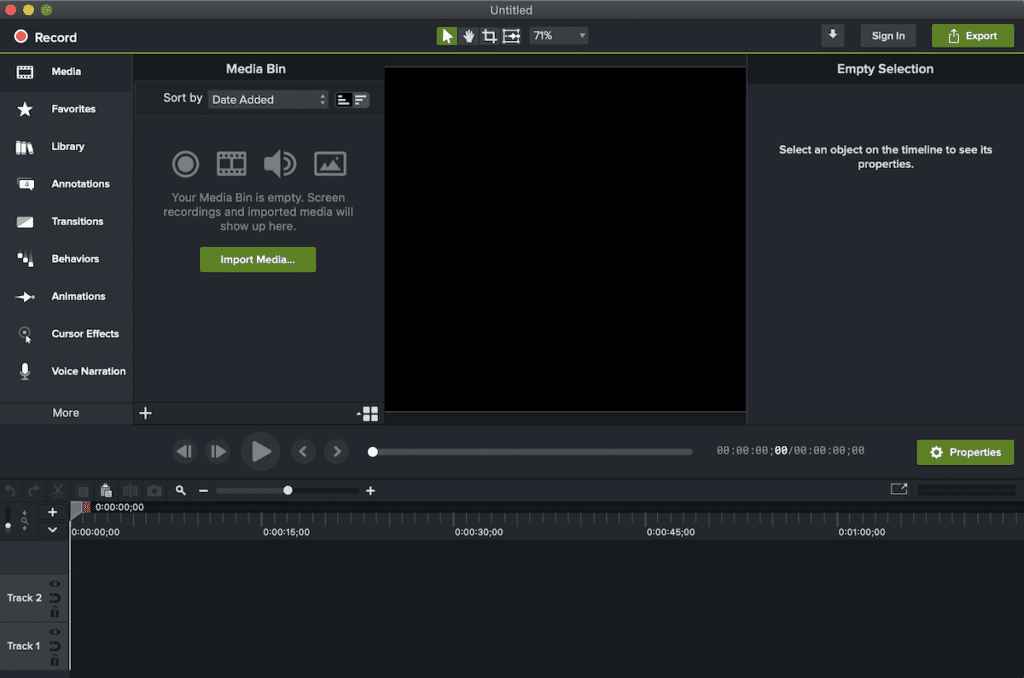
Once you click record, you’ll get a interface giving you complete control over what will be included in your recording – e.g., you screen, the audio from your computer, audio from a microphone, video from your webcam. And you can easily format the recording to work with how you plan to share it. For example, if you plan to share your recording on Instagram, you can choose the right dimensions for Instagram before you click Record.
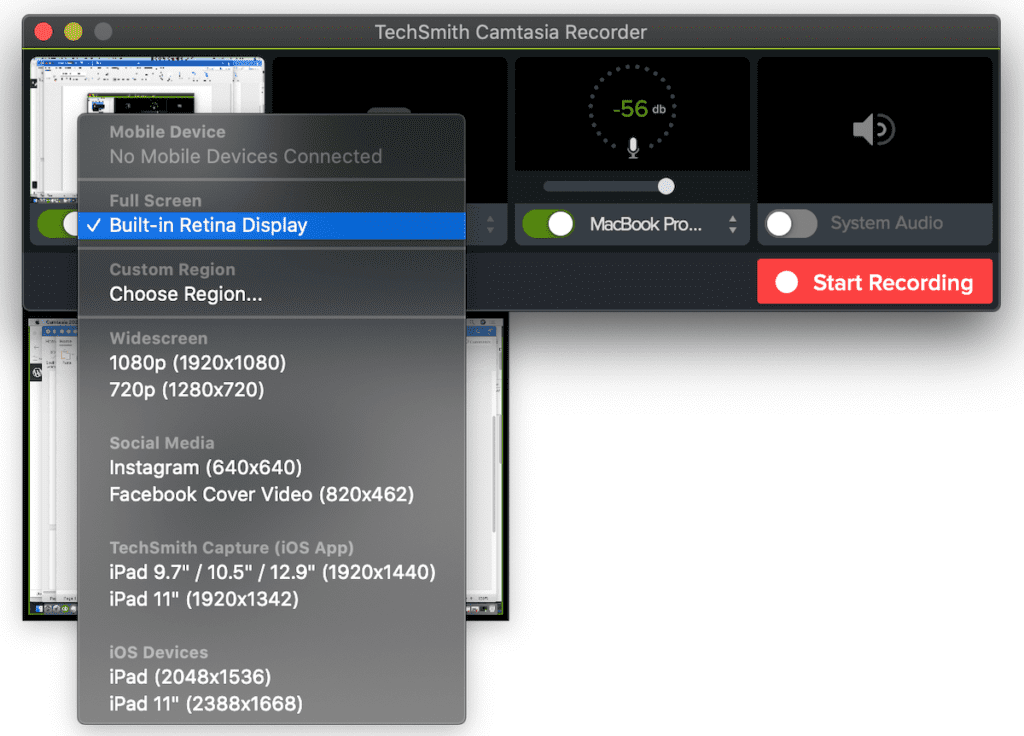
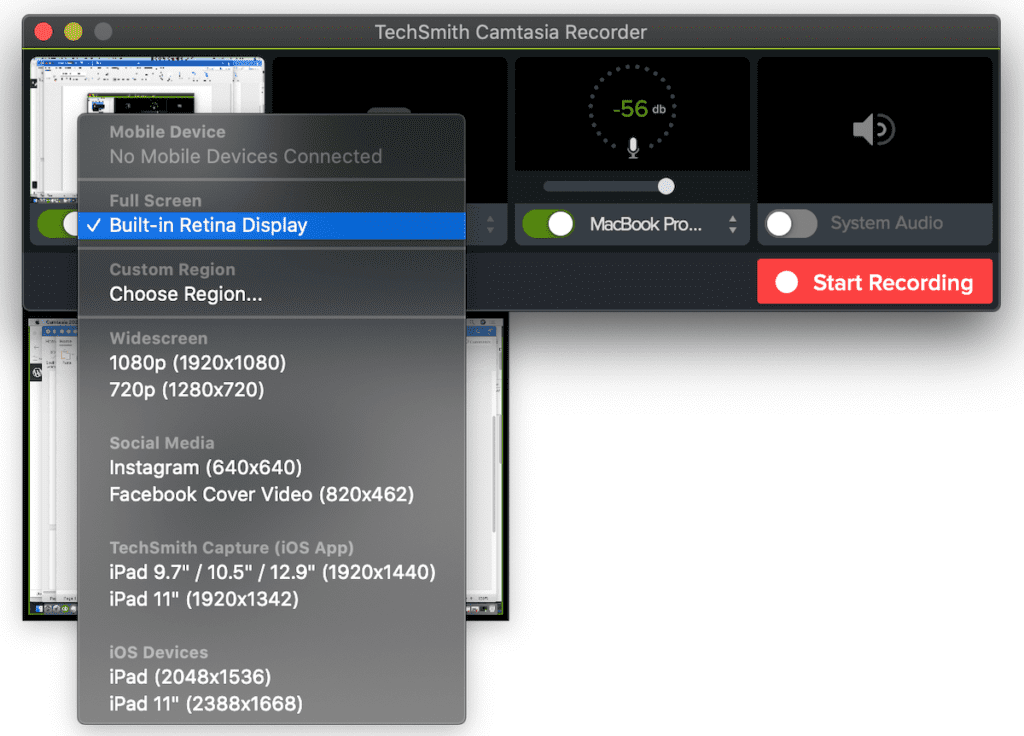
The bottom line is that Camtasia makes it very easy to capture whatever it makes to capture for sharing your expertise with others through video. But it definitely doesn’t stop there.
Easy-to-Use Video Editing Software
Camtasia’s is powerful but has easy-to-use video editing software – and that’s really the main reason we recommend it. You can not only record and edit content you capture on your computer, you can also edit content you capture from anywhere else – e.g., from a video camera of smart phone. Camtasia’s video editing features are truly impressive and are a big part of what really makes it stand out from similar types of software. With Camtasia you can:
- Import video and audio files
- Split clips or remove them altogether
- Add music, photos, and narration
- Choose from hundreds of icons to insert into your videos
- Add motion graphics
- Include questions during the playback
- Insert pop-up tips
- Take advantage of speech recognition tools to easily add subtitles
And here’s one big advantage Camtasia has over most other screen recording software when it comes to creating video tutorials or courses:
Camtasia gives you the ability to include quizzes and you can also export your finished product as a SCORM package so that it will track in most learning management systems.
Those are big feature advantages when it comes to creating online courses and tutorials, and we’re still just scratching the surface.
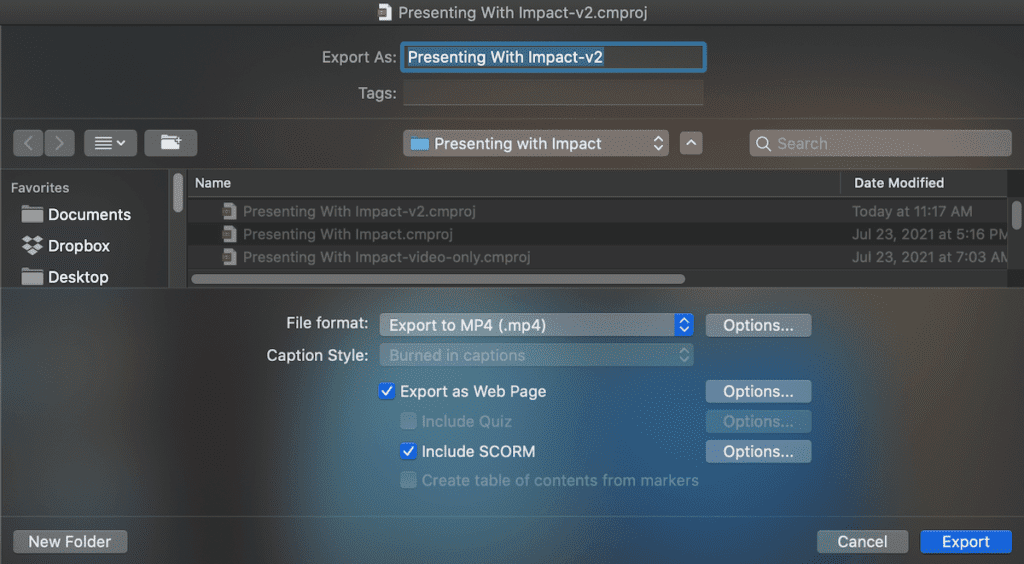
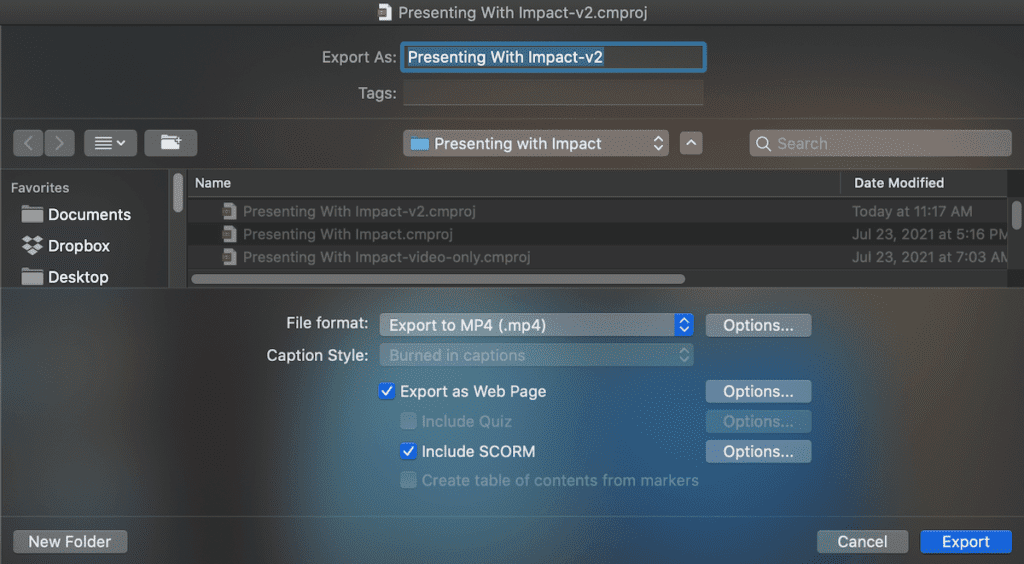
If you regularly use your smartphone to take videos you can also take advantage of the fact that Camtasia works with a companion app called Fuse. Fuse is available on both Android and iOS and it allows you to send videos directly from your phone to Camtasia – where, of course, you can edit them to your heart’s delight.
Whether you capture video on your phone, with a dedicated video camera, or within Camtasia itself, once you are done you can easily upload the finished product to YouTube, Vimeo, Wistia, your online course platform, or wherever makes sense for your purposes.
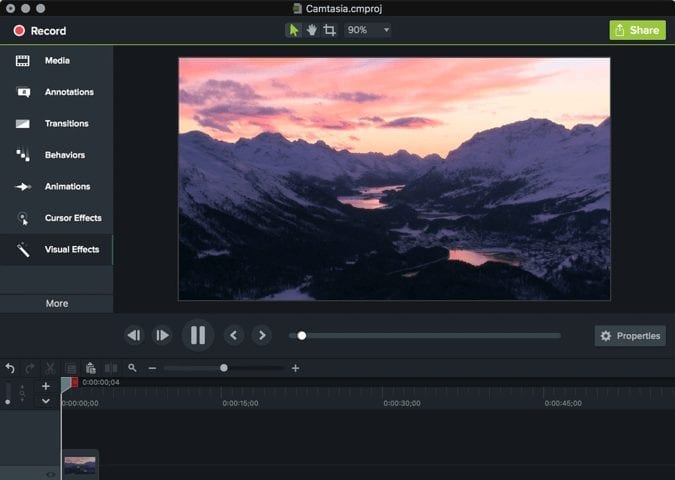
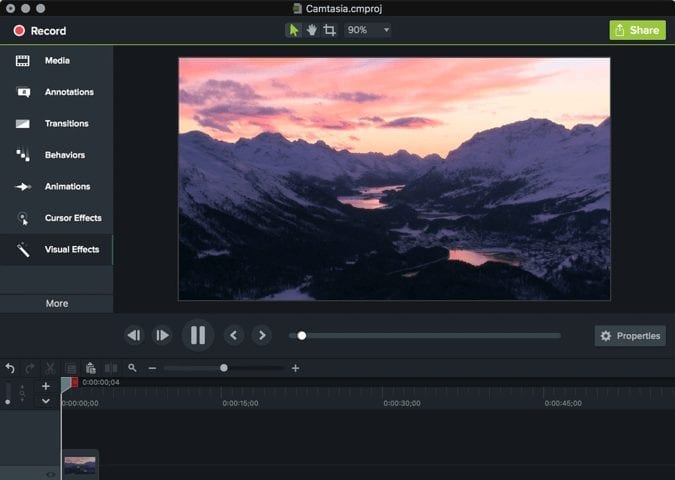
Camtasia Review: The Pros
The main advantage of Camtasia is that it is relatively easy to use considering the richness of the features that it offers -and that’s become even truer with the latest release of Camtasia (more on that below).
While there are many other screencasting software options, most simply don’t offer the breadth and depth of editing features that Camtasia does. Some of these features – like the ability to add pop-up tips, questions, and animations – can really boost the quality and effectiveness of your tutorials.
And, while there are plenty of good video editing tools out there – some of them free or lower cost than Camtasia – most of them have no ability for recording your screen content, an absolute necessity if you want to make video tutorials. Just try pulling off what Camtasia can do in iMovie, for example!
And having the companion app to Camtasia, Fuse, is a huge advantage. This can greatly simplify your workflow by making it easy to transfer files from your smartphone to Camtasia.
Keep in mind, too, that video is only part of the picture (so to speak) when it comes creating great course and tutorial content. You also need high quality audio.
Fortunately, Camtasia features automatic audio leveling, meaning that it automatically adjusts your audio tracks so that they are at the same volume level. (If you have ever listened to a podcast where the host the host is really loud and the guest really quiet – or vice-versa – you know how annoying inconsistent audio levels can be.)
And, speaking of consistency: Camtasia helps you maintain a consistent brand (a very important aspect of marketing effectively) by enabling you to include your own images or logos in the themes that you can easily apply to any video you create.
Camtasia is also staying competitive with the recent release of Camtasia Rev, a new and powerful AI-assisted workflow, which is making video creation easier and faster than ever before.
Now, we aren’t claiming that using Camtasia is all unicorns and rainbows. As with any sophisticated software, there is a learning curve. But when you compare that curve to, for example, learning all the ins and outs of software like Adobe Premiere, Camtasia seems (at least to us) like a breeze.
And, with all the tutorials and information available online it is easy even for a beginner to quickly become proficient using Camtasia.
Finally, we really like that Camtasia works on both Macs and PCs (unlike, for example, Screenflow – which we also love, but which works only on Macs.)
Camtasia Review: The Cons
We’re sure the first objection that many who want to make video tutorials will have is that Camtasisa is pricey at just under $200 for a license (which doesn’t include upgrades). If all you want to do is edit video or create short simple screencasts, that may be true.
But if videos are a serious part of your business, whether as standalones or part of larger online courses, we think Camtasia is a real bargain for what it does.
Admitedly, Screenflow – which is very similar in overall feature set – is roughly half the price, so you should be sure to compare the two if you are a Mac user. Adobe Captivate, on the other hand, is a good bit pricier and requires you to maintain a subscription for access. All in all, we think Camtasia is on very solid ground with its pricing.
Another potential con is that there is currently no Web-based version of Camtasia. You have to download and install the software to use it. If you happen to have multiple people involved in working on your tutorial projects, each one would need to have a license and collaboration may not be as fluid as would be ideal. (Though the introduction of standalone project files with Camtasia does make sharing and collaborating easier.)
Given everything it can do, it may come as no surprise that Camtasia can be a drag on your system. You’ll need a machine with an up-to-date processor and ideally at least 16GB of RAM. (The company specifies 8GB as a minimum, but don’t bet on that working well.)
We found that often, we need to close down pretty much everything else when editing a large project in Camtasia with lots of video. It may be that the introduction of proxy video editing with Camtasia 2022 will take care of that issue, but we haven’t had enough time with it yet to say for sure. (Geek speak: Proxy editing allows for temporary copies of your videos to be edited quickly due to their low data volume. Once they are edited, Camtasia saves them back into the original HQ recording.)
Finally, while Camtasia is a great tool for making video tutorials, it is not going to have the full-blown educational feature set that you see in dedicated course authoring packages like Articulate Storyline, Lectora, or even Adobe Captivate. For some course creators, that will be just fine, but others may want to consider using Camtasia in tandem with a more sophisticated course authoring tool – most of which are not going to have its level of video editing capabilities.
Camtasia Updates
Camtasia has been around for years, so the core software is rock solid, but Techsmith, the company that makes Camtasia, continues to improve it. Here are some of the improvements that jumped out at me from the 2022 edition.
AI Automated Workflow- Camtasia Rev
- Reduce video editing time: Content creation is simplified, faster, and polished
- Target different screen sizes: Easily create custom sized content for use across different channels
- Apply backgrounds, effects, and filter templates: Give your videos a professional, modern look with robust formatting options
Video Editing Improvements
- 75+ new, modern transition effects: More than 75 new transitions to make videos more engaging and polished
- Motion Blur Effect: Instantly make effects and movement feel smoother with the new Motion Blur effect
- Corner Rounding Effect: Smooth out sharp corners on your media and instantly round all or individual corners
Audio Editing Improvements
- Emphasize Audio Effect: Quickly mix background music and spoken commentary: Drag and drop it onto the clip whose audio you want to highlight, and it automatically adjusts the volume.
- Share Narration to TechSmith Audiate: Quickly pass audio narration back and forth with TechSmith Audiate for detailed editing and improving the sound of your recording. (We haven’t had the chance to try Audiate yet, but it looks pretty cool.)
Workflow and Performance Improvements
- Proxy Video: (Mentioned above) In order to display and edit large and high-resolution videos smoothly, Camtasia 2022 now offers the option to use proxy video. These temporary copies can be edited quickly due to their low data volume, and are then returned to the original HQ recording.
- Standalone project files: (Also mentioned above.) All files used for a specific video project are now combined into a single, central project file. This can be quickly shared with colleagues, transferred to another computer, or archived.
That’s not everything as far as the latest Camtasia improvements go, but those are the ones that jumped out at us as having the most potential impact on Learning Revolution readers.
Camtasia Review: The Bottom Line
For the money, Camtasia is simply one of the “go-to” tools that just about every course creator and expertise-based business needs to have in their toolbox. You can use it to make video tutorials, but you can also leverage it for just about all of your video editing needs – and most experts have extensive video needs.
Of course, the best way to know for sure is simply to try it out – which you can do for free for 30 days. So, download the trial today and give it a spin.
See also:
- How To Create Effective Video-Based Learning
- How to Create a Simple Home Video Studio for Online Courses
- How to Sell Your Online Video Course
Table of Contents