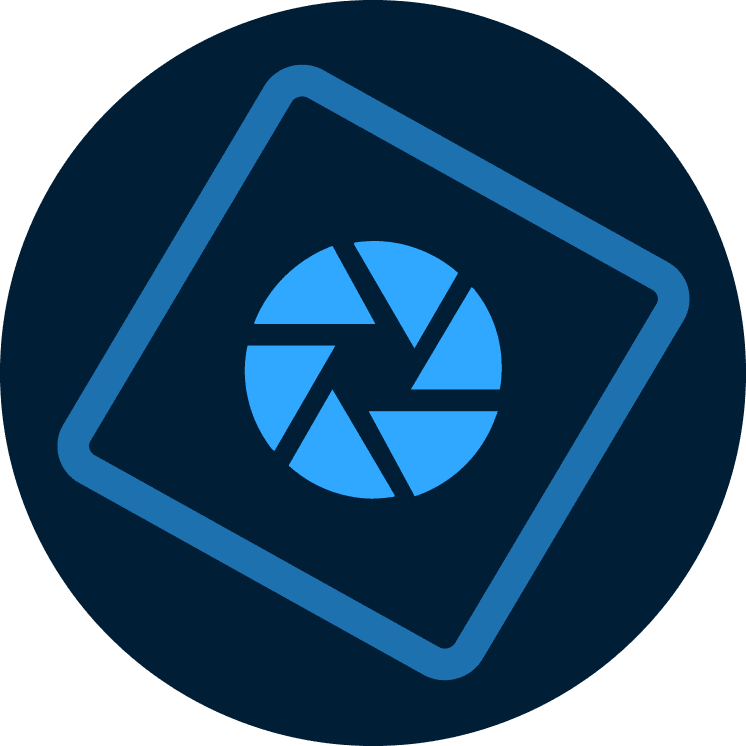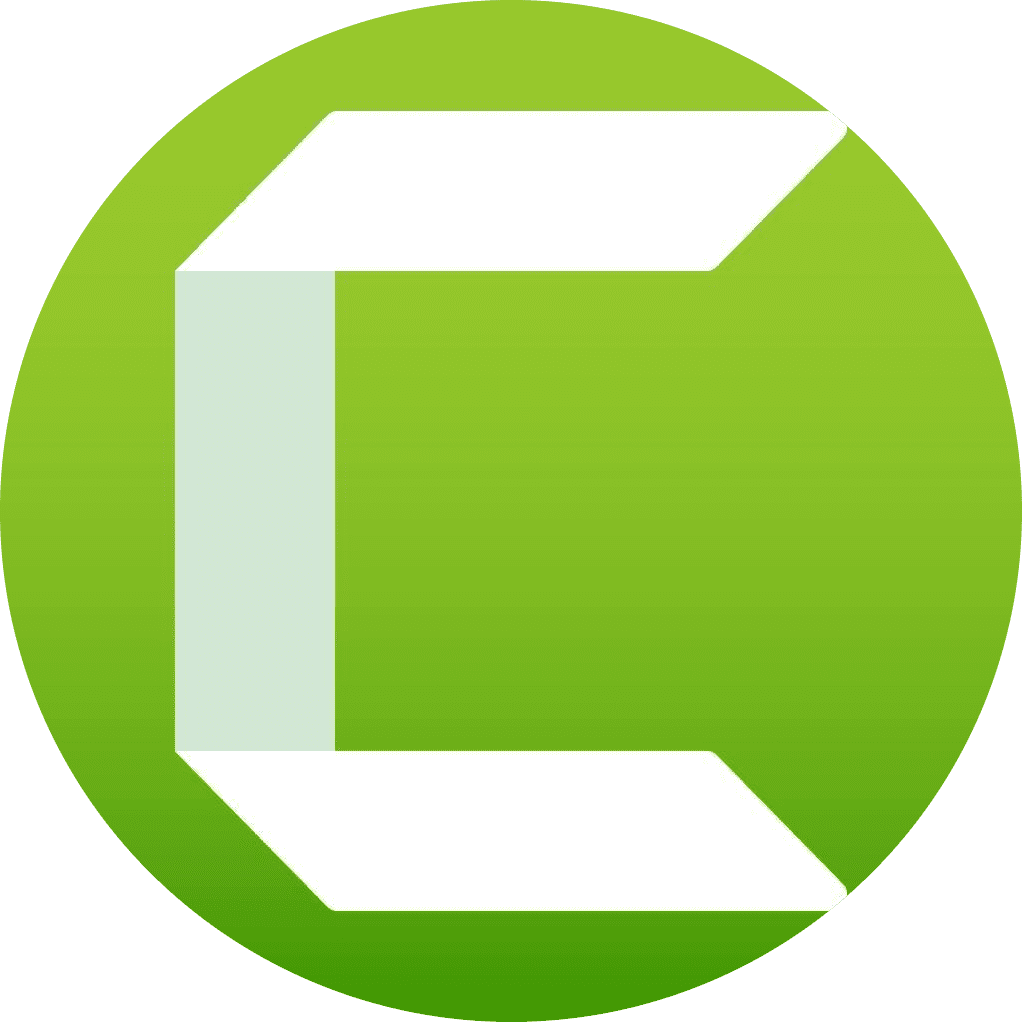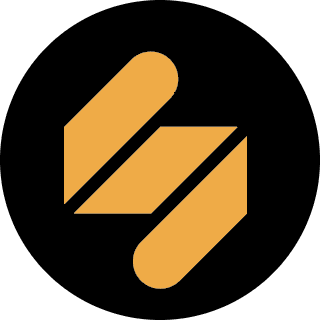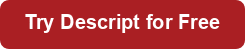Looking for quick recommendations? Here’s our top list of the best video editing tools.
How We Evaluate and Test Tools & Software
Reviews of platforms on the Learning Revolution site are overseen by the site’s founder, Jeff Cobb, an e-learning industry expert with more than 20 years of experience working with online course platforms. All evaluations are conducted by a team of analysts who have extensive experience using, testing, and writing about these types of platforms. We dedicate numerous hours to researching each platform, ensuring each aligns with the needs of online course sellers, and vetting specific areas like core features, usability, pricing, and customer satisfaction. Our reviews are unbiased, and while we will participate in affiliate programs, if available, we do not accept payment for placement in our articles or links to external websites.
How did we reach this conclusion? Read the complete article for the detailed pros and cons of each video editing tool.
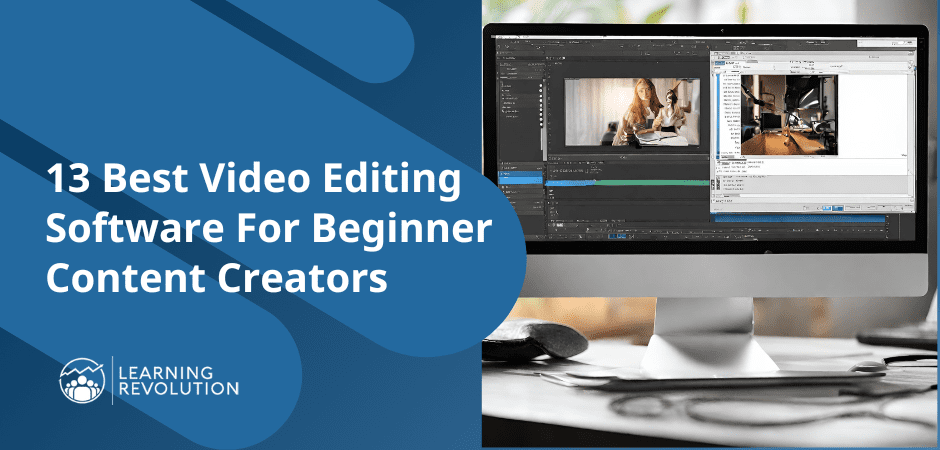
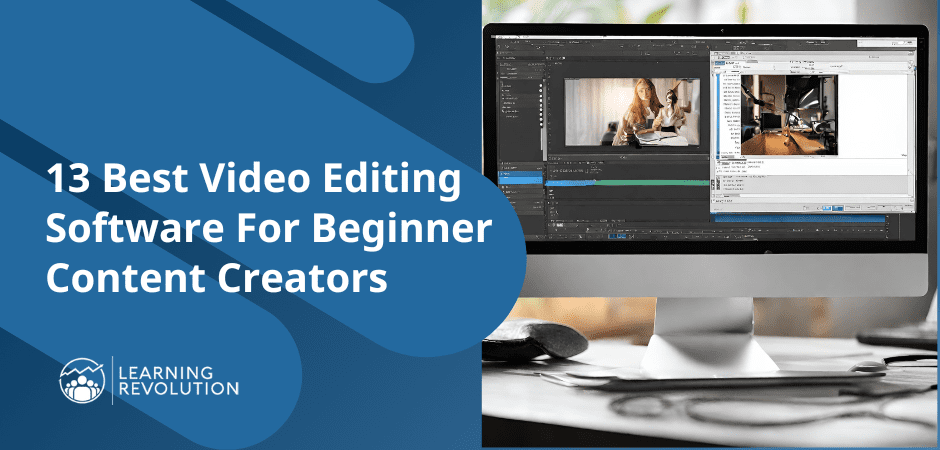
Ever wonder how the best online courses always have high-quality videos with introduction slides, transition effects, information cards, and annotations?
You can also do that—that is if you’re using the right video editing software.
Even if you’re a beginner and haven’t used technically advanced video editing software, you don’t need to be intimidated. Modern video editing tools are packed with advanced features and options.
But they’re so user-friendly even a complete beginner can master them quickly.
In this article, we’ll share some of our favorite video editing software designed for beginners and professionals alike. And if you’re on a tight budget, we’ll also share several free options to do the job without charging a penny.
Let’s get started.
The Best Free Video Editing Software Without Watermarks
If you don’t want to invest in a paid video editing tool, there are plenty of free options.
But there’s a problem.
Most free video editors leave a watermark in the edited files, which makes them unusable for online courses or YouTube videos.
So, we dived deep and came up with the best free video editing software without watermarks so that you can easily use them for publishing world-class videos online.
Let’s discuss them in more detail.
Best Free Video Editor #1: iMovie
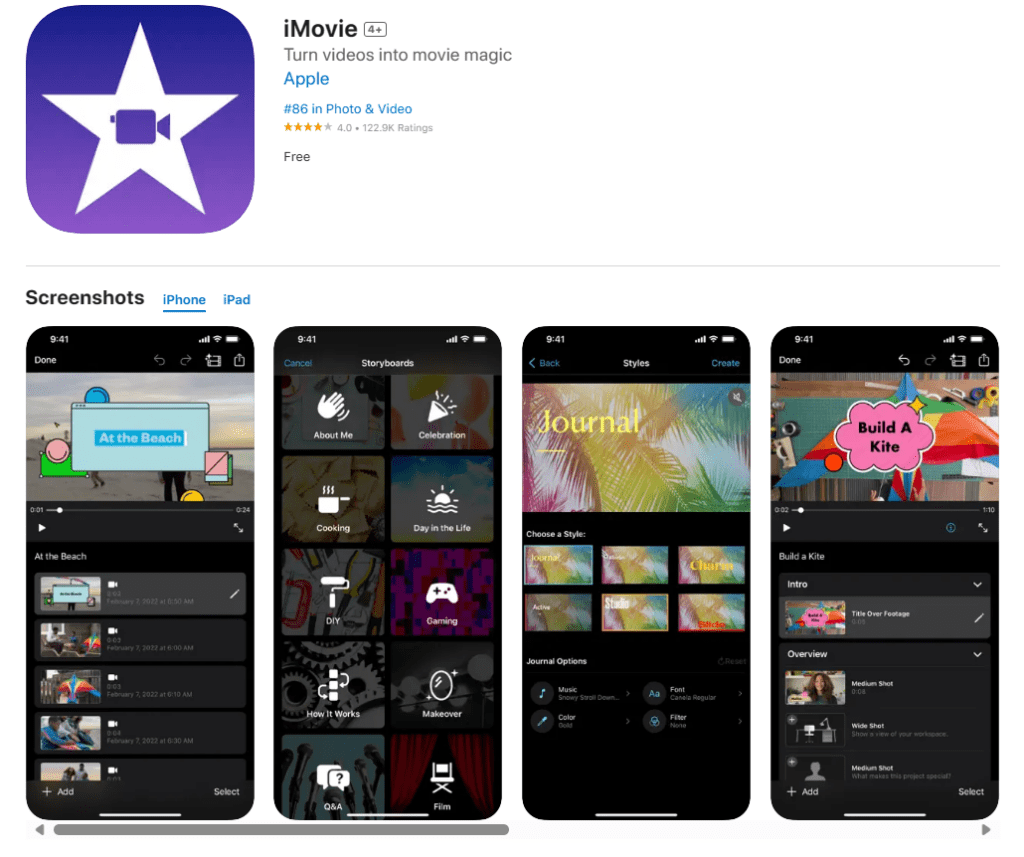
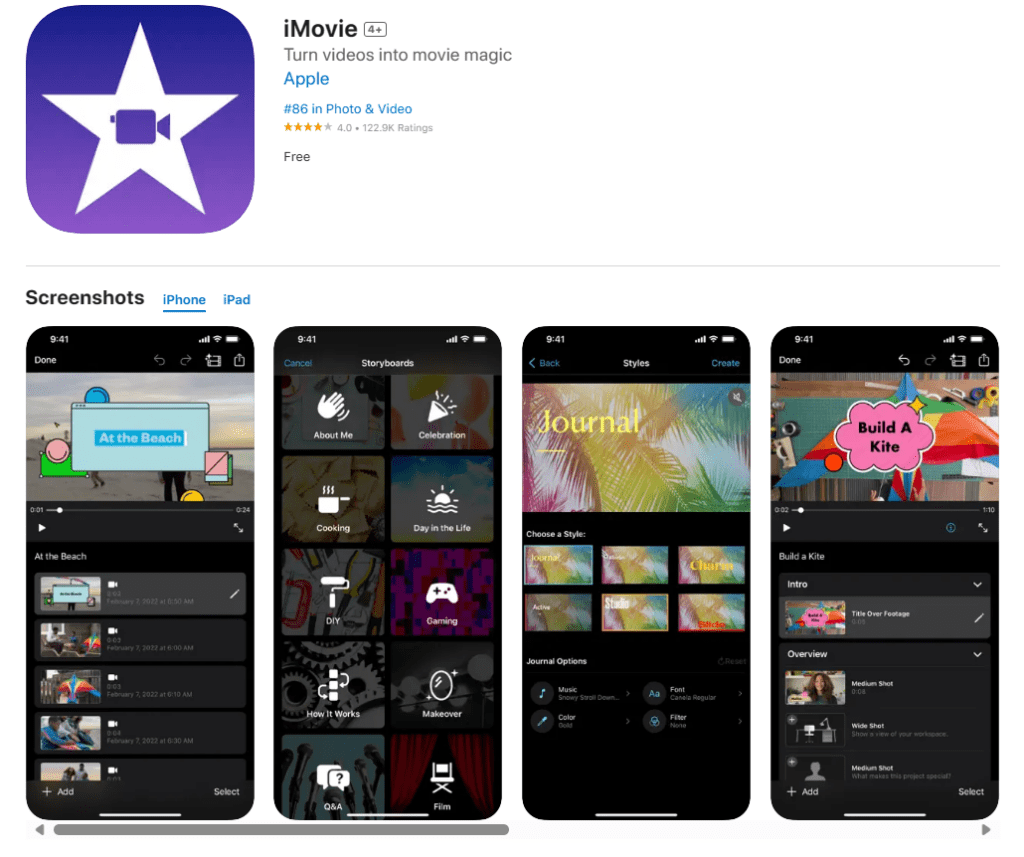
If you’re an Apple user, iMovie is the most beginner-friendly video editing software you can ask for.
As one of Apple’s most widely used software products, iMovie offers everything you need to polish your content and turn it into high-quality videos for your online courses, YouTube channel, and digital products.
With iMovie, you can combine different video clips, cut and trim content, stabilize your footage, and apply various visual effects to make your content more engaging.
For example, if you separate video files of you and your podcast guest, iMovie can combine them seamlessly, making them look like one video.
It comes with a wide range of templates and themes to accelerate your editing process. In addition, it offers different transition effects, filters, and visual layers to transform your content’s appearance.
iMovie includes basic audio editing features like volume adjustment, noise reduction, and trimming. Using its dual-track editing interface, you can easily add soundtracks and audio effects to your videos and remove any parts you want.
In short, iMovie won’t give you professional-grade editing features but offers plenty of tools for beginners looking for basic editing options.
iMovie Pros And Cons
| Pros | Cons |
|---|---|
| iMovie is extremely easy to use, making it ideal for non-technical users | It is only available to iOS users |
| It can be downloaded for free and installed on any Apple computer | It cannot process multicam videos |
| It’s a lightweight application with quick processing times | It does not support many mainstream video export formats, including AVI, WMV, MKV. |
| It offers the most frequently used video editing features like trimming, cropping, transitions, and stabilization | Apple does not offer dedicated support for iMovie, so you must rely on online tutorials and forums for help. |


Best Free Video Editor #2: Lightworks
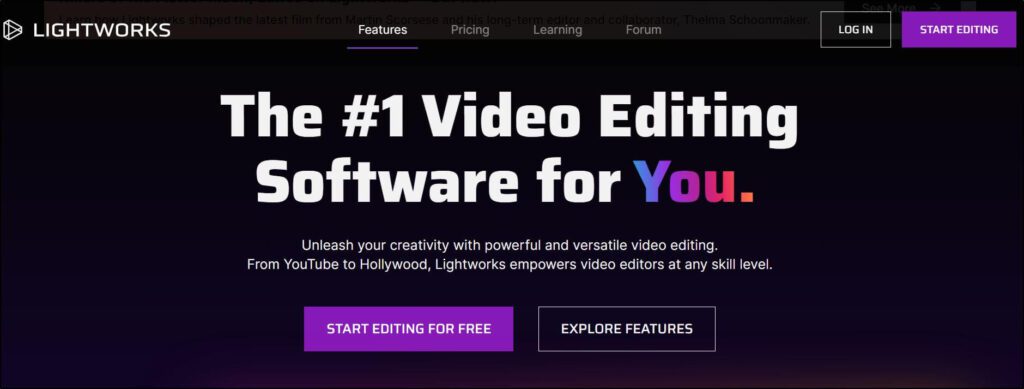
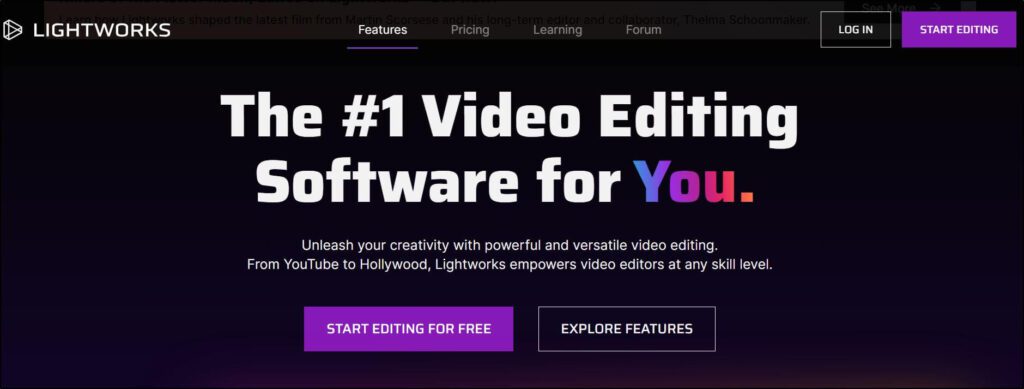
Have you seen Leonardo De Caprio’s 2024 film Killers Of The Flower Moon? Its editors used Lightworks for a significant part of the post-production process.
That’s how good Lightworks is.
It is a professional-grade video editing tool packed with features to transform your videos into high-quality content.
But we’ve listed it here because of its free version that allows you to edit and export HD videos without watermarks.
The free version lacks many of Lightworks’ advanced features. But you don’t need them as a beginner anyway.
You can use its core features like animations, transition screens, audio mixing, stock content, colors & contrasts, noise reduction, and stabilization.
Plus, it allows free users to export 720p videos in MP4 format and publish directly to YouTube and Vimeo, making it an excellent choice for online content creators.
Lightworks Pros And Cons
| Pros | Cons |
|---|---|
| Lightworks offers HD video editing workflows | Lightworks is an advanced tool with a steep learning curve |
| It has a drag & drop user interface ideal for beginners | It does not offer 1080p HD exports in the free version |
| Works perfectly on Windows, Mac, and Linux systems | There is no customer support for free users |
| Rendering, file exports, and other processing takes place in the background while you can continue working on your project. |


Best Free Video Editor #3: OpenShot
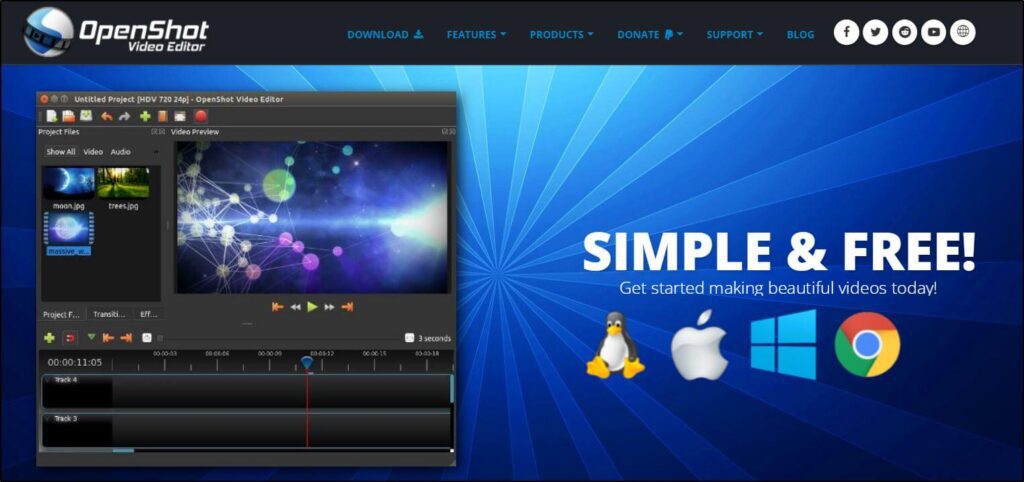
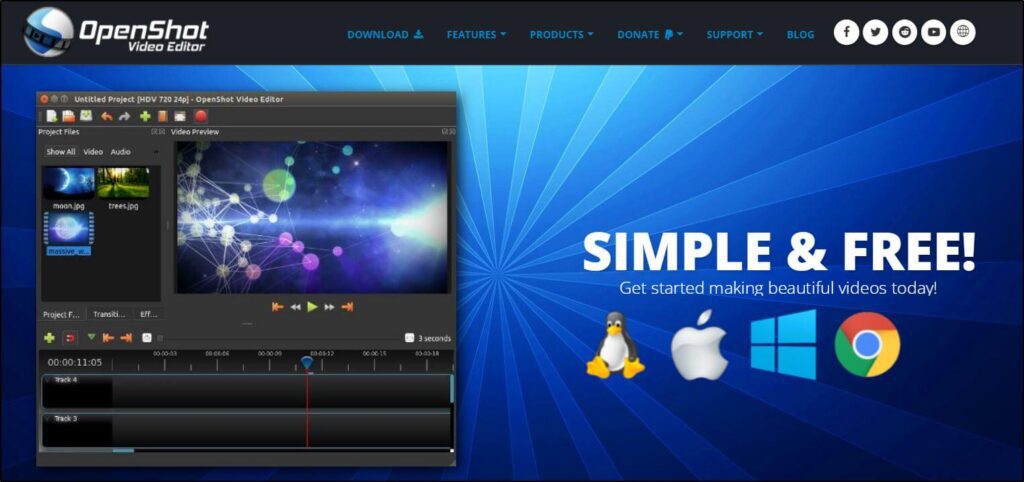
If you’re looking for a free yet powerful video editor to polish your online courses, YouTube videos, or eLearning programs, OpenShot should be at the top of your list.
It’s a robust open-source video editor designed for beginners that allows you to cut, paste, trim, and splice video files in a simple and easy-to-use interface. You can use OpenShot to apply basic transitions, 3D effects, and video filters and export content in 4K HD formats.
Plus, it has no usage limits and has a vast user community, always sharing new ideas and ways to use its features.
OpenShot Pros And Cons
| Pros | Cons |
|---|---|
| Ideal free video editor for online course creators because of its simplicity and ease of use | It does not support multi-cam editing |
| 400+ transitions and video effects | Slow rendering when processing large files |
| Cross-platform video editing support, which means you can save files in one OS and open them in another. | No customer support |


Best Free Video Editor #4: Clipchamp


Clipchamp, recently acquired by Microsoft, is a lightweight video editor built for the modern content creator.
It offers one of the most generous free plans in the video editing industry. For example, free users can export 1080p HD videos and use Clipchamp’s core video creation and editing features without limitations.
What can you do with Clipchamp? Record your screen or create videos with your webcam. Then cut, copy, trim, splice, or resize your videos and add transition effects to make them more engaging. It also gives you access to its vast stock library, where you can find relevant images and videos to make your content stand out.
Clipchamp Pros And Cons
| Pros | Cons |
|---|---|
| Easy drag & drop user interface | If you apply any premium features, a watermark is added to your video |
| Multi-track video and audio editing | Minimal branding and customization options for free users |
| Audio noise reduction and effects | |
| 1080p HD video exports | |
| In-browser, desktop, and mobile applications |


Best Free Video Editor #5 DaVinci Resolve
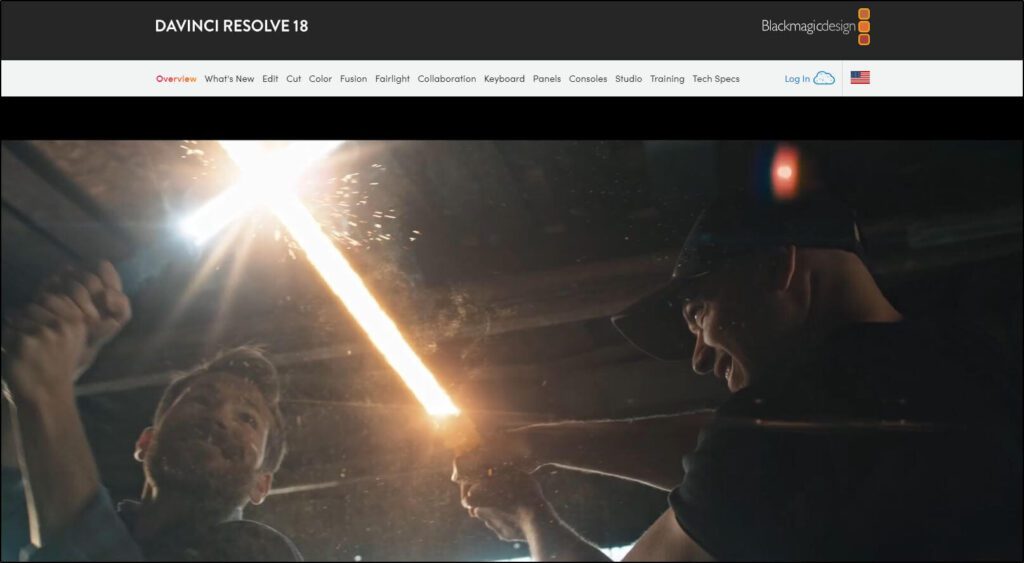
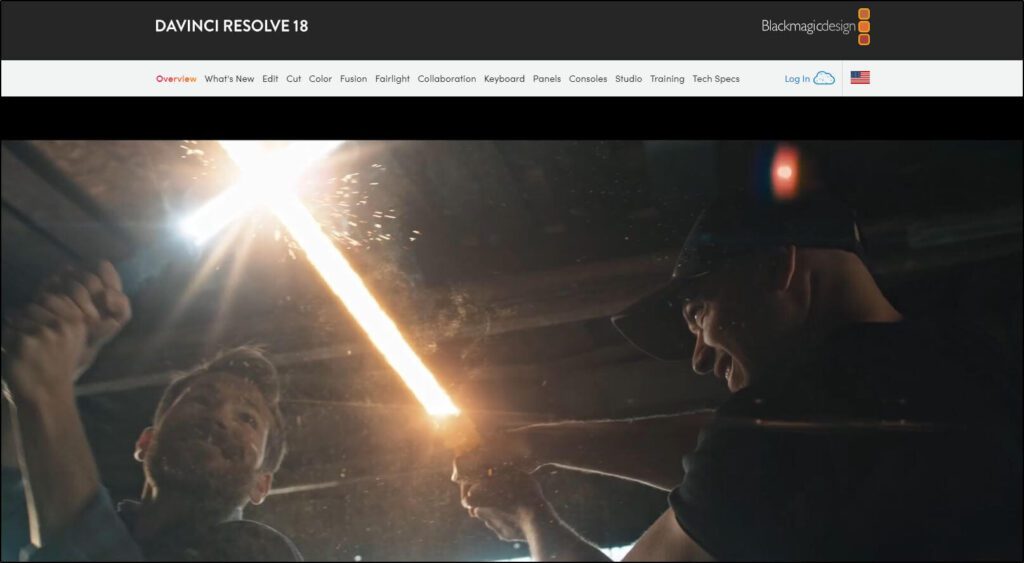
DaVinci Resolve is an advanced video editing and motion graphics software used by Hollywood directors and television documentary creators.
Its premium features are an overkill for you as an online course creator.
Then why do we have it on our list? Because it has an excellent free version that offers everything you need to edit your online courses, digital products, and YouTube videos.
With DaVinci Resolve, you can create multicam videos, apply stabilization and filters, and use advanced effects and transitions to make your videos truly stand out.
It has a vast library of stock images and visuals and tons of visual features to polish your content and give it a professional look. For example, you can add information cards, sliding elements, split screen messages, and perform many other tasks to enhance your viewer’s experience.
So, if you’re a YouTube, TikTok, or Instagram content creator, DaVinci Resolve gives you everything you need to turn regular videos into high-quality content.
DaVinci Resolve Pros And Cons
| Pros | Cons |
|---|---|
| It has a generous free plan with everything a course creator needs | It’s a heavy software application |
| Works on Windows, macOS, and Linux | It has a steep learning curve for beginners |
| Allows 1080p HD exports | Most of its features are too advanced for course creators |
| Can process most video file formats |


Best Free Video Editor #6 HitFilm
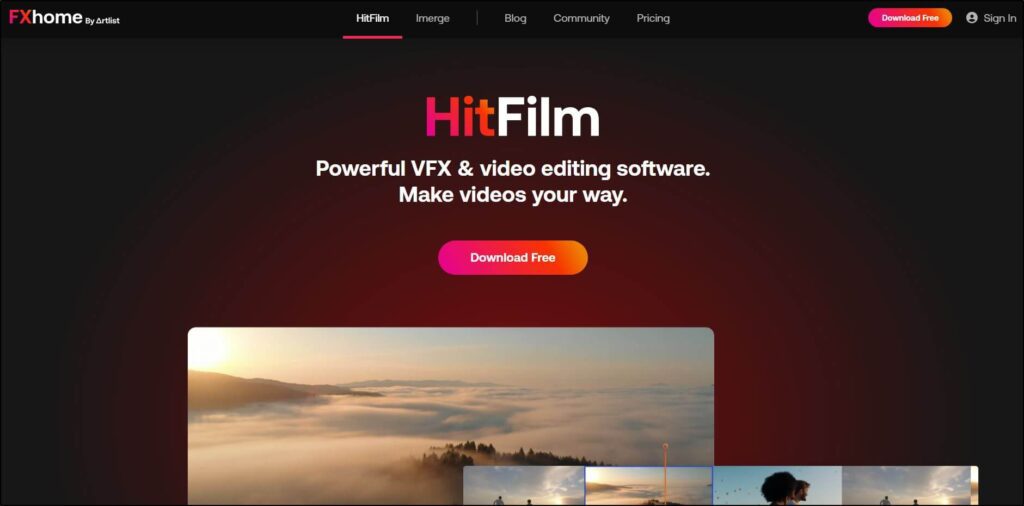
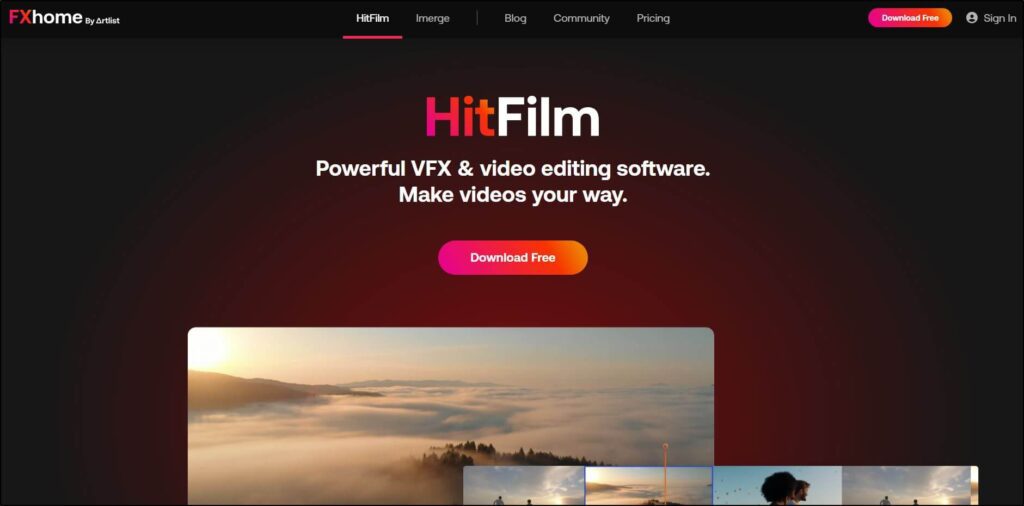
If you’re a fan of cinematic videos and transition effects, you’ll love using HitFilm. It’s another world-class video editor with a handy free plan.
While its premium versions come with advanced capabilities, HitFilm’s free plan is tailor-made for online course creators and edupreneurs who want to create professional videos for their digital products and YouTube channels.
HitFilm has an intuitive user interface where you can combine audio and video files in multiple tracks, drag-and-drop transition effects, and add text titles, descriptions, and captions to your content.
In addition, you can export your videos in 1080P HD quality and access your files on any mainstream operating system.
HitFilm Pros And Cons
| Pros | Cons |
|---|---|
| HitFilm has an intuitive drag & drop user interface | Despite being a simpler tool than DaVinci Resolve, HitFilm still has a learning curve for beginners |
| Its free plan offers sufficient editing features for eLearning professionals | No customer support |
| Templates and presets for different kinds of content |


The Top Paid Video Editing Software For Beginners
The free tools we’ve shared so far offer basic video editing features sufficient for most online course creators.
However, if you want to make movie-style content with advanced visual effects and a greater variety of features, consider investing in one of the following paid video editing software.
We’ve listed different kinds of paid video editors here that cater to various content formats in the eLearning space.
Best Paid Video Editor #1: Adobe Premiere Elements
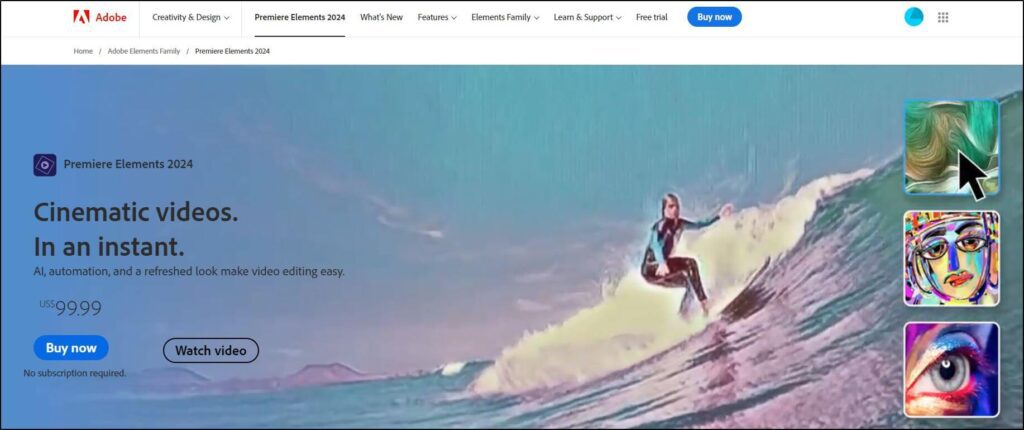
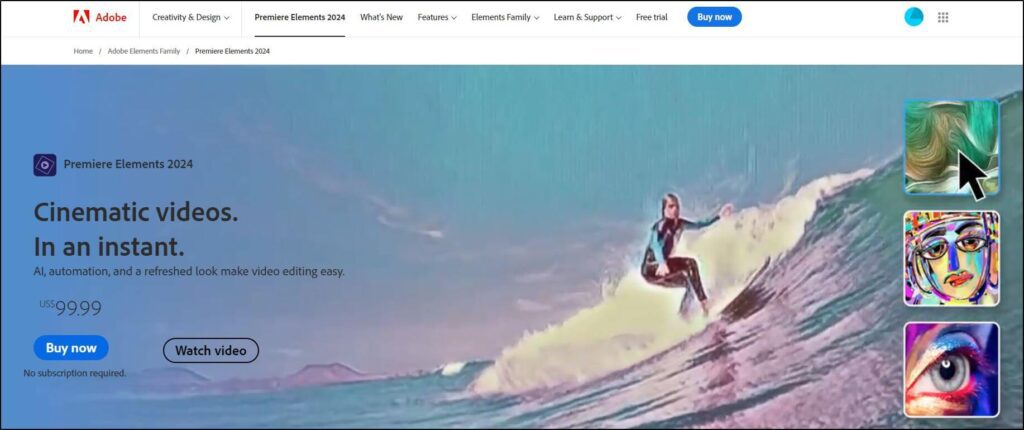
Adobe Premiere Elements is specifically designed for modern content creators, including eLearning professionals. And this is precisely why it is among our top picks from this article.
It strikes the perfect balance between features and ease of use. Without overwhelming users with unnecessarily advanced tools, Adobe Elements gives you robust features that allow you to transform your videos into high-quality content without complex configuration.
For example, it has one-click templates to change your video’s color tone, remove backgrounds, or add a cinematic touch.
Similarly, you can use its AI features to fill backgrounds, focus on the most critical subjects, and stabilize the video.
Adobe Premiere Elements has features like Smart Trim, Double Exposure, and ANimated Overlays, enabling regular creators to publish stunningly professional videos.
And like all Adobe products, Elements has an intuitive user interface perfect for non-technical users.
Adobe has intentionally trimmed many advanced features from Elements. But if you want to level up, you can opt for Adobe Premiere Pro, designed for professional movie makers and high-end content creators.
However, Elements offers more than enough for course creators and educators looking to publish explainer videos, tutorials, and How-Tos.
Adobe Premiere Elements Pros And Cons
| Pros | Cons |
|---|---|
| Tailor-made for online content creators with a catchy interface and easy-to-use options | Lacks advanced filters, effects, and editing options for professional movie creators |
| Numerous templates and presets to accelerate your work | |
| AI-powered editing features and suggestions | |
| It has a companion mobile application. |


Best Paid Video Editor #2: AVS Video Editor
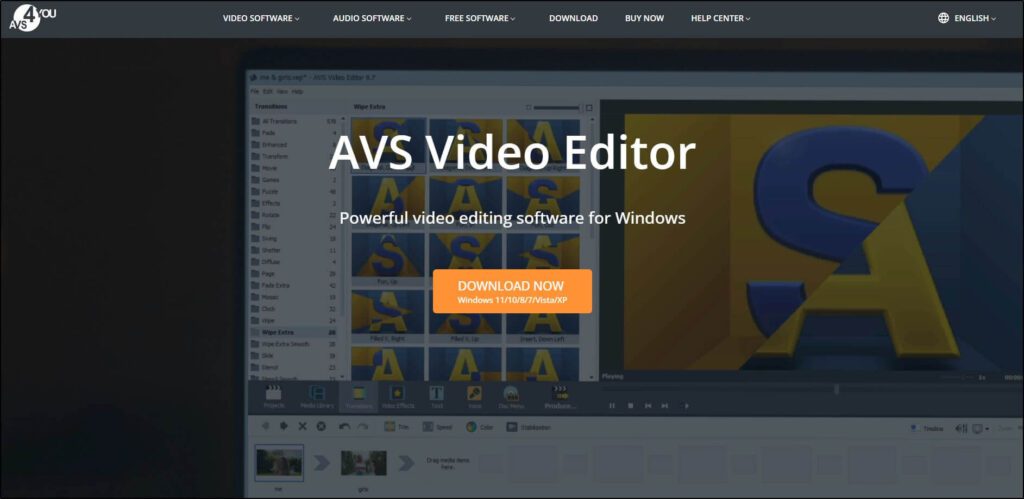
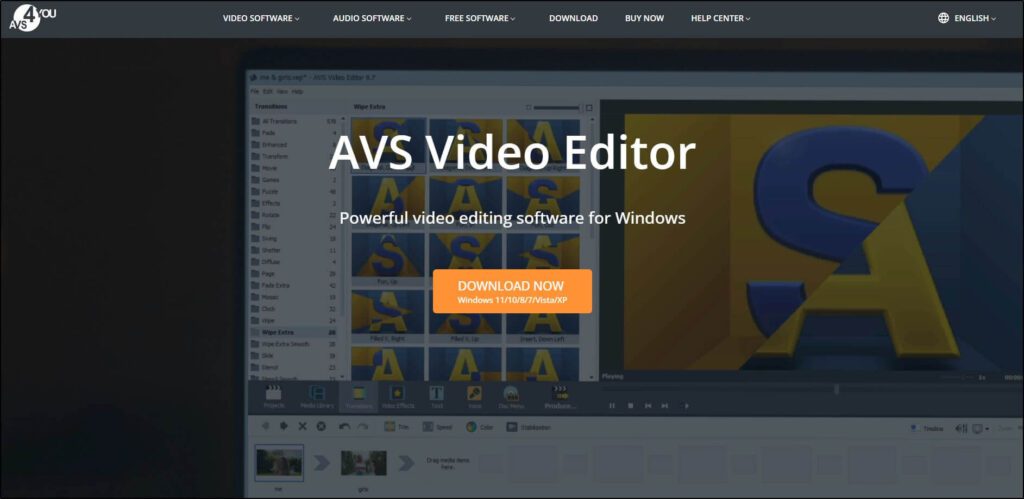
AVS Video Editor is among the most popular and widely used software by content creators worldwide. It is an old-style desktop application for Windows computers that looks dated compared to Adobe Premiere and other modern editing tools.
But when it comes to features and content editing capabilities, it is a robust application that covers most bases.
You can use it to record videos directly from your webcam, multiple external cameras, or computer screen. It can process a wide range of video formats, including MP4, M4V, MOV, MKV, WEBM, AVI, DVD, VOB, MPG, WMV, 3GP, and FLV, and allows you to publish edited videos directly to YouTube, Facebook, and many other online platforms.
When it comes to editing, AVS allows you to cut, trim, and combine videos, enhance picture quality, apply filters, and stabilize videos. In addition, it lets you improve audio quality, reduce noise, and mix multiple files irrespective of their size and formats.
Considering that AVS is among the cheapest premium video editors, it can be an excellent choice for any content creator looking for advanced features without breaking the bank.
AVS Video Editor Pros And Cons
| Pros | Cons |
|---|---|
| Supports a wide range of video formats | It only works on Windows computers |
| Easy to use and lightweight | The user interface looks dated |
| Robust editing features sufficient for most eLearning professionals |


Best Paid Video Editor #3: Descript
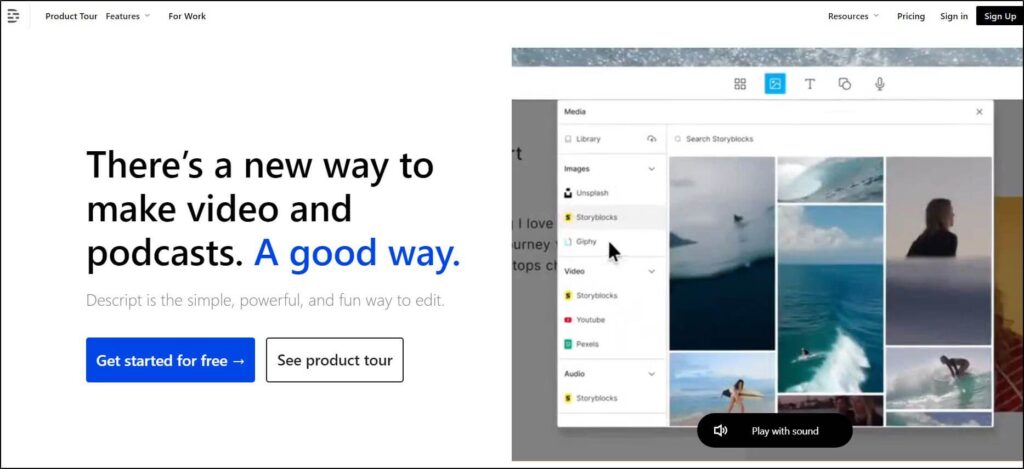
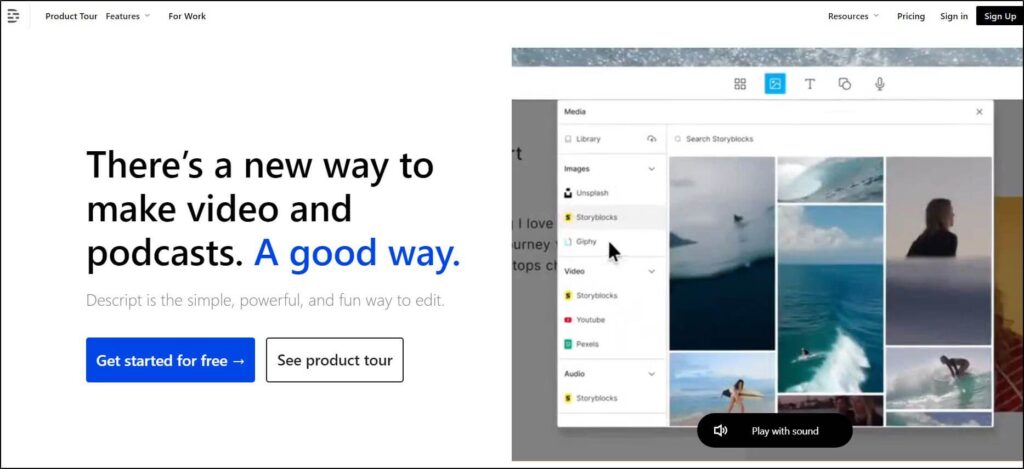
Descript is a different kind of video editor. It is an AI-powered content creation and editing tool for podcasters and video marketers.
Its text-based video editing tool offers a ton of unique features to accelerate your content creation process and modify videos the way you want.
Here’s how it works.
When you upload a video file to Descript, it automatically generates a transcript and displays it alongside your video in its text editor, marking each speaker separately (if your video has multiple speakers).
This is where the fun begins.
If you want to remove a scene from your video, just select that part of the text from your transcript and hit backspace.
If you want to replace a word or sentence in the video, type it in the transcript and use Descript’s Regenerate feature to create its AI audio.
Similarly, if your video doesn’t have audio narration, you can simply type your script in the text editor and use Descript’s AI voice feature to generate a realistic audio narration.
Apart from this, Descript offers the usual video editing features like cutting, trimming, and splicing. Its multitrack editor also lets you mix audio and video files and create engaging content for your audience.
In short, Descript is a handy tool for modern creators looking for a quick editing video solution.
Read our detailed Descript review to learn more.
Descript Pros And Cons
| Pros | Cons |
|---|---|
| A modern AI-powered video editor with an excellent user experience | It lacks the animations and effects of a conventional video editor |
| Solid collaboration features to create and edit videos with your team | Not designed for cinematic content |
| Auto captions and transcript-based editing | Limited filters and transitions |
| Dozens of video templates and thousands of stock visuals | |
| Perfect for creating educational content and videos for digital products |
Best Paid Video Editor #4: Camtasia
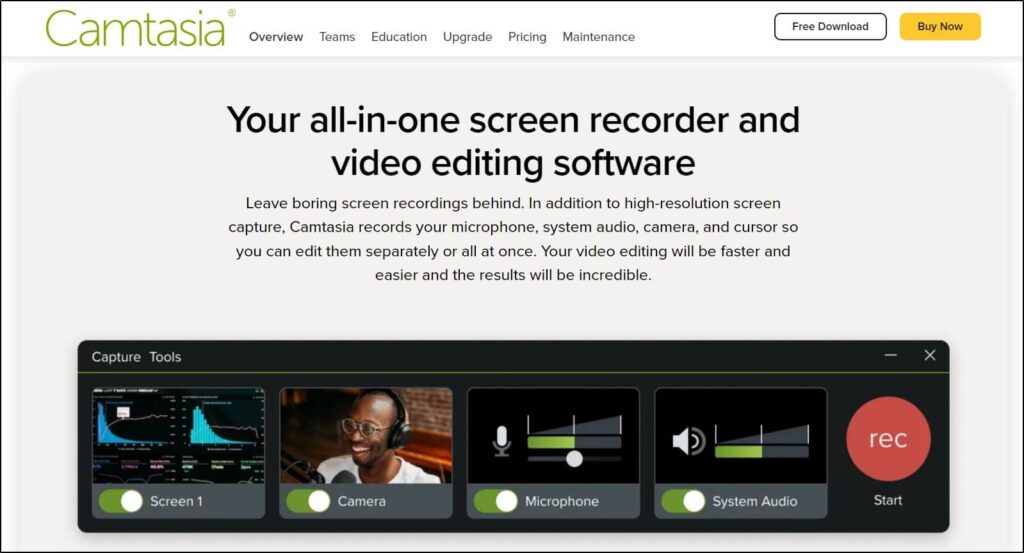
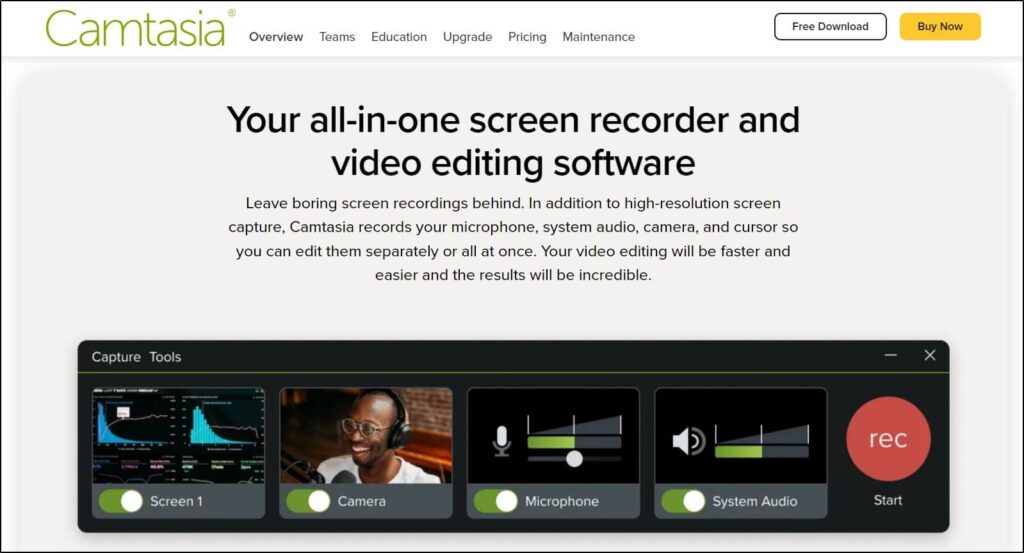
Camtasia has been around for over two decades and is still one of the most widely used screen recording and video editing tools.
It started as a simplistic tool but has continuously evolved by adding new features and staying ahead of emerging video creation trends.
It allows you to create content by capturing your desktop screen to record webcam videos using multiple external cameras.
Camtasia has a robust video editor for educators, digital product creators, online course sellers, and expertise-based business owners.
Its multitrack editor can mix audio and video files, add transitions and effects, and easily cut or trim your content.
Camtasia also includes a wide range of text and object animations and offers presets and templates to help you create engaging content in no time.
You can also zoom into specific sections of your screen, blur parts of the video, or replace objects to keep your viewers focused on the main subject.
In addition, you can use it to create quizzes and polls for your audience, making your content more engaging and ideal for online learning.
And with the new release of Camtasia Rev, a new and powerful AI-assisted workflow, video creation is easier and faster than ever before.
All these features make it an ideal tool for creating product tutorials, how-tos, and informational content for your YouTube channel and digital products.
Read our detailed Camtasia review to learn more.
Camtasia Pros And Cons
| Pros | Cons |
|---|---|
| A world-class video editor built for edupreneurs | It’s a resource-heavy tool that can slow down your system. |
| Supports a wide range of video formats | Not designed for cinematic content |
| Allows simultaneous recording of audio and video content from multiple sources | Limited color grading abilities |
| It has a vast community of users worldwide |
Best Paid Video Editor #5: Simplified
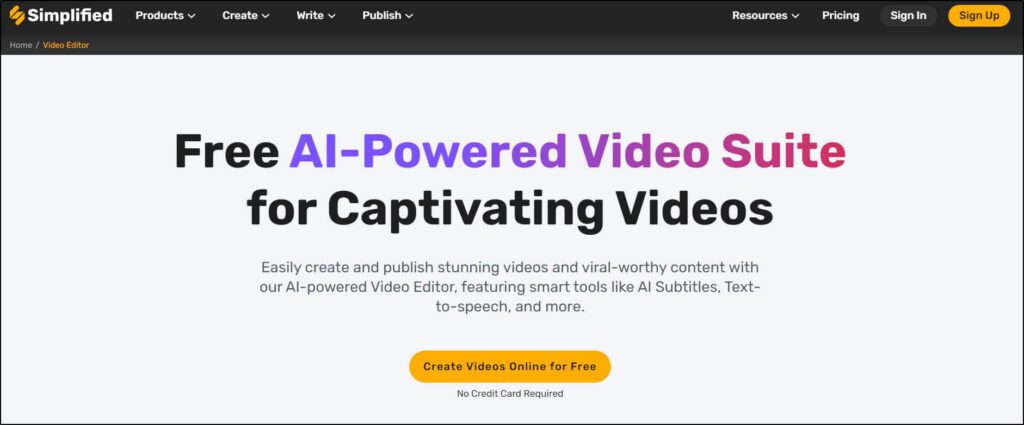
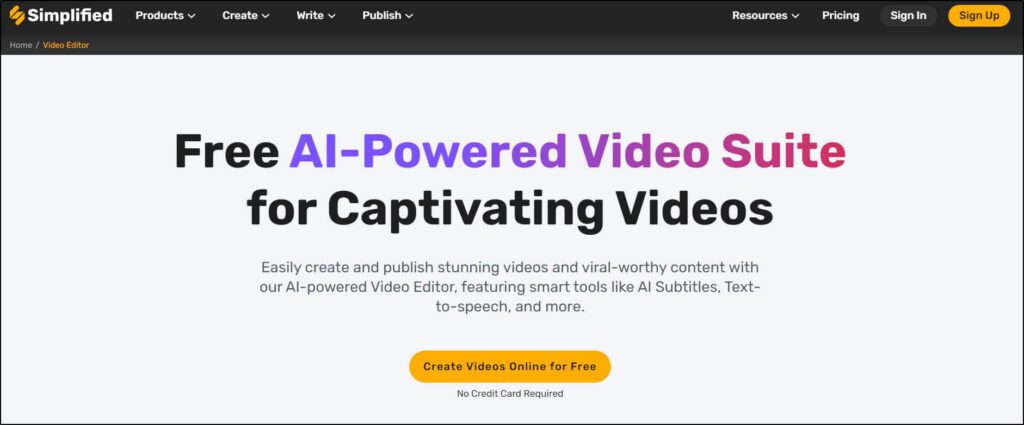
Simplified an all-in-one AI content creation suite that offers end-to-end designing and editing tools for creators.
But we’ll focus on its AI video editor in this post.
Simplified video editor is built for modern creators competing for audience attention on multiple platforms like YouTube, TikTok, and Instagram.
It automatically generates your video transcript and allows you to edit your content from its text editor, much like Descript.
You can use its caption styles to create modern and engaging videos with highlighted captions that keep the viewers glued to your videos. It also includes a wide range of modern and stylish transition effects and text animations to make your content look more professional and high-quality.
It’s a fully cloud solution, which means you can access it from anywhere, using any operating system.
It also allows you to combine video files, add background music, and generate realistic AI voiceovers.
When you combine these features with the fact that Simplified is a complete AI content creation solution, with an AI writer, graphic designer, and image creator, it becomes a pretty impressive product.
Simplified Video Editor Pros And Cons
| Pros | Cons |
|---|---|
| A cloud-based AI video editor perfect for beginner content creators | Can’t compare it with dedicated video editors like Adobe Elements or DaVinci Resolve |
| Accurate transcriptions and auto-captions | Lacks advanced animations, transitions, and color grading |
| Convenient text-based-editing | Feels light on editing features like stabilization, filters, and effects. |
| Auto video resizing to fit any device |
Best Paid Video Editor #6: Filmora
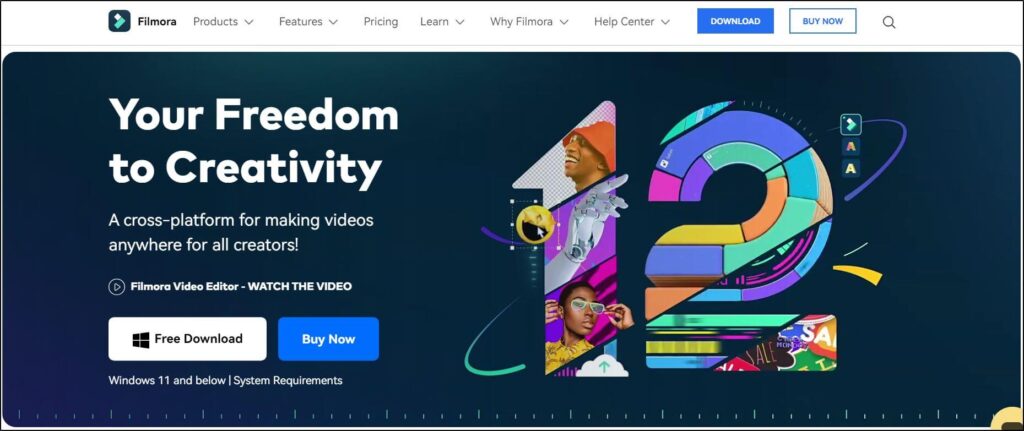
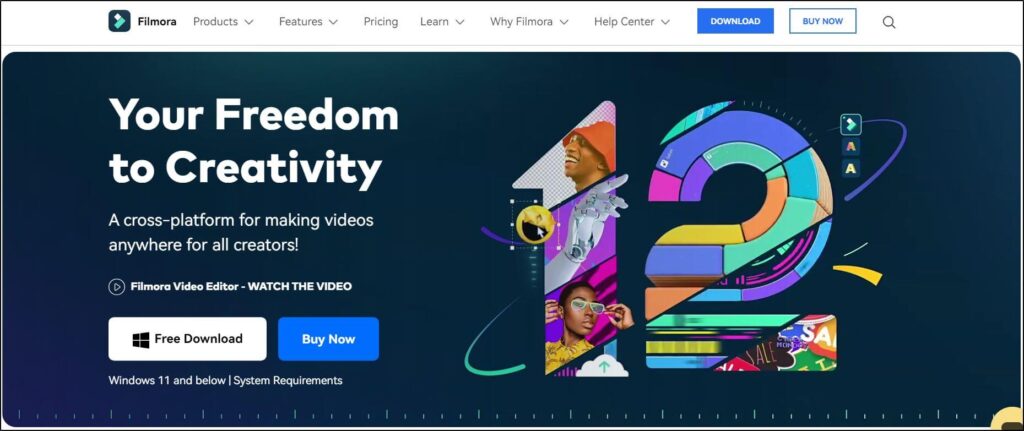
Filmora is among the most popular and easy-to-use video editors among modern content creators. It is designed for the creator economy and offers the convenience and features ideal for non-technical users to quickly create engaging videos for YouTube, TikTok, and other online platforms.
It is packed with templates, text & object animations, dynamic visual elements, and modern transitions. Its AI-powered background remover is particularly impressive, which allows you to replace your background without needing a green screen.
In addition, its mobile app allows you to create, edit, and publish videos on the go, making it ideal for the fast-paced creator economy.
Filmora Video Editor Pros And Cons
| Pros | Cons |
|---|---|
| One of the easiest tools for beginner video editors | Lacks advanced motion tracking features |
| Ideal for creating storytelling videos | There are many paid elements, like templates and stock visuals, that you must purchase on top of the core software price. |
| Impressive motion graphics features to animate titles, objects, and images | |
| Filters, color wheels, and stabilization features |
Best Paid Video Editor #7: Final Cut Pro
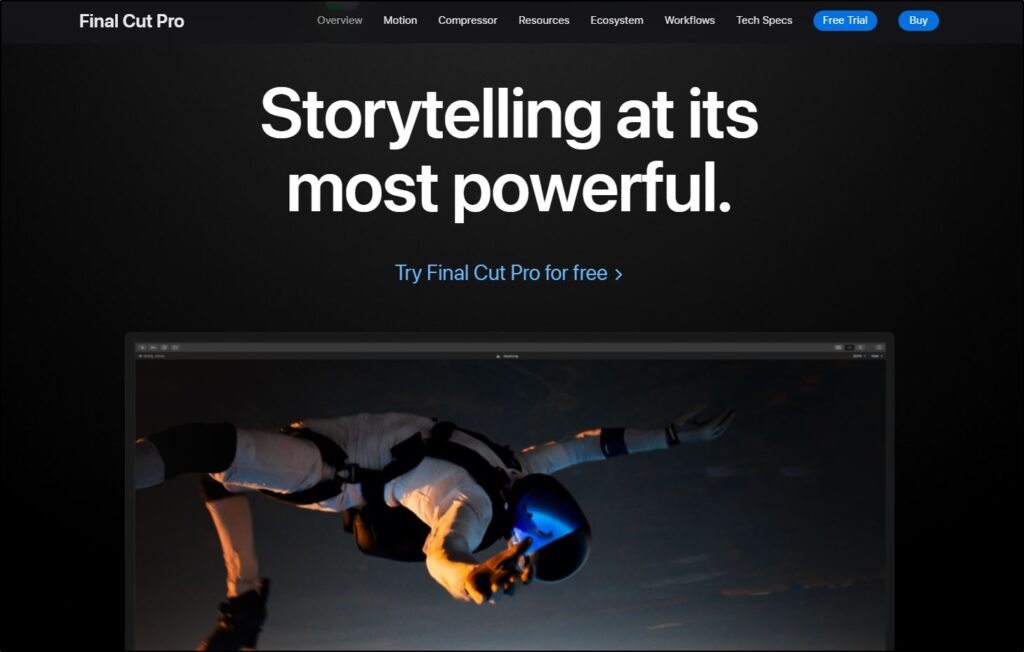
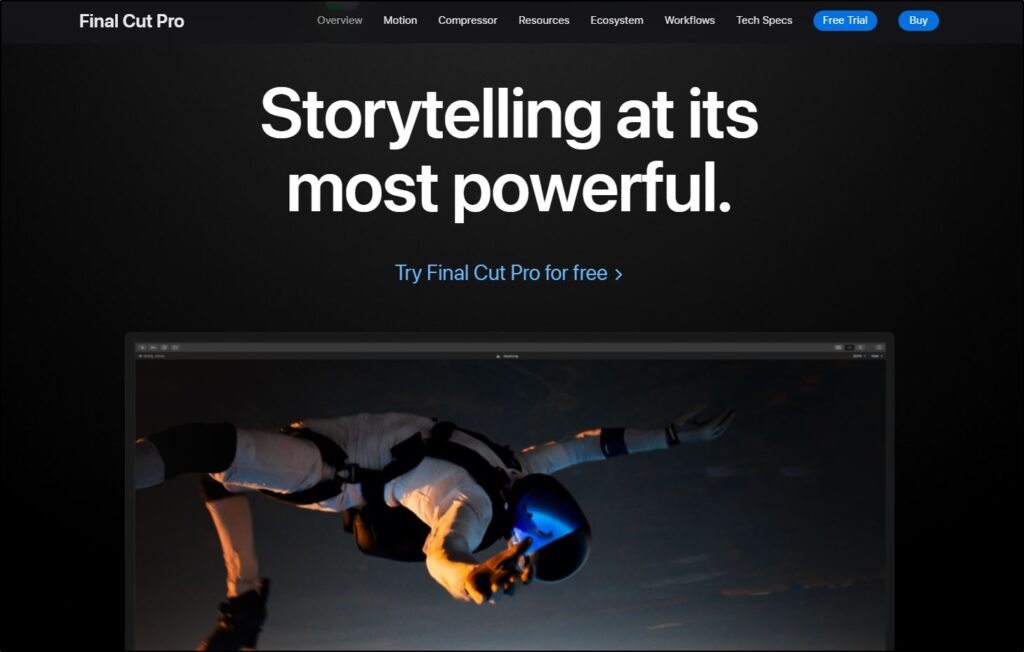
If you’re looking for the ultimate video editing tool to create high-quality educational content in cinematic style, Final Cut Pro is the perfect choice.
It’s a powerful video editing engine Apple developed specifically for high-end video editing. It offers much more than simple text animations and transitions.
With Final Cut Pro, you can turn regular videos into HD content by applying filters, creating cinematic zoom and blur effects to highlight objects, maintaining picture quality even in edited frames, and exporting 4K HD content.
Final Cut Pro is ideal for experienced content creators who are more invested in storytelling content. It gives you a lot of creative freedom and provides you with robust tools to modify every aspect of your videos.
It offers the most advanced multicam editing features with up to 64 video angles in various video formats.
Overall, Final Cut Pro is a complete video editing solution that’ll help you create stunning content for YouTube and any other online platform.
Final Cut Pro Pros And Cons
| Pros | Cons |
|---|---|
| One of the most powerful video editing software products | It only works on Apple computers |
| Ideal for professional cinematic content creators | Not ideal for beginners because of too many features and a steep learning curve. |
| High-end 2D and 3D graphics and animations |
Which Is The Best Video Editing Software For Your Business?
Every video editor we’ve listed in this article offers excellent features and user experience. However, each tool is designed for different end-users. So, you must consider your content creation goals before choosing any software.
However, here’s our recommended list of the best video editors for various use cases.
Best Free Video Editor: HitFilm
Best Overall Video Editor For Creators: Adobe Premiere Elements
Best Video Editor For Course Creators: Camtasia
Best AI Video Editor: Simplified
Best For Cinematic Content: Final Cut Pro
Best For Social Media Videos: Filmora
The best thing about these tools? Most offer free plans, so you can try them before purchasing the paid version.
Let us know if you have any questions in the comments section.