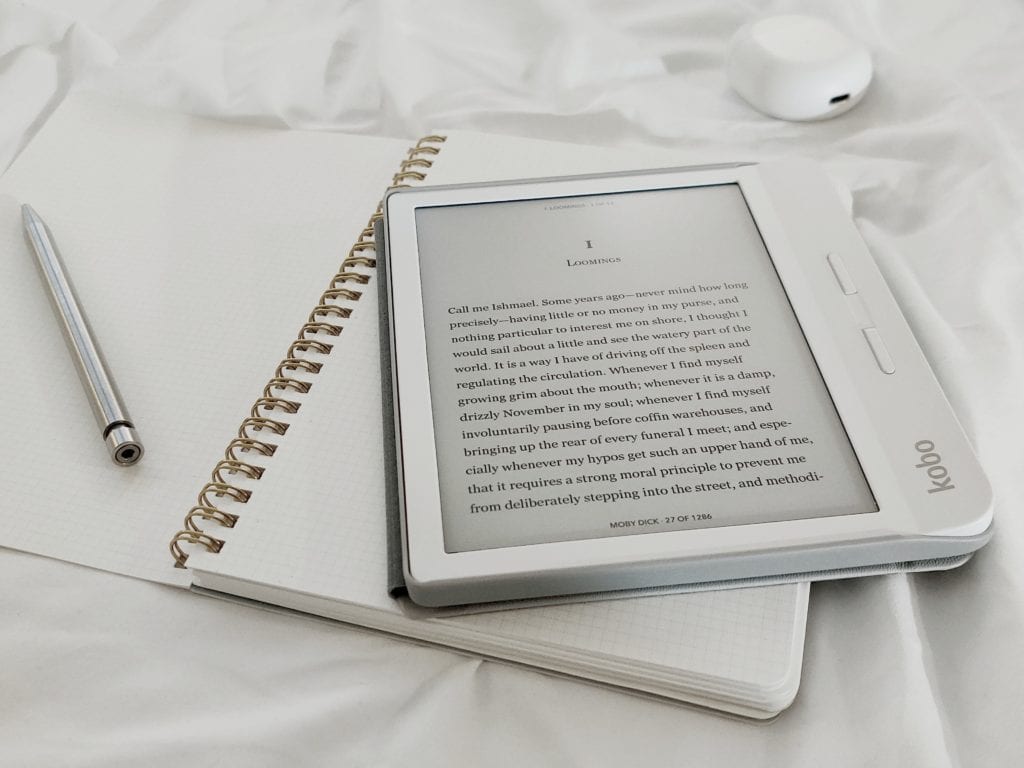
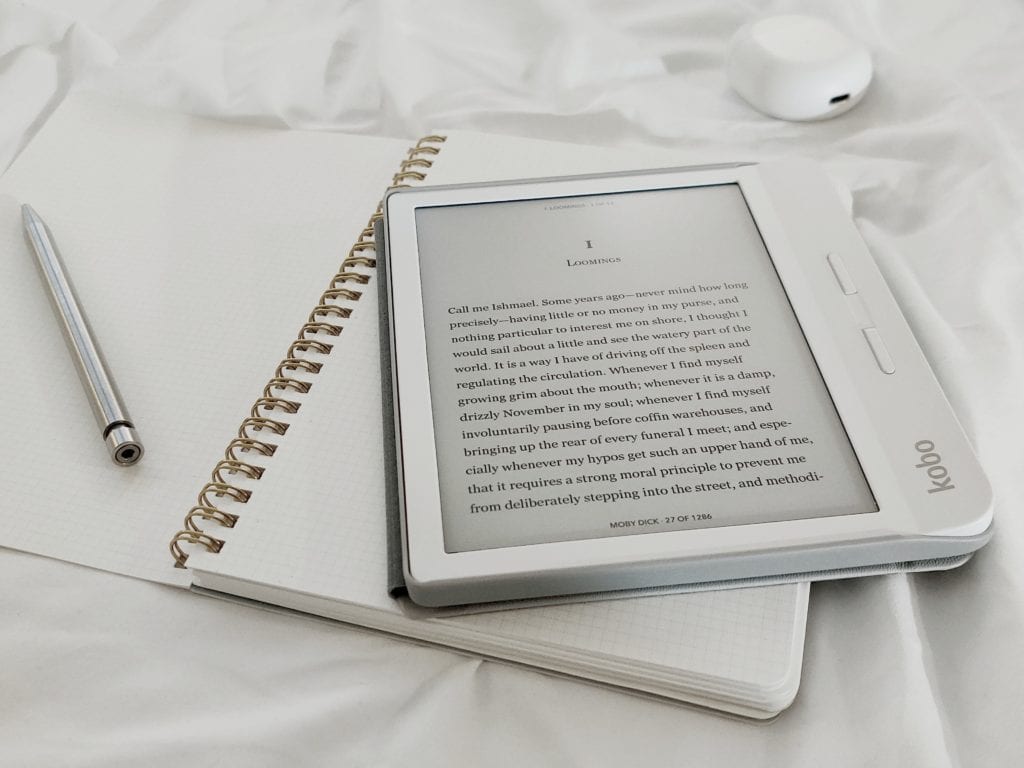
We’ve posted before about how to write an ebook, but producing an ebook isn’t as simple as writing the text.
Depending on your distribution platforms, the same title will have to be converted into several different formats, for use on a variety of devices. Images, endnotes, page breaks and more also have to be considered, as they can have a dramatic effect on the finished file. In this post I’ll recap the major formatting considerations that affect ebooks, and review some of the top ebook creator software for every format and platform.
What is an ebook?
Let’s get back to basics. An ebook is simply a book displayed as electronic text that can be read through a mobile device. The first e-readers were designed to mimic physical books as much as possible, with grayscale displays and fixed page sizes rather than the endless scroll we’re used to when browsing the web.
Many e-readers retain these core features, although with most you can now adjust text size, alignment, and line spacing, change the font, switch between color schemes, and add continuous scrolling. These features make reading more accessible, but they also place greater demands on ebook file formatters. An ebook isn’t a static document, and has to be able to adjust to individual screens, devices, and user settings.
Ebook file types
The three main file types used by the majority of distributors are mobi, PDF, and ePub. For years, mobi has been Amazon’s preferred ebook format, while most other distributors used PDF and/or ePub. However, since late 2020, Amazon has switched to preferring ePub format for new uploads.
Creating a basic ebook is incredibly easy. Simply write your book in Word (or export to .doc format) and most distributors will handle the conversion for you. If you want more control over the appearance of your book, you can use Word’s formatting tools to improve the layout. The Smashwords Style Guide provides a good (free) introduction to Word formatting, although it is several versions out of date at this point.
If creating a basic ebook is so easy, then why this post? Well, it usually pays to do more than the minimum to produce a book for sale. Your ebook will be on the same virtual shelves as books written and published by the biggest names in the industry. In order to compete on the same level, your ebook needs to look like the real deal.
Investing in ebook formatting is especially important for writers who are planning to include charts, tables, endnotes, and footnotes in their books. Many nonfiction works have at least some of these formatting requirements and getting them right is important for the readability of your book in electronic format.
Some questions to consider:
- Will your data sets and charts display clearly in black and white?
- How will images affect the overall size of your ebook file?
- Can readers still follow information if they don’t see footnotes displayed at the bottom of the page?
- Is it easy to navigate to endnotes using hyperlinks without losing your place in the book?
- Can readers zoom in to read annotations, or will information get lost on a small screen?
The file extension of your ebook will have an affect on these features. Mobi files can display footnotes as pop-ups when a link is clicked, but older versions of this file type will hyperlink endnotes instead. This sends the reader straight to the note, but it can be hard for them to find their way back. Epub files often don’t allow zooming in on images. And if you’ve ever tried to read a PDF on a small screen, you know how difficult it can be to size it properly, and have it stay that size.
Using ebook creator software can address many of these issues, and code in solutions to navigate footnotes or resize charts and graphs to fit the readers’ screens. Not only will your book look as professional as anything a major publisher can produce, it will also respond in a seamless, intuitive way.
Using word processing documents to create ebooks
As noted, the simplest way to create an ebook is to write in Microsoft Word and upload it directly to your distribution platform. Amazon KDP, Barnes and Noble, Draft2Digital, and Smashwords all convert .doc files to ebook formats. If you don’t have a Microsoft subscription, you can also export Google Docs files as .doc and upload that way.
When writing in Word, it’s best to use the preset formatting features for titles, headings, subheads, and so on. Google Docs also includes these options so your exported file will retain this information. More experienced Word users can also create their own presets in order to establish, for example, first-line indents for new paragraphs. The “tab” feature in Word doesn’t render well in ebook conversions, so you will need some formatting know-how to make this happen. Because the ebook is a fluid document, everything you do to try to fix the appearance of the book has to be done through formatting rules, rather than relying on what you see in Word.
Most e-readers enable users to change the font they are reading, so the stylistic choices you make probably won’t convert to the final reader experience. Amazon, for example, has its own font that it uses on Kindle devices (Ember). As a rule of thumb, long texts use serif fonts, whereas shorter ones use sans serif. Serifs are the little bars that appear on the ends of long letter strokes, such as at the bottom of As or Ms.
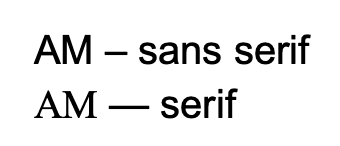
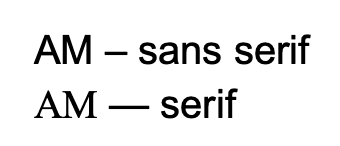
Ebooks can use either format, but try to keep your fonts consistent throughout your book. Arial, Times New Roman, or Courier are perfectly acceptable fonts, and don’t lose special characters when they’re converted by e-readers. If you try to use a unique font in your ebook, you risk turning your text into a series of empty boxes.
Mac users can also create ebooks using Pages, Apple’s native word processor, which will export to Word, PDF, and ePub formats.
If you prefer to create your ebook in a dedicated word processor designed for authors, Scrivener (available for PC or Mac) is an ideal, low-cost solution. Rather than keeping everything in a single, continuous document, Scrivener utilizes a corkboard function that lets authors separate chapters, add and organize notes, and store research in the same document for quick referencing and faster writing. There are dozens of features designed just for authors that can make it easier to write your book in Scrivener than an all-purpose word processor.
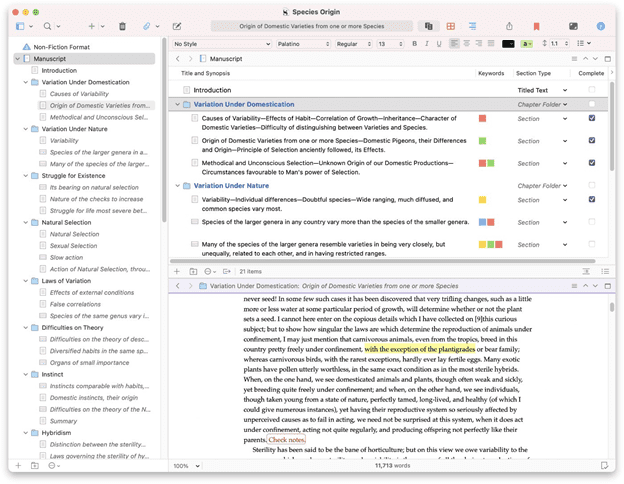
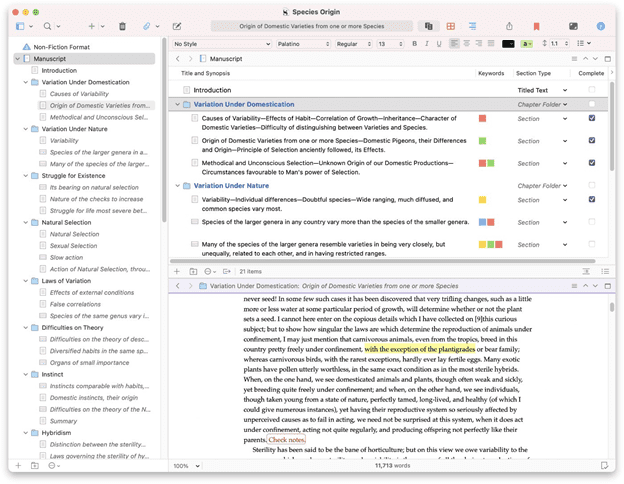
Scrivener’s final selling point is its export features. As well as being compatible with Word, RTF, and OpenOffice formats, it will also generate print-ready PDFs, and ePub and mobi ebook files. Scrivener costs $49 for MacOS or Windows, or $19.99 for iOS.
Free ebook converters
If you’ve finished writing your book in a word processor but want to go the next step and use an ebook converter to format your file, there are some free options available that do a great job of creating professional, publication-ready ebook files.
The obvious first choice is Kindle Create from Amazon. Available for PC and Mac, Kindle Create is a WYSIWYG ebook editor that will let you preview your ebook on any Amazon e-reader.
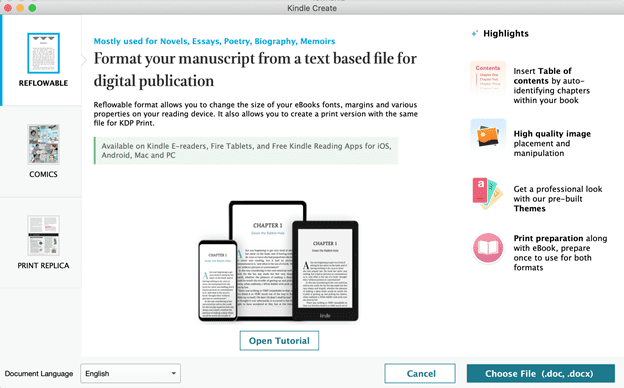
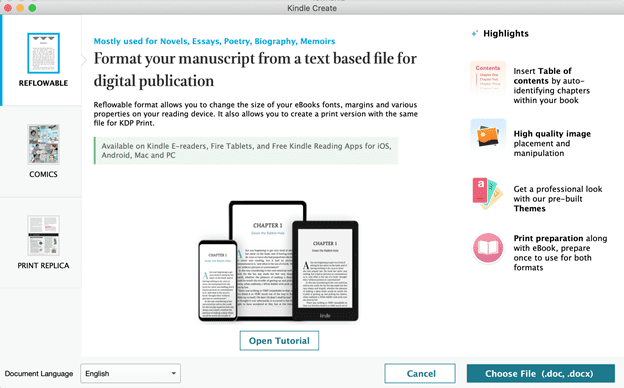
Kindle Create works with Word files and automatically applies preset formatting to the imported book. You can then review and edit the file and change the heading styles, scene breaks, and more. You can also turn the same project into a print book at the same time by choosing print-only settings such as page headers, print font, and trim size.
The downside to Kindle Create is it will only produce files compatible with Amazon KDP. That’s not a problem if you intend to publish exclusively through Amazon, but if you want to distribute your book through other retailers, you’ll have to use another converter to create files in additional formats.
Draft2Digital, an ebook aggregator that distributes to multiple channels, including Barnes and Noble, Apple Books, and a variety of library and subscription platforms, also offer free ebook formatting from Word documents. You’ll have less control of your final product than with Kindle Create, because Draft2Digital limits authors to a choice of preset templates. However, these include decorative chapter headers and scene breaks, drop caps, and other features that are difficult and time consuming to format individually through a word processor.
Smashwords, another aggregator, also converts Word files to ebooks. However, these files are very basic and rely solely on the formatting contained within the original document. This produces a functional, although often not very pretty, ebook.
Both Draft2Digital and Smashwords create all the ebook files you’ll need — mobi, ePub, PDF, and Smashwords even creates RTF and HTML formats. However, neither aggregator distributes to Amazon so you will need to create a separate file to publish on that platform.
One solution that will create all the file types you require is Calibre. This is actually a free ebook management (library) software, designed for organizing your ebook collection and converting files to different formats so all your books are compatible with whichever device you’re using to read. Calibre is an open source software, which means you won’t have to pay to use it, but the conversion features will never be truly groundbreaking. It can create functional ebooks in any format, and even convert one ebook format to another, but the finished files lack the aesthetic appeal that other converts provide.
Mac-only ebook creator software
Unfortunately for Windows users, two of the best ebook converters are only available on Mac OS. Vellum is the original and favorite choice among many authors. Kindle Create was inspired by Vellum’s WYSIWYG editor, and Vellum has a number of tools and presets available to make publishing beautiful print or ebooks a breeze. Scrivener users can also export their manuscripts into Vellum file format for easier conversion to ebook formats.
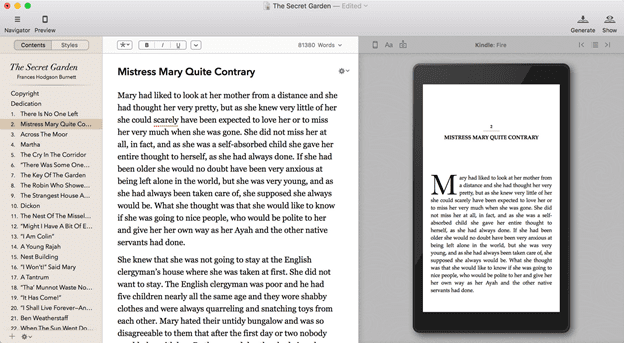
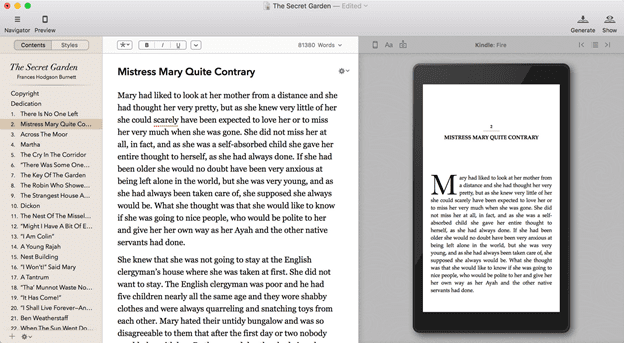
Vellum will export to mobi and epub, as well as print-ready PDF if you want to create a paperback version of your book. Priced at $199.99 for unlimited ebooks, or $249.99 for ebooks and print files, Vellum definitely targets prolific authors and small presses, which will get the most value from the software. However that price point is comparable to paying for bespoke formatting, and if you’d rather have an attractive, upload-ready file completed in minutes, Vellum is an ideal solution even for first time or one-off authors.
The other option Apple users have available is Ulysses. Billed as the “ultimate writing app,” Ulysses is an all-in-one solution designed to handle research, outlining, writing, and exporting your book. The big selling point for Ulysses is the ability to sync your work across Apple devices (phone, tablet, computer) in order to work on your project any time, anywhere. The software is available via subscription for $5.99/month or $49.99 annually.
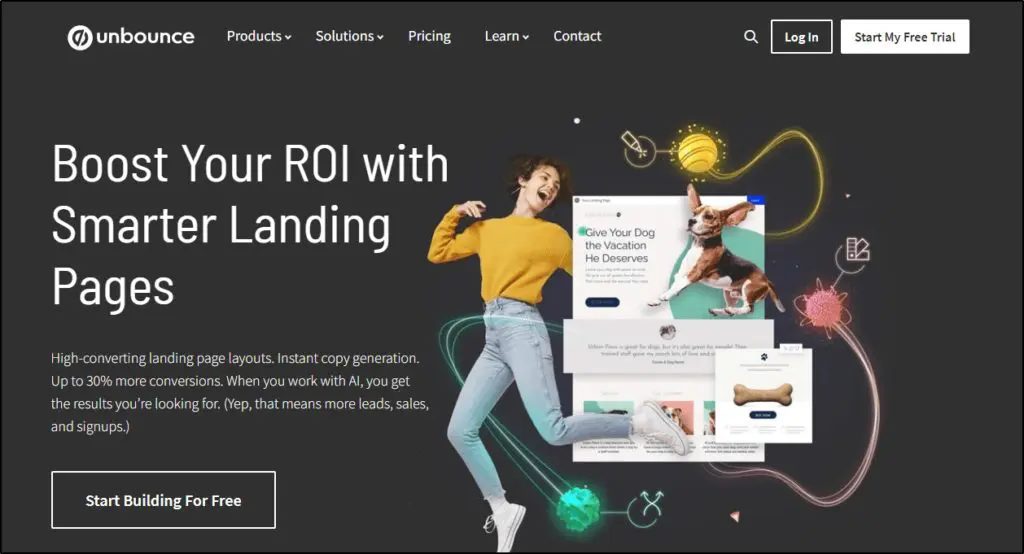
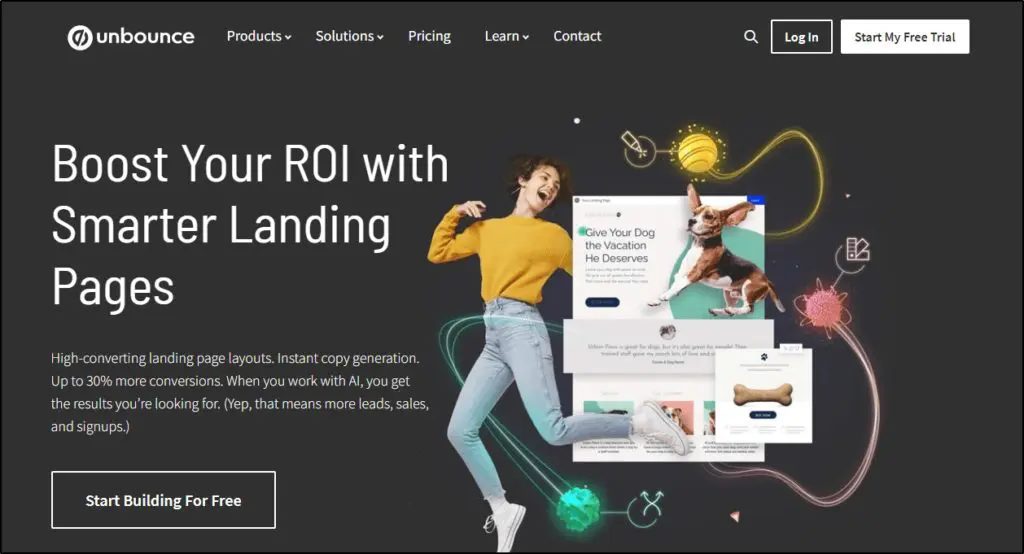
Ulysses exports files to Word, PDF, HTML, and ePub formats. Exports are handled by templates known as Styles, and there are dozens to choose from, however you can’t adjust the templates individually to fit your book.
Ebook creation subscription software
Windows and Apple users can write and export ebooks using Chapterly, another all-in-one ebook creation software compatible with Windows, Android, MacOS and iOS. Priced at $15/month, Chapterly offers the most comprehensive range of features, from tutorials and online courses that will walk you through planning and completing your book, to a notes management system and word processor that syncs across all your devices, and includes collaboration tools so you can invite others to review, edit, and comment on your work.
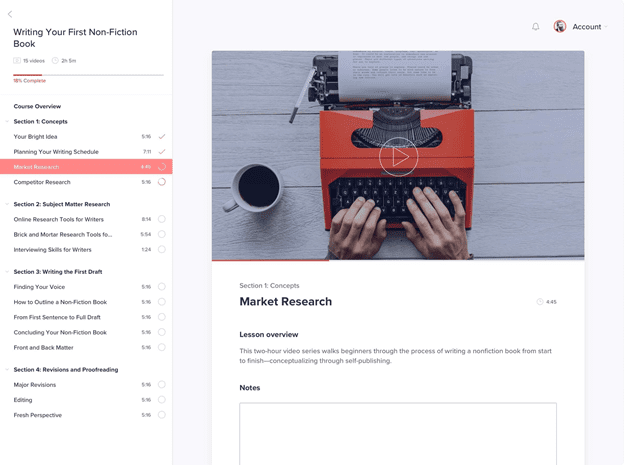
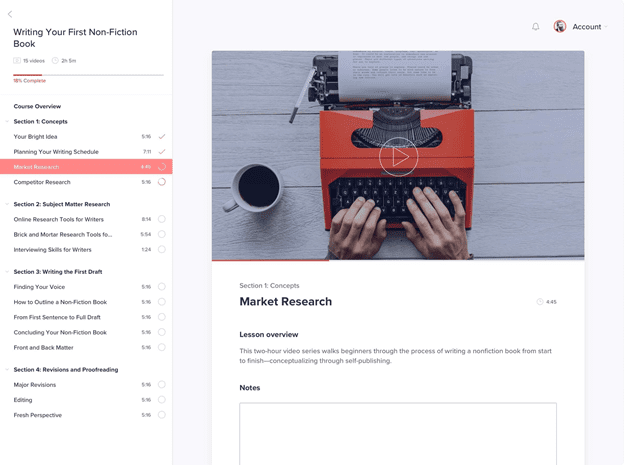
Unlike other creators, Chapterly also has all the bases covered when it comes to exporting books, supporting mobi, ePub, and PDF files for ebook and print. It even includes a cover designer, so you really can plot, write, edit, and create your book all with one software.
Finally, no review would be complete without mentioning the grandfather of typesetting — Adobe InDesign. InDesign was created as a desktop publishing application designed for making books, flyers, and all kinds of other print materials. Today InDesign includes plenty of ebook creation features, and exports finished files to ePub or PDF format.
InDesign is available for a $20.99/month subscription or bundled with other Creative Cloud apps for $52.99/month. That makes it one of the most expensive options for creating ebook files, and given its fairly steep learning curve, InDesign probably isn’t the best choice for most first-time authors.
Ebook Creator Software: Final thoughts
After taking the time to write an ebook, it would be remiss not to spend a little extra consideration on the look and functionality of the finished file. While you can create an ebook file for literally nothing, for a small additional cost a file converter will take your ebook to the next level and make it appear truly professional.
Table of Contents
