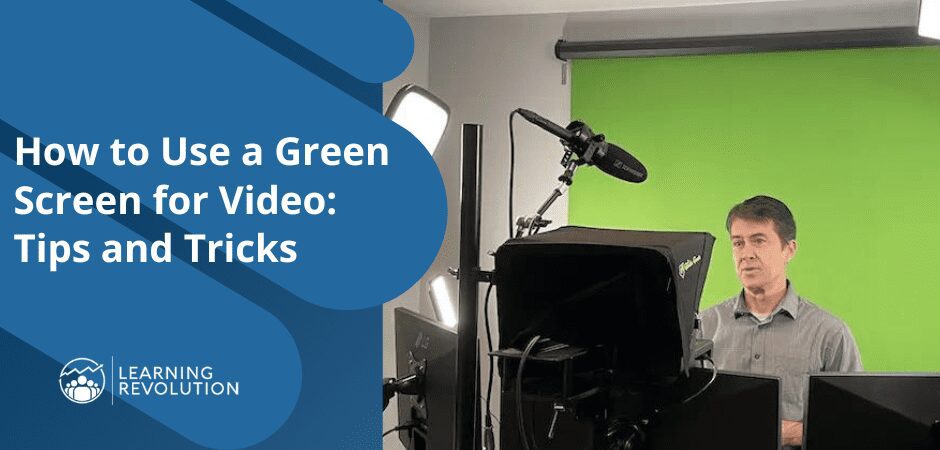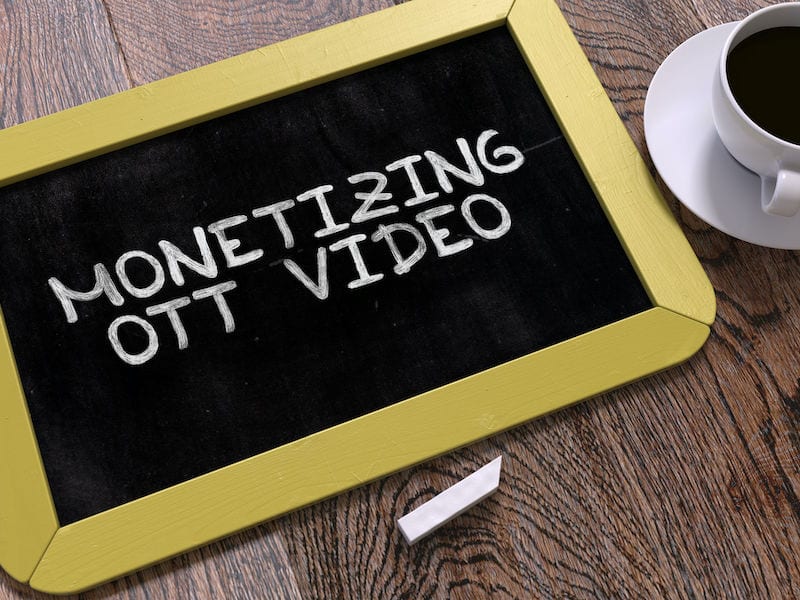
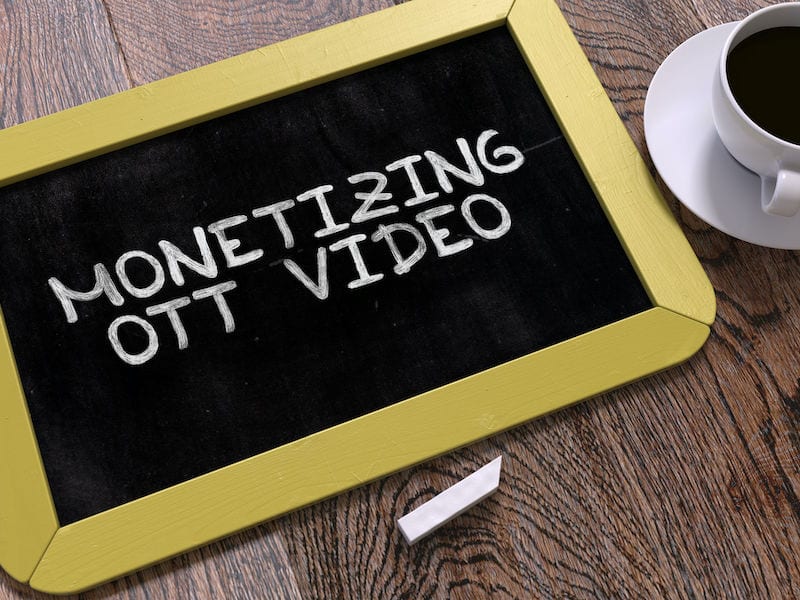
A good Muvi review can be hard to come by: you are in the right place.
If you’ve considered selling or sharing your educational videos online, you probably know all about YouTube and the many online course platforms available to facilitate distribution. However, a new kind of video distribution network is making it possible to go beyond the web and share your work through mobile apps, and even smart TVs. Using Over-the-Top (OTT) platforms, you can upload videos and create your own apps in moments, effortlessly publishing your work through Roku, Apple TV, Fire TV, iOS, Android, and more.
In this article I’ll show you how to get started with Muvi, which brands itself as a white glove OTT platform that enables you to distribute on-demand and live streaming video and audio through a range of TV and mobile apps.
Why Muvi?
Let’s start with an issue any decent Muvi review needs to tackle.
Muvi isn’t the cheapest option on the market—prices start at $399/month plus an additional $299/mo per app, plus bandwidth and storage fees—but it does offer an impressive array of features and requires no coding or technical know-how to implement and launch. All their services are accessible through a single, intuitive dashboard, and their support team is available around the clock, 365 days a year, to help if you ever get stuck.
The most obvious competitor to Muvi is YouTube. It’s hard to argue with a free platform that reaches 2 billion users across the globe and already distributes its creators’ videos through its native mobile and OTT apps. But keep in mind that YouTube is most interested in attracting user to YouTube and ultimately provides a relatively limited degree of control over your video distribution and monetization.
Muvi has a number of advantages over YouTube for edupreneurs who are looking to expand their audience and reach new learners. Top among these is the fact Muvi offers multiple integrated revenue stream options, including Pay Per View (PPV), subscription, and ad-based revenue (covered in more detail below). You can also distribute videos for free, generate coupons and run promotions, and enable trial periods to attract new learners and entice them to sign up. And, Muvi has a clear focus on e-learning oriented features, including the ability to integrate with learning management systems.
Muvi also provides each member with their own domain, mailing list, and newsletter and SEO tools to help you keep in touch with viewers. And as an audio-video channel, you can just as easily host a podcast or lecture series through Muvi and manage all the media branches of your business from one central location.
In general, if you offer relatively high-end video content and/or have the potential for a large audience that values access through OTT distribution channels (Roku, Apple TV, Fire TV, iOS, Android), Muvi offers a powerful way to manage and monetize your educational content distribution.
Muvi Review: Getting Started Step-By-Step
Signing up for Muvi is easy, and there’s no credit card required. The free trial lasts 14 days, which is ample time to review Muvi’s features and services and decide if it is right for you. You will have to upgrade to a paid subscription in order to launch apps or use a custom domain name, but you can design your app, upload video and audio files, and see your website in action.
Note: When you first sign up you’ll be given a subdomain on Muvi’s platform—something like www.[yourname]100.muvi.com]. You can change this to a custom domain name later on with a paid subscription.
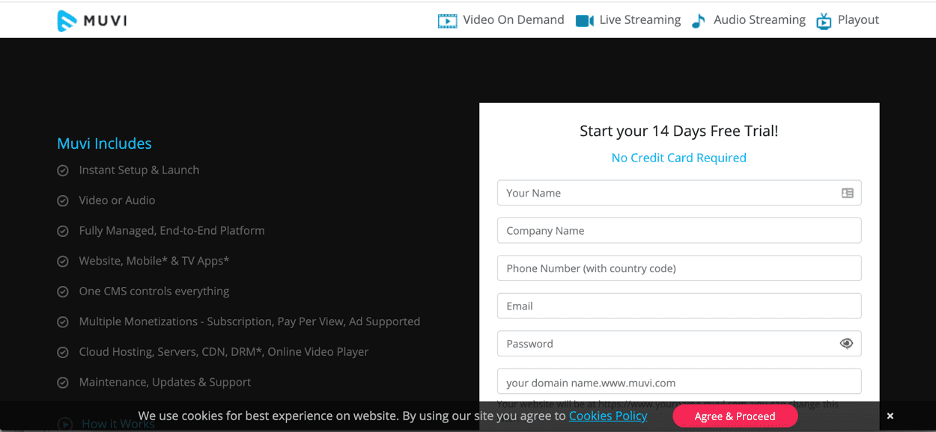
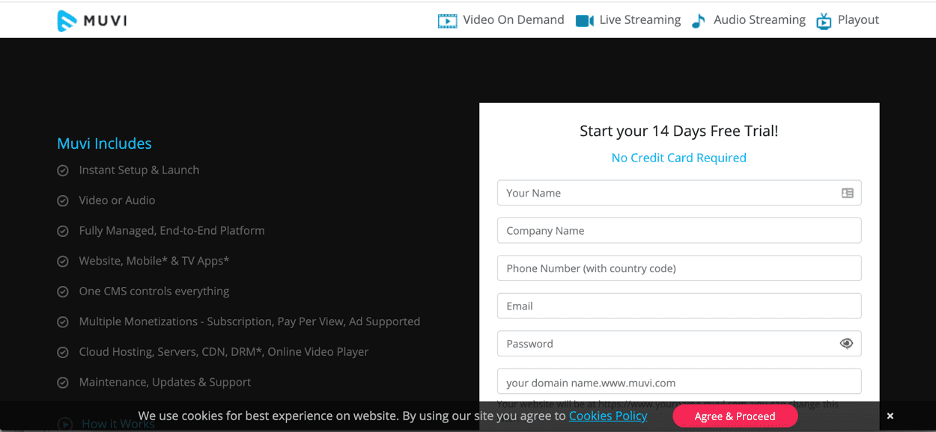
After creating your account, Muvi will walk you through the distribution options available. Don’t worry: you can change all of these details at a later date, but selecting the options you’re interested in at this stage will build the tools you need into your Muvi dashboard.
Choose from video and/or audio content, the platforms you want to publish on, and the monetization options you want to use.
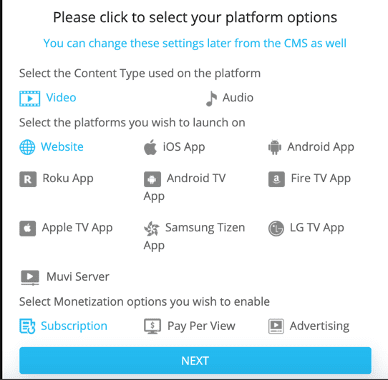
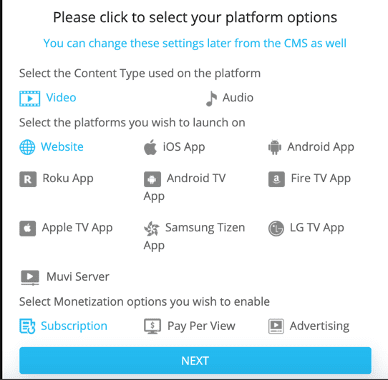
Once you’ve logged in, you’re taken to the Muvi dashboard. The tools you need are all accessible in the left-hand menu. If you don’t see an option, it’s probably because you didn’t select it at the beginning.
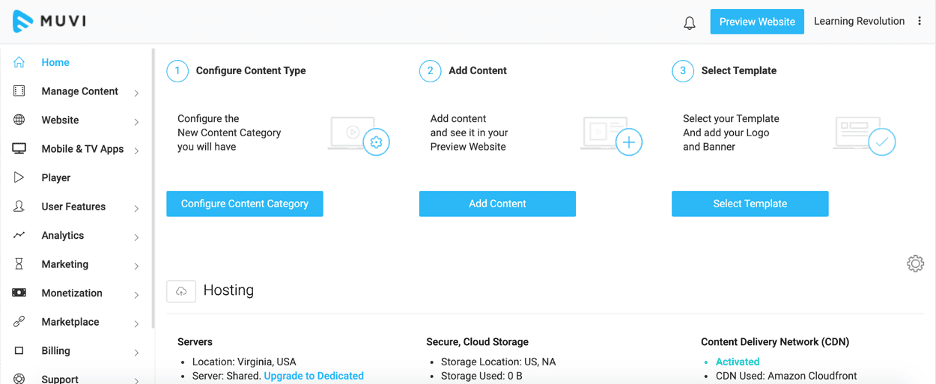
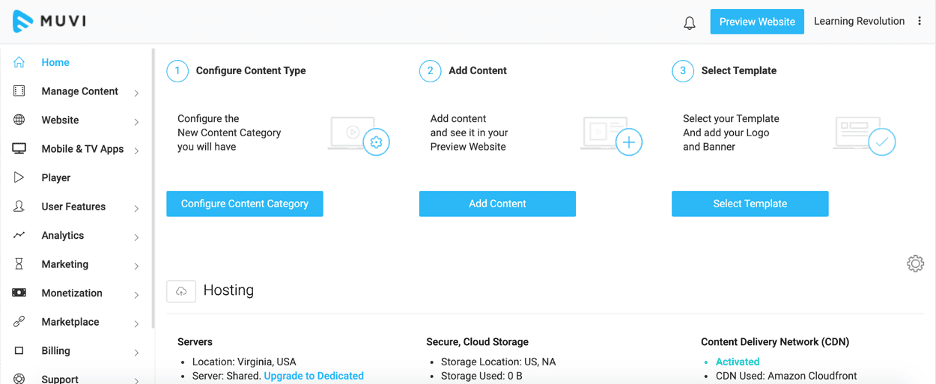
In order to select all the available options (and why not see how everything works and what is best for you!), go to the Settings menu in each section and check the boxes next to the various products and services. For example, if you only selected ad revenue but want to add PPV pricing, go to Monetization > Settings and check the box for Pay-Per-View from the Monetization Model menu.
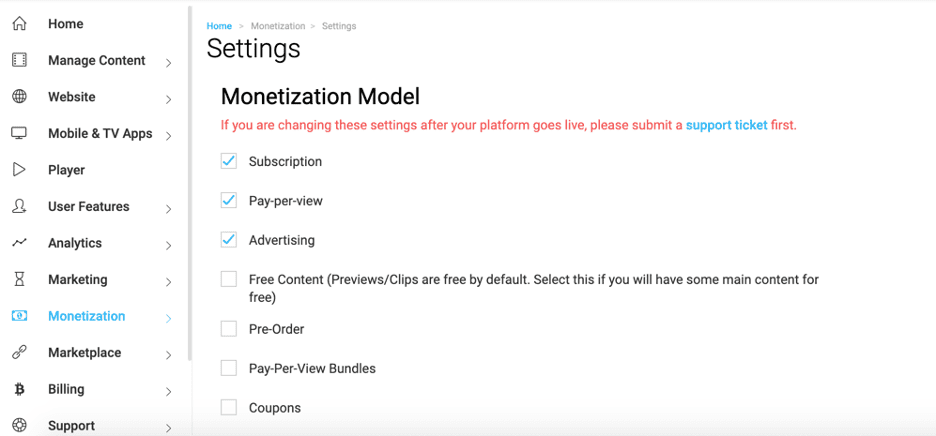
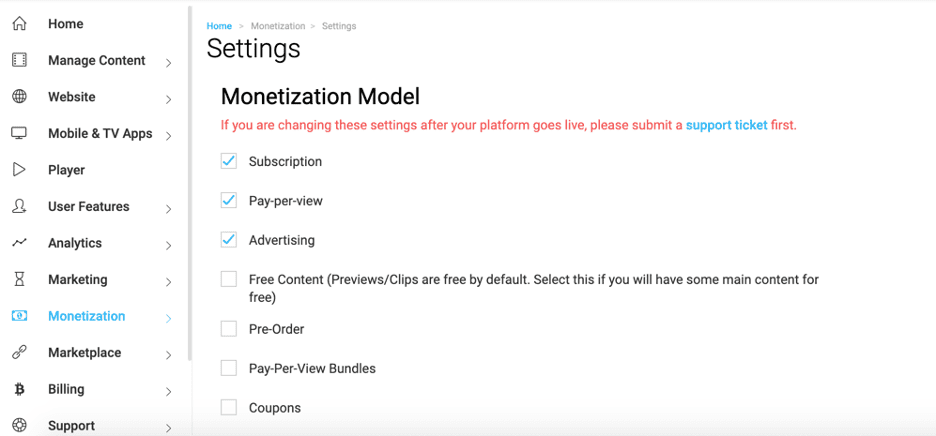
Once you’ve created your account and chosen your file, distribution, and monetization options, it’s time to start customizing your Muvi profile.
Step 1: Create content categories
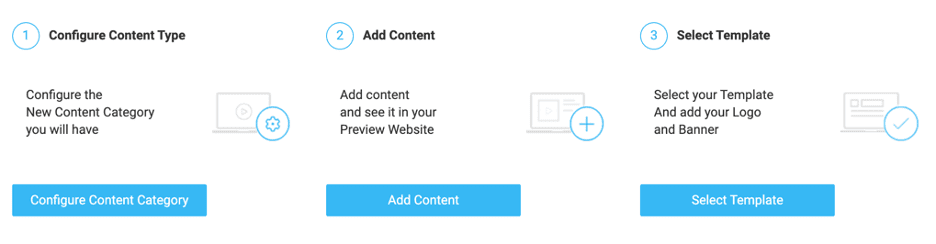
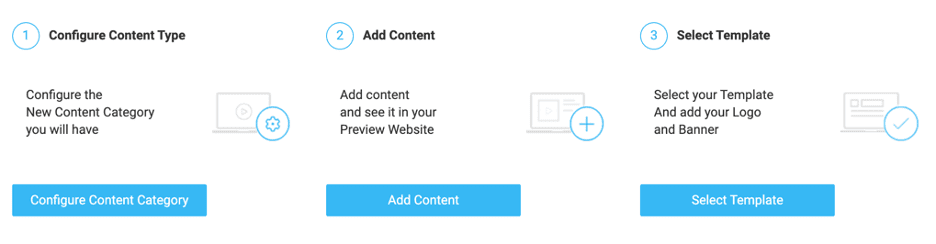
Before adding content to your Muvi account, you need to configure the categories so you can easily sort and distribute your video and audio files. Either click the “Configure Content Category” button from your dashboard home screen or choose the Manage Metadata option from the Manage Content section in the left-hand menu.
Two content categories have been added for you (TV and Movie) and there are more template formats at the bottom of the screen to make organizing your files fast and simple. Content is sorted by the type (audio or video) and then by how you intend to publish it: single part video-on-demand files (VOD), multi-part VOD, and live streams. You can also filter multi-part VOD files into parent and child categories, allowing you to create complex nesting orders with relative ease.
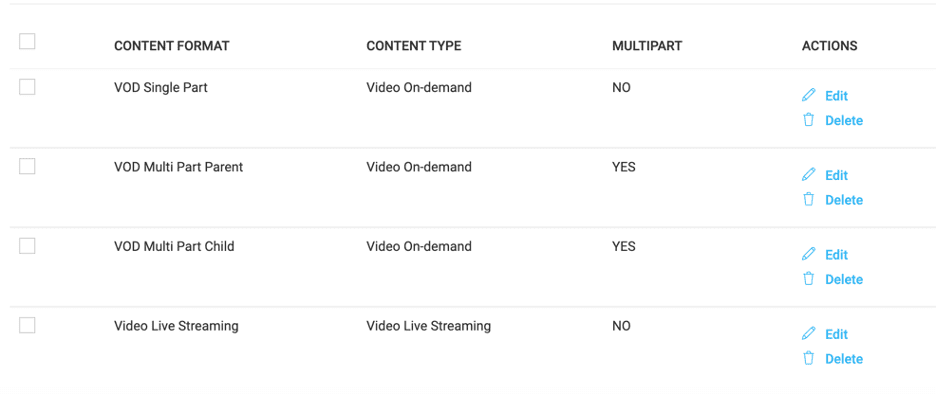
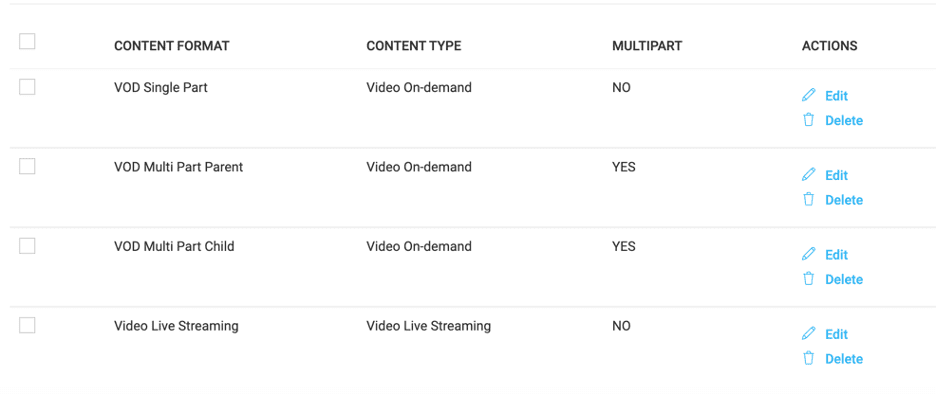
You can edit the name of the content category and upload cover images that will appear on your website. As an edupreneur, these features will help sort your content by course or segment, making it a simple task to brand your videos and help learners to navigate your courses.
Step 2: Upload content
Once your categories are in place, it’s time to upload your content. Do this using the “Add Content” button on the homepage, or through any of the content libraries in your Manage Content menu section. If you choose to upload audio and video content, you’ll have separate libraries for each format, as well as a master library that contains all your uploads.
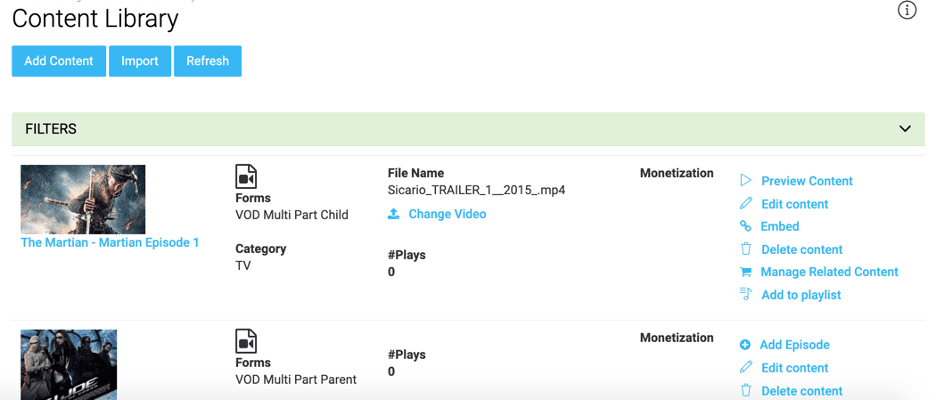
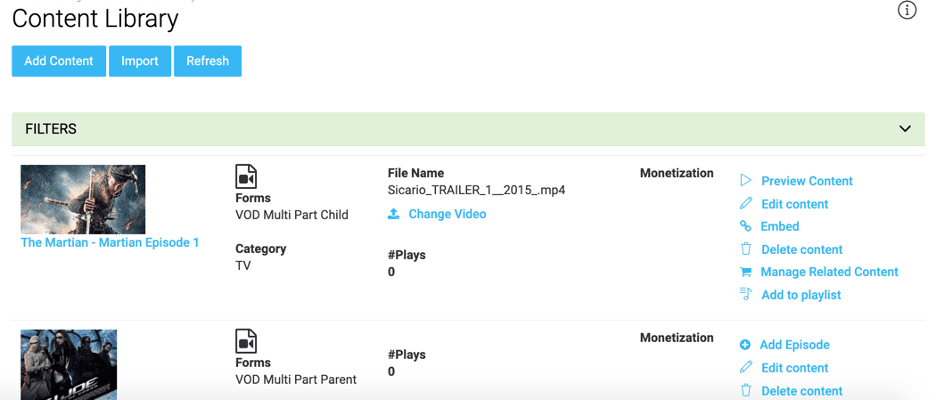
To upload individual files, you can select a file from your computer, connect and import directly from Dropbox, or use server-to-server transfers. For large transfers, or multiple files, Muvi offers FTP syncing, which is much faster and less labor intensive. If your videos have subtitles, you can also import them to a Subtitle Library, or click the Add Subtitle link next to your uploaded videos.
Once your content has been uploaded, you need to add cover images. These will appear on your website, as well as in the menus of your TV and mobile apps. Images are uploaded individually from your computer and stored in the Image Library.
In order to edit or preview your content, and adjust the monetization settings, you must visit the main Content Library. From here you can select each file and add posters, a description, and tags, as well as view the file’s permalink and change the category.
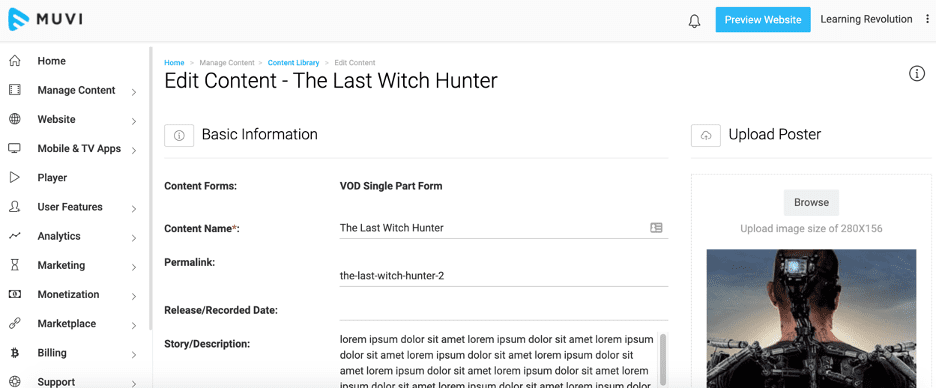
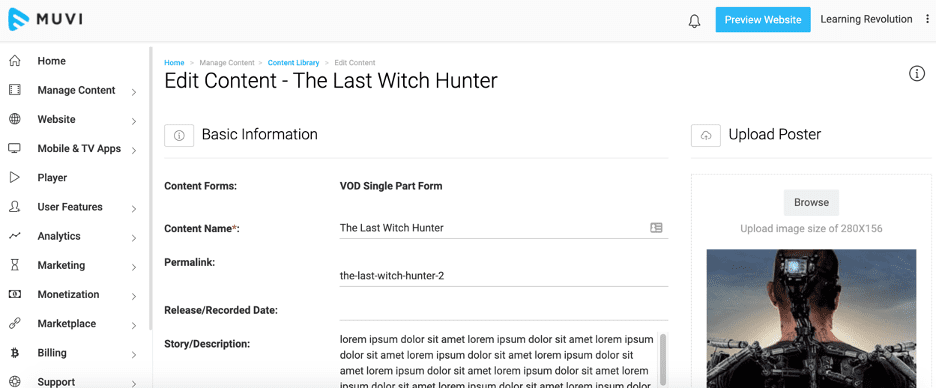
Step 3: Extra features
Muvi is primarily designed for broadcast video. As such it offers a range of additional sections you can fill out to better promote your content. The most significant of these is the Cast and Crew section, where you can add participant bios and attach them to your videos. This is a great way to publicize your expertise and raise your authority as an educator, which can give your name a serious SEO boost. Even if you’re the only person in your videos and you don’t think it’s necessary, filling out a bio in the Cast and Crew section and attaching it to your videos is a good idea.
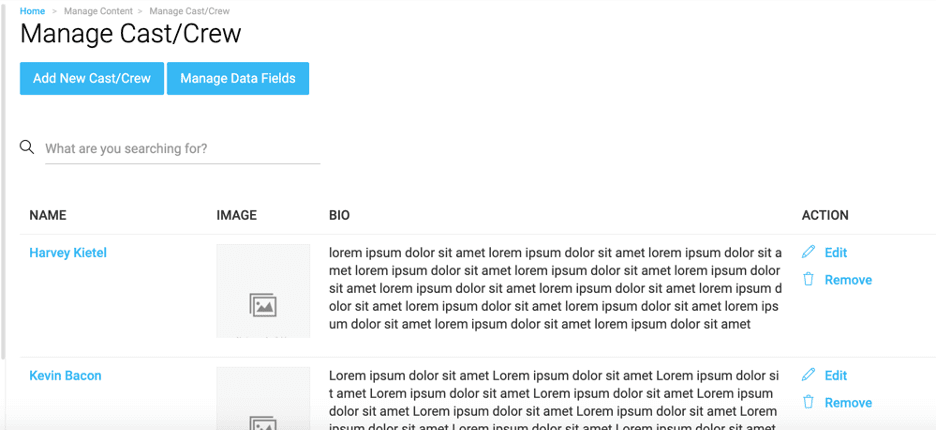
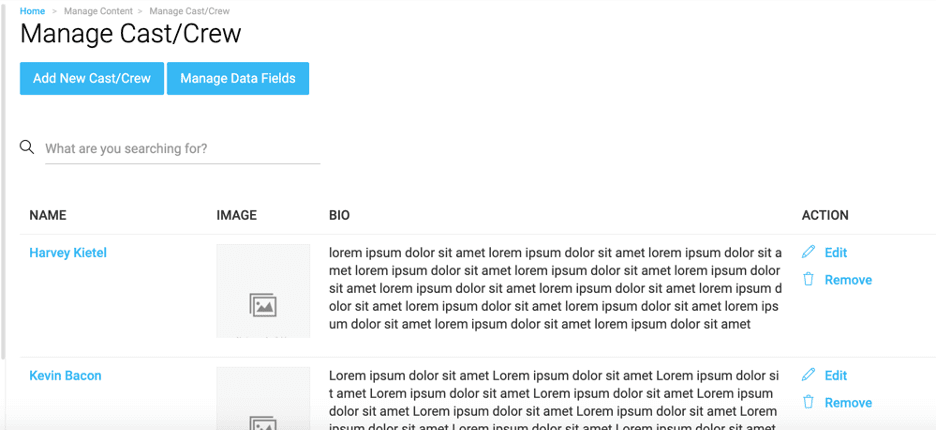
Muvi has other great features and variables to help you personalize your content, such as being able to customize the embedded video player, adding your business logo and watermarks, and even adjusting the size and color of subtitles.
One of the most important features is the Playlist menu, where you can group collections of video by course, subject matter, or any other category you choose. You can also create posters for your playlists in order to improve their branding.
Step 4: Build your website
When you sign up with Muvi, you automatically get a subdomain on Muvi.com where you can promote your work. You can edit the logo and favicon (the small icon that appears next to the site name on browser address bars) to match your business branding and choose from four customizable site templates. The content from your libraries appears at the bottom of the page and can be dragged and dropped into place, allowing you to organize your audio and video files however you want.
If you want a more individual look, you’ll have to make an additional investment. Custom URLs are only available with paid subscriptions, and if you want Muvi to create a site template, it will cost a one-time fee of $5000. Alternatively, you can build your own site with Muvi’s Bring Your Own Design (BYOD) framework, providing you have some knowledge of HTML and CSS.
Don’t worry about how your site looks as you’re building it—if you want to keep your account under wraps until launch date, you can cover the homepage with a Coming Soon banner.
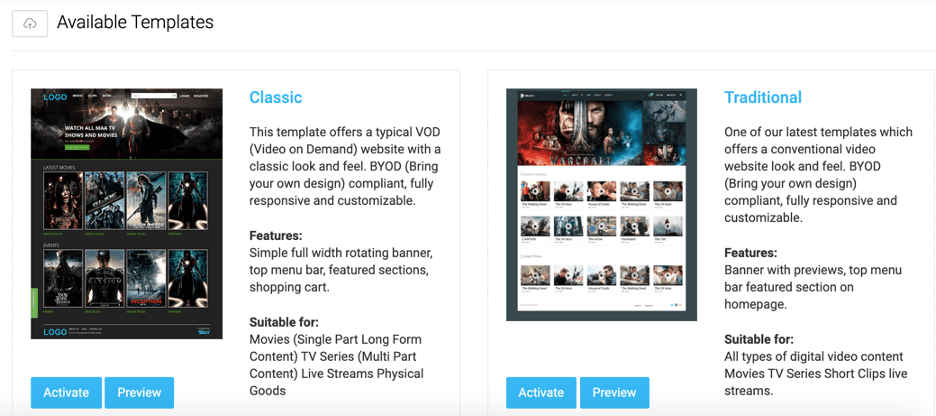
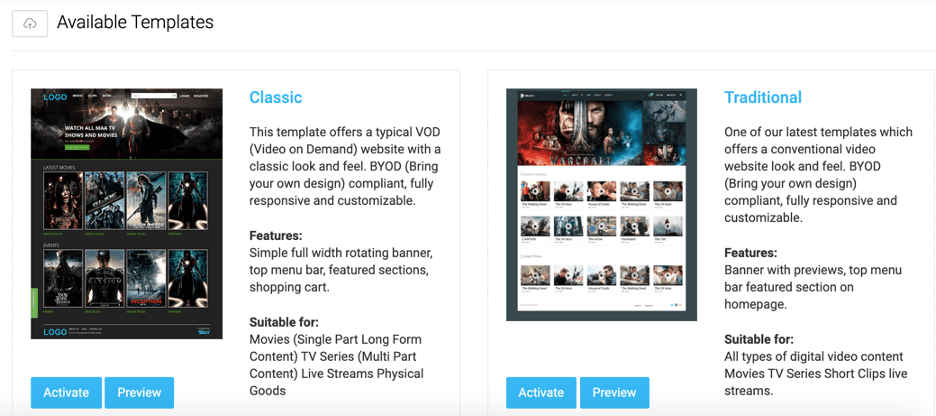
Step 5: Build your apps
Once you’re familiar with the website template tools, building an app is even simpler. Choose from one of five mobile templates based on your content (there are 2 choices for audio and video, 1 each for just audio or just video, and 1 for physical products sold through Muvi Kart) or select the TV app template in order to get started. Upload a banner image for the homepage, build sections, and drag and drop content. There’s no need to learn any complicated coding, and once your app has been built, Muvi will deploy it on your behalf to all the major app stores and OTT platforms.
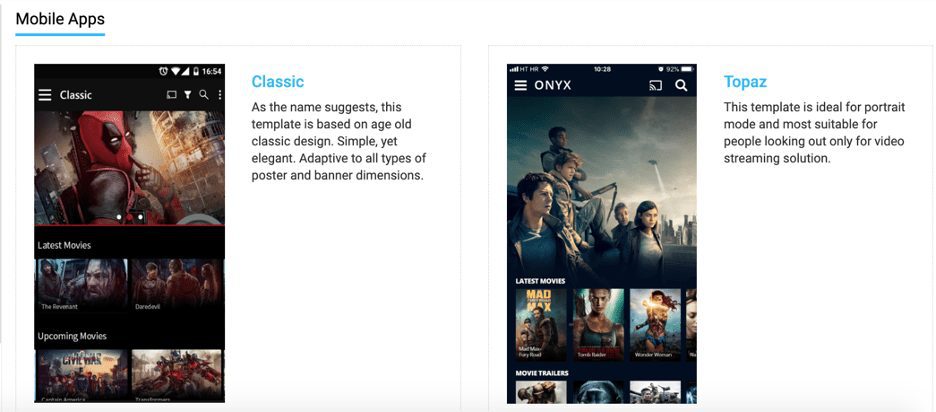
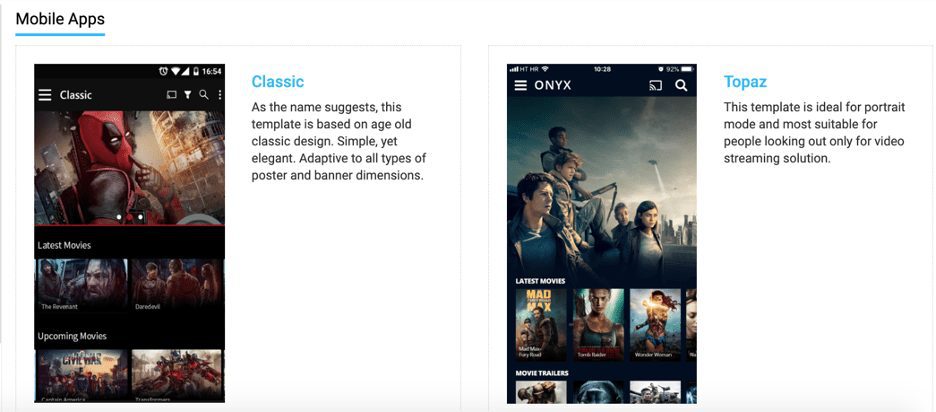
Note: Muvi Kart is Muvi’s own storefront that displays your physical products alongside your audio and video content. Muvi Kart charges all users 0.5% per transaction as standard.
Step 6: Monetize your content
Here’s an area you definitely don’t want to skip in a Muvi review: one of Muvi’s biggest selling points is its diverse range of monetization options. Whether you choose subscription, PPV, ad revenue, or hybrid pricing models, there are enough customizable variables to give you complete control of your income streams.
Subscriptions
The Subscription menu is a blank slate where you can add almost any price and terms to your content. Give your plans a name and description, then select the duration of the subscription period (from daily to annual) and the fee in USD. You can also add additional prices in different countries as secondary options for international distribution. If you want to add a free trial, or restrict the content accessed by the subscription, you can do that too. If you have multiple online courses available, you can easily create a separate subscription for each one.
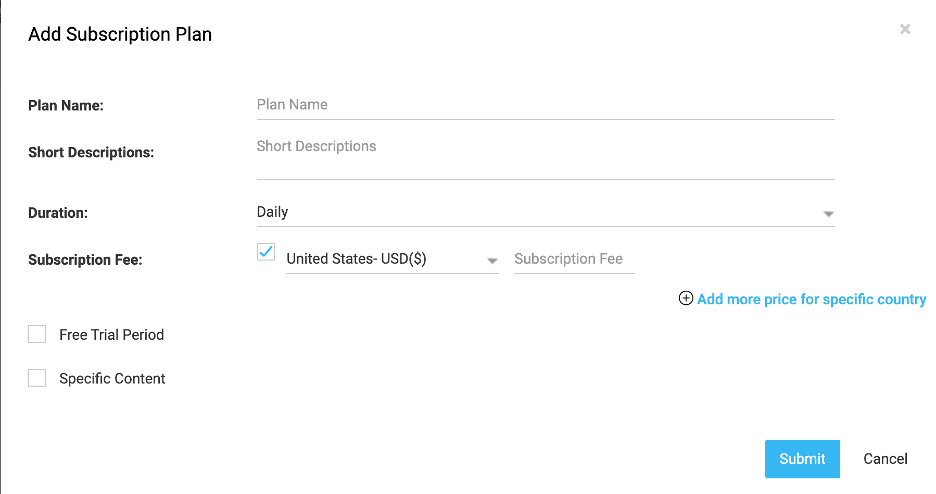
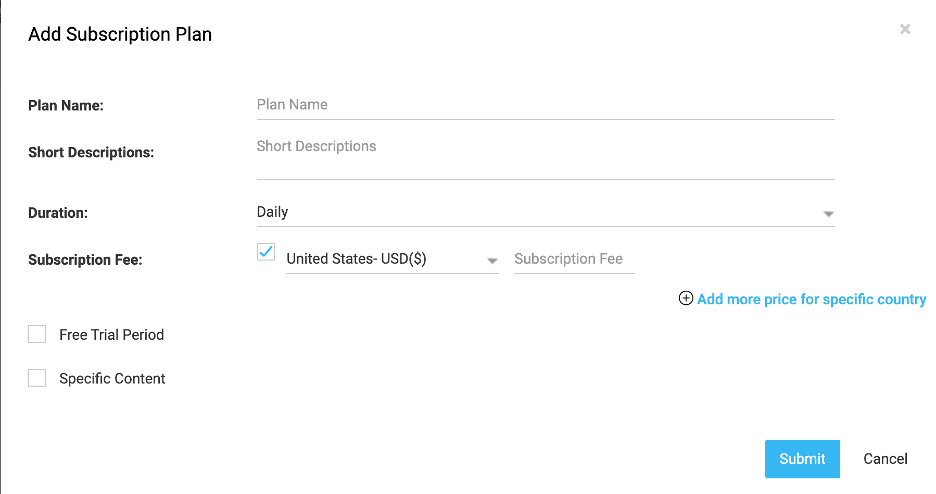
Pay Per View
PPV pricing can be applied to all your content or to predefined categories, which can be created from the Content Library. Once you add PPV pricing to a product, you can restrict access by the total number of views, access period (from hours to months) or watch period (from hours to days).
Multi-part content is bundled into PPV packages that are priced collectively or by episode, meaning learners can choose to watch an entire course, or just one lesson.
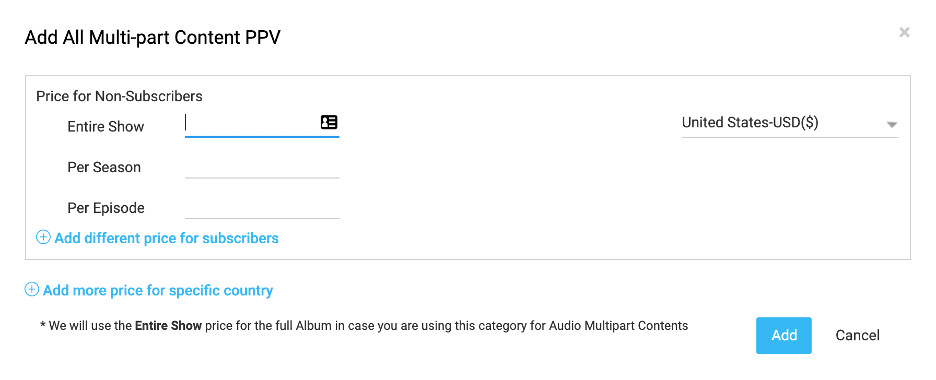
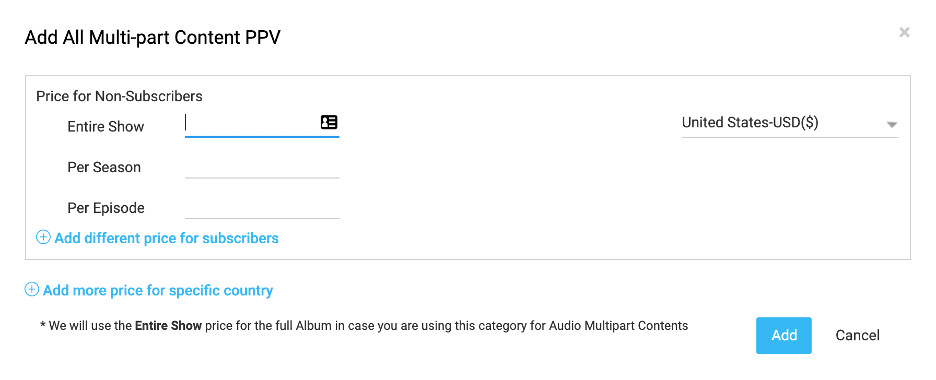
Advertising revenue
The most common form of monetization on free video publishing services such as YouTube is ad revenue, and if you prefer to offer your content for free but still earn money from viewers, Muvi makes that possible. However, unlike YouTube, which handles all of the ad distribution for its users, with Muvi you will have to sign up for an ad network independently. Muvi currently supports SpotX, DoubleClick, and Ad Server.
Simply select your network and save your ad tags to activate video ads through Muvi’s platform.
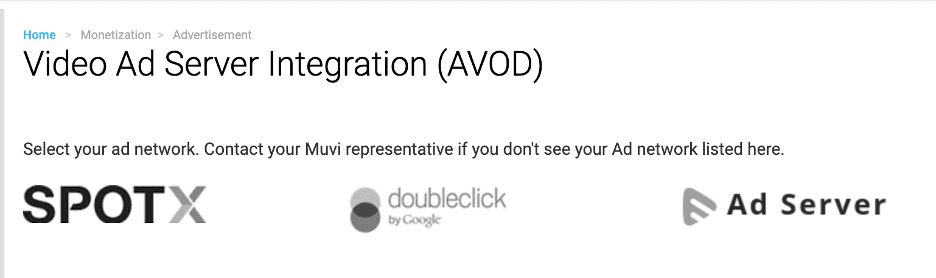
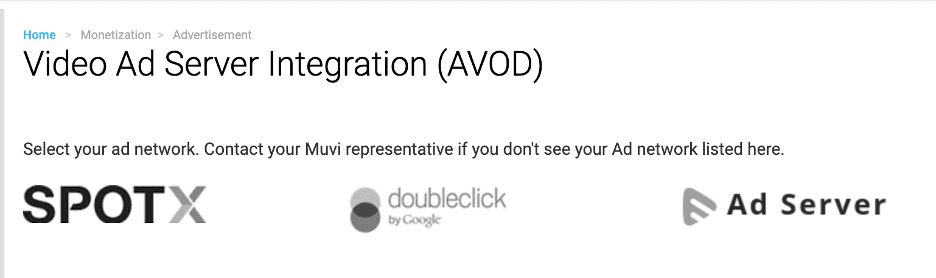
Other revenue options
Muvi also offers the ability to host sales, freebies, and free trials to users on a group or individual basis. Vouchers can be issued for one-time (PPV) or recurring (subscription) access to any or all of your content. Voucher restrictions can be edited using the same settings as with PPV or Subscription pricing models, and can be single use or multi-use, and have start and expiry dates that you control.
Credits can also be applied to user accounts when subscriptions are activated or renewed. This helps entice learners to upgrade by converting a voucher, free trial, or single PPV purchase into an ongoing membership.
Finally, you can choose to accept donations instead of setting a fixed price for your content. Donations can be individual contributions toward accessing your content, or set a target goal and crowdfund your next course or video directly through Muvi.
Whatever monetization option (or combination) you choose, you’ll need to use a payment gateway to get your money. Muvi partners with 23 payment gateways, including PayPal Pro, Stripe, Authorize.net, and many more.
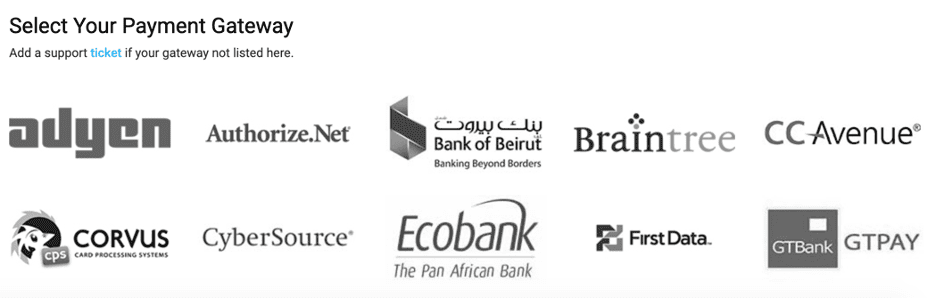
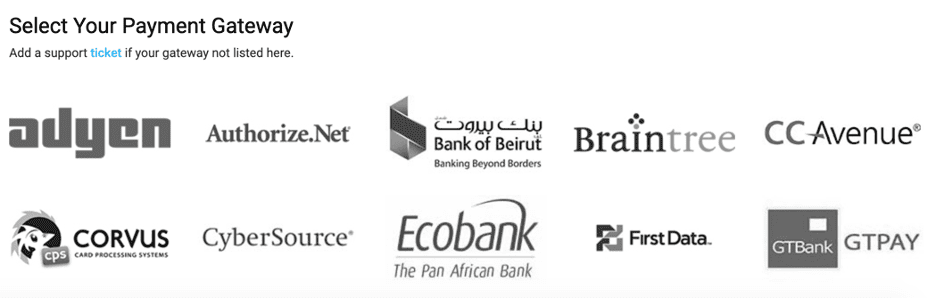
If you choose to deploy a TV app, you’ll also need to accept carrier billing. Muvi’s current telecom partners are IdeaBiz, M-Pesa, and MTB Group.
Step 7: Explore analytics and user features
Once your apps have been deployed and your content distributed, real-time analytics reports will show you how they’re performing based on a variety of metrics, including number of viewers, time watched, revenue, and bandwidth used. Up to three months of prior reports are available in your dashboard, and past reports can be produced on request. If you want to set your own metrics you can use Muvi’s filters to create custom reports, so you only see the data that matters most to you.
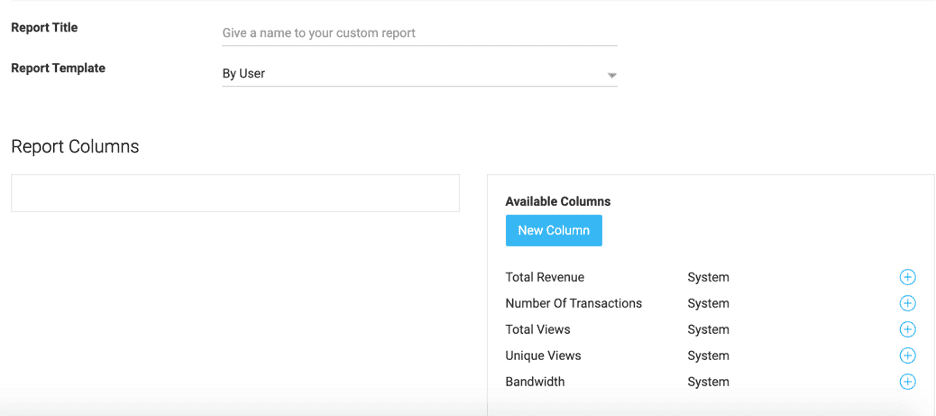
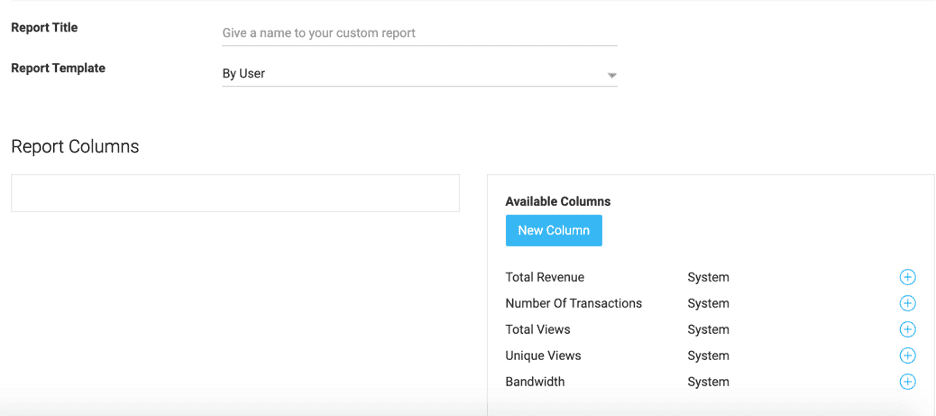
Muvi offers channel owners the opportunity to host user generated content, and you can view metrics for user uploads in your reports section alongside the data from your own content. For edupreneurs in creative fields, allowing UGC is a great way of showcasing the results of your teaching, and adds to your social proof as an educator.
For additional social proof, Muvi offers user “likes,” reviews, and ratings, as well as social media integrations, so your viewers can share your videos with their friends and followers. Data from user actions is available in Muvi’s analytics dashboard, so you can see which of your videos are the most popular (or controversial!) and how learners interact with your content as they watch.
Whatever platform you choose to distribute your content, robust analytics are vital to understanding how your online courses are performing and where you need to up your game. Muvi’s reports are detailed and thorough, although having easier access to all-time reporting would undoubtedly be preferable.
Step 8: Keep in touch with learners
Don’t lose learners after one video. Muvi collects email addresses and includes an automated newsletter signup form, so you can stay in touch with your viewers directly through the Muvi dashboard. You can also build template emails that are delivered on trigger actions, for example a welcome message to new subscribers, or a voucher to entice former members to come back.
Customizing emails is simple with JavaScript variables, denoted by a $ symbol, that is then replaced with personalized information in the final message. Muvi includes an impressive number of trigger actions, templates, and variable data points, so you can send your subscribers highly personalized emails whenever they take a relevant action. Then when you want to touch base and promote a new video or update, you can send out a newsletter to subscribers and link them straight to your video on Muvi.
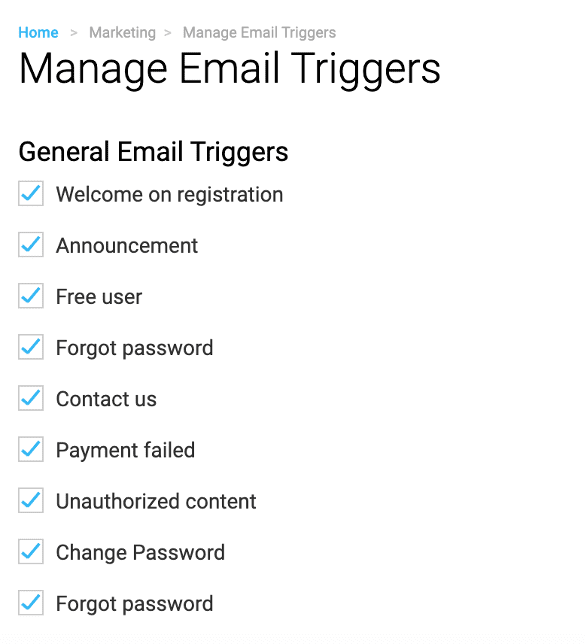
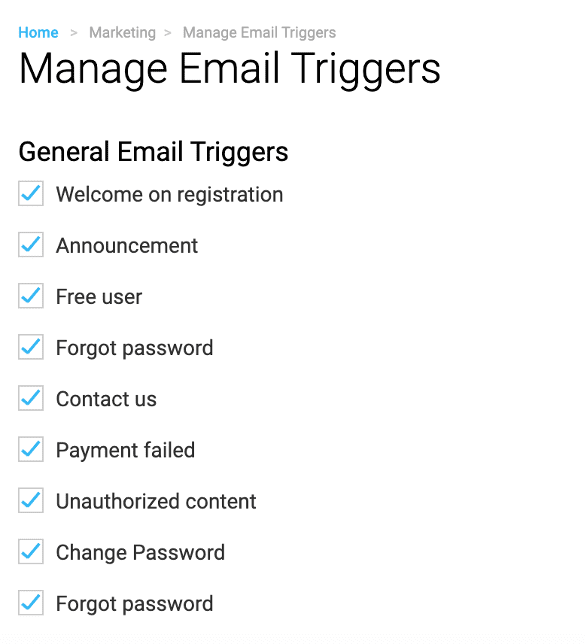
Muvi Review: The Final Word
Muvi won’t be the right platform for many course creators. If you are focused on creating courses that consist of HTML pages that users click through to access different types of content – text, images, videos, quizzes – then you are probably better off with a more traditional online course platform.
But, if your focus is primarily on video lessons (perhaps accompanied with downloadable files), then Muvi may be worth considering. A key question to ask is whether distribution and monetization through OTT channels like Roku, Apple TV, Fire TV, iOS, and Android would create significant new value for your education business. Do you have an audience that is likely to want to consume your content through these channels?
If you do, Muvi offers a cost-effective way of breaking into TV and mobile audiences without the heavy competition or arbitrary content rules of a host company such as YouTube. It may be just the ticket for taking your entrepreneurial career to the next level and truly stand out from the crowd.
See also:
Table of Contents