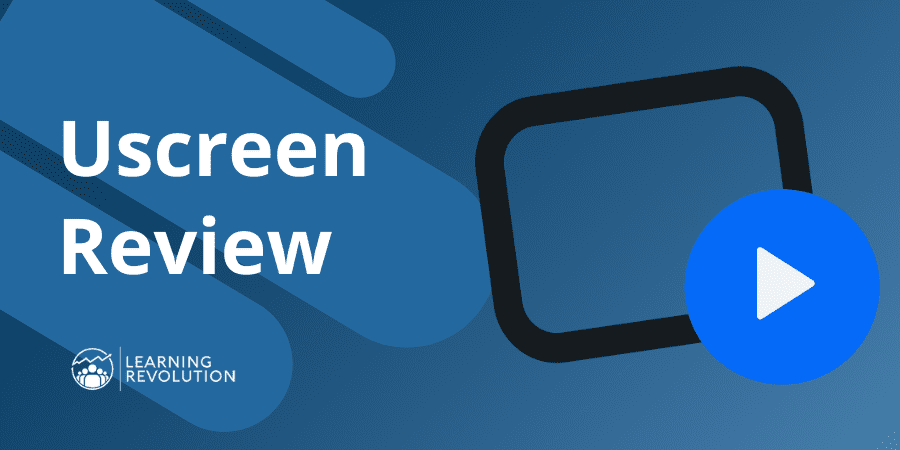
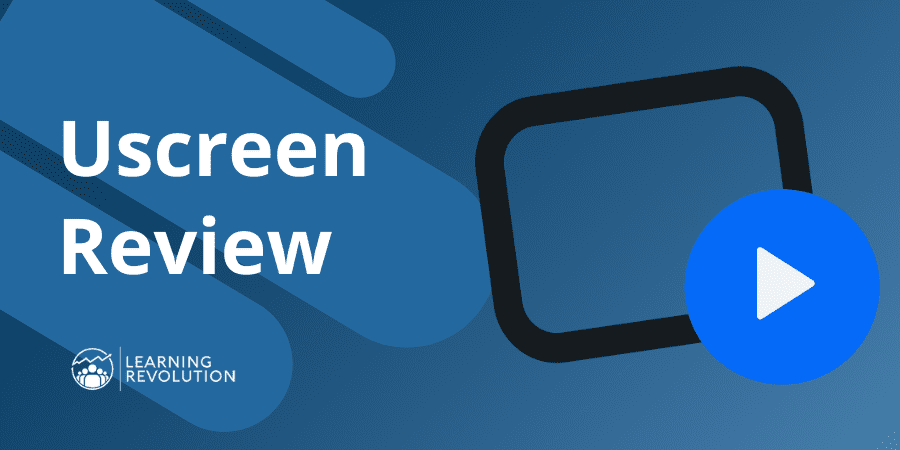
In the digital era, video is an essential tool for generating revenue for your business. But, to monetize your videos effectively, you need the right platform.
Uscreen is one such platform that is designed to help you find success in the streaming industry by doing all the heavy lifting. The all-in-one platform lets you host, market, distribute, and monetize your videos under your brand.
Read the rest of this review as we take a more in-depth look at this platform to give you a better idea of how it’s different from other membership or online course platforms, such as Kajabi, Patreon, or MightyNetworks. By the end, you will know for sure if this is the best membership platform for you.
What is Uscreen?
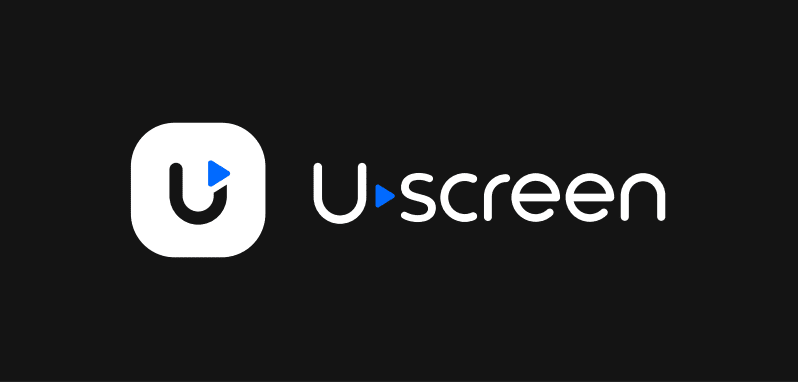
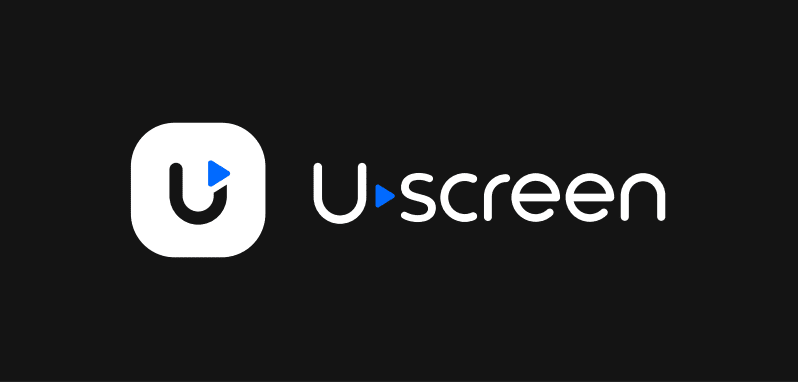
Uscreen.tv is an all-inclusive video membership platform tailored for creators to scale their businesses. With Uscreen, video creators can grow their businesses through the web, apps, live streaming, and built-in community features.
The on-demand subscription service comes with all the tools required to build a strong brand, create a loyal community, and maintain a sustainable online business.
Here’s a quick look at some of its most prominent features:
- Branded Membership platform for video creators
- Community-building and engagement tools
- Video content management system for easy organization
- On-demand video library
- Marketing & sales tools
- State-of-the-art video player
- Powerful live-streaming features
- White-label mobile and TV apps
The video-centric platform has a Netflix-style catalog for easy content discovery, and it makes it easy to create paid memberships, complete with an on-demand video library, live streaming capabilities, and a community space – all built into your very own branded (white-labeled) website and mobile apps.
Learn more about our other top picks for membership site platforms.
Who is Uscreen Good For?
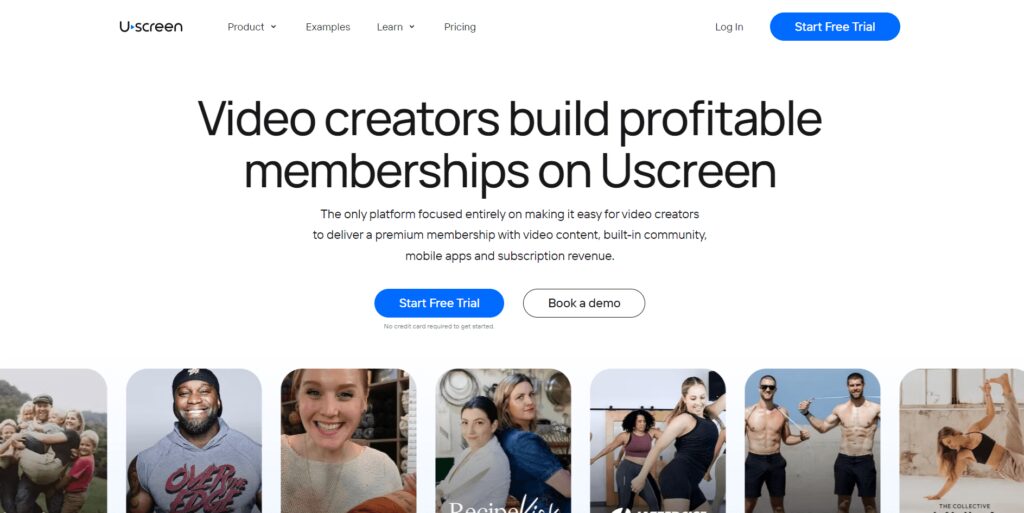
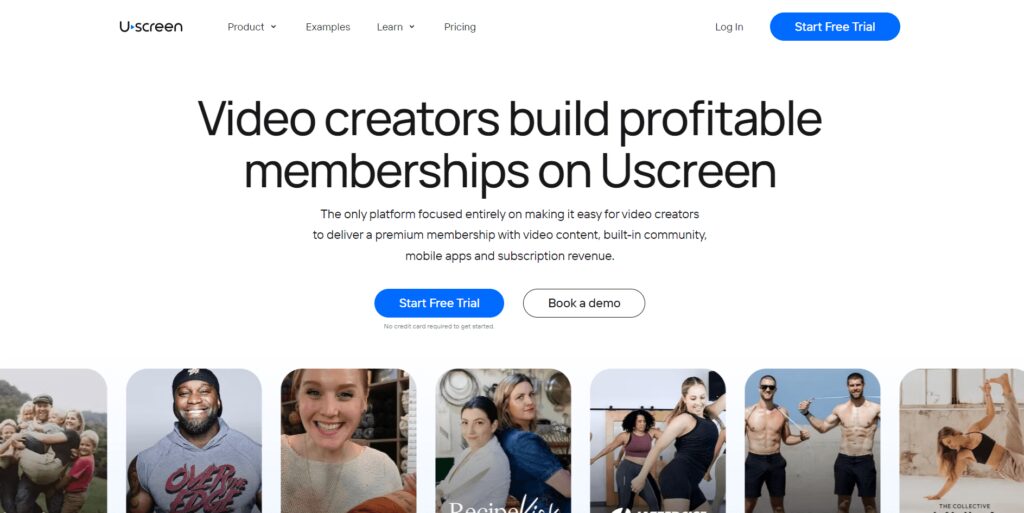
This all-in-one video membership platform is ideal for both first-time and experienced content creators, who want to monetize their content beyond social media.
The platform focuses on video streaming and offers built-in tools to distribute and monetize your content.
It’s a valuable solution for a variety of use cases that leverage recurring viewership as it brings together membership management and video hosting. Its built-in tools make it easy for you to create revenue from the value you provide through a membership model.
Here are a few examples of Uscreen use cases to give you a better idea of what this membership platform can do for different types of creators.
- Video Creators: Uscreen is a membership platform designed for video creators. As a content owner, you can launch your own membership website and apps. Easily sell your videos to audiences all over the world, and leverage the platform’s powerful video monetization models to make money from subscription plans, ads, pay-per-view, and in-app purchases.
- Online Course Creators: While it’s not a course hosting platform, per se, Uscreen allows you to design and build video courses, bundle them together, and sell them on the platform.
- Coaches: Use the platform’s scheduling and payment integrations to sell your coaching packages to a global audience and generate a healthy source of recurring revenue for your coaching business.
- Influencers: Uscreen is one of the best platforms to create a lucrative revenue stream. It has social media integrations and other tools that allow you to build and maximize your income through various video monetization strategies.
From education and fitness to entertainment, corporate training, and communications, one of the main reasons why so many users prefer this high-end solution over other streaming platforms is that it offers a modern, user-friendly interface, customizable themes, and easy integrations with other tools and services.
Uscreen Functionality
1. Ease of Use: Is Uscreen Easy to Use?
Uscreen’s user experience is one of the areas where the platform shines. Although it’s a comprehensive solution that caters to a wide range of business needs, Uscreen is incredibly easy to use. It has a modern interface with simple navigation.
As soon as you sign up, you’re guided through a very simple and intuitive process to set up your Uscreen account. Simply answer a few short questions and the platform will automatically set up your dashboard with all the required features right at your fingertips.
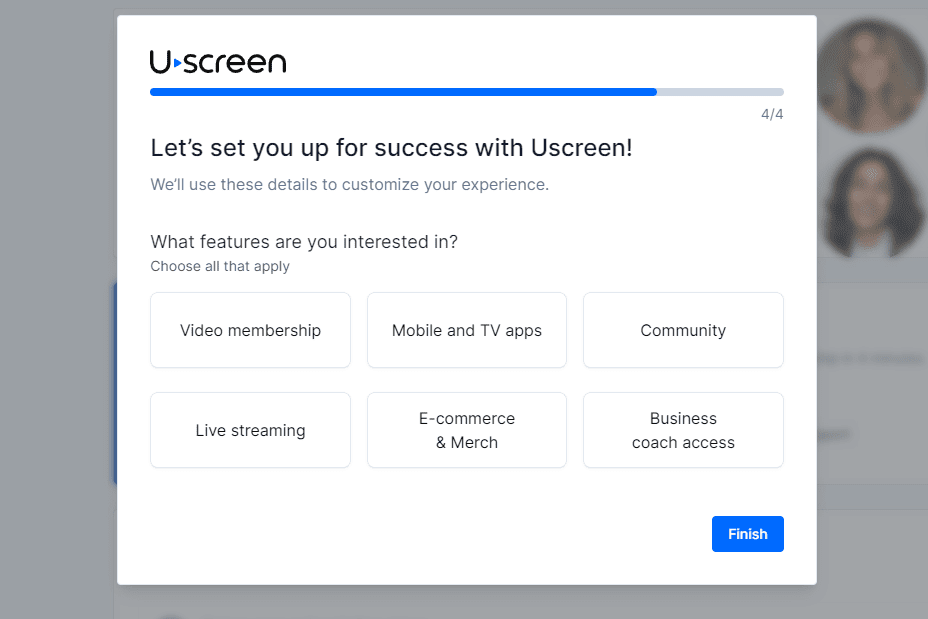
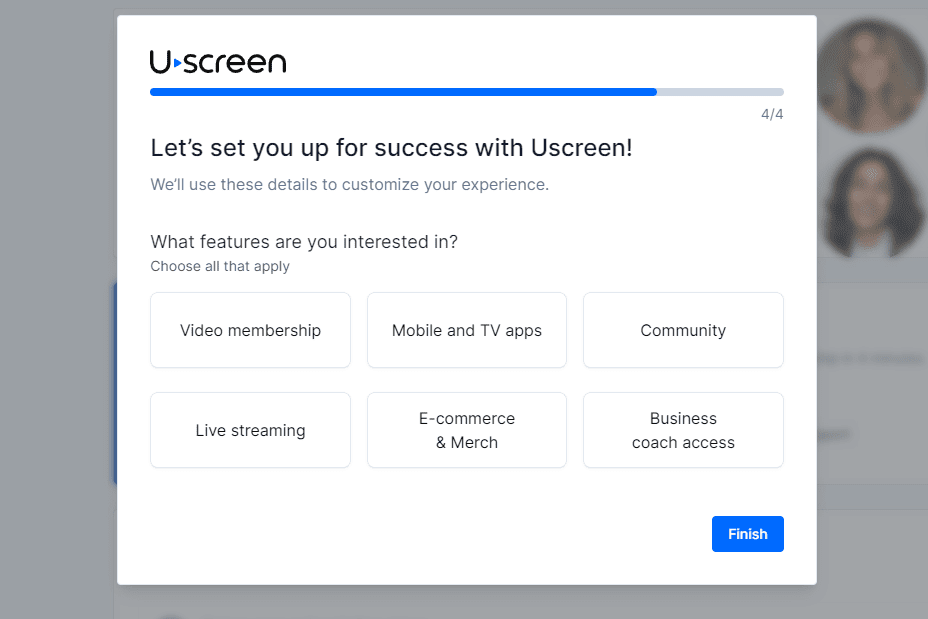
From the learner’s perspective, the dashboard is easy to navigate. There are intuitive menus to guide you through any process, whether it’s watching a video, joining a chat, or getting support. As soon as users sign up, they can set up a profile and communicate with you or other learners via comments or in the chat during live broadcasts.
From the admin point of view, Uscreen’s polished interface and robust backend admin features make it easy to handle everything behind the scenes. Create, design, and sell videos and bundles with a world-class watching experience. You can ensure a superior viewing experience by tweaking the theme and site options using the simple drag-and-drop editor.
2. All-in-One Membership Platform
This comprehensive membership platform for video creators has everything you need to manage and grow your business.
The extensive range of features includes the following:
- On-demand videos
- Full HD live streaming
- Global content distribution
- Community management
You get all of these tools and more on one easy-to-use platform. You can build a video streaming site, create landing pages, conduct giveaways, keep subscribers up to date with email broadcasts, and develop referral programs to generate leads.
Uscreen also takes care of billing, analytics, monetization tools, video hosting, and end-user support, allowing you to build and scale a successful membership business without all the hassle.
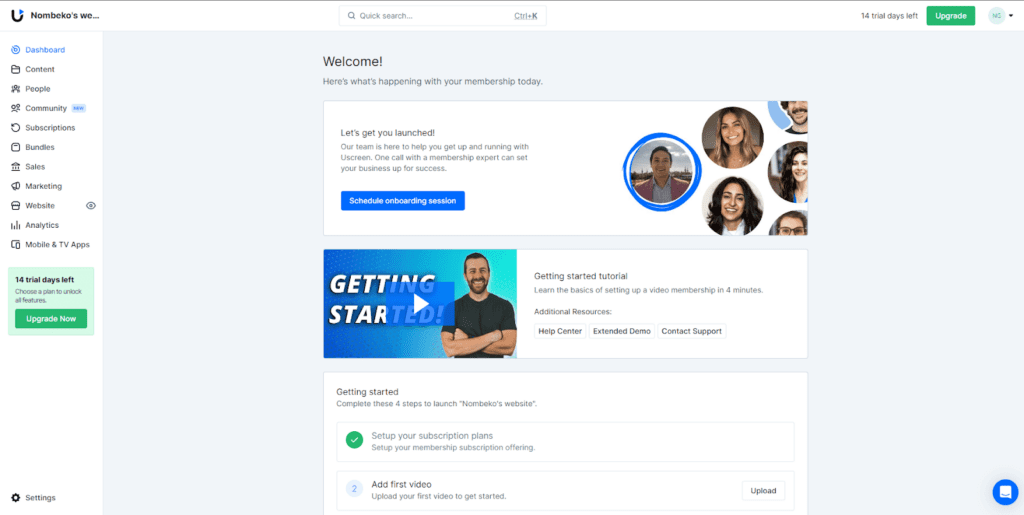
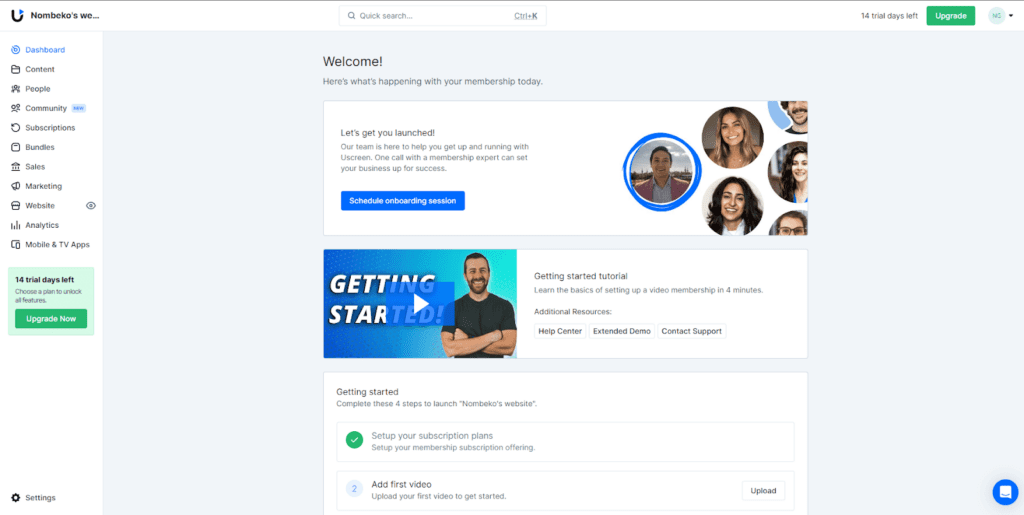
3. Netflix-Style Viewing
A standout feature of Uscreen is its video content management system (VCMS) and video delivery system which offer Netflix-style viewing. Netflix creates a captivating viewer experience that has helped grow its empire to what it is today.
Uscreen’s user experience and user interface design are similar to that of the giant streaming service to ensure a premium video experience and smooth video delivery – both of which facilitate continuous watching.
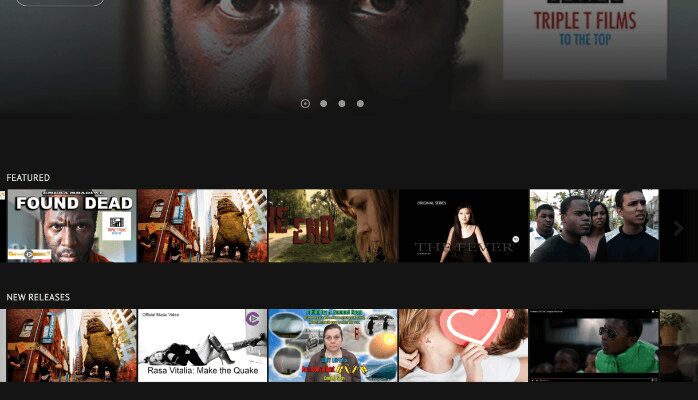
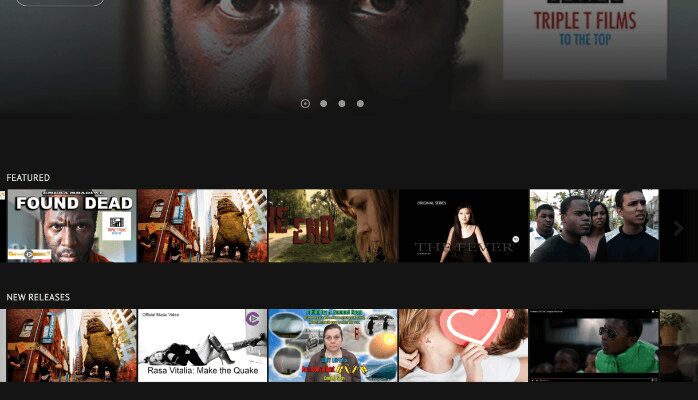
In addition to helping you create immersive experiences, the Netflix-style design increases video viewership thanks to the intuitive interface that makes it easy for members to discover new content or binge-watch your videos.
While enjoying your videos, members can easily download, comment, and even curate playlists of their own.
This is a great feature that gives content creators powerful tools for organizing, managing, and presenting their library of videos in an engaging, user-friendly way.
You can categorize your videos into series, or themes, or use any other filters that make it easier for your users to find what they are looking for.
It’s also very easy to update your content on your dashboard, keeping your viewers engaged with your latest videos.
Furthermore, the platform gives you scheduling flexibility and full control over the availability of your content by allowing you to set specific release dates for your video content. You can also set expiration dates to auto-remove any video or collection from your catalog.
And perhaps the best part: Uscreen’s superior Full HD video playback experience.
Suppose you’re a course creator who has put tons of production effort into your video content. In that case, you’ll appreciate the quality of the platform’s video playback which rivals popular platforms like Netflix, as well as the video page design which will truly impress your learners.
When browsing your video catalog, learners are presented with clear thumbnails and detailed descriptions of your videos. You can even include a preview of each video or collection to give them a quick look at your teaching style.
4. Dynamic Live Streaming Experiences
As a creator, you can deliver secure and superior PPV live-stream events through Uscreen. If you currently use any other webinar platforms, it might make sense to replace them with Uscreen if you focus mainly on video content in your business.
Like most other live streaming tools, your Uscreen viewers will have access to live chat. As the event host, you can create a registration page and use the pre-recording, replay, and live event countdown features to enhance your event.
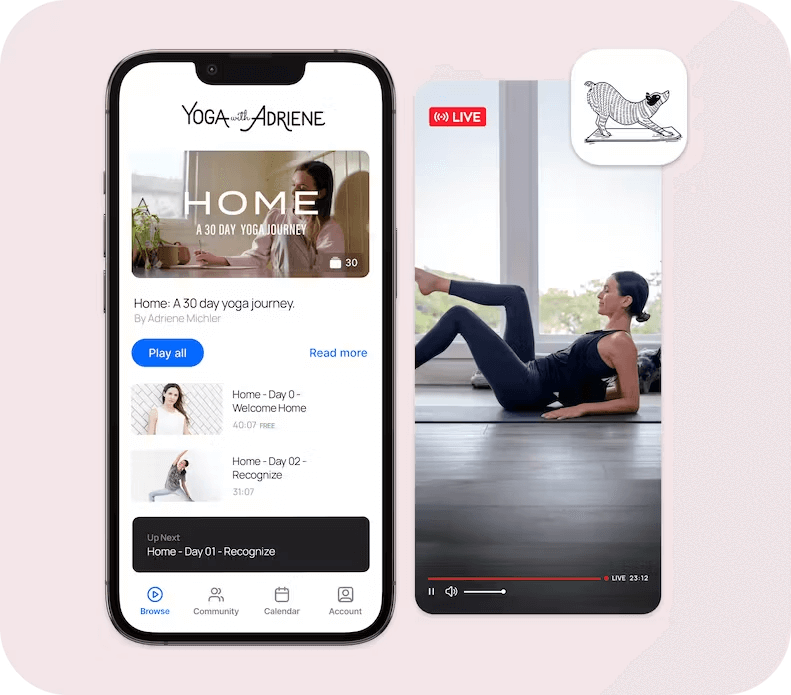
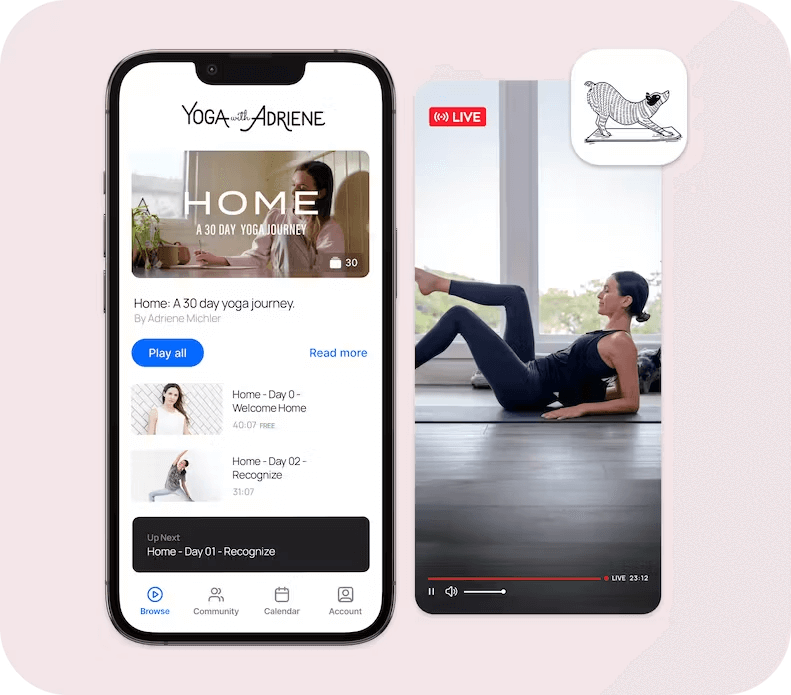
The real-time user interactions allow you to build dynamic live streams whereby you can interact with viewers in real time to help boost engagement and cultivate brand loyalty.
The native live-streaming feature is easy to set up and delivery is smooth for a seamless interactive experience. You can also integrate calendar tools to make it easier for viewers to follow your programs which helps to boost your live stream attendance rates.
Pro Tip: Use Uscreen’s new Simultaneous Viewing Limits feature to optimize your content revenue and protect your video content from end-users who share their passwords with others. With this feature enabled, multiple users can log in, but only one can watch your content at any given time.
5. Built-In Community Hub
Recent surveys show that people are more likely to renew their membership subscriptions if they feel connected to a vibrant community. Uscreen has built-in community-building tools that allow you to cultivate a community around your brand.
For instance, if you are a photography enthusiast, you can share how-to videos on Uscreen and build your community through the platform’s built-in features to add more value to your product.
Native community features include the following:
- Post Feed: The community supports video content up to 60 seconds long. Videos in the post feed are auto-played when they become visible on the screen. Members can like and comment on any post in the community feed. You can even create stunning post feeds and use widgets to embed them on your Uscreen website.
- Live Q&As: Use live Q&As to build stronger connections with your members. Q&A sessions help to boost engagement on your channel and allow your viewers to ask questions and get instant answers.
- Polls: Incorporate polls in your community engagement strategy to discover the sort of content your audience likes and give them a say in the products or projects you develop for the community. Members can also post their own polls and others can like and comment on poll posts.


Additional community features include:
- Channels: Uscreen lets you create public and private channels so you can segment your community interactions for more relevancy. You can create as many different channels as you want for different groups, topics, or interests, or use the channels feature to create knowledge bases for members to easily find answers and resources.
- User-Generated Content: This feature lets your community members post their own videos on the platform. This encourages active participation and helps to develop a stronger sense of community and member support by personalizing your online community.
- Links to Catalog Videos: You can link directly to your catalog videos within community posts to increase views and encourage discussions around your content.
- Community Challenges: Uscreen has tools to set up fun challenges that you can use to engage your audience members and keep them involved with your content for longer.
Uscreen’s community features are designed to encourage participation among viewers which is a key factor in building a thriving community around your product.
Real-time interaction allows followers to feel connected and involved. They can discuss topics and share their own experiences and tips with other members.
Uscreen’s effortless blending of your video library with community posts and chats makes it easy for you to build a thriving community, and keep up with community engagement so you can grow your membership and keep your business profitable.
6. Community AI Assistant
Leverage the platform’s built-in Community AI Assistant to help you create regular admin posts to foster an engaged community. The tool simplifies the entire process of creating posts for your community.
To access the AI tool, simply click “AI Assistant” on your Community page (visible only to admins). Start by setting the tone of voice and choosing the type of audience so that the AI-generated posts not only align with your goals but also resonate with your audience.
Next, choose whether you want to generate titles or compose your own. The AI can provide you with several compelling post titles if you prefer. Simply click “generate titles”, and you’ll get as many titles for your posts as you need. If you want to create your own titles, click “generate post”.
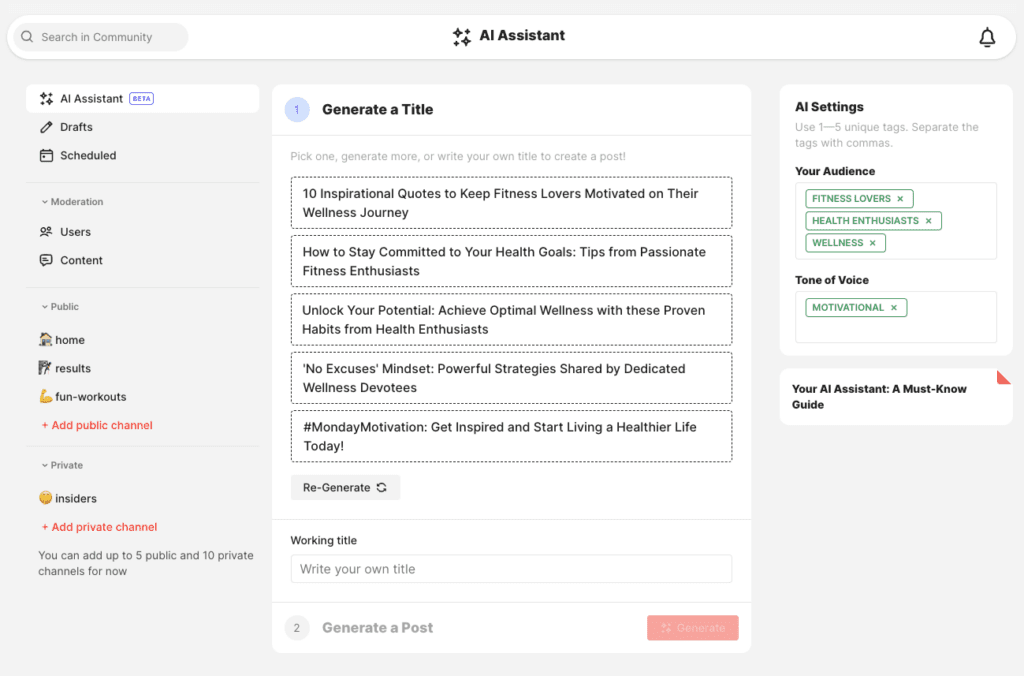
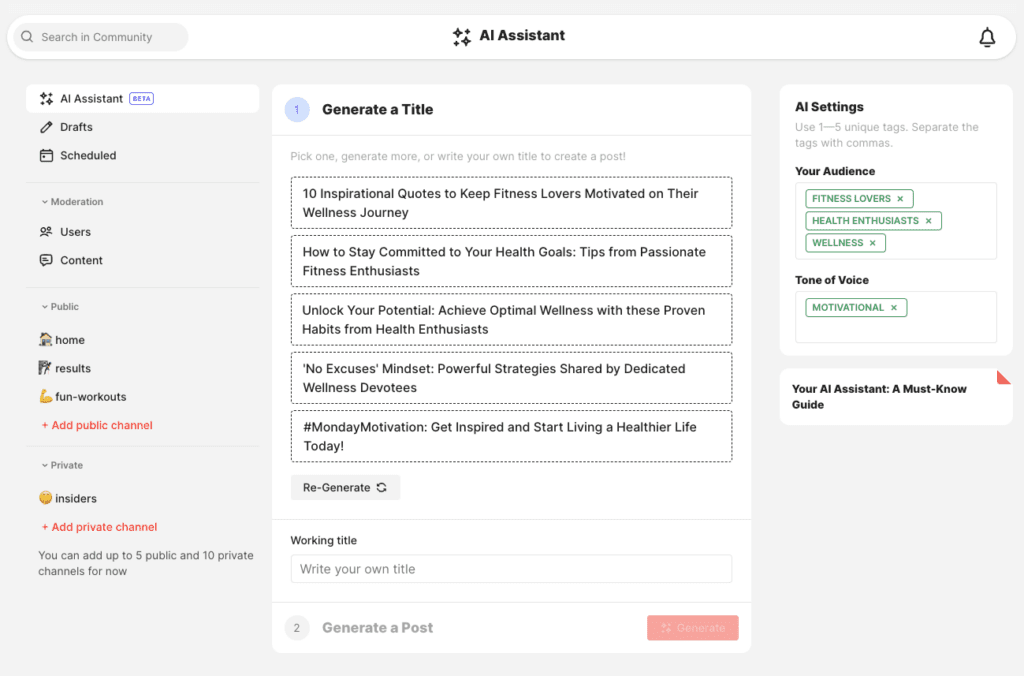
Review the generated text to make sure that it perfectly aligns with your brand and message. You can use this tool to generate fresh ideas and content for many of your Community activities. Just remember that personalization is key.
As a creator, you need to edit the content to ensure that your personality shines through, so make sure to review all posts and personalize them accordingly before publishing them to the community.
7. Flexible Video Monetization
Another area where Uscreen excels is in video monetization. Many online course platforms focus on facilitating one-time sales of fixed content, which means that you’d have to launch more courses to grow your revenue.
In contrast, Uscreen allows you to continuously monetize your knowledge-based content so you can enhance your product and establish deeper, lasting relationships with your audience.
Uscreen offers a complete video monetization solution with a range of flexible revenue models, including:
- Subscription tiers
- Unit pricing
- Rentals
- Pay-Per-View
- Digital Downloads
- Bundles
- Promotions
This means that you can price your content however you like for maximum control of your income stream. In other words, you’ll be able to create a consistent and predictable monthly income.
You can sell your video content directly through the platform and accept global payments easily. All you have to do is create an offer and connect either PayPal, Stripe, or Authorize.net. If you’re not yet ready to use these payment processors, you can opt for the free Uscreen gateway.
Once your payment tool is connected, you’ll then be able to define user access to specific content for recurring subscriptions. You also have the option to create bundles and charge in different ways, whether it’s a fixed price, rental, free video, etc.
The free video option can also be used to create and distribute free online courses. Once you’ve configured these settings, the platform automatically generates a checkout page for you.
The single-page checkout process is well-optimized and prioritizes membership plans. For example, you can give customers the option to sign up for your membership or purchase one video on the same checkout page.
Unfortunately, the customization options for the checkout page are quite limited. However, you can add more information to the subscription as you create the offer. This way, you’ll be able to speak more to your brand and products. Alternatively, you can dive into the code editor to make changes there.
You can leverage any or all of these opportunities to create a source of recurring income that can sustain your video business long-term.
8. White-Label Mobile and TV Apps
One of Uscreen’s most prominent features is the ability to create branded mobile and TV apps. These membership apps are a great way to connect and interact with your members on the devices they use the most, whether it’s Android smartphones, Android TV, Amazon Fire TV, Roku Box, or any other major platform.
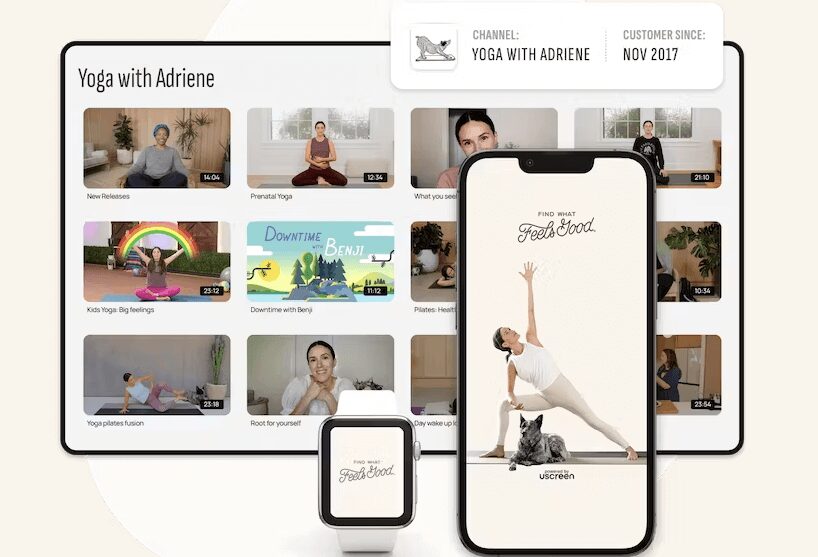
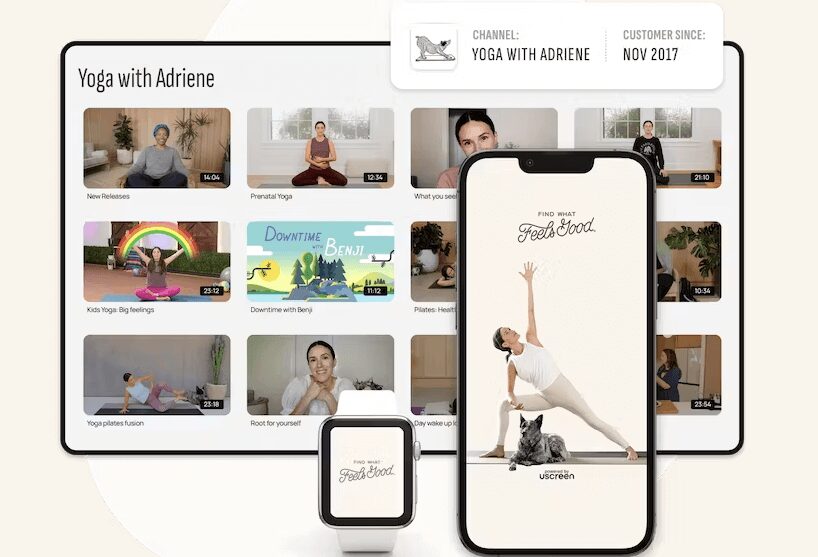
The apps also give you extra flexibility concerning your content distribution strategies. Members will always be just a tap away from enjoying your videos and live streams, and interacting with other community members. You can also use the app to send push notifications to get your audience’s attention at any time during the day.
The platform makes it extremely easy for users to create apps. No tech skills are required to launch your membership app, and you’ll never have to touch a single line of code.
For example, say you’re a cooking enthusiast who wants to offer clients more than just how-to videos. You can use Uscreen to launch a membership-based cooking app where your members get access to premium content and features. This also opens up opportunities for users to access your video content anywhere and be able to watch your videos on the go.
You might offer membership tiers that range from access to daily recipes to premium options such as custom-tailored meal plans and exclusive cooking webinars.
This way, you can monetize your expertise effectively while building a community of loyal enthusiasts willing to invest more in their lifestyle. You’ll also be able to take payments and send push notifications right inside the mobile app.
9. Drag-and-Drop Page Builder
Uscreen lets you build a website with a beautiful, high-converting storefront, landing pages, and sales funnel automation. The entire process is simple and intuitive, and you get a wide range of customizable options.
Uscreen’s simple drag-and-drop builder lets you create and customize your site to match your brand even if you have zero technical knowledge. If you can point and click a mouse, you can build a website on Uscreen.
No design experience is necessary, either. There’s a range of beautiful website templates to choose from, all of which are fully customizable to match your brand identity.
The platform allows you to make backups of your website, and you can even access the code editor to create pixel-perfect designs.
While not as powerful as dedicated website builders like WordPress or Wix, this site builder provides all the tools you need to create a basic, yet fully-functional website for your business.
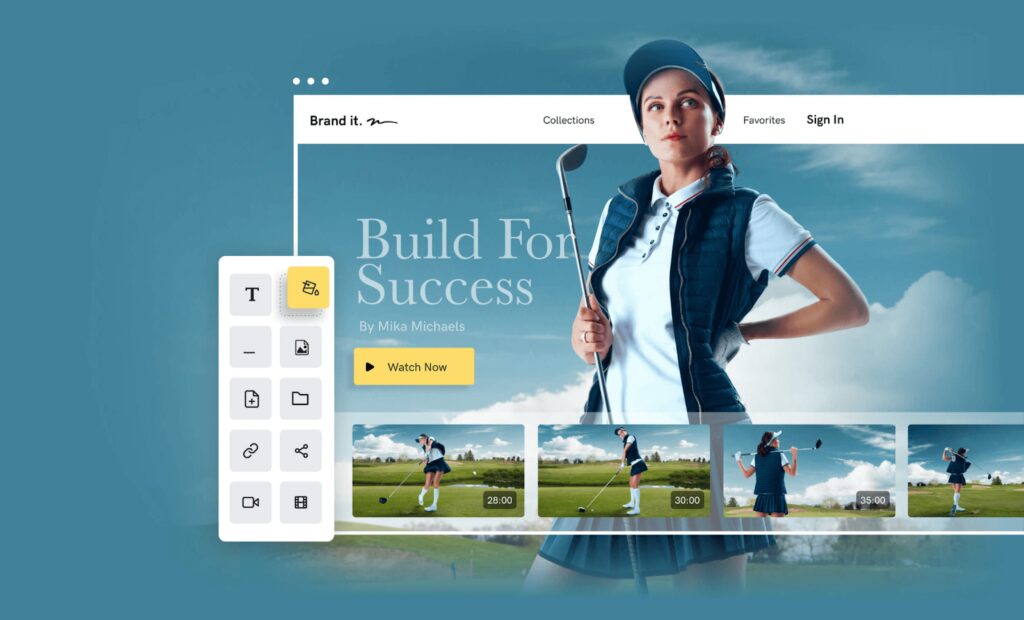
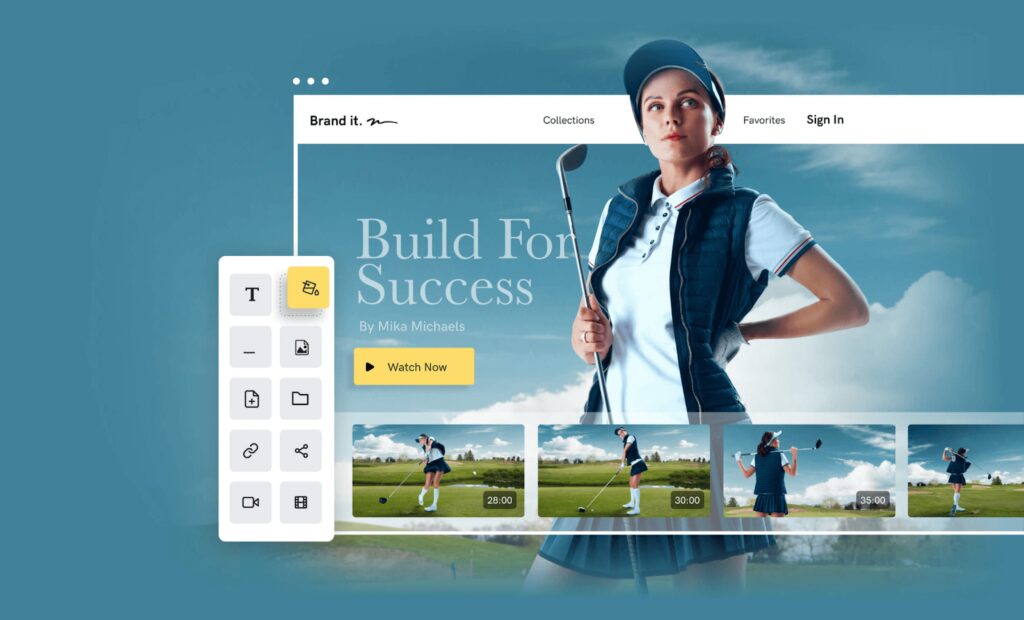
In addition to building beautiful websites, you can also create high-converting landing pages that you can personalize for any goal. For example, you can create landing pages to help you generate leads on your website. There are various template designs for opt-in pages, sales pages, and other static pages for your website.
Furthermore, you can add and organize preconfigured sections or blocks to your pages and customize them using the simple site by editor.
You also get access to community building tools which makes it easier for creators to grow and retain the following. You can manage everything from one place without the need to switch from one tool to another.
10. Real-Time Analytics and Reporting
Uscreen provides robust and detailed audience and content analytics right out of the gate. It reports on financial, subscriber, and content statistics, as shown in the dashboard image below:
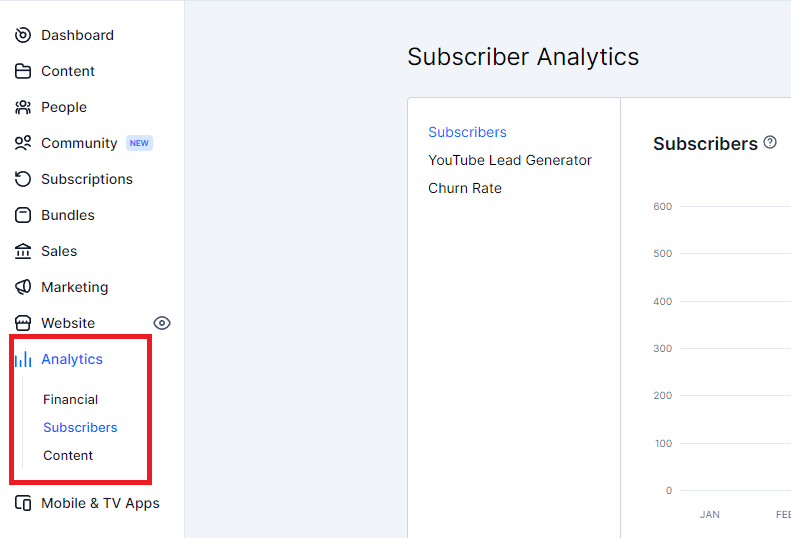
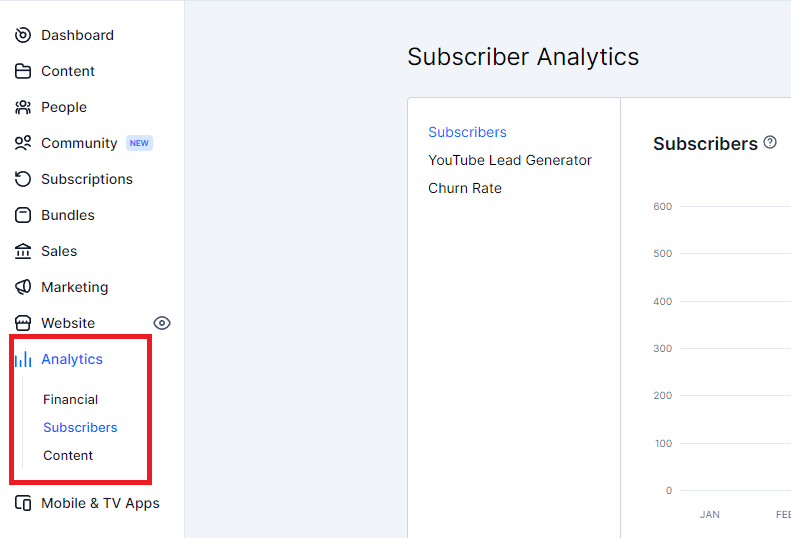
You’ll be able to see things such as the total number of views, and total watch-time hours, and you can use Uscreen’s real-time video analytics to get valuable insights into things such as:
- Viewer engagement
- Lead conversion
- Revenue generation
Such insights can help you better understand your audience so you can optimize your video content and marketing strategies accordingly.
You can narrow things down by requesting reports for any given period- whether it’s days, weeks, or months. Uscreen provides reports on any type of data you need, no matter how seemingly inconsequential, such as the country someone is logging in from, or the browsing device they are using.
Uscreen also provides you with deep insight into sales activity. You can analyze your video store to see how well it’s performing each month. Create and send invoices, generate payouts, and receive monthly annual sales reports and coupon redemption reports right out of the box.
If you need even more granular data, you can integrate third-party analytics tools such as Google Analytics and Google Tag Manager – which, when used together, can provide you with a full view of your viewers’ activity, interests, and preferences.
Uscreen has tons of built-in video marketing tools but you can also use integrations to track different pixels, leads, social media, and web traffic to see which of your marketing efforts are paying off and which ones aren’t. You’ll then be able to do more of what works so you can enhance your results.
11. Additional Features
Here are a few other interesting features that help Uscreen stand apart from all the other video platforms.
- YouTube Lead Generator: This is a cool new marketing feature that Uscreen recently launched. It allows you to nurture your YouTube audience by capturing emails through a lead generation URL.
- Coupons: Create discounts and promotions to entice more customers to purchase your products.
- Abandoned Cart: Use simple automation to encourage visitors to complete their orders on your site.
- Gift Cards: Allow users to buy your products as a gift for someone else or purchase gift cards that their family and friends can redeem in your store.
- Churn Reduction: This feature is designed to help you collect user feedback to optimize your campaigns and prevent cancellations.
- Win-back Campaigns: Offer canceled subscribers an extended trial to allow them to try again for free.
- Protected Content: Your content on Uscreen is under layers of protection, including encryption, IP tracking, and innovative download protection technology.
These are simple built-in automation features that you can use to retain more customers without the need to integrate your CRM and other tools.
The Win-back Campaigns feature, in particular, is a powerful tool that will help you retain more of your subscribers. It also comes with a short survey that you can enable and send it together with the email containing the discount.
This way, you’ll be able to understand why the person might be canceling their membership and use that information to help you optimize retention.
Uscreen Pros and Cons
Like all other video hosting platforms, Uscreen has a mix of pros and cons. Here, we list some of its most prominent benefits and drawbacks to give you a better understanding of what you can and can’t do with this video membership platform.
Pros:
- Powerful Video Hosting Solution: One of the main reasons Uscreen stands out as one of the best platforms for video creators is that it has robust video hosting features with on-demand streaming capabilities.
- OTT App: Uscreen’s over-the-top application helps you take the viewing experience to the next level to increase engagement and boost in-app purchases.
- User-Friendly Interface: The platform is simple to navigate, making it easy for users to discover content and have a great learning experience.
- Effective Branding: You get versatile video customization settings that allow you to align with your business’s branding and design.
- Built-In Marketing Tools: Uscreen comes with built-in tools to promote and grow your video business.
- Diverse Monetization Options: Make money from your videos by selling subscriptions, pay-per-view, digital downloads, and more.
- Advanced Analytics: Uscreen has in-depth analytics and reporting tools designed to give you valuable viewer insights.
Cons:
- Limited Customization for Checkout: There are very few possibilities when it comes to personalizing the checkout process on Uscreen. This could be a problem for users with strict branding requirements.
- Steep Pricing: Yet another drawback of Uscreen is the pricing plan. Things can get expensive for small-scale content creators, especially when using additional services and features. However, some creators find the pricing worthwhile for the ability to create a premium viewing experience for their audience.
Uscreen Alternatives
It’s clear to see that Uscreen is a powerful platform with an impressive range of features for video creators. However, if you find that the software lacks certain features or functionality that you desire, or if the pricing is restrictive, you might consider an alternative.
Listed below are some of the best Uscreen alternatives that make worthy considerations.
Uscreen vs Patreon
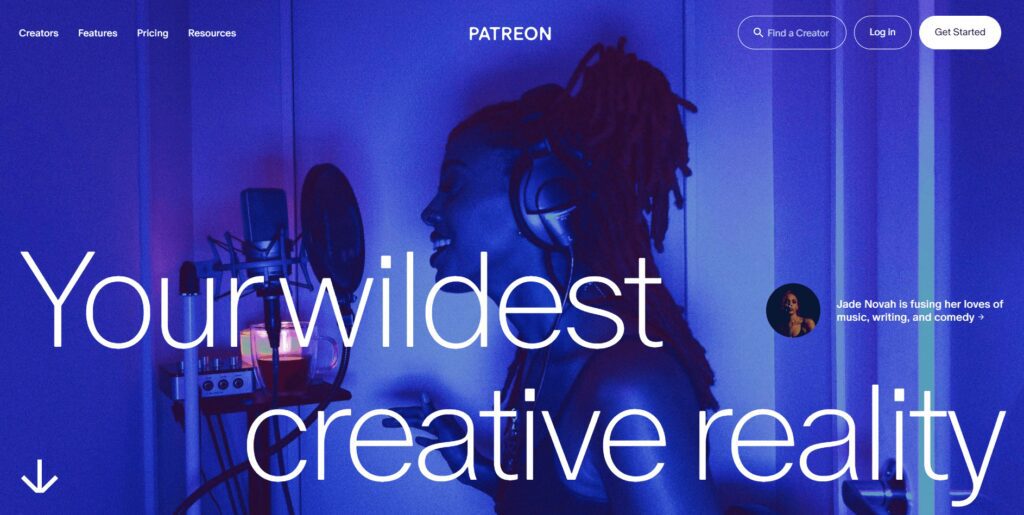
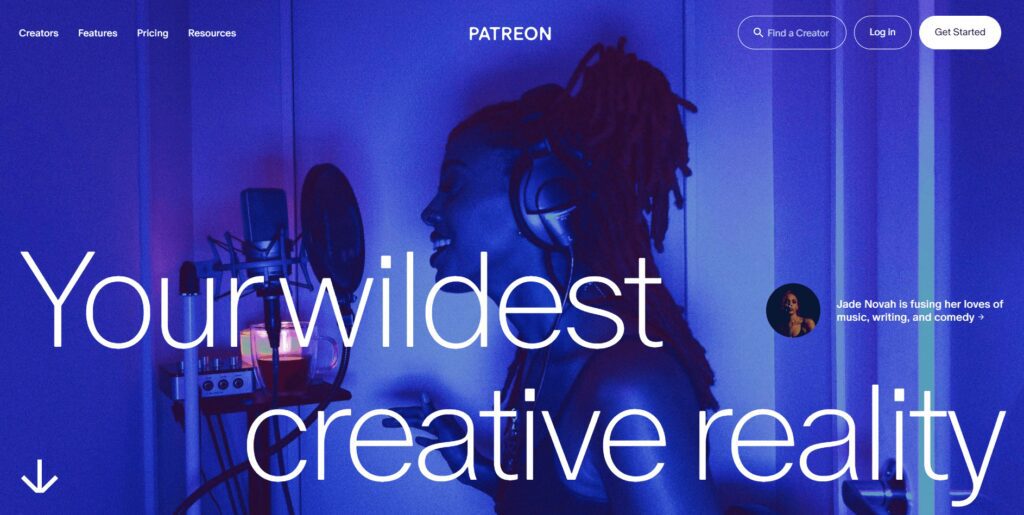
Patreon and Uscreen are similar in many ways. Both platforms allow you to monetize your audience through premium access to exclusive content. At their core, they are focused on helping creators make more money from their content.
However, a closer comparison of the two platforms shows that Uscreen is much more robust thanks to an impressive range of tools to help you grow your paid customer base. From video hosting and branding tools to website-building, apps, marketing, and monetization tools, Uscreen empowers you to create a recurring source of revenue around your content and community.
Another main difference between the two platforms is in their approach to monetizing content. Patreon allows fans to give monthly support to their favorite creators. In return, creators can give them certain perks, such as exclusive content. However, creators have to host their videos on sites like YouTube or private hosting services while monetizing them through Patreon.
Also, fans will have to be on Patreon’s website to access the creator’s content. In contrast, Uscreen allows you to create your own branded platform on which you can host your content. This gives you the freedom to engage with your audience however you want and provides you with scalability as your community grows.
Uscreen vs Vimeo OTT
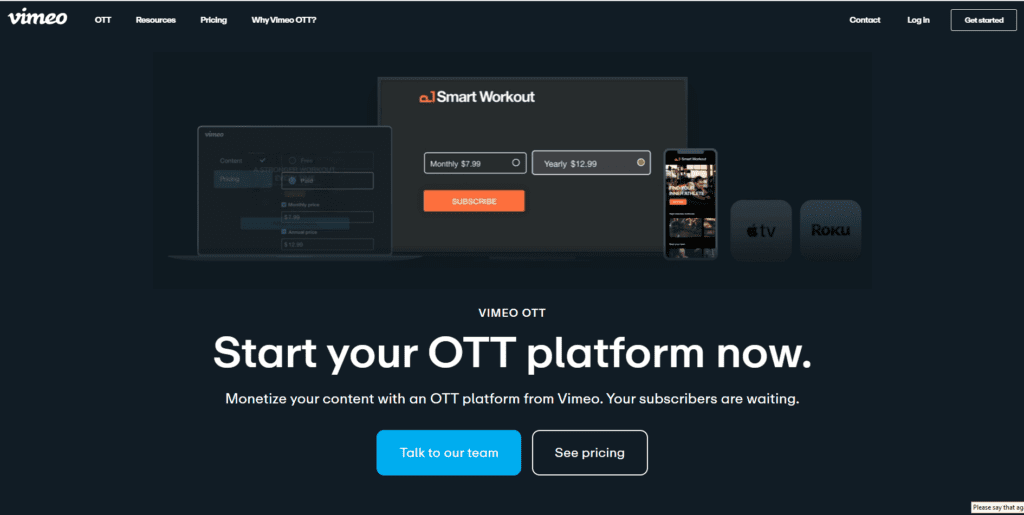
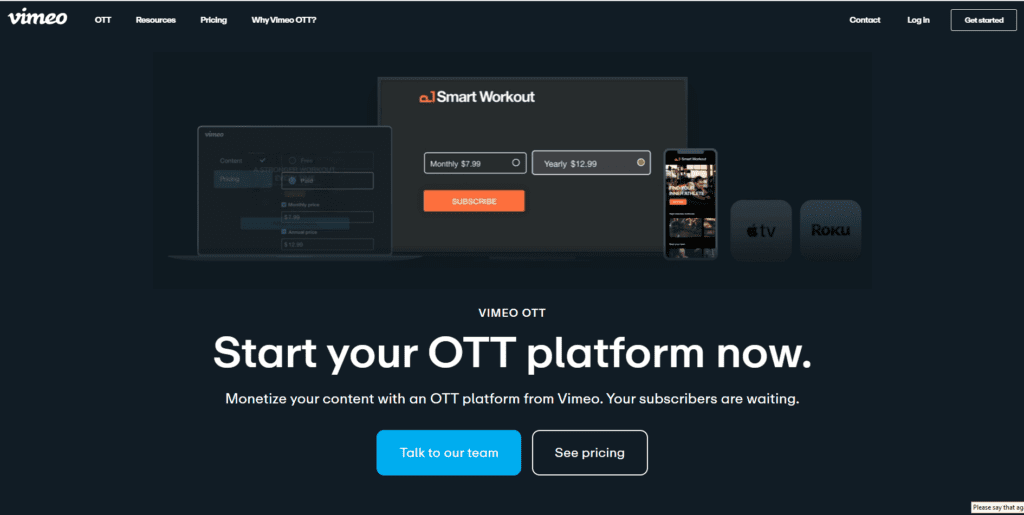
Vimeo allows you to monetize your video content with an OTT platform whose tech is not only easy to use but also scales with you.
Like Uscreen, the platform allows you to create your own apps complete with in-app purchases. You get free migration and no downtime. Make use of features like live streaming with auto archive and get in-depth real-time insights into your audience and content. Vimeo also provides 24/7 support for you and your subscribers.
One of the main differences between Uscreen and Vimeo OTT is in the pricing structure. While Uscreen charges $149/month for its Growth plan, Vimeo provides you with plans that grow as your subscriber base grows.
For example, the Starter plan allows you to get started with no monthly fees. Simply create a product, and you pay $1/subscriber/month. Alternatively, you can opt to create a one-time purchase or rental product and pay a 10% fee.
Uscreen vs Kajabi
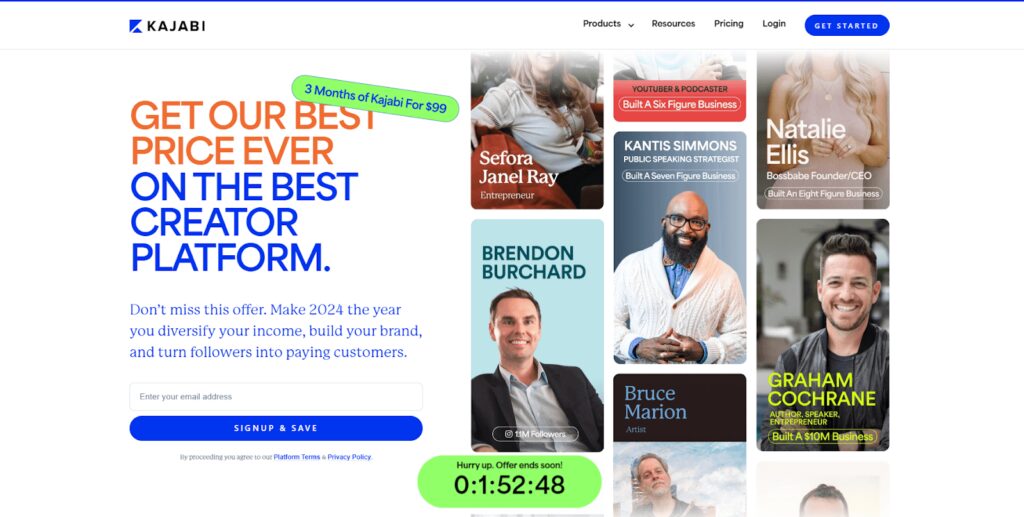
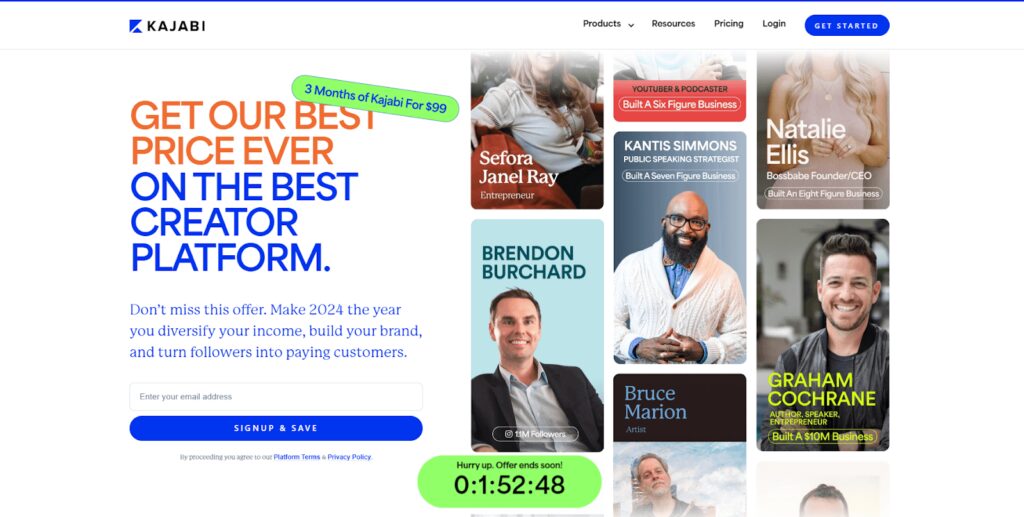
Kajabi is a mainstream course builder, and although it’s considered by many to be one of the best online course platforms, it’s unlikely that you’ll find it at the top of many lists of the best video monetization platforms.
This is the biggest difference between the two platforms. While Uscreen is a membership platform that offers a VOD service, community, live streaming, subscriptions, and apps all in one place, Kajabi is more of a course builder and focused on selling courses.
Uscreen dominates as the leading membership platform designed to help you sell more of your video-based digital products. However, Kajabi is an all-in-one business platform that does it all, which means you’ll be able to sell videos, text-based courses, digital downloads, and any other type of digital product you please.
This means that if you are a creator who’s focused on building a profitable expertise-based business with digital products that are not limited to videos, then you’ll find Kajabi’s range of tools to be more aligned with your needs.
Kajabi’s pricing is simple. The basic plan starts at $119/month, compared to Uscreen’s basic plan which costs $149/month. The right choice for you will depend on your budget and needs.
For example, do you want to start a streaming media company? If so, Uscreen is a great option that will allow you to stream your videos on your website and sell them in various ways. If you want to build a profitable online business with a range of digital products, then Kajabi may be a better alternative for you.
Pricing
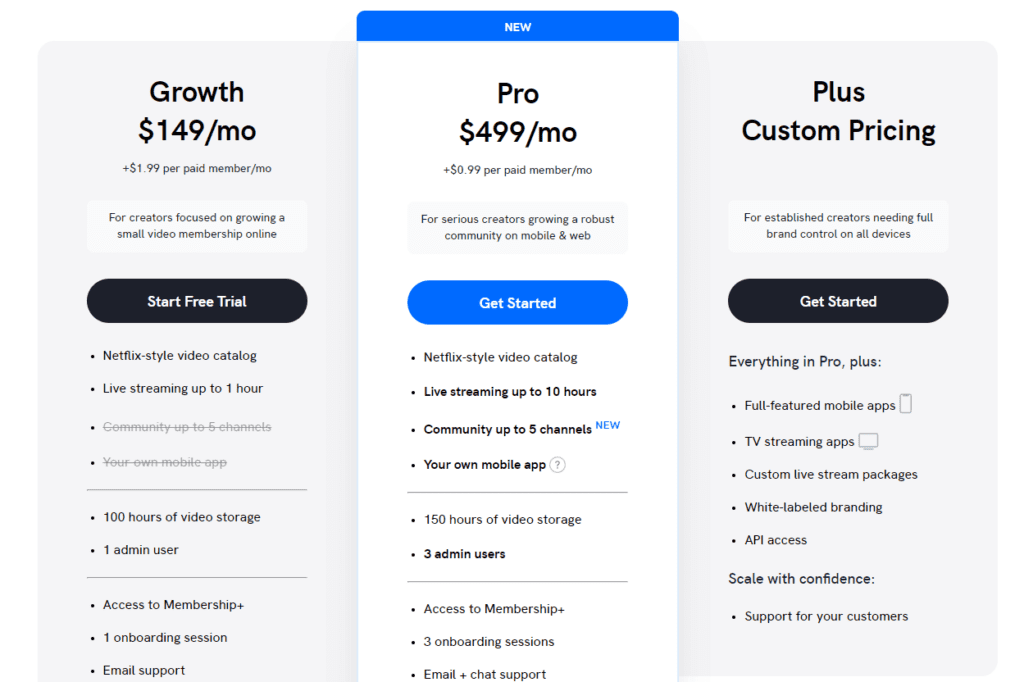
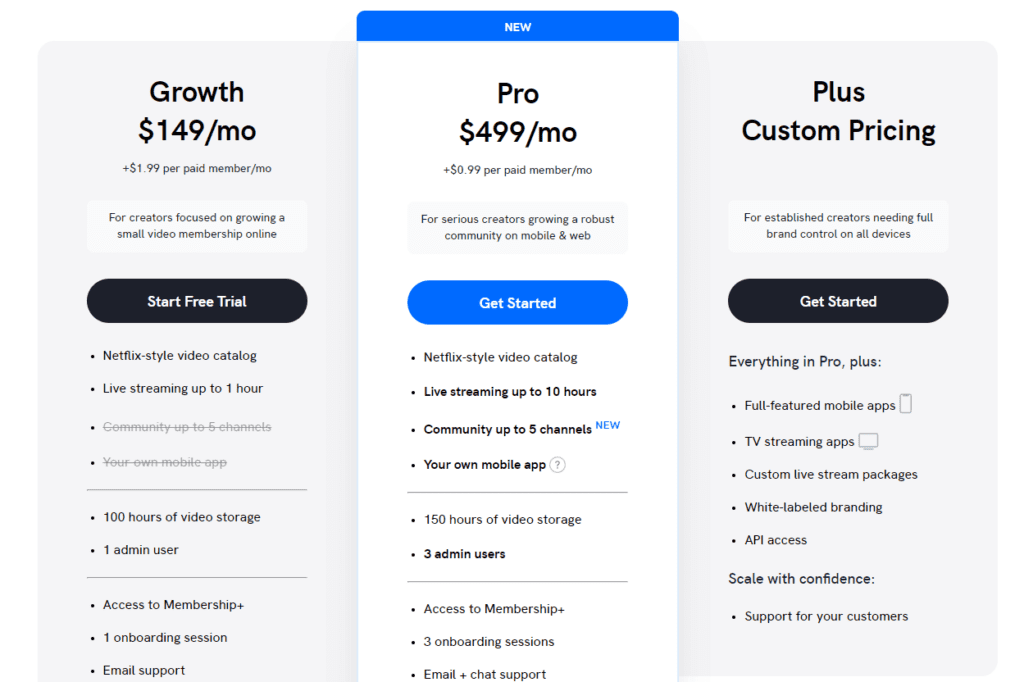
Uscreen offers a free trial so you can test out the software risk-free. Simply sign up on the website and get instant access to all the features on the platform.
Once the free trial has ended, you can upgrade to one of two premium plans which are as follows:
- Growth Plan: $149/Month: This plan is ideal for creators and small businesses focusing on growing their video membership online. It includes a Netflix-style video catalog, live streaming for up to one hour, and 100 hours of video storage. You can have one admin user and you’ll get one onboarding session. This plan also includes membership analytics, email support, and a custom domain.
- Pro Plan: $499/Month: This plan includes everything in the Growth plan, as well as additional features for serious creators looking to grow a thriving community on mobile and web. You can livestream for up to 10 hours and have up to five channels for your community. This plan also includes your mobile app, 150 hours of video storage, and 3 admin users. You also get three onboarding sessions, chat support, and a dedicated success manager.
- Plus Plan: Custom Pricing: Uscreen also offers custom pricing for established creators who need total brand control on every device. This plan includes everything in the Pro plan, as well as full-featured mobile apps, TV streaming apps, white-labeled branding, API access, and custom livestream packages. You also get support for your customers so you can scale your business with confidence.
Additional features for the Pro and Plus plans include shippable videos, member, and content migrations, Zapier integrations, and affiliate integrations.
Uscreen Customer Support
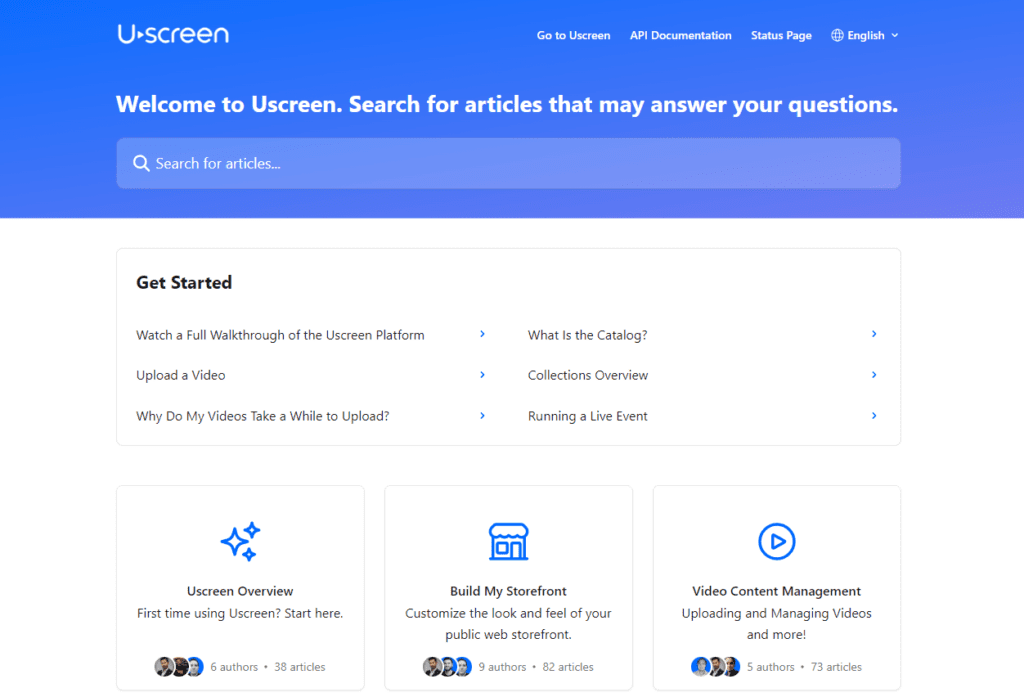
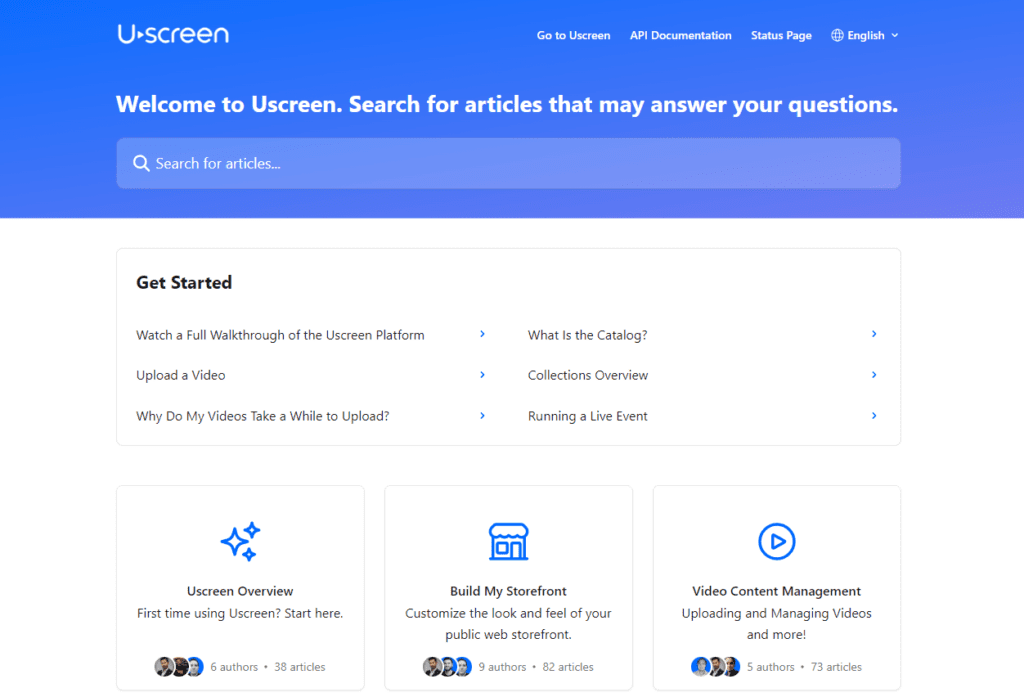
Uscreen has a stellar customer support team that’s available every day of the week to help you with any issues you might come across using the platform.
Users on all plans get 24/7 email and live chat support to get same-day responses to all support-related issues from a knowledgeable customer service representative. Phone support is available for Enterprise clients, and the platform also offers End User Support.
Membership+
In addition, Uscreen created Membership+ a community for creators & business owners to connect with like-minded people, and get the most out of their video membership platform. Here are some of the things you can expect from Membership+:
- Organized channels for chatting with other Uscreen customers, video creators, and the Uscreen support team.
- Private VIP channels that facilitate collaboration with other Uscreen users.
- Customer-exclusive events such as monthly mastermind sessions.
- Live events, including expert-led workshops and Q&As.
- New content to help you build and grow your membership business.
- How-to videos, tutorials, tips, and tricks for ways to market your membership site.
- Interviews with successful membership business owners.
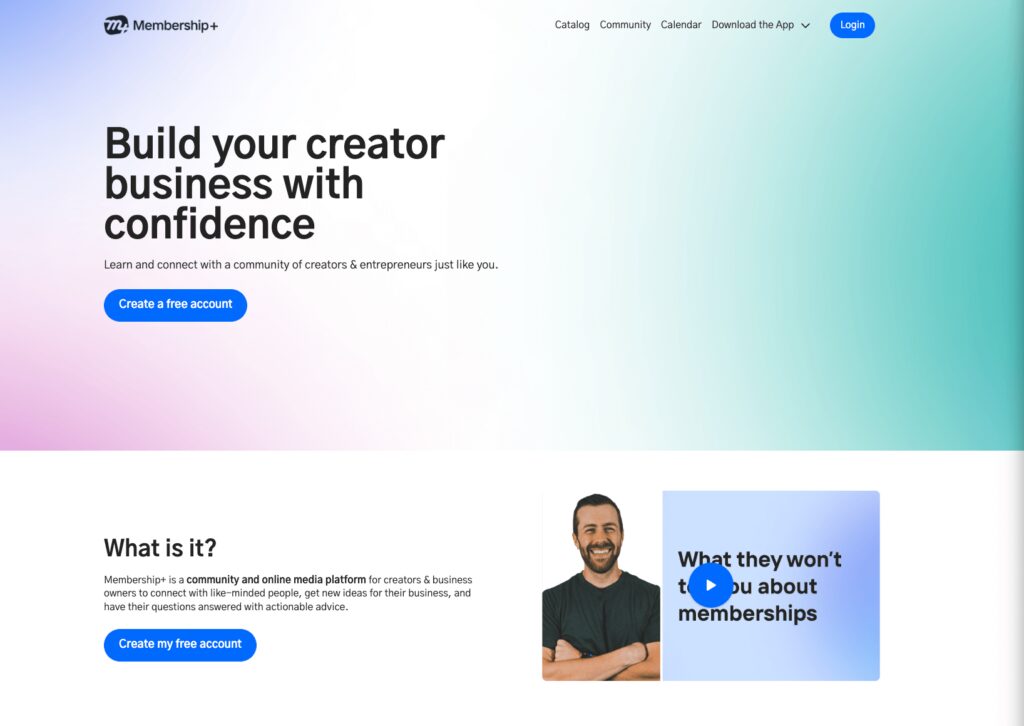
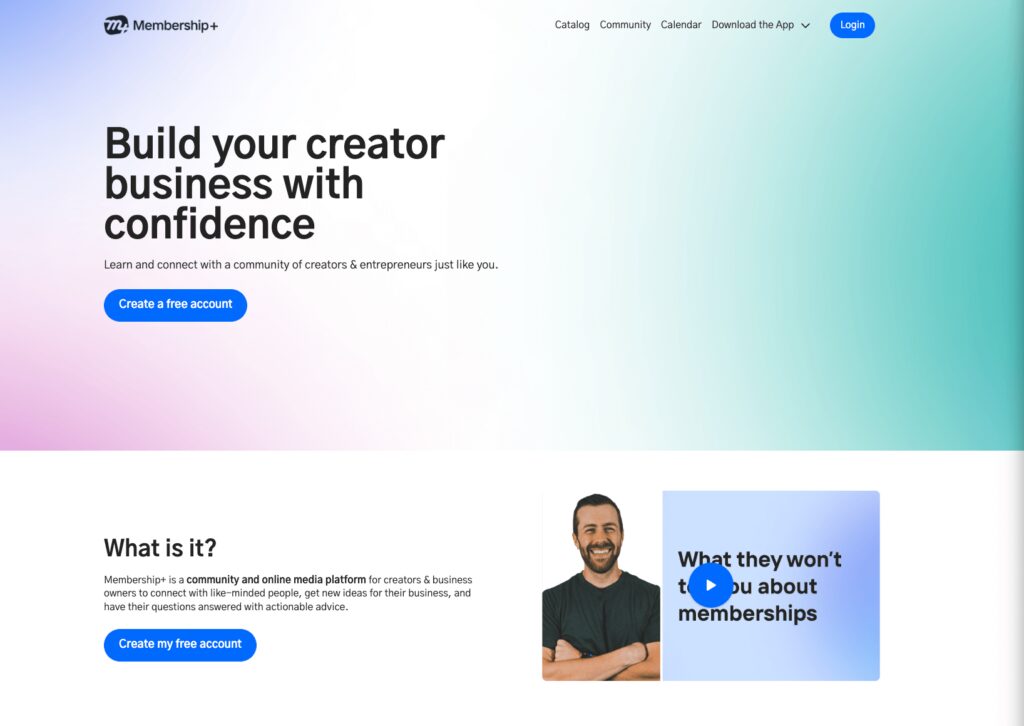
Integrations With Other Software
Like all other video streaming platforms, Uscreen has native integrations with several third-party apps that you can use to send messages, generate leads, capture customer behavior analytics, and pull data for profit sharing.
You can find all available integrations by navigating to Settings > Integrations on your dashboard.
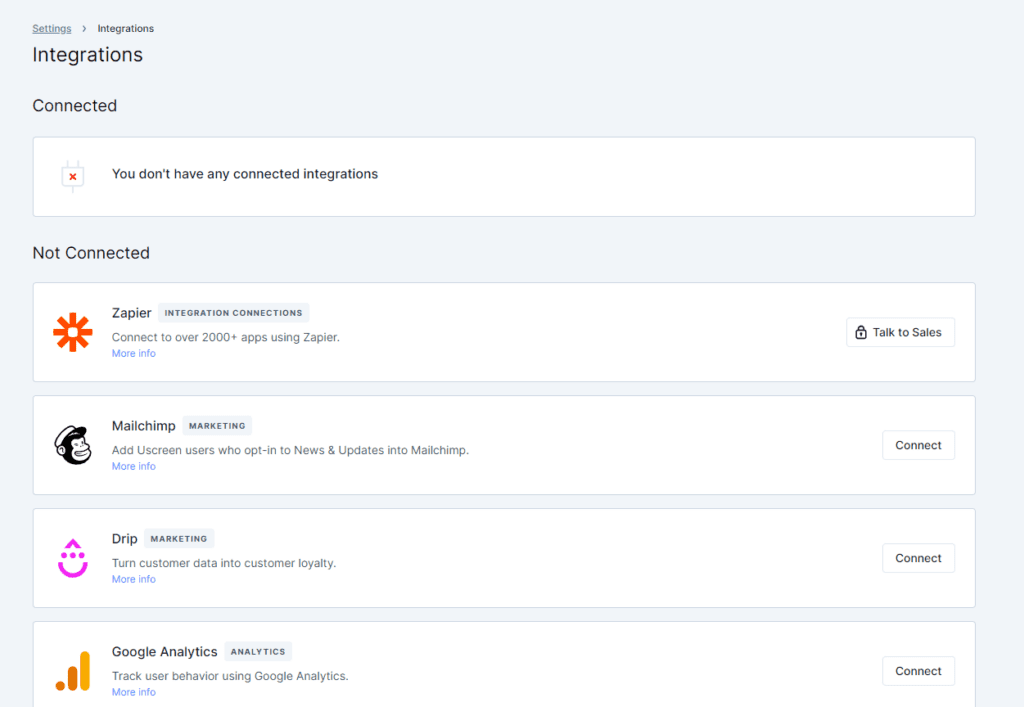
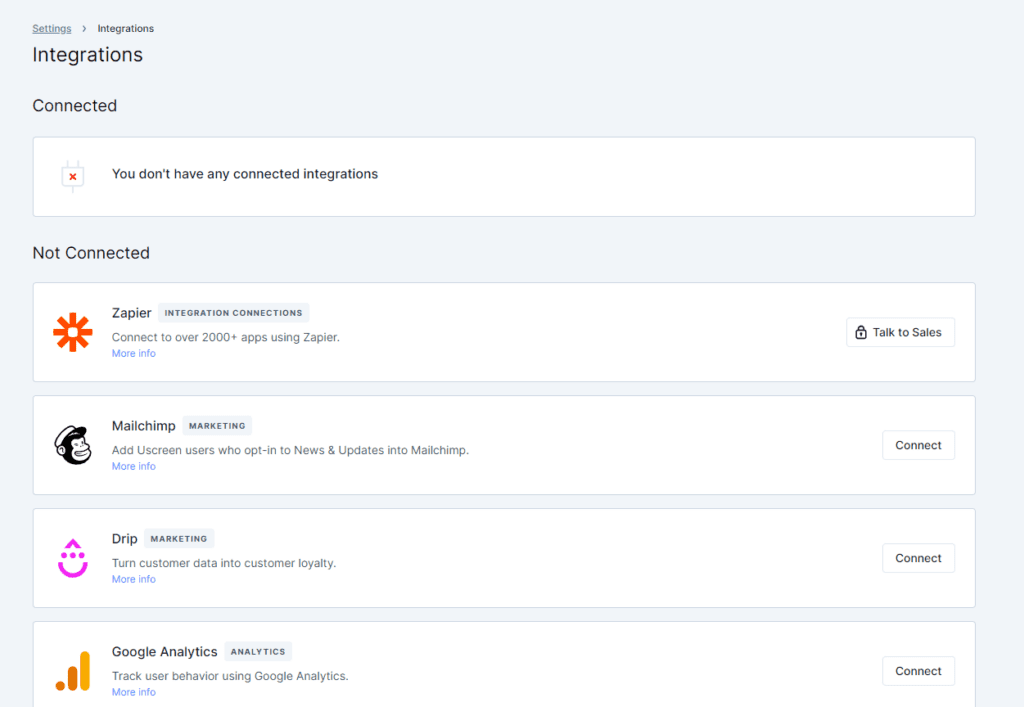
If you don’t see a third-party service or app listed on the Uscreen integrations page, it means that the platform doesn’t directly integrate with that tool. You can use Zapier to expand the list of integrations available to you.
Zapier allows you to establish a connection with over 1,500+ apps. You can connect and automate various tasks between Uscreen and other apps, including the following:
- Payment Gateways: Connect your Uscreen account with popular payment gateways and membership/subscription management systems.
- Email Marketing: Add email service providers such as MailChimp, Constant Contact, and Gmail.
- Marketing Automation: Leverage marketing automation tools like Twitter, Buffer, and Drip to simplify your marketing processes.
- Communication and Project Management: The platform also connects with team communication tools such as Trello, Slack, and Discord.
- Google Tools: Use Uscreen with your Google apps, such as Google Analytics, Google Tag Manager, Google Sheets, Google Forms, and more.
- Affiliate Programs: Connect to the Rewardful or Refersion affiliate program to easily track referrals and manage your affiliate network.
You have the option to use Zapier’s Webhook triggers. This allows you to call Uscreen’s API so you can do even more with your Zapier integrations.
Uscreen User Reviews
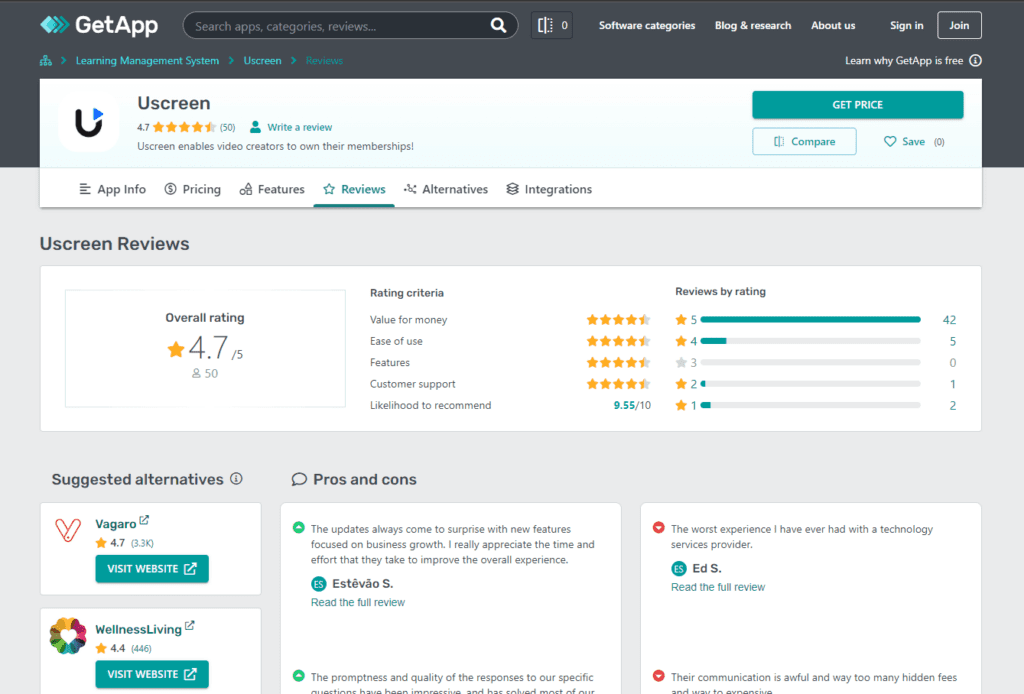
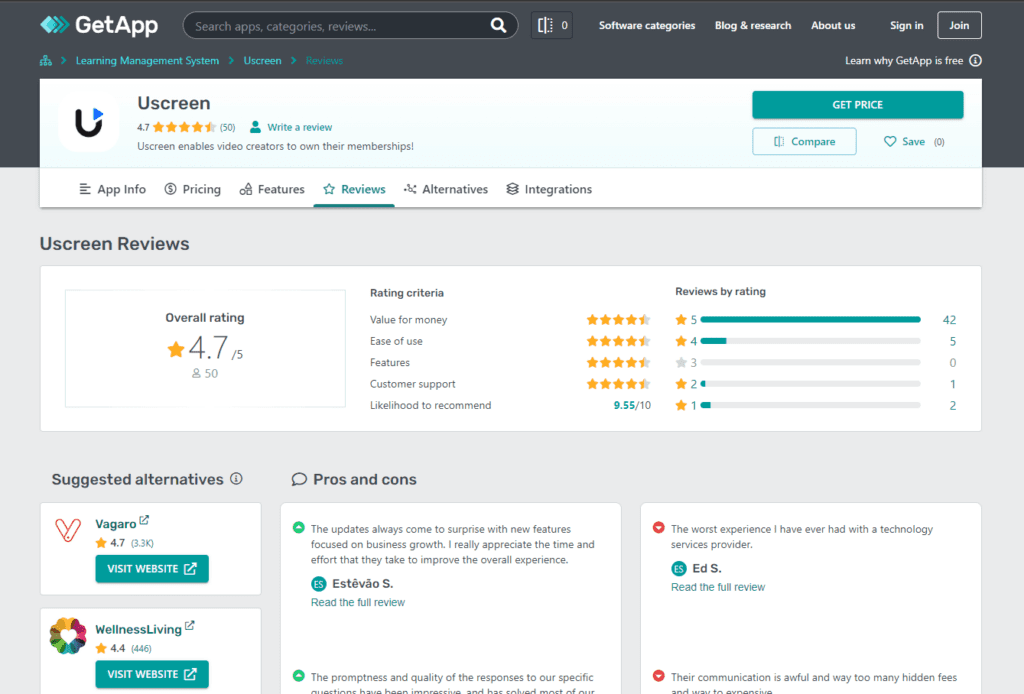
According to online reviews, many users consider Uscreen to be the best membership platform for video creators, highlighting its reliable video hosting features, and the suite of video monetization options such as memberships, live streaming, pay-per-view, and rentals – all of which give you the flexibility to choose the best monetization model for your audience.
It’s not surprising that the majority of reviews online are positive, considering that Uscreen has a robust infrastructure and leading-edge streaming technologies designed to help you deliver high-quality content to viewers everywhere with no stutters or frame drops.
Other reviewers on sites like G2 and Capterra state that they particularly appreciate the platform’s intuitive user interface which makes it easy to set up a video-on-demand service.
A particularly appealing feature for many reviewers is Uscreen’s great customer service with a support team that is always on hand to assist you should you get stuck at any time. This is one of the main ways Uscreen sets itself apart from other similar video streaming services.
One user, in particular, states that he switched to Uscreen because it was the exact system he required for his membership – a sort of Netflix for video creators.
On the flip side, some negative reviews state that the pricing for Uscreen (while worth it for the sheer number of features on offer) is beyond what small-scale content creators can afford.
Read Uscreen Reviews on G2 and Capterra.
Wrapping Up – Is Uscreen Right For You?
There’s no denying that Uscreen is a solid on-demand video service for creators. It’s a comprehensive video streaming platform that empowers you to grow profitable membership businesses.
Everything you need is in one place and there’s no need for your viewers to hop from one platform to another. While the platform’s primary focus is on recurring memberships, it’s also well-equipped to help you sell your videos via one-time purchases and pay-per-view rentals.
You’ll not only be able to create and monetize your video content on Uscreen, but you’ll also avoid leaving money on the table as a creator, thanks to built-in features like the YouTube lead generator.
All in all, this is a powerful yet easy-to-use video membership platform with the tools you need to build a thriving community that is 100% your brand.
Are you ready to build a successful video membership business that generates a predictable recurring revenue stream? If so, sign up for a free trial to start using Uscreen right away!
Uscreen FAQs
What features does Uscreen offer?
Uscreen is a membership hosting platform that offers several key features, including video hosting, subscription and paywall capabilities, custom branding and styling, analytics, multi-device video playback, and monetization options, including ads, affiliate marketing, and crowdfunding.
How much is the Uscreen app?
Uscreen operates under a software-as-a-service (SaaS) business model and costs $199/month for the Growth Plan. You get savings of up to 20% when you pay annually, which brings the monthly subscription down to $149/month. This plan gives you access to all the platform’s core features, but if you want the mobile and TV apps, you’ll have to upgrade to the Pro plan which costs $499/month, billed annually.
Does Uscreen offer a free version?
No, Uscreen does not currently offer a free version of their video hosting and subscription platform. However, they do offer a 14-day free trial for new signups to test the platform before committing to a paid plan. There is no long-term free plan to continue using basic features after the trial expires.
Which are the best Uscreen alternatives?
The best Uscreen alternatives include Kajabi, Vimeo OTT, and Patreon. Depending on your needs, these platforms will provide you with the tools you need to create, publish, and monetize your videos. You’ll also get in-depth analytics and Kajabi even provides you with additional tools to sell other types of digital content besides videos.
Why should I choose Uscreen for my membership business?
There are many reasons to choose Uscreen, one of which is that the platform has built-in marketing and customer retention features designed to automate the process of growing your online video subscription business. The platform takes care of all the heavy lifting so you can focus on more important things like creating quality content.
Is my content safe on Uscreen?
Uscreen excels when it comes to security and DRM (digital rights management). All Uscreen-hosted videos are protected by DRM to prevent piracy as well as GEO-blocking capabilities.
See also:
- How to Sell Your Online Video Course
- How to Create a Simple Home Video Studio for Online Courses
- How To Create Effective Video-Based Learning
- 15+ Platforms to Create and Sell Online Courses
Table of Contents
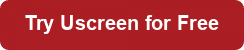

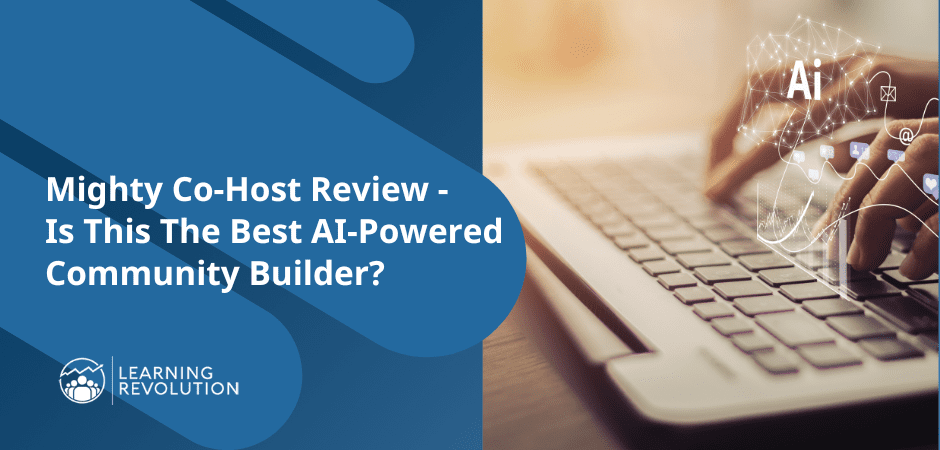
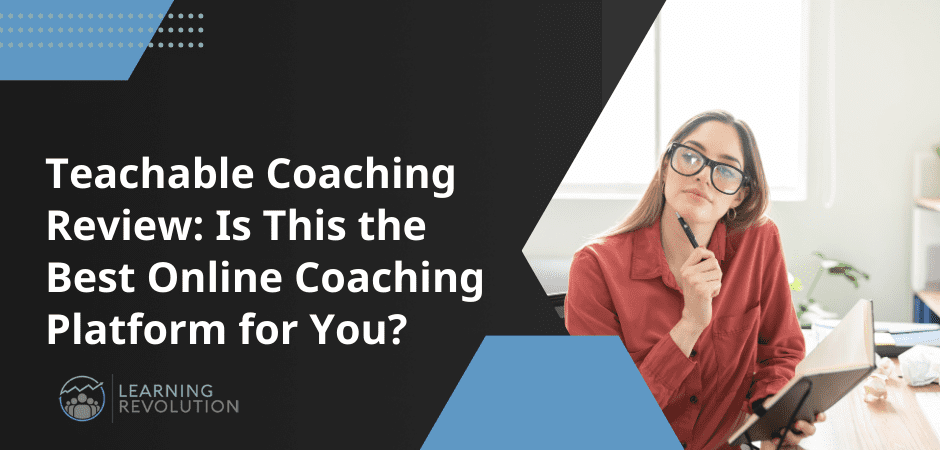
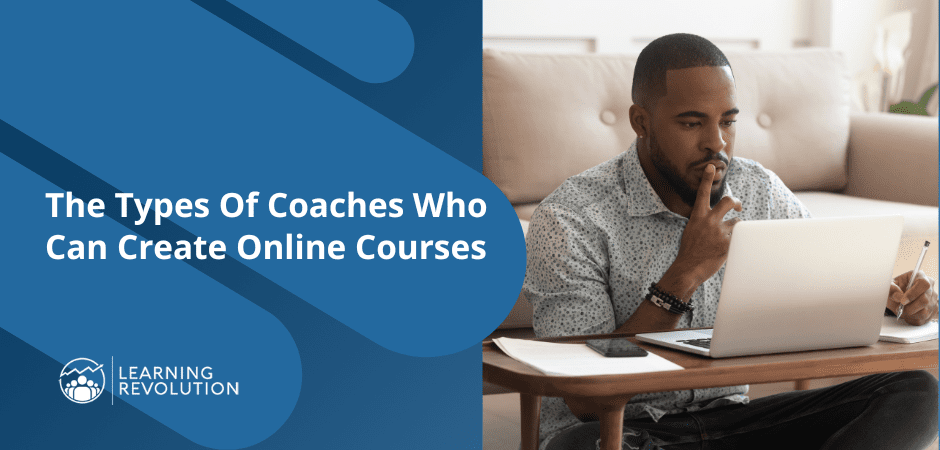
Great article and super informative. Thanks Jeff!