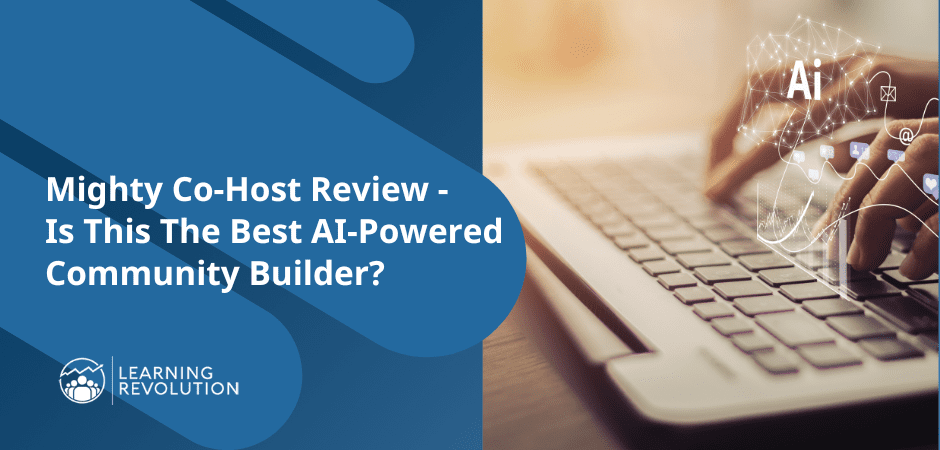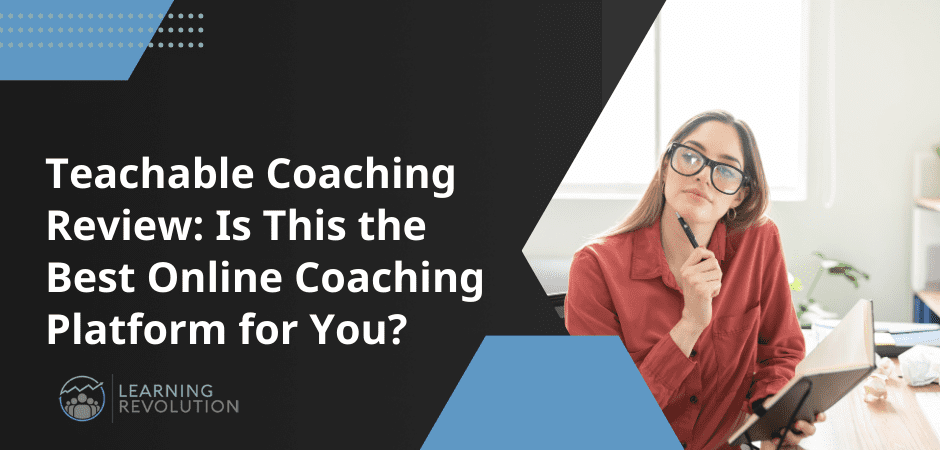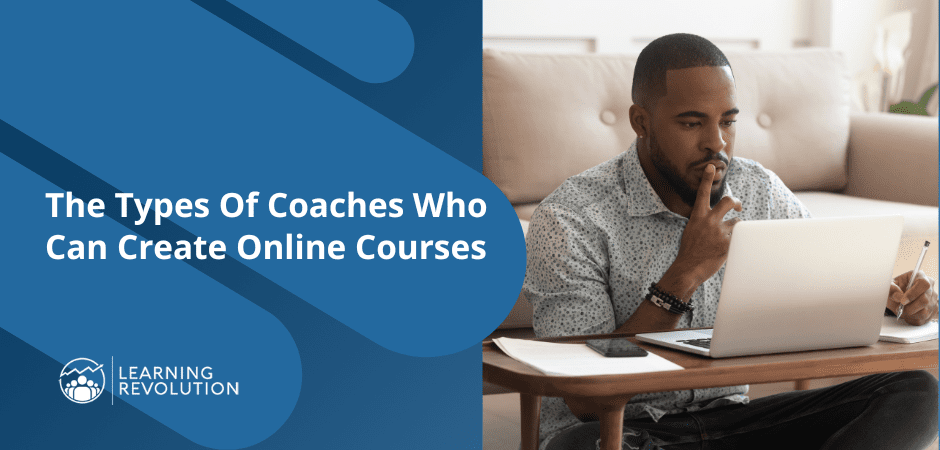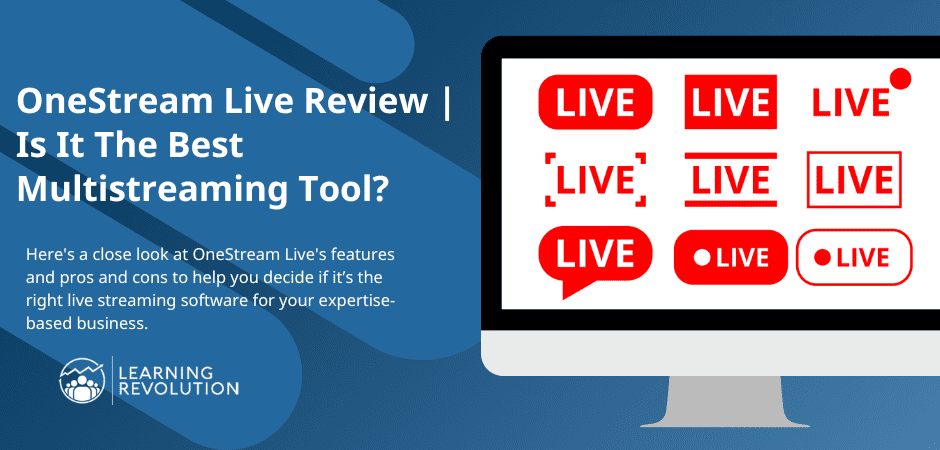
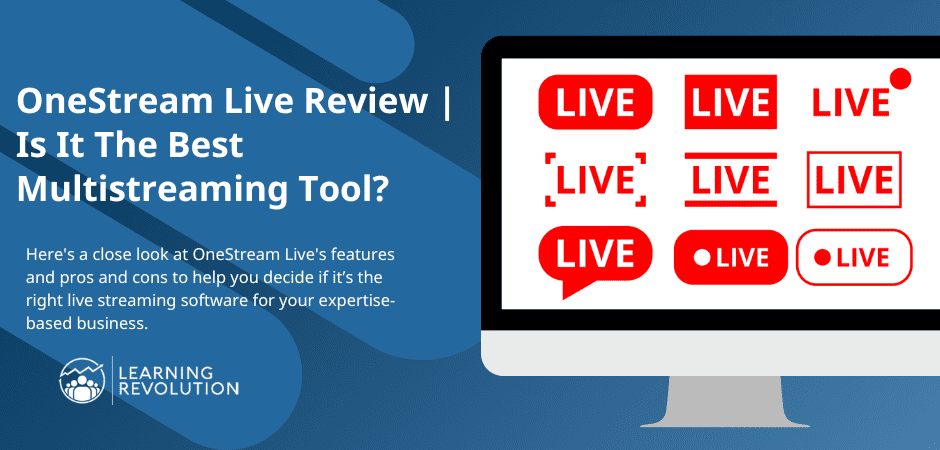
Did you know that live content earns 27% more watch time than on-demand videos? So, if you want to engage your audience and drive more conversions, live streaming your content is the way to go.
This is where OneStream Live comes in.
As a leading multi-platform video streaming solution, OneStream can help you reach audiences on different platforms without compromising video quality.
But is OneStream worth the hype, and should you prefer it over other live streaming platforms?
In this detailed OneStream Live review, we’ll take a closer look at its features and pros and cons to help you decide if it’s the right live streaming software for your business.
Let’s dive in.
Quick Verdict | Is OneStream The Best Live Streaming Software?
Don’t have the time to read till the end? Here’s our quick verdict for you.
OneStream covers most bases for live streaming pre-recorded and real-time videos to multiple platforms. It’s a robust multistreaming solution ideal for beginners, experienced marketers, and course creators.
So, if you’re looking to stream high-quality content to YouTube, Facebook, TikTok, Twitch, and dozens of other platforms simultaneously, OneStream is definitely worth trying.
What Is OneStream?
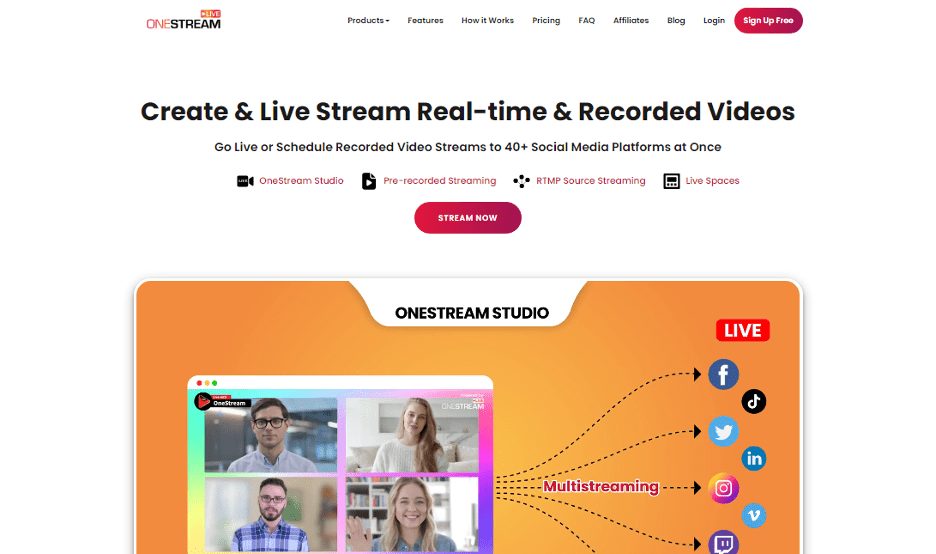
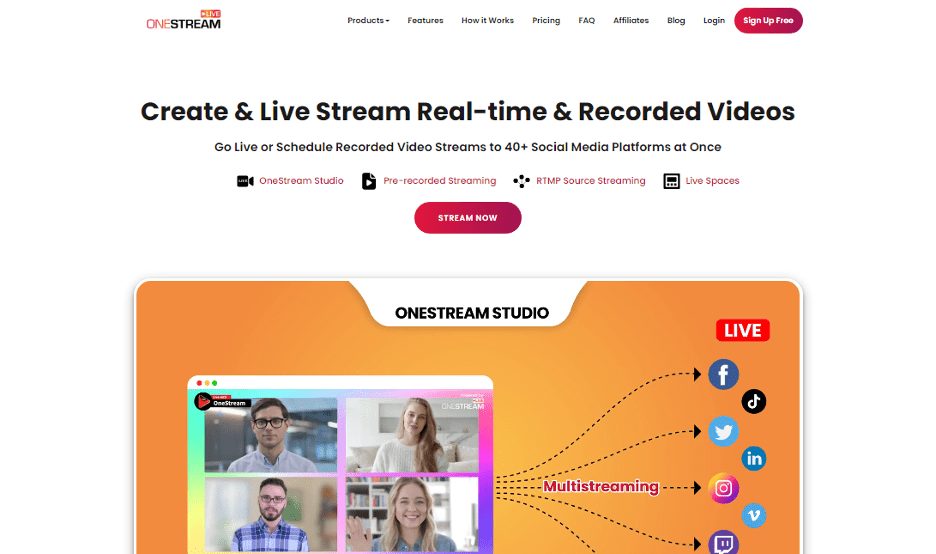
OneStream is a leading cloud-based live streaming tool using which you can multistream pre-recorded and real-time video content to 40+ social networks, including Facebook Live, YouTube, Instagram, Twitch, or any custom RTMP streaming destination.
It is a robust live streaming solution that empowers entrepreneurs, digital product sellers, online course creators, and marketers to create professional live streams and reach hundreds of thousands of viewers across platforms.
OneStream is designed for non-technical users and allows content creators in any industry to easily start professional video streaming without any complexities. You can easily choose your video source, select your streaming platforms, and start broadcasting to thousands of viewers simultaneously.
Unlike many other streaming solutions, OneStream is a cloud-based tool you can access anywhere from your desktop or mobile device.
Here’s a summary of what OneStream Live offers.
– All-in-one multistreaming platform
– Pre-recorded and real-time video streaming to 40+ platforms
– RTMP streaming using OBS, Zoom, or any other tool
– Multiple guests and participants in the same video
– Embed live streams on your website or landing pages
– Use OneStream Live Spaces as fully-hosted and dedicated landing pages for your streams
– Supports a wide range of video formats without compromising quality
– Efficient user management
Overall, OneStream is an impressive live streaming platform that covers most bases and allows content creators to easily leverage the power of live video.
Let’s dive deeper to understand how it works and discuss its features in more detail.
How OneStream Works?
OneStream allows you to live stream pre-recorded and real-time video content. However, there’s a slight difference between how the two video streams work.
Live Streaming Pre-Recorded Videos With OneStream
You can schedule or instantly live stream pre-recorded videos to your audiences on multiple platforms with OneStream in three easy steps.
Step1: Upload a video from your computer or any cloud storage account. Or choose from the already uploaded videos in your storage.
Step 2: Connect your Facebook, YouTube, Twitch, LinkedIn, Twitter, or any other social media account where you want to live stream content.
Step 3: Schedule your stream or instantly go live on your chosen platforms.
Live Stream Real-Time Content With OneStream
You can also use OneStream’s Real-Time Messaging Protocol (RTMP) streaming to instantly broadcast live videos across platforms.
Step 1: Copy the Server URL and Stream Key from your OneStream Live account.
Step 2: Connect your OneStream account with OBS, Zoom, Webex, or any other streaming software using your Server URL and Stream Key.
Step 3: Start streaming to multiple social media platforms or anywhere you’ve embedded your OneStream player.
As you can see, the processes are pretty simple, whether you’re streaming real-time content or pre-recorded videos.
OneStream Features | Real-Time And Pre-Recorded Multi-Platform Streaming
OneStream is packed with powerful video streaming, sharing, and editing features to help you create professional live streams for audiences worldwide.
Let’s take a close look at some of its main features.
1. Stream Different Video Types
OneStream allows you to schedule and live stream real-time and pre-recorded screencasts, camera recordings, and video files.
This flexibility makes OneStream an ideal live-streaming platform for online course creators, coaches, consultants, and marketers in general.
For example, you can use screencasts for product demos, how-to content, training, and creating hands-on lessons for your courses.
Similarly, you could record using your desktop or mobile camera when you want to directly address your audience or simply upload a video file if you wish to stream pre-recorded lessons.
2. Stream To 45+ Social Media Platforms
With OneStream, you can multistream your content to over 45 different social media platforms and forums. This includes the most frequently used streaming platforms like Facebook, YouTube, Twitch, Twitter, LinkedIn, Instagram, TikTok, etc.
You can directly integrate your account from your dashboard with any social media platform you want.
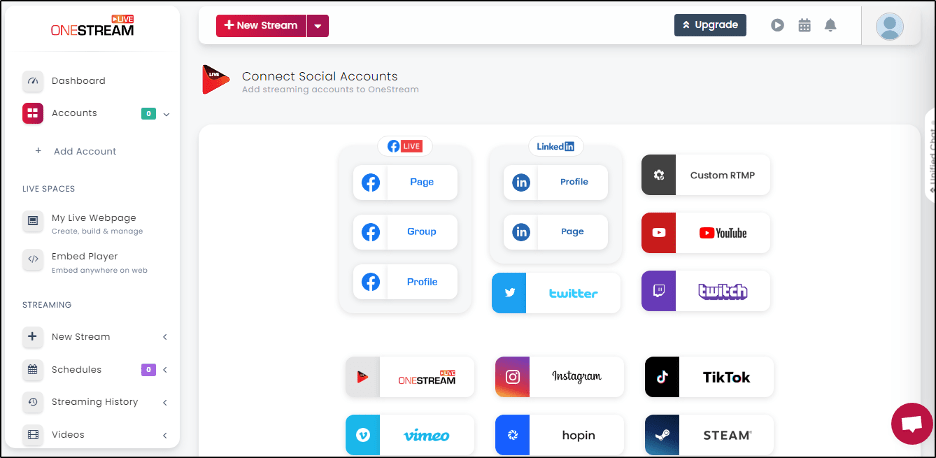
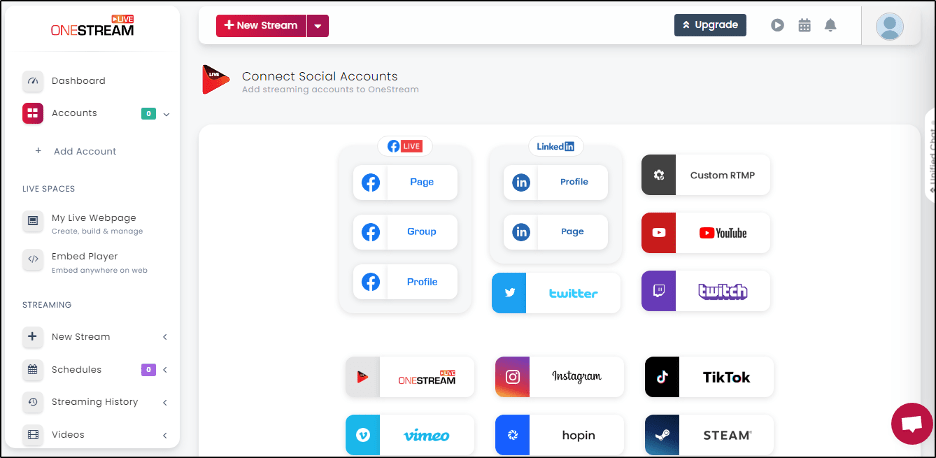
Simply choose the platform you want to integrate, grant the necessary permissions, and you’re ready to stream. When configuring a new stream, your connected social accounts appear in a list from where you can select them for streaming.
The multistreaming feature allows course creators and marketers to engage their audiences on different platforms. For example, if YouTube is the primary content hub, but you also have growing audiences on Facebook, Instagram, and Twitter, you can use OneStream to reach all of them with the same content simultaneously.
3. Create And Schedule Pre-Recorded Streams
With OneStream, you can instantly stream pre-recorded videos or schedule them according to your audience’s highest engagement time.
You can upload videos from your computer, local storage, or a cloud storage account like Google Drive, Box, Dropbox, or any other cloud service. Plus, with OneStream, you don’t need to worry about video formats since it supports virtually every mainstream file type.
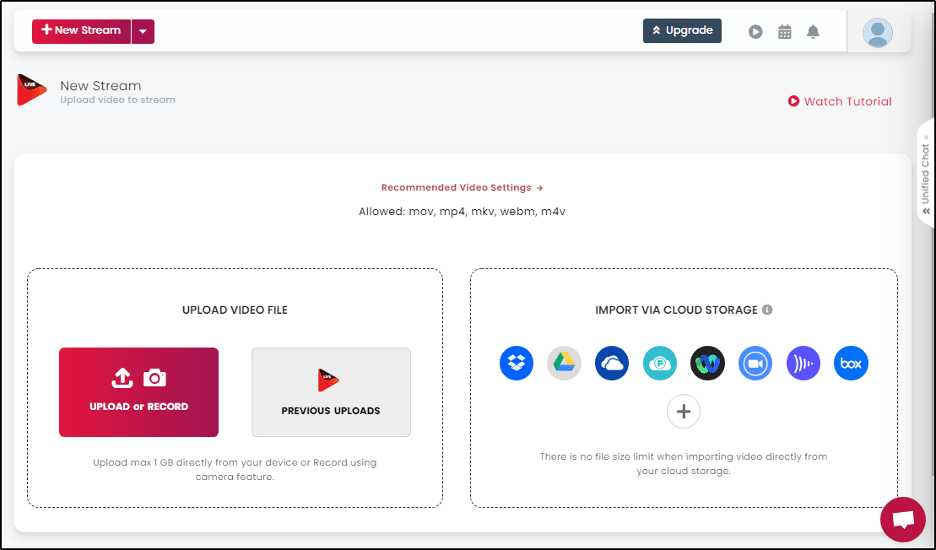
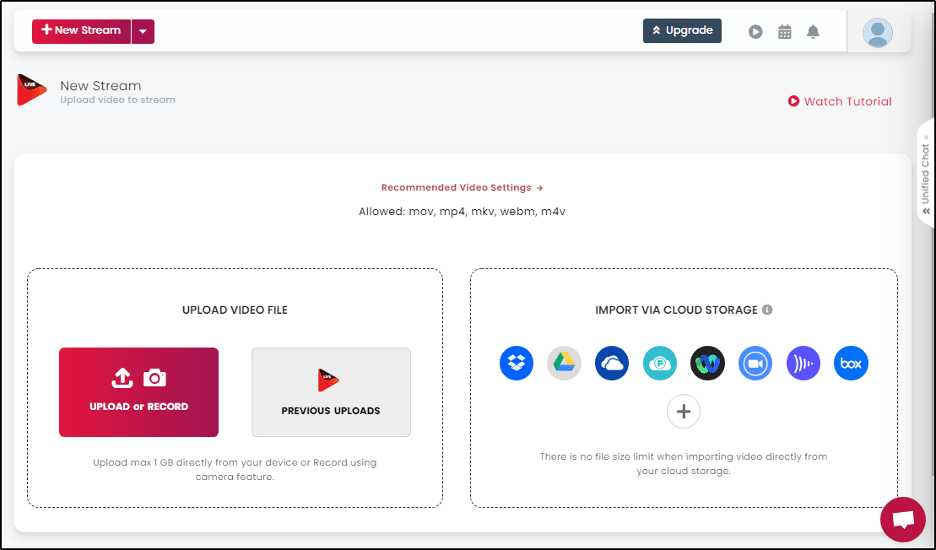
When you upload your content, OneStream transcodes and processes it to ensure your viewers get the best video quality without interruptions.
All OneStream subscriptions support 720p video streams. However, if you want to stream 1080p videos, you’ll need to upgrade to its professional plan.
Pre-recorded streams provide content creators the opportunity to broadcast professionally edited content and make an impact on their audiences. It also allows you to create content at your convenience and schedule it according to your audience’s time zone.
Plus, since you’re broadcasting live, your content still engages your audience like any other live stream making it more valuable and driving more action.
For example, you can use pre-recorded streams to broadcast live lessons as a part of your online course. This approach would help you increase your course completion rates as more students show up during live classes.
4. Go Live With Real-Time Streams
Using pre-recorded and scheduled live streams allows you to engage your audiences without wasting time. But real-time live streams still attract more viewership because users can directly interact with you, ask questions, and get instant responses.
OneStream makes it super easy to create real-time live streams and multicast them on as many platforms as you want.
Simply grab the stream key and the URL of the nearest OneStream RTMP server, and configure a stream using OBS, Zoom, or any other third-party streaming solution.


Once you start the stream from your third-party streaming solution to OneStream Live, you’ll see the active stream status in your dashboard.
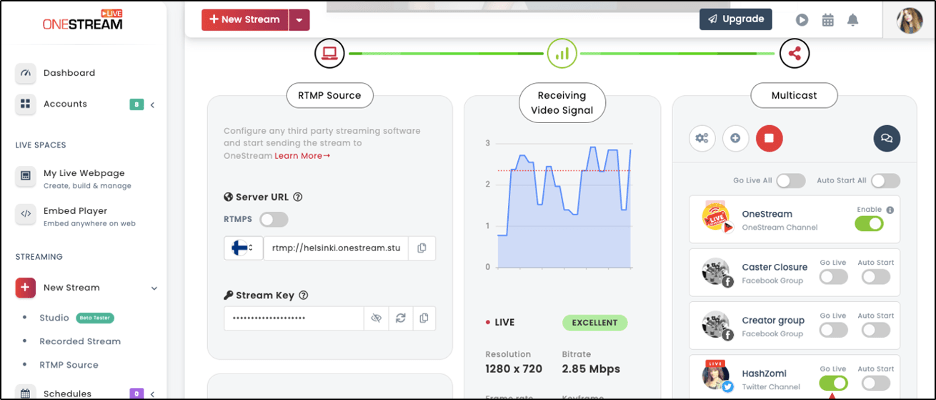
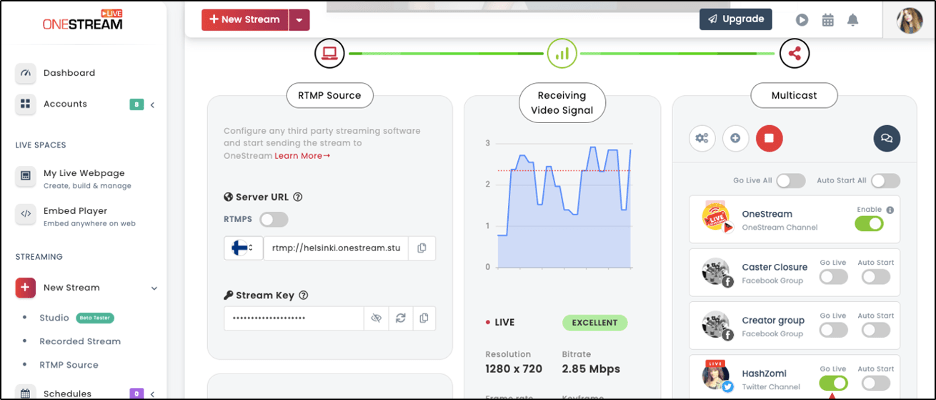
Now simply connect as many social media accounts as you want and start sending your stream through OneStream.
If you want to end the stream for a specific platform, simply deselect it from your OneStream dashboard. The stream for the other platforms will continue uninterrupted.
You can also record your real-time live streams and use them later as pre-recorded or scheduled streams.
5. Edit And Transform Your Videos With OneStream Studio
Live streaming pre-recorded or real-time content is a great way to engage your audience. But to make a lasting impression on your viewers, you must add professional visual elements to your stream and polish its look.
This is where OneStream Studio comes in.
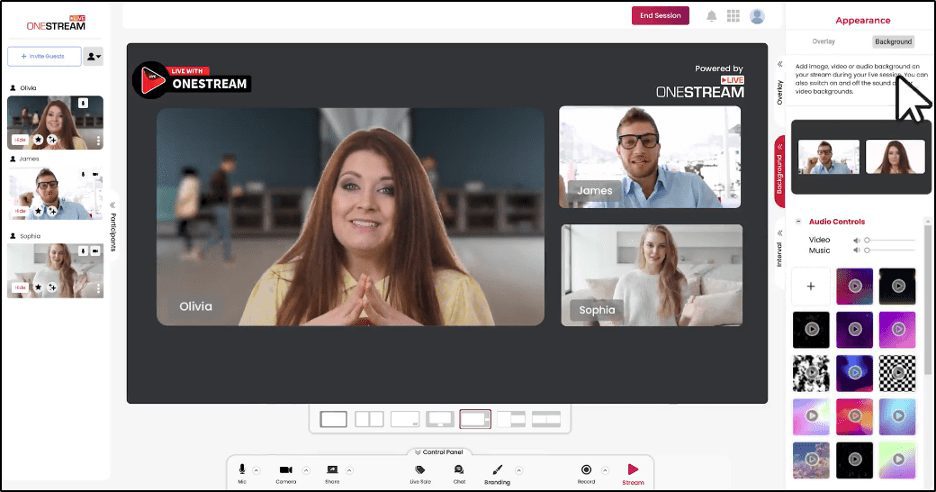
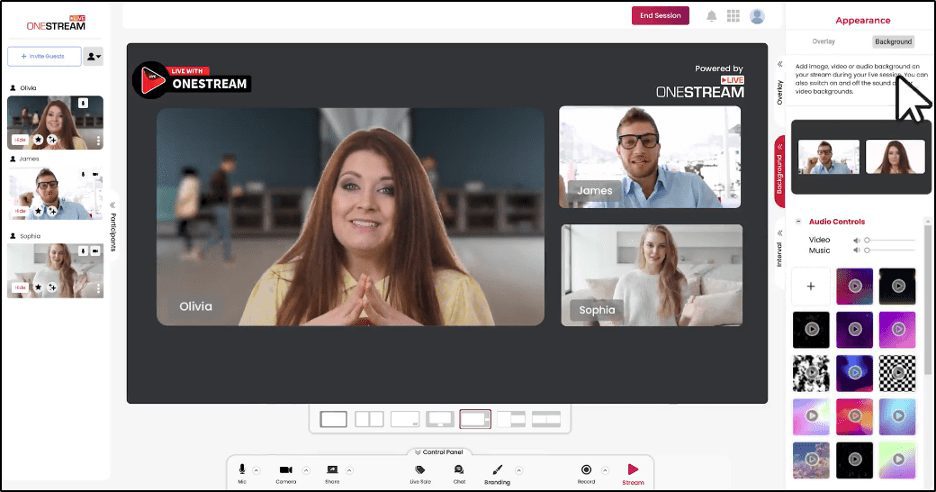
OneStream Studio is a powerful video editing tool that allows you to transform regular live streams into professional videos.
You can use it to brand your videos with your logo and colors. Similarly, you can change the background, host multiple guests and participants, and add overlay cards to provide extra information to your audience or communicate written messages during the video.
OneStream Studio allows you to apply visual effects, transitions, and breaks during live broadcasts.
In short, it makes your streams more professional and helps you stand out from the crowd, resulting in more engaging content that drives results.
6. Host Branded Streams With Live Spaces
Live Spaces is OneStream’s landing page builder that allows you to create responsive pages to host your live streams in addition to your social media accounts.
These are indexable, customizable, and fully hosted landing pages where you can add your logos, change colors, and add headlines and page descriptions.
You can use Spaces as landing pages for your webinars, online courses, lead generation campaigns, donation drives, and numerous other objectives.
OneStream Spaces comes with multiple landing page templates to help you hit the ground running. It also allows you to add call-to-action buttons so that you can route visitors to specific resources or email opt-in pages where they can sign up to your list.
In short, OneStream Spaces allows you to host your streams in a professional and branded setting even if you don’t have a website, making it ideal for lead generation campaigns for online course creators.
7. Store Your Best Content With OneStream
OneStream allows you to upload video files from your local or cloud storage accounts. But you can use OneStream’s storage to save your video files and instantly use them for pre-recorded streams instead of uploading files every time.
OneStream’s users get up to 10GB of storage in its top-tier paid plan. When you upload a video, it’s automatically stored in your video library and stays there as long as you want. However, OneStream deletes any videos that remain unused for more than 60 days.
You can also use OneStream’s storage to save your real-time stream recordings for reruns and future scheduling.
8. Embed Your Live Stream Anywhere
OneStream connects with more than 45 different social media platforms and offers OneStream Spaces to host your streams on professional landing pages.
But that’s not all.
You can embed your OneStream video player to any landing page, website, blog, or platform where you have edit rights. Simply grab the embed code of your OneStream player and add it to the page of your choice.
This allows you to reach audiences outside your social media accounts and email lists. For example, if you have a high-traffic blog or a specific page that gets a lot of organic search traffic, you can embed your OneStream player and run pre-recorded streams on a loop to engage your visitors.
Similarly, you can embed your video player on lead generation campaign pages and drive traffic using Google and Facebook ads and other advertising platforms.
In short, embedding your stream anywhere opens unlimited audience engagement opportunities for you.
9. Engage Your Audience With Unified Chat
Multicasting your content live on 40+ platforms is amazing for audience engagement. But what happens when the comments start coming in from all directions? How do you respond to so many questions? How can you even keep track of your audience feedback?
OneStream’s unified chat feature is the answer.
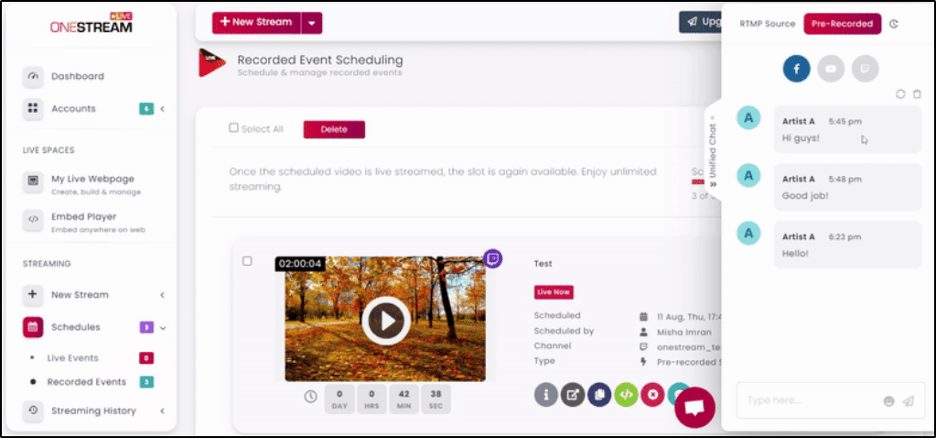
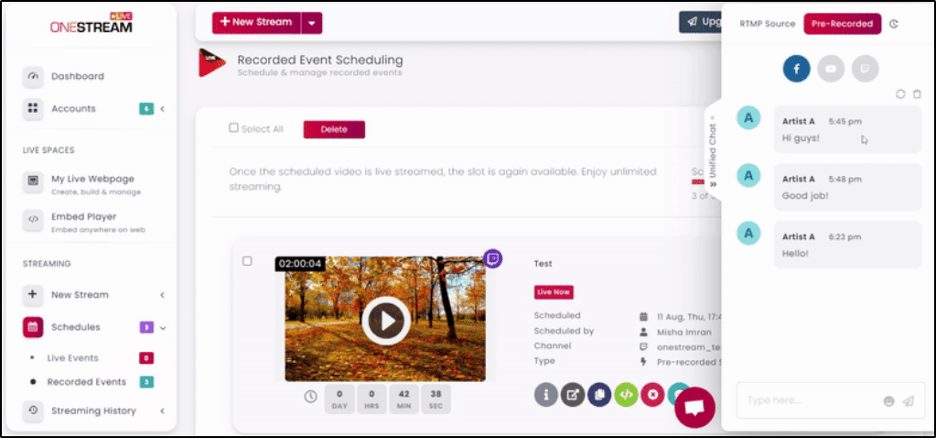
With unified chat, OneStream shows you all the comments and feedback of your viewers on different platforms in one place. You can easily switch between platforms to see comments by clicking their icons.
It provides you with a classic chat interface where you can see user comments and respond to them individually using text and emojis. You can also clear your chat window if it gets too crowded or hide it on the side of your screen.
Unified chat currently integrates with Facebook, Twitch, YouTube, and Instagram, the most popular streaming platforms. However, OneStream plans to add new platforms so that you don’t need to separately visit your profiles to engage with your audiences.
OneStream Live Pricing & Free Plan
OneStream offers a free plan along with three premium plans for serious content creators.
The free plan allows you to live stream and multicast real-time content to up to two social media platforms for 60 minutes max. You can also stream pre-recorded content for up to 10 minutes.
As a free user, you can invite up to six participants to a stream and share your screen during the session.
For the more advanced features, you need to consider one of the following paid plans (check the pricing page for the latest subscription prices)
OneStream Basic
OneStream Basic is an entry-level streaming plan ideal for beginner course creators and marketers starting live streaming.
It allows users to add up to five social media accounts and host real-time live stream sessions for up to two hours with six participants max. You can also create pre-recorded streams of up to 30 minutes.
Basic users can also upload 5GB video files in various formats and access OneStream Studio to add overlays, background music, and various other effects.
OneStream Standard
OneStream Standard provides the best value for money as it’s designed for course creators and marketers with growing audiences.
It comes with all the essential features along with advanced options to help you provide an engaging live streaming experience to your audience.
As a Standard user, you can connect your OneStream account to up to 25 social media platforms and host up to four hours long live sessions with eight participants. For pre-recorded streams, the duration limit is two hours.
The Standard plan allows you to queue 15 streams simultaneously and upload video files up to 7GB in size. It also includes advanced editing and branding features, stream analytics, a custom domain for your OneStream landing page, 1.5TB of bandwidth, and several other valuable features.
If live streaming is critical to your business, OneStream’s Standard plan covers most of your needs.
OneStream Professional
OneStream Professional unleashes OneStream’s full feature range designed for established course creators, agencies, media companies, and marketers looking to go big.
It allows you to multistream to 45+ social media platforms and host up to 10 participants per session. You can also run 8-hour-long pre-recorded streams and get 10GB of cloud storage.
Other features include OneStrean Studio, customized landing pages, playlist streaming, Facebook live crossposting, detailed analytics, and adaptive bitrate to ensure smooth video streaming.
OneStream Pros & Cons
OneStream is an evolving product with various strengths and weaknesses. Let’s quickly analyze them before reaching a verdict.
OneStream Pros
1. Excellent User-Experience
OneStream Live stands out for its excellent user interface and easy-to-use options that allow non-technical users to start streaming without any complexities.
Its main options are clearly listed in the dashboard, and various performance metrics are shown graphically for better understanding. In addition, each option comes with help text so that you can easily understand its purpose.
2. Fully Cloud Solution (No Installation Required)
OneStream Live is a cloud solution for live streaming. This means you don’t need to download and install any software to your system. It also means you can access your OneStream account from any device as long as you have an active internet connection.
This makes OneStream an ideal solution for creators who love to frequently go live and share value with their audiences on the go.
3. Generous Free Plan
OneStream’s free plan offers plenty of features for beginner streamers. It’s not sufficient for a regular streamer but ideal for anyone looking to experiment with live streaming.
4. Automatic Video Quality Management
As a OneStream user, you can upload files in any mainstream video format without compromising stream quality. OneStream’s server transcodes various video formats to standard streaming quality, ensuring a consistent and high-quality viewing experience.
OneStream Cons
1. OneStream Studio Is Still In Beta
OneStream Live Studio is still in beta and is only open to invited users. Plus, it still doesn’t have many editing and enhancement features you can find in other streaming tools.
2. Limited Duration Of Pre-recorded Streams
OneStream offers very limited-duration live streams for pre-recorded content. In addition, it only allows playlist streams for the higher tier plans, which makes it pretty inconvenient for most users to stream longer recorded content.
3. Can’t Live Stream Real-Time Content Directly
As a OneStream user, you need to use a third-party tool like OBS or Zoom for real-time live streaming. This isn’t a major issue, but it can confuse non-technical users. Ideally, users should be able to stream real-time content directly from OneStream.
Verdict | Is OneStream Worth Using?
Apart from a few weaknesses, OneStream is an excellent live streaming tool for all kinds of marketers, content creators, and online course sellers. It’s affordable and offers the necessary features to stream live content to more than 45 social media platforms.
We recommend OneStream, but if you’re looking to start live streaming, try OneStream’s free plan and test its features to see if it’s the right solution for your business.
OneStream Live Frequently Asked Questions (FAQs)
What is OneStream Live used for?
Marketers, digital product sellers, and entrepreneurs use OneStream to engage their audiences on multiple social media platforms and websites using live video streams.
What is OneStream Live?
OneStream is a multistreaming platform that allows you to live stream pre-recorded and real-time video content to 40+ social media platforms.
How much does OneStream Live cost?
OneStream has a generous free plan that offers unlimited live streaming. It also offers three premium plans, starting from $10/month, designed for more advanced users.
Who owns OneStream Live?
Hanan Naeem is the CEO and co-founder of OneStream Live.
By Jawad Khan for Learning Revolution
See also:
- 10 Best Live Streaming Software For Multi-Platform Streaming
- Getting Started with Live Streaming and Multistreaming
- How to Live Stream on TikTok
Table of Contents