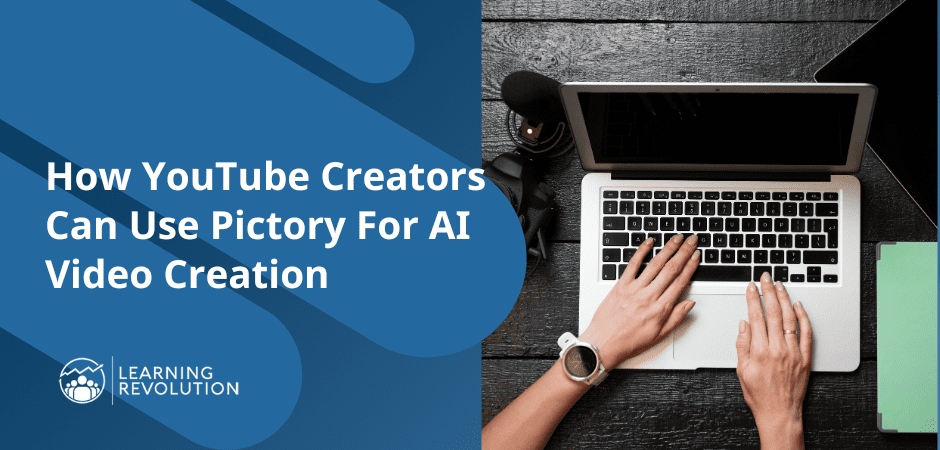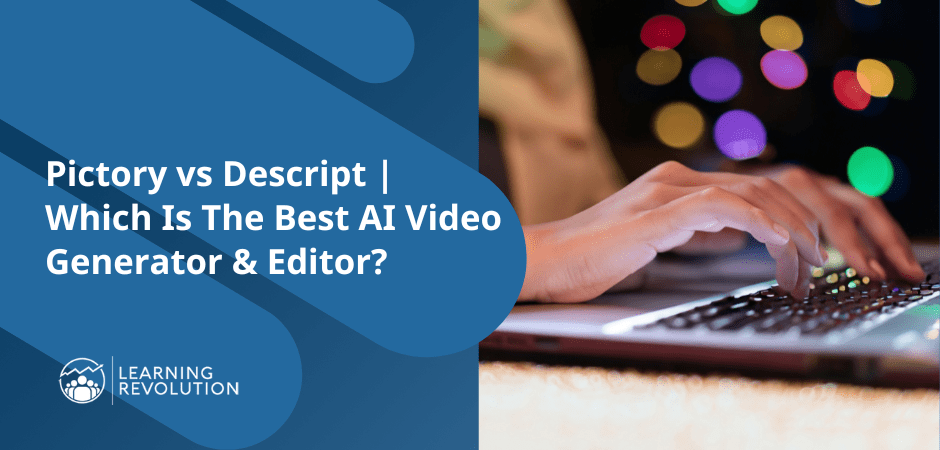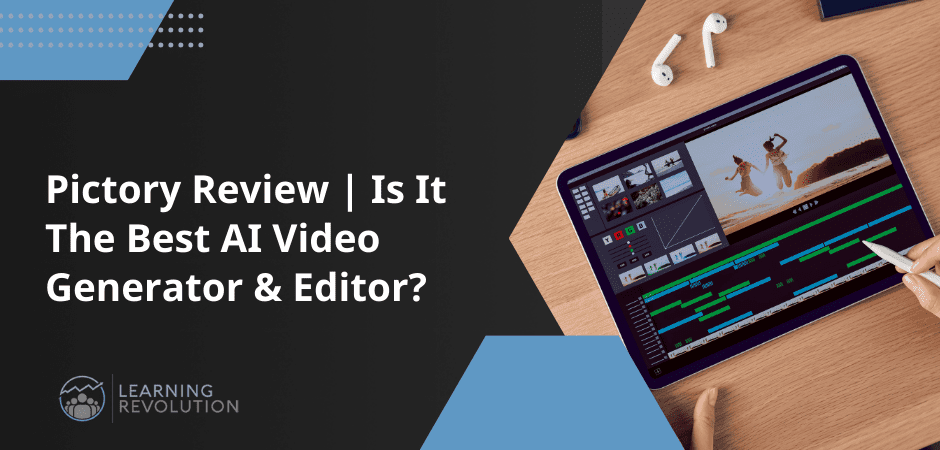
You already know that using more videos across your online business can be a game changer. But if you’re like a lot of online course creators and experts, consistently creating high-quality videos can be time-consuming and costly.
Not anymore.
Generative AI technology is quickly changing the video marketing landscape and making videos more accessible.
In this article, we’ll review Pictory AI, a fast-growing AI video marketing platform that helps you create and edit HD videos in minutes.
Whether you’re an online course seller already creating educational videos or a professional looking to build your first info product, you’ll love what Pictory offers.
We’ll dive deep into its features, discuss its use cases, and evaluate its pricing plans to help you decide if it’s the right AI video generator for your business. See our list of the best AI video generators and editors for creators.
Let’s get started.
Quick Verdict | Is Pictory AI The Right Video Generator And Editor For You?
Don’t have the time to read the full article? Here’s our quick verdict.
Pictory is an impressive product. If you want to create short videos quickly for different stages of your marketing funnel, it will make your job significantly easier. However, you can’t use it for creating entire online courses because it lacks personality.
So, for educational videos and marketing and lead generation, Pictory can be a great addition to your toolkit.
What Does AI Video Software Like Pictory Do?
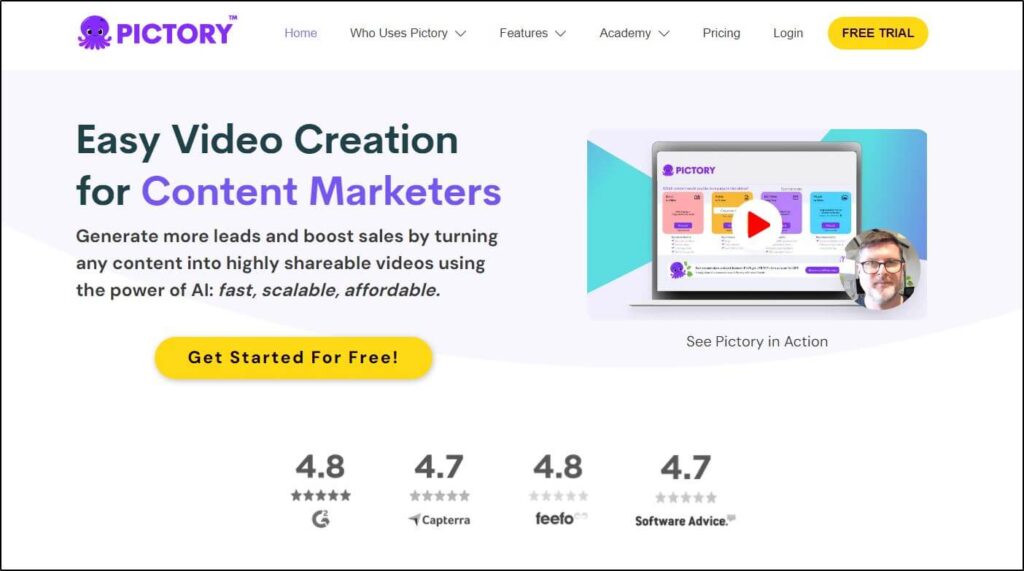
Pictory is a leading AI video generator and editor that helps you create impressively realistic videos from your text content.
You don’t need to show your face, get in front of the camera, or invest in setting up an expensive studio.
Simply give Pictory some text from a blog post, an article, or a tailored script, and choose your presenter or video style.
Using its generative AI capabilities, Pictory transforms your text into visuals, finds a suitable background soundtrack, and creates a polished video clip you can use on social media, embed in your blog posts, or include as a lesson in your online course.
Apart from video creation, Pictory allows you to edit your videos easily using text inputs without complex software or technical expertise.
This makes it an ideal video editor for non-technical content creators looking for a convenient way to enhance and improve their recordings.
Here are some of Pictory’s main capabilities.
- Create stunningly realistic AI videos by entering text content.
- Use AI presenters, voice-overs, and soundtracks
- Automatically generate video captions
- Edit videos with a text editor
- Create video highlights powered by AI
- Summarize, repurpose, and enhance your existing content assets.
Pictory is designed for modern content creators selling online courses and digital products, running communities, publishing lots of content, and building their audiences across multiple platforms.
However, many AI video generators claim to do everything Pictory offers. But the quality of AI-generated videos varies significantly among different tools.
So, is Pictory as good as it sounds? Let’s find out by exploring its main features one by one.
Pictory AI App Features | What Can This AI Video Creator Do?
Pictory uses generative AI features to turn text into video, extract text from videos, and save editing time by finding relevant stock footage, images, and soundtracks for your content.
When you sign in to your Pictory account, it shows you its four main content creation tools on the dashboard.
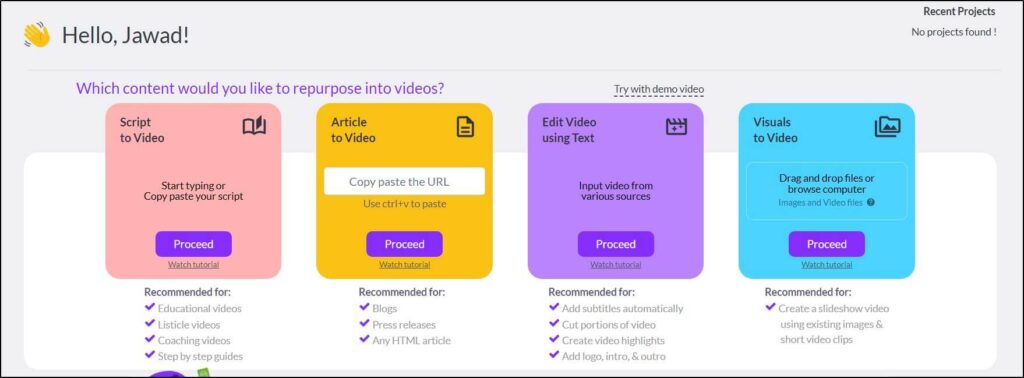
Let’s discuss how you can use these tools to generate AI video content.
Feature #1: Text-To-Video Generation
As the name suggests, the Text-To-Video Generation feature allows you to create AI videos from text content.
You can copy/paste your text content from a script or an article or enter custom text, and Pictory automatically creates a high-quality video.
To be more specific, it uses your text input to do the following.
- Turn your text content into a visual story.
- Find relevant images, videos, and visuals that portray your content accurately.
- Give a list of background soundtracks matching your video’s mood.
- Generate AI voiceover for your content.
Here’s a video created using this Pictory feature.
Impressive, isn’t it?
All you have to do is provide Pictory your text, and it makes a video like this for you.
Here’s how.
When you sign in to your Pictory account, go to the Script to Video tool from the dashboard. Either write your video script or paste it from a text file into the editor.
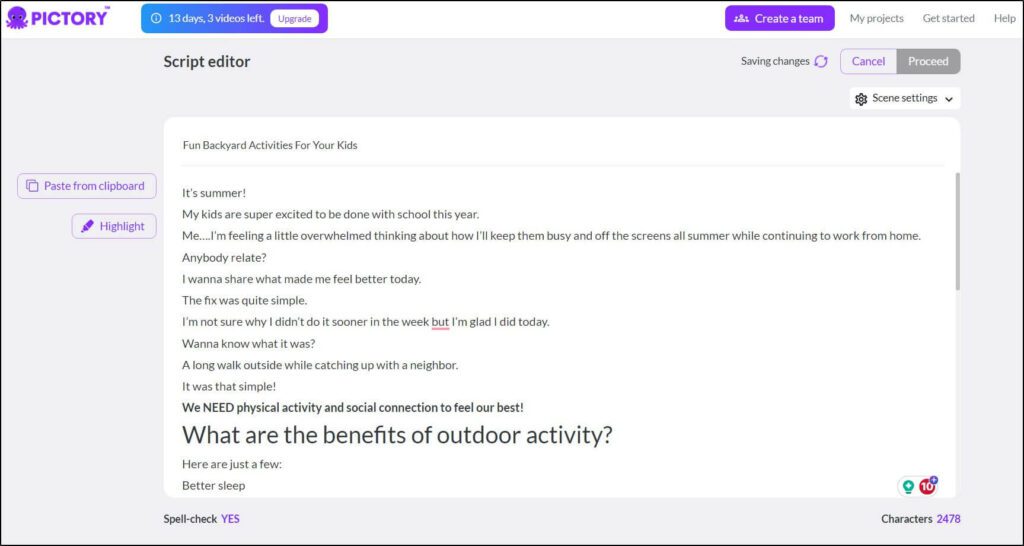
You can edit this text the same way you edit any other text document. When you think it’s ready, click Proceed, choose a video theme, a soundtrack, an AI voice (or your voice), and generate your video.
Pictory creates a video draft that you can edit, modify, improve, and change any way you want.
Once satisfied, publish the video in your preferred format and use it in your digital products or social media profiles.
Feature #2: AI-Generated Voices
We mentioned AI voices a few times in the last section.
Let’s discuss them in more detail here.
Pictory’s AI voices are a list of human-like voiceovers you can use in your videos. These AI voices narrate your text content in male or female voices and various accents.
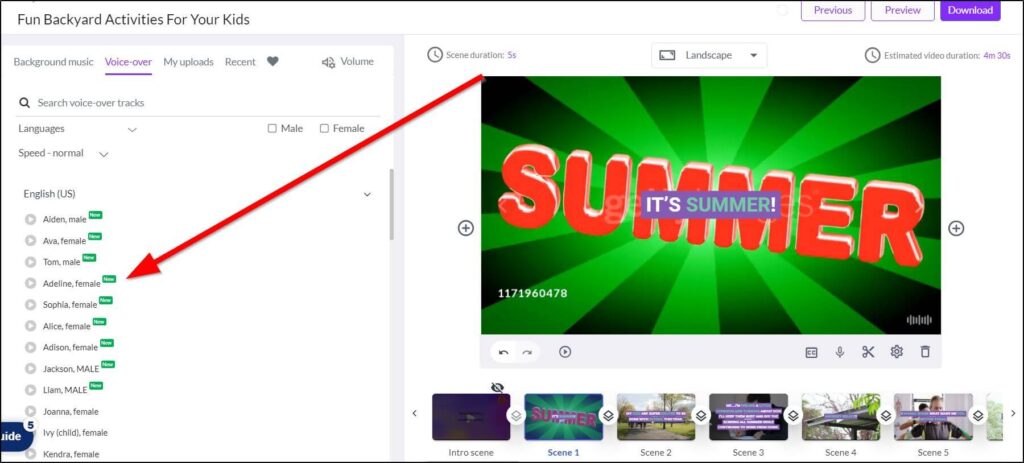
You can choose multiple AI voices for different scenes in a video clip. Plus, you can change the voice tone, mood, and speed according to your text.
If you prefer your voice, just upload an audio recording from your computer to use in your videos.
How realistic are these AI voices?
An average user will find it hard to distinguish between Pictory’s AI voices and actual human speech. However, there’s room for improvement because these AI-generated audios sound somewhat bland and unengaging for longer videos.
Still, it’s a handy feature, especially if you want to create short educational videos for your social media channels.
Feature #3: Article Or Blog Post To Video Conversion
This is one of our favorite features in Pictory because it allows you to repurpose your blog content, increase its reach, and make it more engaging.
Here’s how it works.
Instead of entering your script in the text editor, just give Pictory the URL of your blog post. It pulls the content of your article from your website in its text editor and uses AI to highlight the sections it believes should feature as the scenes of your video.
Let’s do this for one of the recent articles here on Learning Revolution.
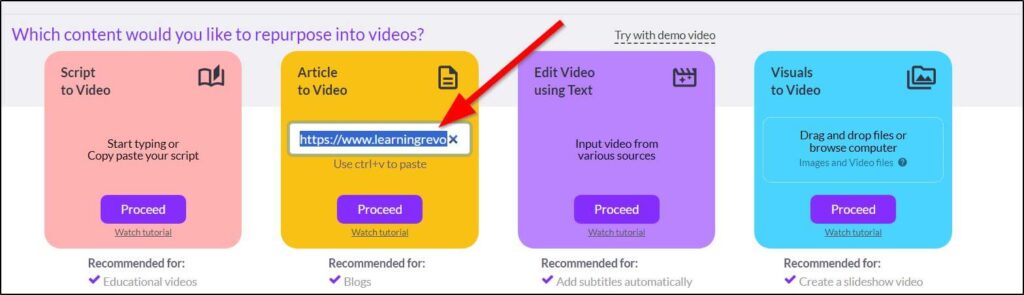
When you click Proceed, it takes a few minutes to download and process your article to find its core message for the AI video.
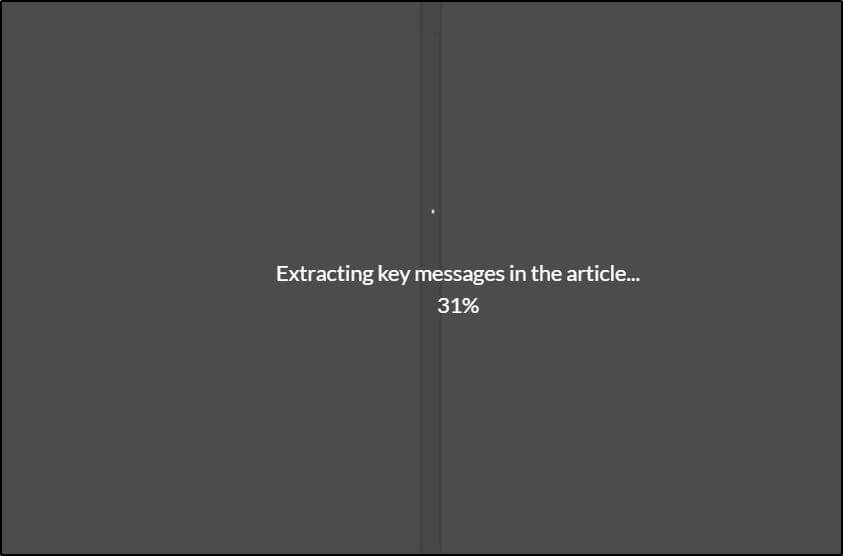
Once it completes the processing, Pictory shows your article in its text editor alongside the scenes it extracted for your video.
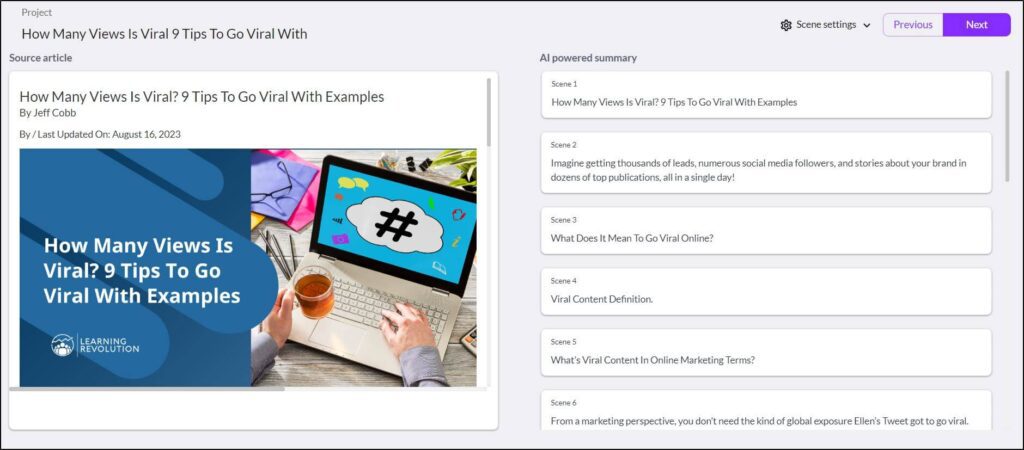
You can scroll through your article, add or remove scenes, and edit the content to include any additional information.
The rest of the process is the same as the last section, where we created a video from text. You just need to choose a video template, select a track from Pictory’s recommended background soundtracks, add your voiceover, or choose an AI voice, and review and finalize the visuals for each scene of your video.
And just like that, your AI video is ready for your audience.
This feature is handy when you want to include videos in your blog posts to make them more engaging or reach out to your audiences on more visual platforms.
Feature 4: Automatic Video Captions And Transcription
Want to transcribe your videos or add captions without spending hours? Pictory has just the right solution for you.
It generates automatic captions and creates the complete transcript when you upload a video. If your video has multiple people, Pictory’s AI transcript feature detects and identifies them in the text editor.
You can copy your video transcript from the text editor to Google Docs or any other word processor or use it directly to create a WordPress blog post.
In addition, Pictory creates the complete timeline of your video scenes with closed captions, allowing you to see exactly which part of your text comes where.
It also provides you with different tools to edit and format your video captions and apply various themes to modify the subtitles in your content.
Overall, this is a handy tool to speed up your content creation process and add significant value to your videos.
Feature #5: Text-Based Video Editing
Video editing usually requires mastering professional video editing software and experience in using different video optimization features.
But with Pictory’s text-based video editor, changing your video’s content is as easy as creating a text document.
It’s not a replacement for professional video editing tools, but it simplifies many everyday editing tasks that other software takes much longer to execute.
For example, once Pictory transcribes your video, you can edit its content using the text editor. It gives you intelligent filters such as “automatically remove filler words” and “remove silences” to drastically speed up video editing.
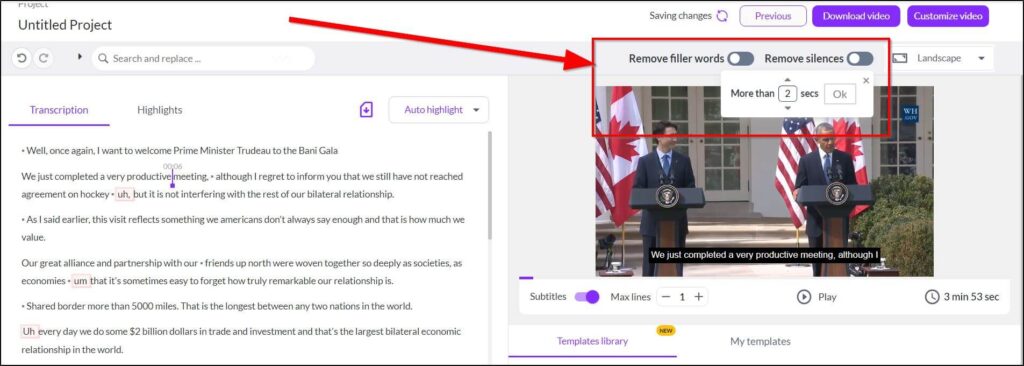
When you remove text from your transcript, it’s also automatically deleted from your video. You can use the search filter in the text editor to find specific words or sections to remove from your video instead of playing it repeatedly.
Overall, Pictory’s text editor is a handy tool that simplifies editing and speeds up content creation.
Feature #6: Create Highlights From Long Videos
Want to give your audience a quick overview of a lengthy video? Try Pictory’s AI-powered video highlights.
This tool automatically identifies the most critical parts of your video and creates a highlights package for your audience, saving their time and giving them a gist of your content.
You can use the Highlights feature in Pictory’s video editor by uploading your video and choosing the length of your highlights clip.
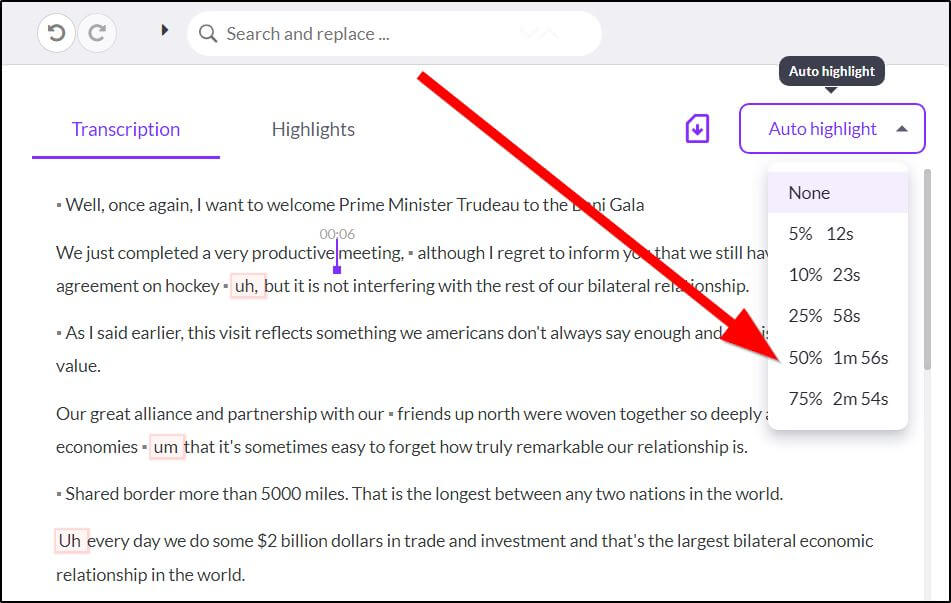
Pictory uses AI to find the most important sections of your transcript and lists them separately in the Highlights section.
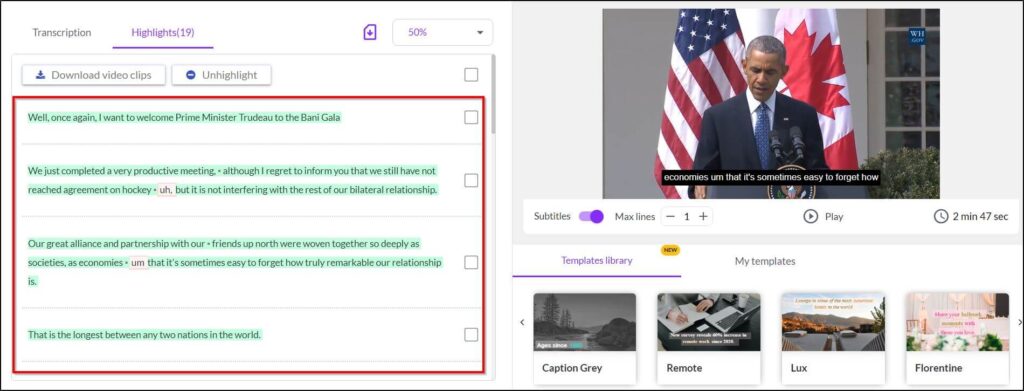
Here, you can edit, add, or remove scenes from the highlight reel, edit the script, and add more content to any part of the video.
Your video output is automatically adjusted when you add or remove a scene from the highlights reel.
Once you’re satisfied, choose a captions template and publish the video.
Feature #7: Create Videos From Visuals
If you want to combine a bunch of images, presentation slides, or videos to create one video clip, Pictory will make your job much easier.
Instead of manually adding images and videos in different tracks, you can simply upload them to Pictory and adjust their appearance using drag & drop options.
Plus, you can copy/paste your script from a document or blog post and add an AI voice or your own audio recording in the background. You’ll also have all the standard Pictory video editing tools and features to help you polish your content.
Feature #8: Expanded Visual Library
Pictory’s visual library now offers access to over 10 million Getty Images, making it easier than ever to create videos that stand out and contain content tailored to your needs. Utilizing AI and the parameters you enter, Pictory will suggest a manageable number of relevant visuals to choose from.
But it’s important to note that the Getty Images visuals tool is currently only fully available as a premium feature. Free and standard plan users will typically get AI-suggested visuals from Storyblocks.
Either way, when it comes to stock content, Pictory has you covered.
Overall Impression Of Pictory’s AI Video Generation And Editing Features
Pictory speeds up video creation by giving you user-friendly tools and features. We were impressed with its text editor, script-to-video, and video transcription features and believe they open up many content creation possibilities. Its AI voice-over features are similar to what most other tools in this industry offer. But there’s room for improvement.
Overall, it’s an impressive tool for course creators and marketers looking to use video for business growth.
But that’s just one part of the equation.
The other key question is pricing and affordability.
Let’s discuss it in the next section.
Pictory AI Pricing | Does It Offer A Free Trial or Plan?
Pictory offers three paid plans, each with a free trial to create 3 video projects of up to 10 minutes. You’ll need to enter your credit card details to activate your free trial, but you won’t be charged automatically unless you choose to do so.
Plus, you get a 15% discount if you choose annual billing instead of monthly payments.
So, what does Pictory offer in its paid plans?
All paid plans include Pictory’s core generative AI features, which we discussed in this article. In addition, paid users can access over 3 million stock images and videos.
However, the subscription plans differ in their usage limits.
Standard – $19/month
As a Standard user, you can create 30 videos of up to 10 minutes each using Pictory’s text-to-video and other AI features.
Plus, you can access 34 AI voices, generate 10 hours of video transcript, and edit up to 1 hour-long video recordings.
This plan is the best choice if you want to test AI video on a small scale or use video marketing sparingly.
Premium – $39/month
The Premium plan has higher usage limits and a few more features. For example, you can create up to 60 videos of 20 minutes each and edit recordings of up to 3 hours.
You can also access the Video Highlights feature in Pictory’s video editor and integrate your account with Hootsuite to schedule social media posts.
Overall, this plan offers the best value for money and is ideal for online course creators and marketers who extensively use videos in their business strategy.
Teams – $99/month
The team plan is designed for agencies and enterprise customers. It comes with much higher usage limits and several collaboration features to help your team create projects together.
Pictory AI Use Cases | How To Use AI Video To Grow Your Business
You can use Pictory’s features in various ways to power your video marketing strategy. Here are a few examples and use cases to give you an idea of its capabilities.
Use Case #1: Explainer Videos
Explainer videos are a great way to show prospects your product’s capabilities and how it can make a difference to their businesses.
Using Pictory, you can quickly create engaging explainer videos by uploading your script, choosing relevant visuals, and adding AI voiceovers.
Use Case #2: Educational Videos
As an online course creator, you must regularly publish high-value content that educates your audience and positions you as an authority on your topic.
With Pictory, you can easily create AI videos for your website, YouTube channel, and other online platforms.
Just identify the most common questions of your audience and develop dedicated videos for each question using Pictory’s script-to-video feature.
Read our step-by-step guide to see how to create AI YouTube videos with Pictory.
Use Case #3: Video Press Releases
Vide press releases are a great way to stand out and get noticed in the crowded PR space. With Pictory, you can quickly convert your text press releases into AI videos and publish them separately for journalists and relevant influencers.
Use Case #4: Blog Post Summaries
Adding a video to your blog posts is an excellent way to make your content more engaging and improve its SEO value.
Using Pictory’s Highlights feature, you can create quick blog post summaries that give readers the gist of your argument.
When you embed these videos in your blog posts, your content will get indexed quicker and help you attract traffic from Google’s video searches.
Use Case #5: Videos For TikTok And YouTube Shorts
TikTok, YouTube Shorts, and Facebook Reels are the hottest platforms for video creators, generating billions of views every month.
You can tap into this exploding market by creating short AI videos and sharing quick tips that solve your audience’s problems.
Pictory’s enormous stock library lets you find relevant visuals for almost any topic. Just choose the right visuals, add your script, and create a 60-90 second short video for these platforms.
You can also create text script to video and blog post to video with Pictory. Apart from these video types, Pictory also generates auto-captions and video transcripts and allows you to use a wide range of editing options to polish your videos before publishing them.
Read our post to see how you can use Pictory to grow your YouTube channel with AI videos.
Use Case #6: Online Course Lessons
If you’ve recorded lessons for your online courses, Pictory can help you generate video transcripts. By transcribing your videos, you can add them to your lesson’s description and give your audience additional learning content.
Use Case #7: Repurposing Blog Content
Have a popular blog post on your website? Turn it into a video for your YouTube channel and Facebook Page using Pictory.
If you do this regularly, you can easily grow a dedicated YouTube channel for your blog, generate thousands of referral visitors, and add an income stream to your business.
Use Case #8: Creating Blog Posts From Videos
Are you an experienced video creator with hundreds of recordings on your YouTube channel? How about turning them into articles and blog posts?
By doing so, you can grow your brand’s blog, optimize your content for SEO, and generate thousands of monthly visitors from organic searches.
Pictory’s transcription feature can turn your videos into text within minutes. You only need to format the text as a blog post and publish it on your website.
Pictory AI Pros And Cons
Before reaching a verdict, let us share the main strengths and weaknesses of Pictory
| Pros | Cons |
|---|---|
| Very easy to use and designed for non-technical users. | Its AI voices are a little bland and lack emotion. |
| Quickly creates videos from text content. | The results of the video highlights feature aren’t accurate, and you need to edit them before use. |
| Its text editing feature is as simple as editing an email. | Pictory doesn’t have AI presenters, a feature many competitors offer. |
| Pictory’s mammoth stock library is perfect for creating high-quality videos. | |
| Its transcription quality is surprisingly good. |
Are Pictory’s AI Video Marketing Features Right For Your Business?
Pictory is not perfect and is still evolving. However, it’s already an impressive product that can potentially save you dozens of hours every month in video creation. Overall, we were impressed with most of its features and hope it will improve its AI voice-over feature and add AI presenters to its core product offer.
You can’t use it for online course creation yet (it lacks personality). But you can certainly make it a pivotal part of your video marketing strategy by generating quick AI videos for your social media profiles, landing pages, and different stages of the marketing funnel.
So, overall, we believe it’s worth using and would be an excellent addition to any marketer’s toolkit.
Table of Contents