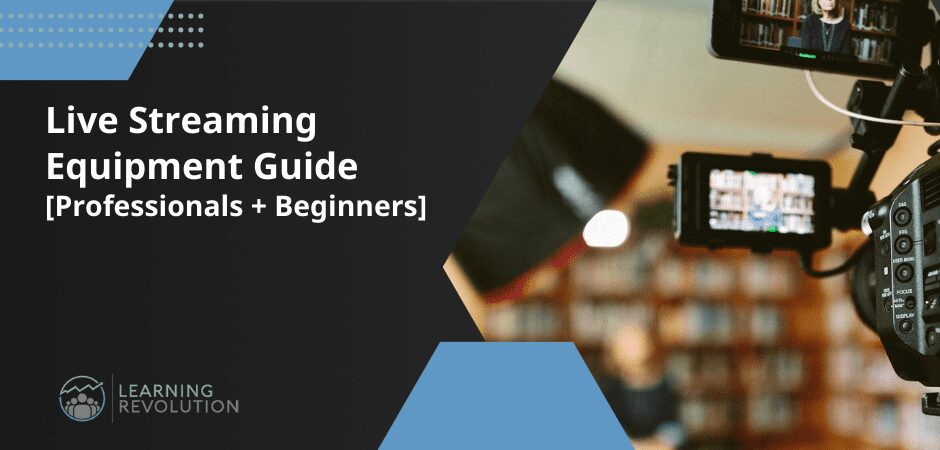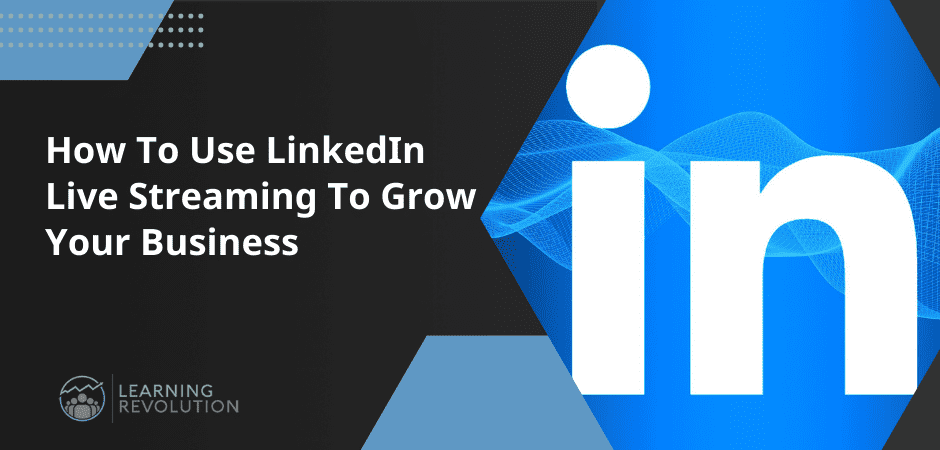
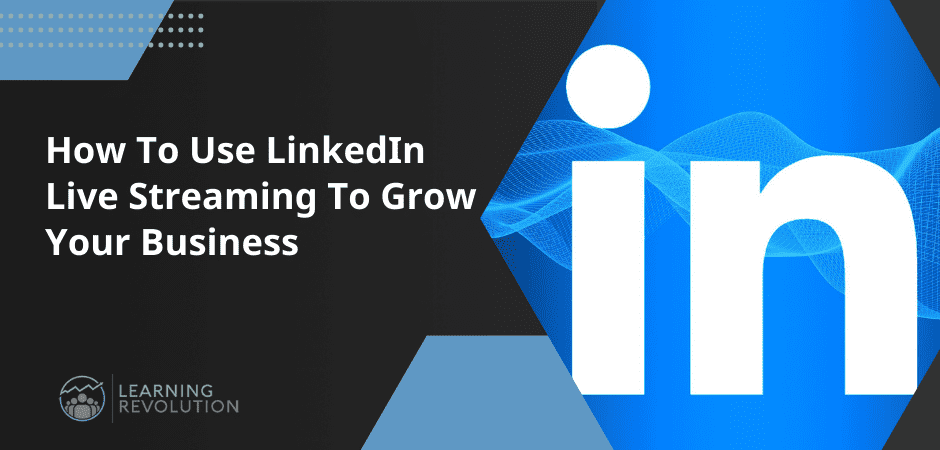
LinkedIn isn’t the place to post your holiday pictures like Facebook or dancing videos like TikTok or Instagram. It’s a platform for growth-focused business owners, entrepreneurs, and professionals.
And this is precisely why LinkedIn Live is the perfect live-streaming platform to grow your authority, increase brand awareness, and drive sales for your online courses and digital products.
So, if you’ve been ignoring LinkedIn Live, I’ll show you why this is an untapped goldmine for marketers. I’ll also show you how to live stream on LinkedIn to grow your expertise-based business.
Let’s dive in.
What Is LinkedIn Live?
LinkedIn Live is LinkedIn’s native live streaming platform that allows you to host events, podcasts, interviews, panel discussions, webinars, and other types of live videos.
It helps you engage your professional network on LinkedIn and establish your personal brand authority by sharing valuable content and answering your audience’s questions live.
Here’s an example of a LinkedIn Live video.
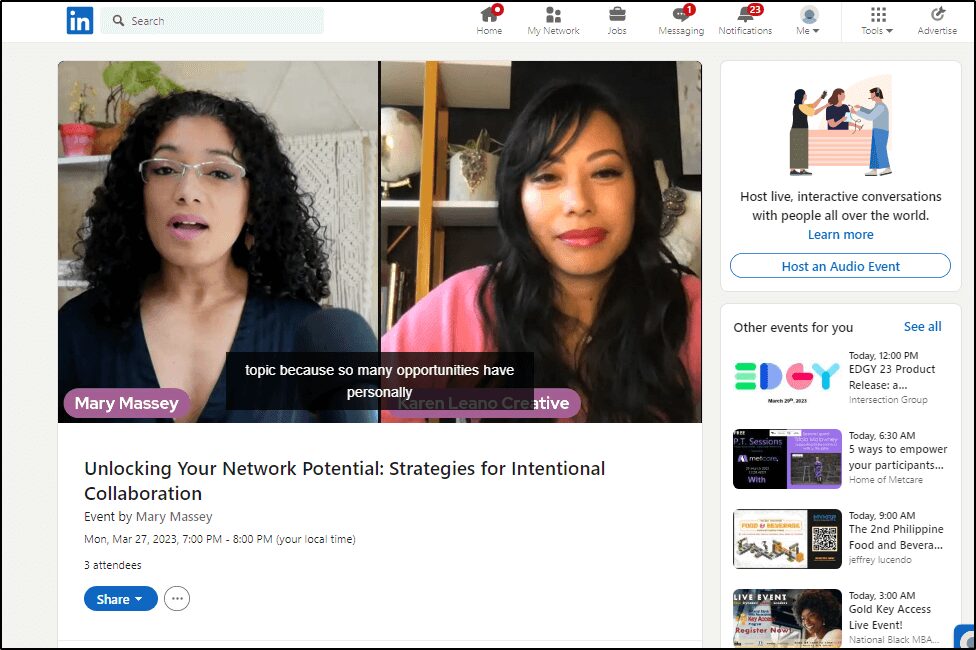
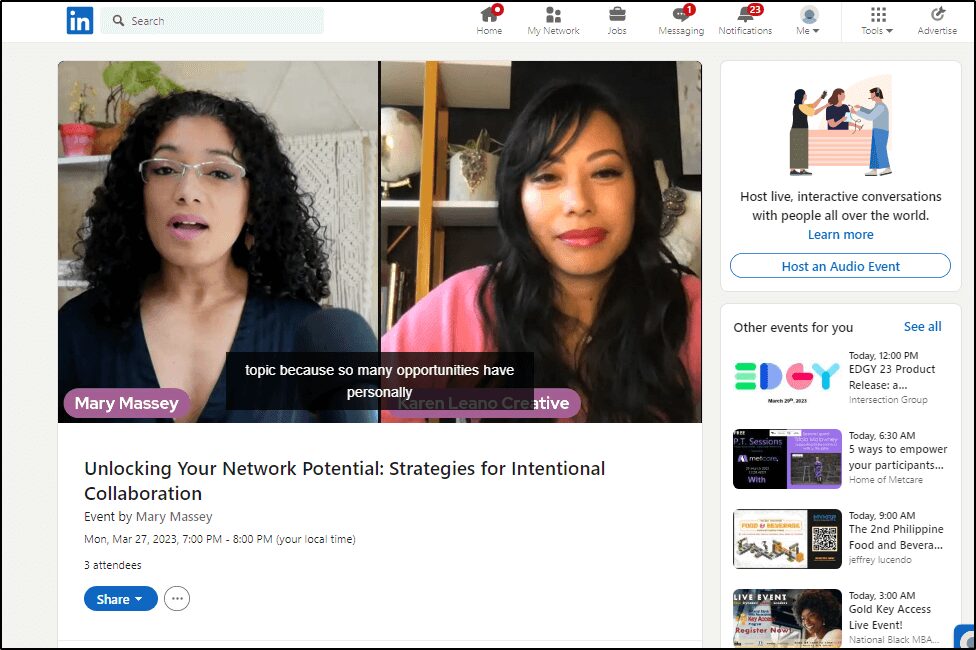
LinkedIn Live is perfect for eLearning professionals, online course sellers, and knowledge entrepreneurs because LinkedIn is a social network for professionals eager to learn new skills and grow their businesses. So, it already has a highly motivated audience actively looking for valuable content.
By going live on LinkedIn and sharing your expertise, your chances of generating leads and sales for your premium courses and digital products are significantly higher than sites like YouTube or Facebook.
Any LinkedIn user can use the platform’s live streaming features for free on their profile or company page. However, you must fulfill LinkedIn’s live streaming criteria to enable this feature, something we’ll talk about it later in the article.
LinkedIn Live Benefits: Why Should You Live Stream On LinkedIn?
LinkedIn is among the top social networks with millions of registered users in the fastest-growing economies in the world, including 200 million+ users in the US, 100 million in India, and nearly 70 million in China.
According to LinkedIn, 300 million+ users watch videos on its platform annually. In addition, LinkedIn videos drive 3x higher engagement than plain text posts.
With LinkedIn Live, you get instant access to these users opening countless possibilities for brand awareness, business development, and sales. It is especially effective for live product demos and informational videos, two of the most profitable video types according to HubSpot’s Video Marketing Playbook 2024.
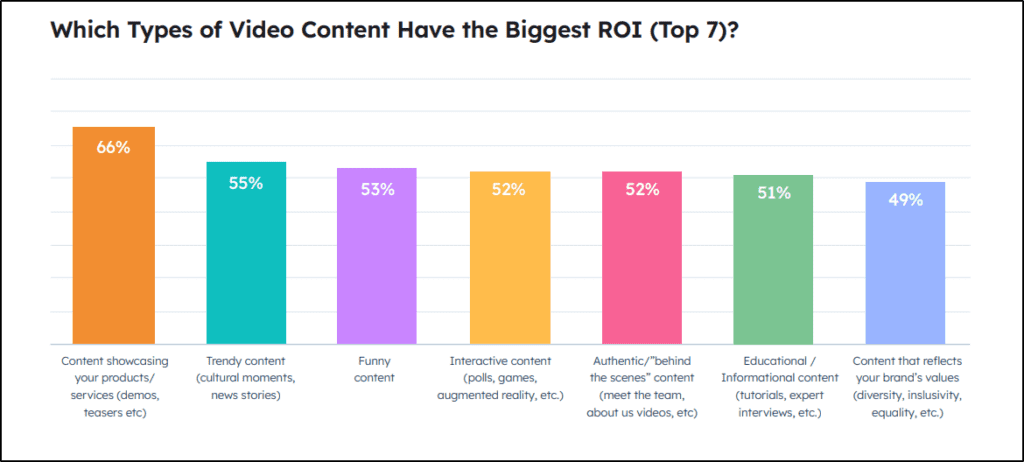
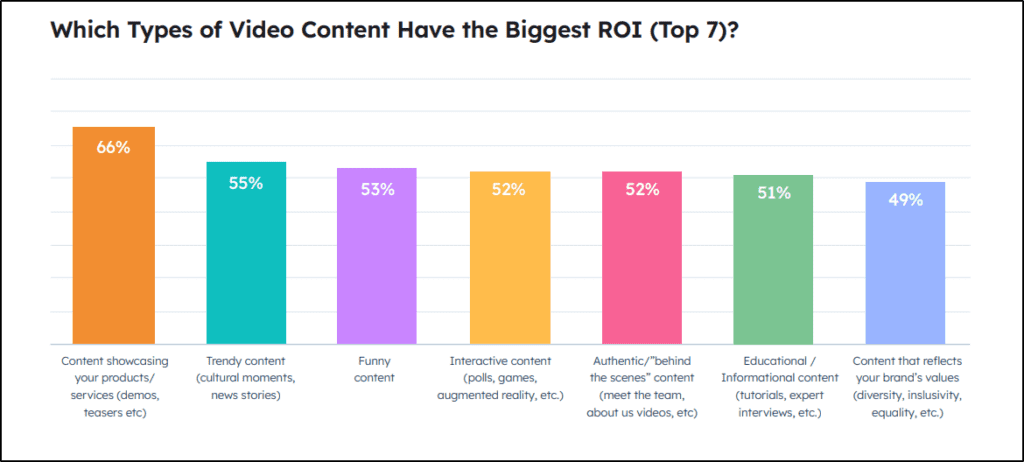
Let’s quickly discuss some of the main benefits of LinkedIn Live for your eLearning business.
A Motivated Audience Ready To Buy
The millions of registered professionals on LinkedIn use it to grow their network and find new business opportunities. They understand the importance of skill development and have the resources to purchase your high-ticket online courses and digital products.
This is exactly why LinkedIn acquired Lynda, one of the world’s leading eLearning companies offering hundreds of professional courses, and rebranded it as LinkedIn Learning.
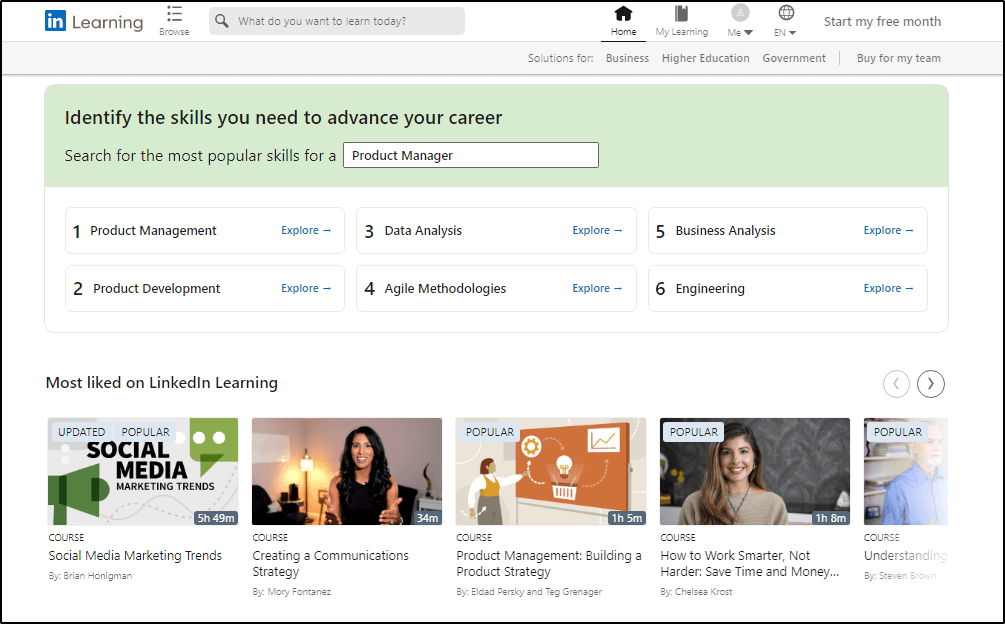
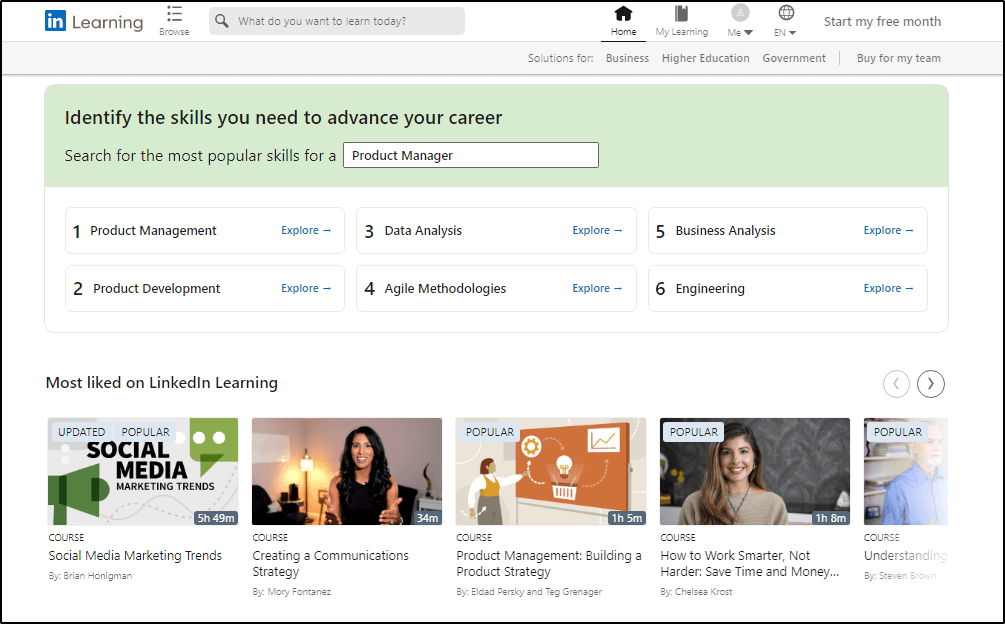
By reaching this audience through live content, you can build your credibility and route them to your course landing pages to drive leads and sales.
Free Live Streaming Platform
LinkedIn Live is a free live streaming platform with premium streaming features. It allows you to create unlimited streams up to four hours in length.
So, if you’re an expert and have actual value to share with your audience, you can stream as much content as you want without worrying about content storage, bandwidth, and other technical aspects of live streaming.
Even if people don’t join you live, LinkedIn publishes the session recording on your LinkedIn timeline allowing your connections and LinkedIn’s wider audience to discover your content.
LinkedIn’s Video-Friendly Algorithms
LinkedIn helps relevant users discover your live videos through content suggestions and event intimations. For example, LinkedIn’s Events page lists ongoing and planned live events in various categories. Any LinkedIn user can browse through event listings to find relevant live sessions and sign up. In addition, LinkedIn suggests relevant events to users based on their professional skills, interests, and industries.
Less Competition
Despite being among the top social networks, LinkedIn Live still has significantly less competition than other live video platforms like Facebook, YouTube, and TikTok.
Why? Because LinkedIn Live users usually create high-value content that requires more research and isn’t as simple as a casual Facebook or TikTok video. So, naturally, when you go live on LinkedIn, your content stands out and has a greater chance of attracting viewers.
Higher Audience Engagement
LinkedIn Live drives significantly higher engagement than other content types. Studies show that live streams get 7x more reactions and 24x more comments than recorded videos on LinkedIn.
So, not only is there less competition on the platform, but the reward for going live is also much higher on LinkedIn than on most other social networks.
How LinkedIn Live Works?
LinkedIn Live lets you stream live video content on your LinkedIn profile and company pages. It is among the three event types you can create on LinkedIn. The other two are audio events and external events.
When you create a LinkedIn Live Event, it is automatically listed on LinkedIn’s events page under the relevant topical category where anyone can find it.
However, LinkedIn Live only provides you access to its platform and audience. But you must use a third-party live-streaming tool like Restream, StreamYard, or OBS and connect it to your LinkedIn account to broadcast live video.
Depending on your live streaming tool, you can host multiple guests, add information cards, use animations, and other engagement features in your live broadcast.
Once you’re live on LinkedIn, your followers and regular LinkedIn users can join your live stream and engage with your content using LinkedIn comments and emojis or by sharing it with their connections.
After your live video ends, LinkedIn posts the recording to your LinkedIn timeline as a regular video.
How To Get Started With LinkedIn Live?
Excited about using LinkedIn Live to engage with your audience and promote your brand? Let’s dive straight into the steps you must follow to use LinkedIn Live.
Step 1: Enable LinkedIn Live On Your Profile
LinkedIn Live is available to all eligible LinkedIn user profiles and pages.
Here are the eligibility criteria.
- Your page or profile must have more than 150 followers/connections.
- You should have a history of abiding by LinkedIn’s community policies.
If you meet these conditions, LinkedIn automatically evaluates your profile/page to enable LinkedIn Live. You can find this option on your profile or LinkedIn company page.
But if you don’t see it on your profile, there are a couple of ways to check if you are eligible to use LinkedIn Live.
Method 1: Go to LinkedIn Events and click Create an event.


Inside, click the event format dropdown to see if LinkedIn Live is available on your profile/page.
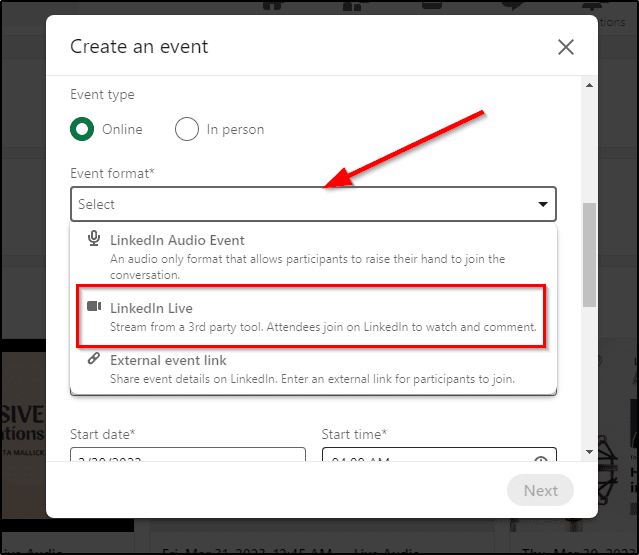
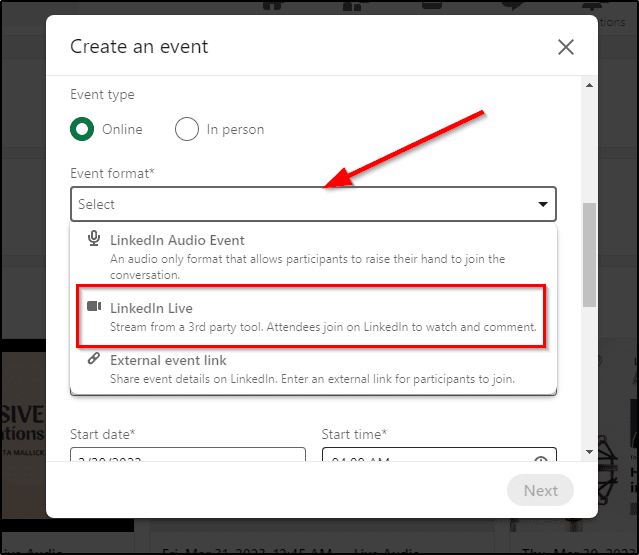
You’ll see LinkedIn Live in the dropdown if it is available to your profile. However, if you don’t see it, use Method 2 to enable it.
Method 2: Go to your profile and click Creator Mode under the Resources tab.
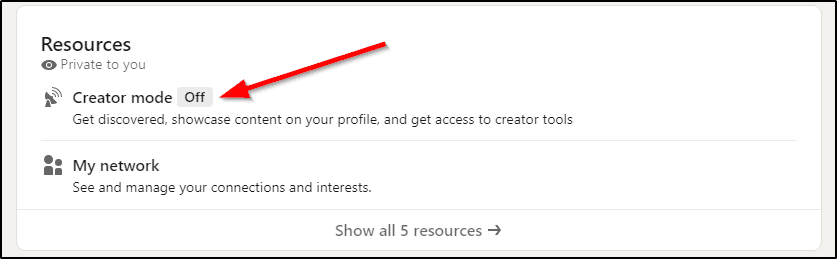
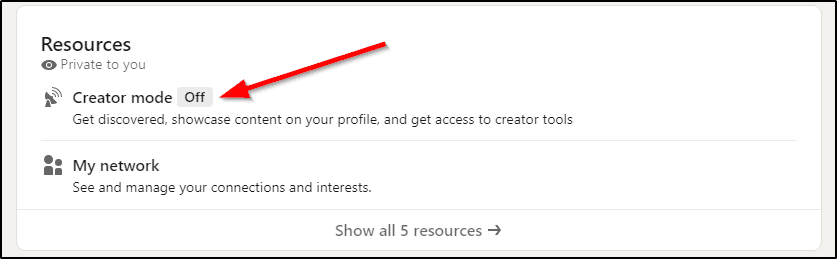
If LinkedIn Live is available on your profile, it’ll be listed here.
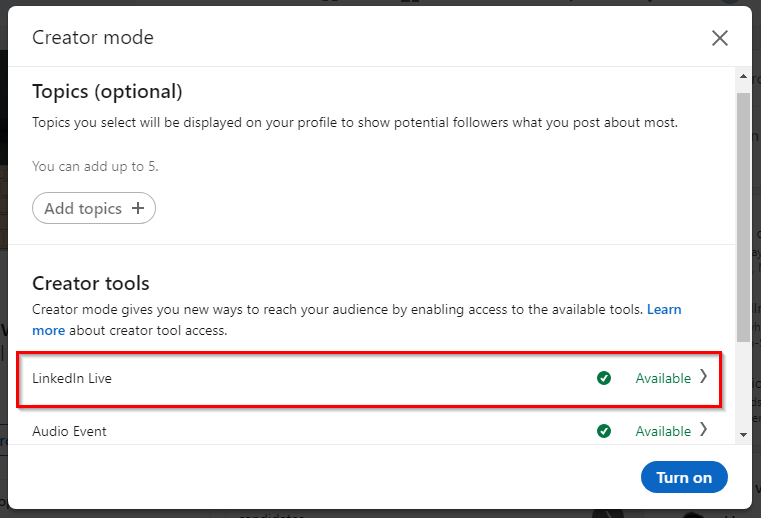
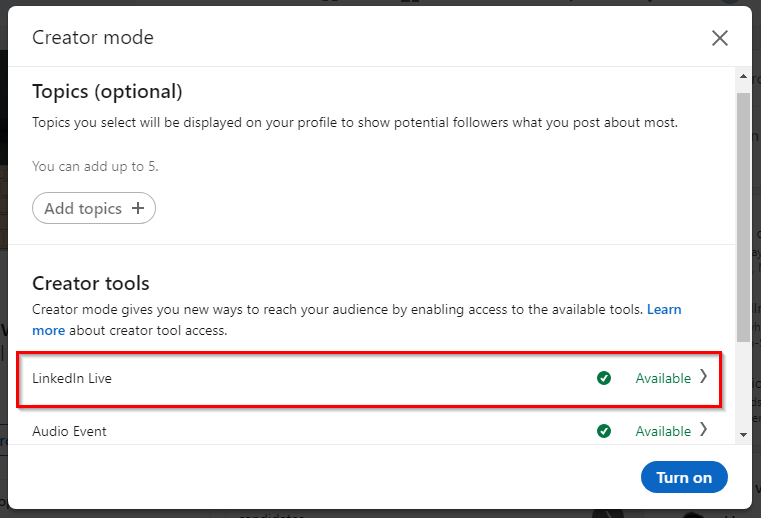
To enable it, first add up to five hashtags in the topics section to show your audience your specialties. This isn’t mandatory but helps LinkedIn and your audience understand the nature of your content.
Next, click Turn on to get started.
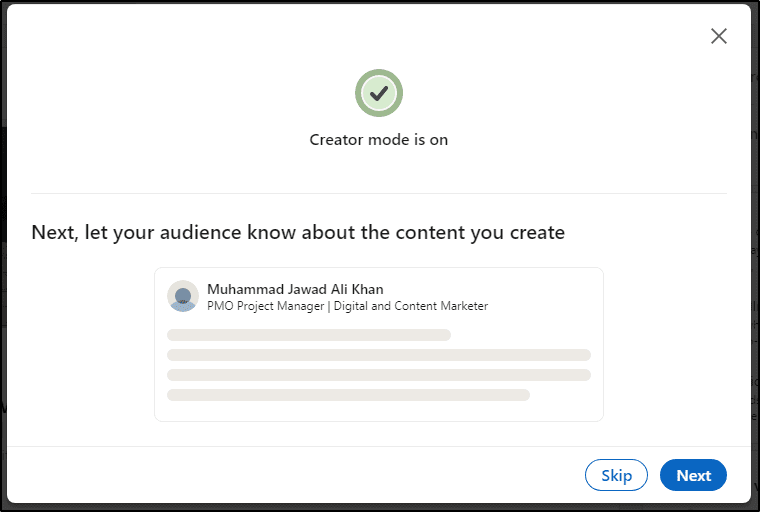
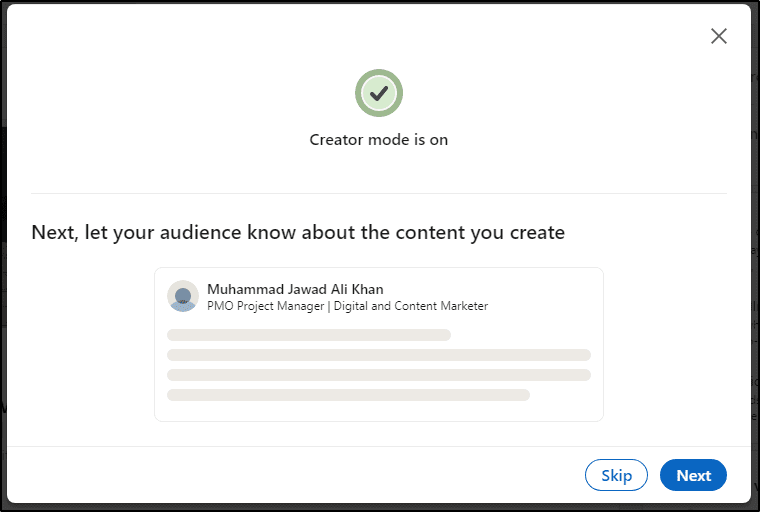
And just like that, LinkedIn Live is enabled on your profile/page. Next, you can create an announcement post to tell your network that you’ll be making live content.
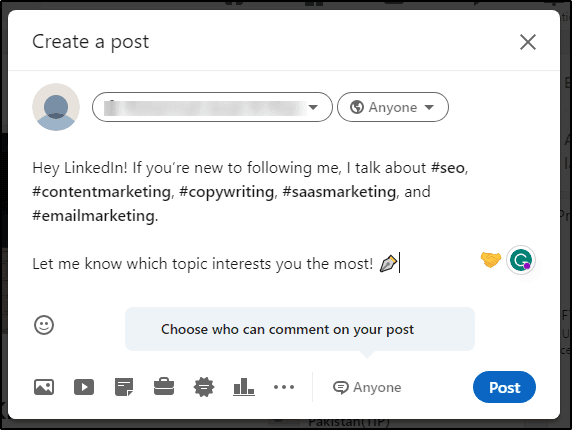
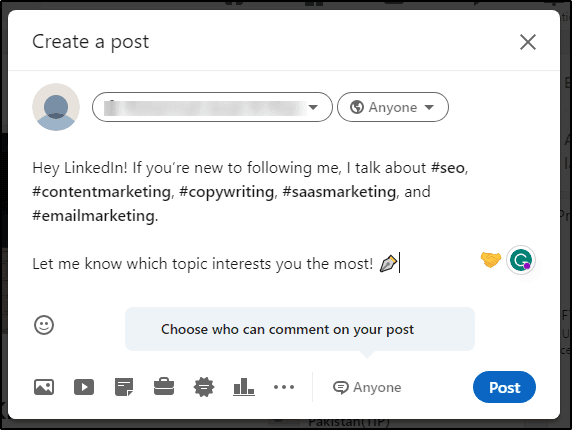
You’re now ready to use LinkedIn Live. Let’s find out how to do it in the following steps.
Step 2: Create A LinkedIn Live Event
To use LinkedIn Live, you must create a live-streaming event on your LinkedIn page or profile. Here’s how to do it.
- Log in to your LinkedIn account.
- Click an Event from your LinkedIn timeline.
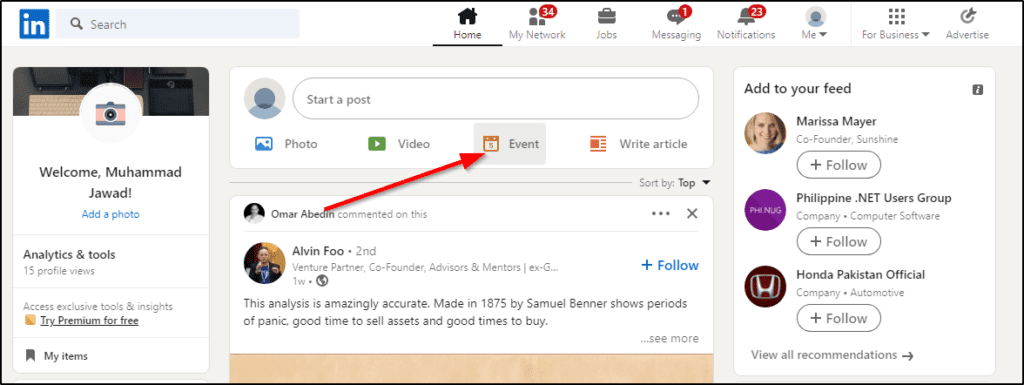
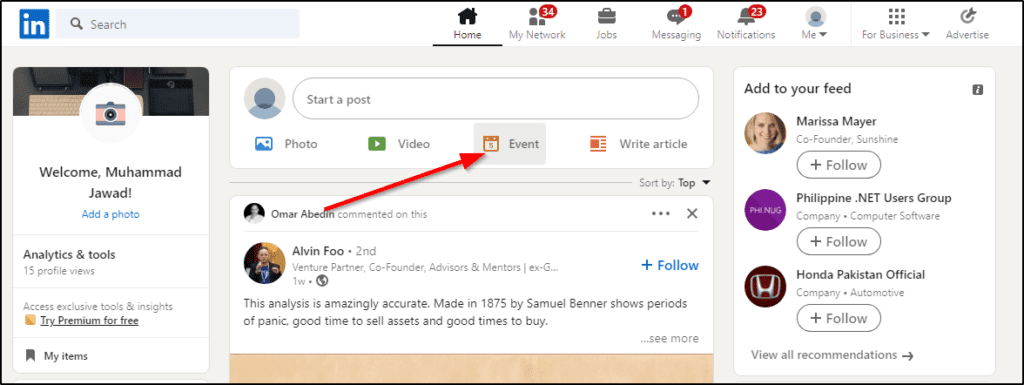
- Start filling in event details by uploading your event picture.
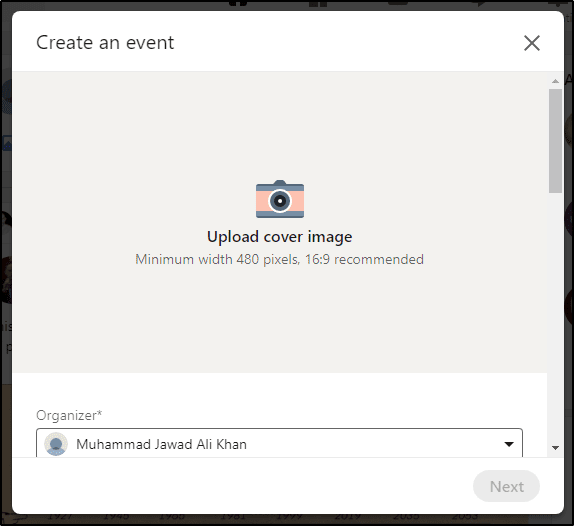
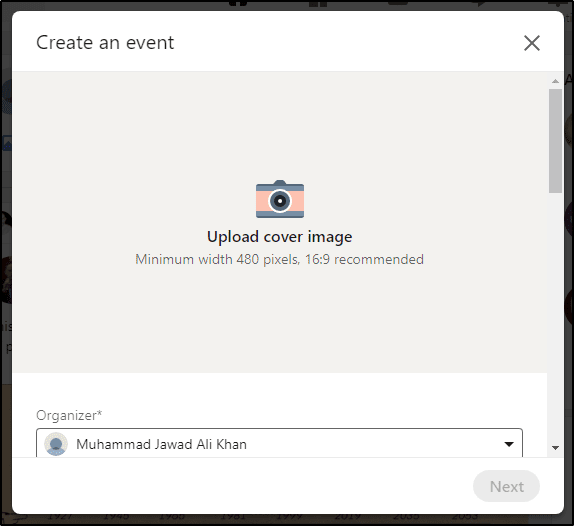
- Next, choose LinkedIn Live from the event format dropdown.
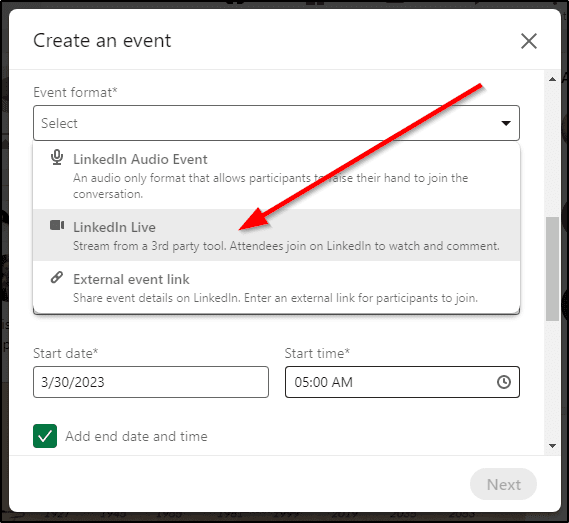
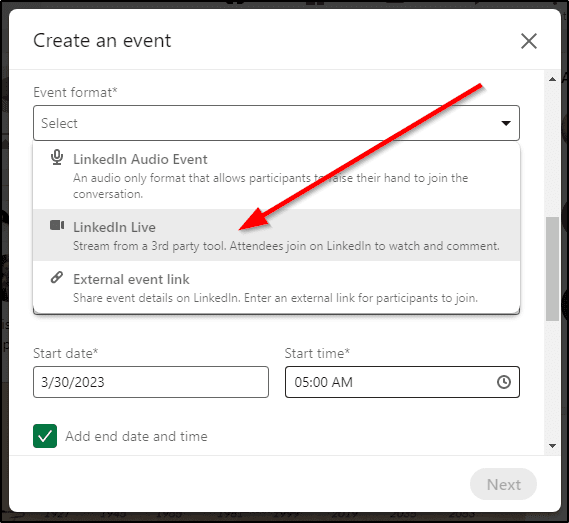
- Add your event name and date if you’re scheduling it ahead of time.
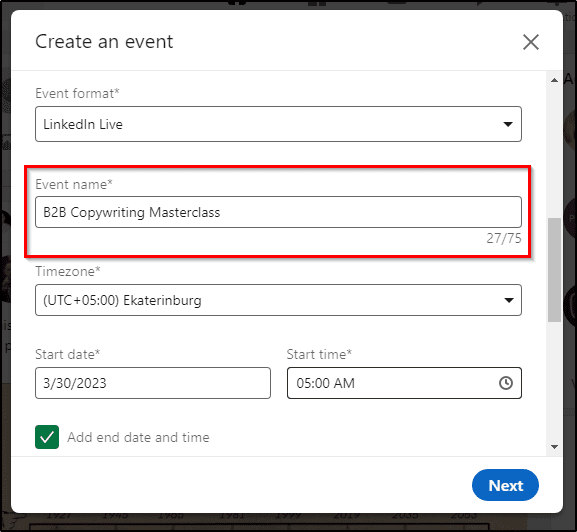
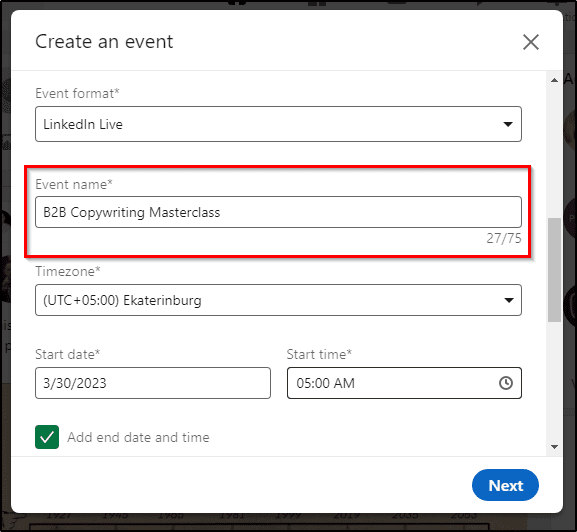
- Now describe your event to attract relevant attendees and tell them what your event is about.
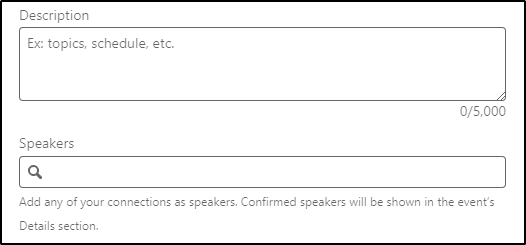
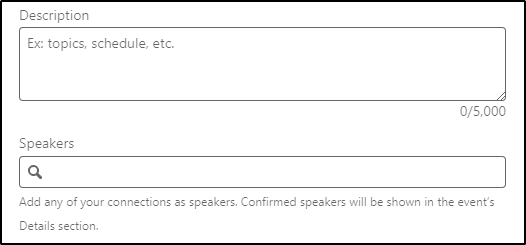
- You also have the option to list your event speakers.
- Next, decide who can comment on your event (anyone, connections, no one).
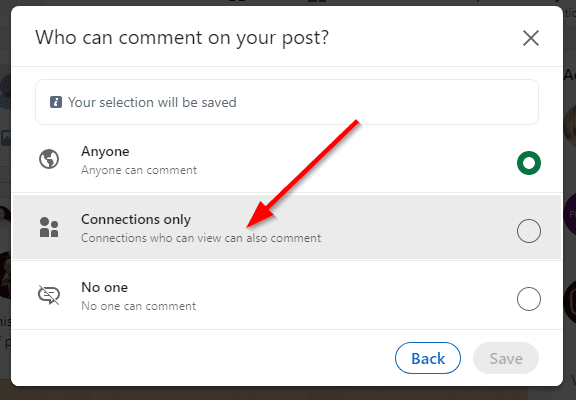
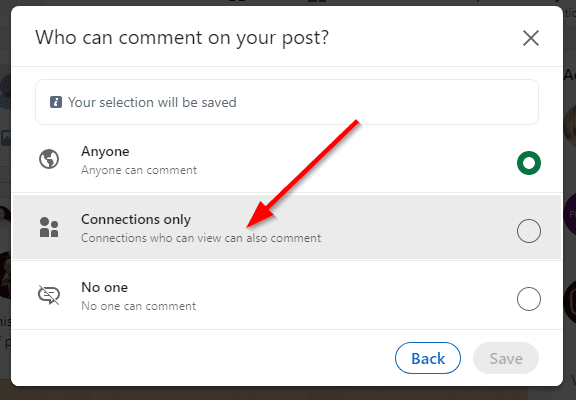
- You can also enable a registration form on your event if you want to collect your attendees’ email addresses.
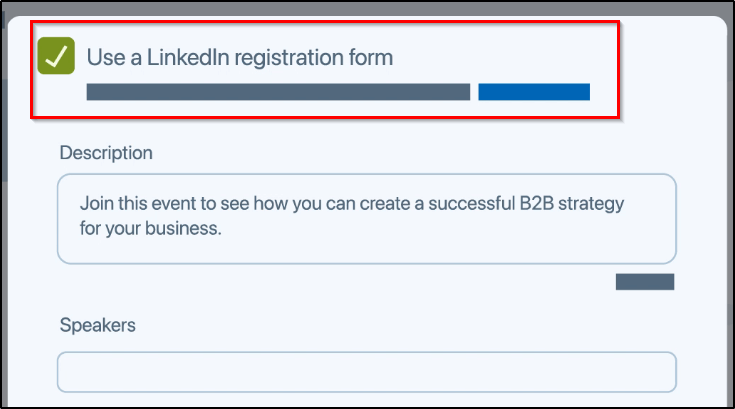
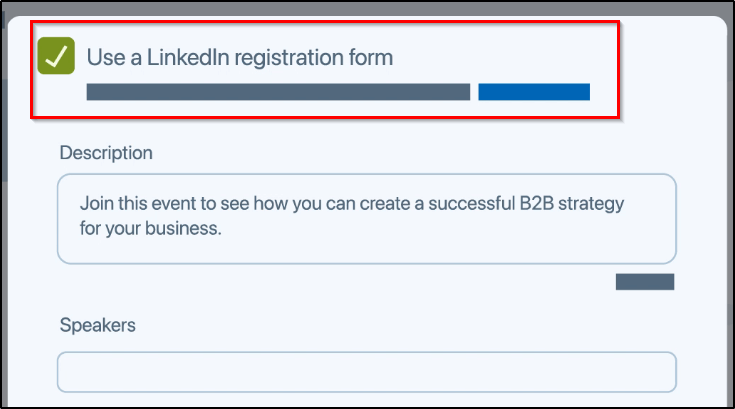
- And finally, you can invite your immediate connections to spread the word about your event.
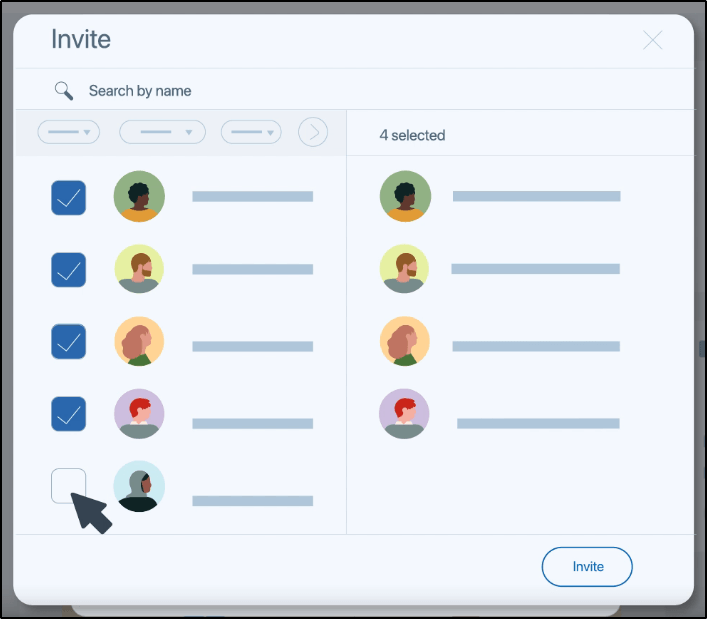
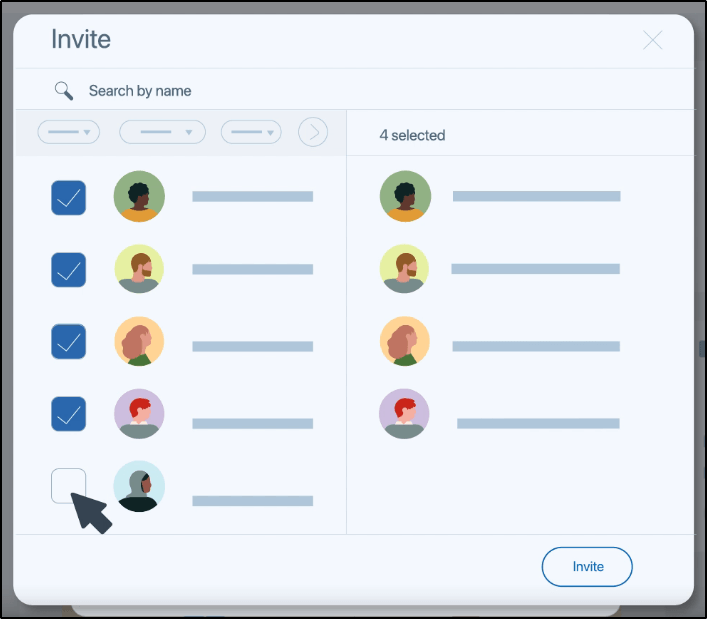
That’s it! You’ve successfully created a LinkedIn Live Event.
But that’s only one part of the equation.
Step 3: Choose A Live Streaming Tool
As I’ve already mentioned, LinkedIn Live only provides you access to your LinkedIn audience. But you’ll need a dedicated live streaming tool to process and broadcast your live content.
LinkedIn recommends Restream, StreamYard, SocialLive, Switcher Audio, and Vimeo as its preferred streaming partners.
We also recommend Restream and StreamYard because of their ease of use and robust live-streaming features. Read the following detailed resources we created about these tools to help you decide if they’re the right fit for your business.
You can also use LinkedIn’s custom RTMP streaming tool to broadcast via Zoom, OBS, or any other live streaming software.
Step 4: Connect Your LinkedIn Account
Let’s discuss both methods one by one.
Using StreamYard For LinkedIn Live
You can use any live streaming tool that supports LinkedIn Live. For this example, we’ll use StreamYard.
Here’s how you can configure your live stream.
- Sign in to your StreamYard account.
- Go to Broadcasts
- Click “Create” to configure a new broadcast.
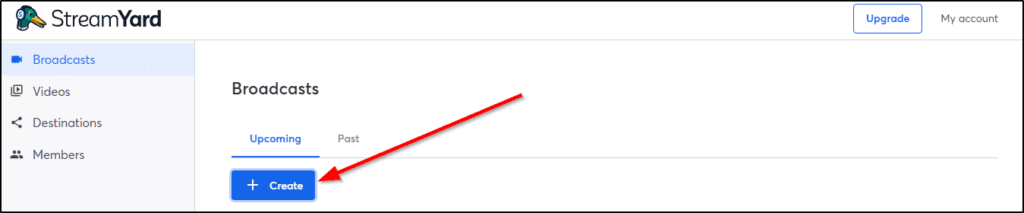
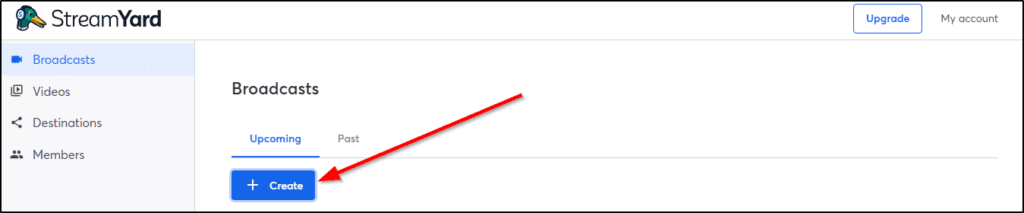
- Choose “Live stream” as your broadcast type.
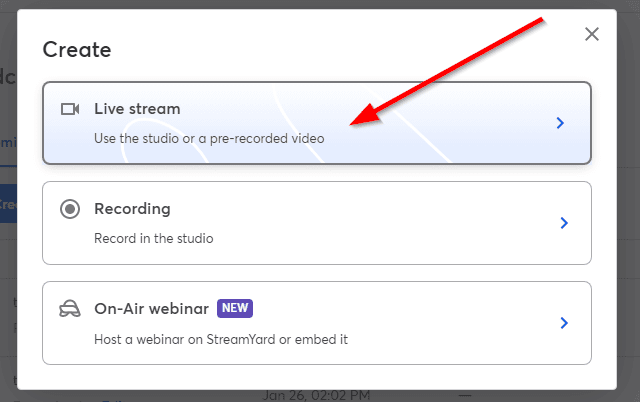
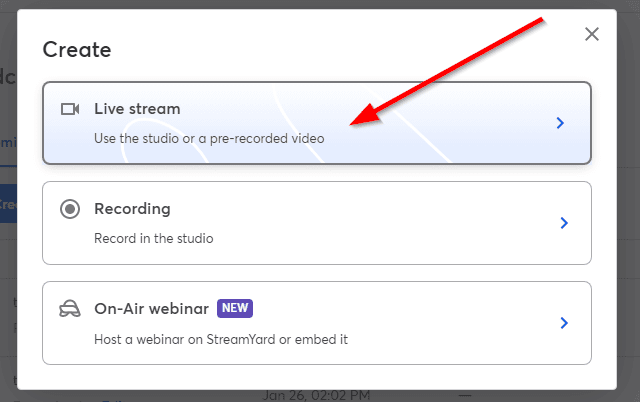
- Now, this is important. You must connect your LinkedIn profile or page with your StreamYard account to broadcast your content live. To do this, click the destination icon in the live stream section.
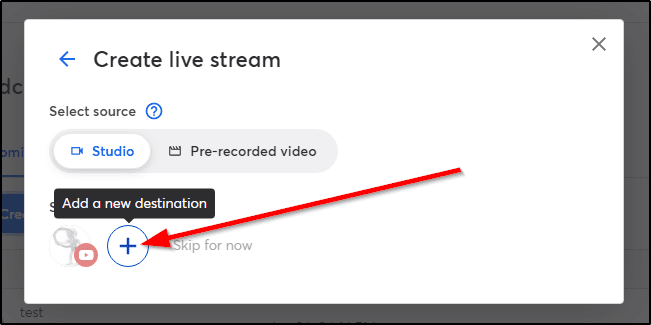
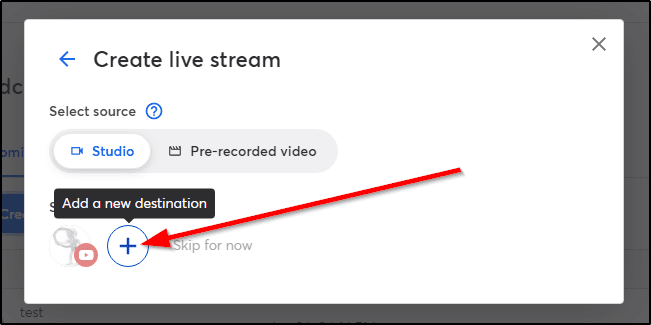
- Select LinkedIn Profile or Page from the dropdown, depending on how you plan to broadcast your stream.
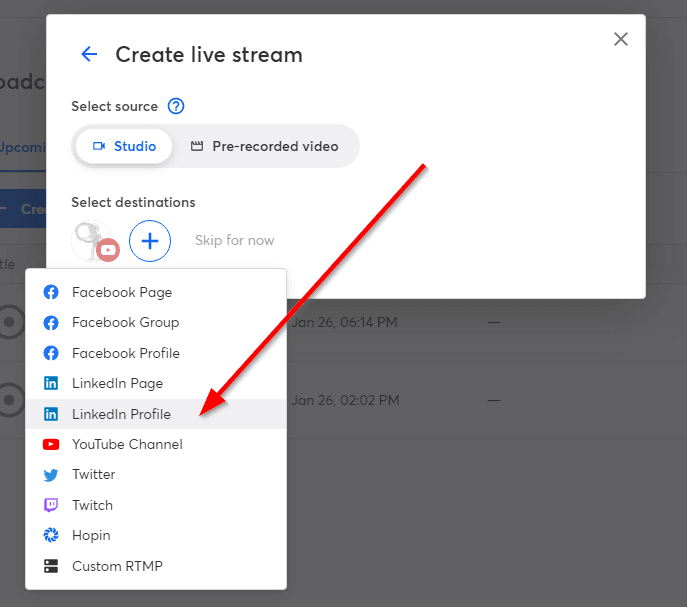
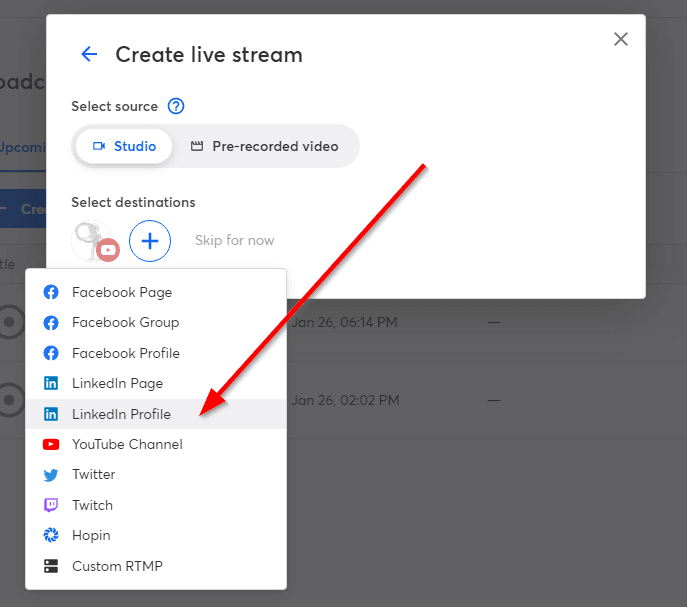
- This opens a popup where you must log in to your LinkedIn account and confirm its integration with StreamYard.
- Once you grant the relevant permissions, LinkedIn appears as one of the streaming destinations in your StreamYard account.
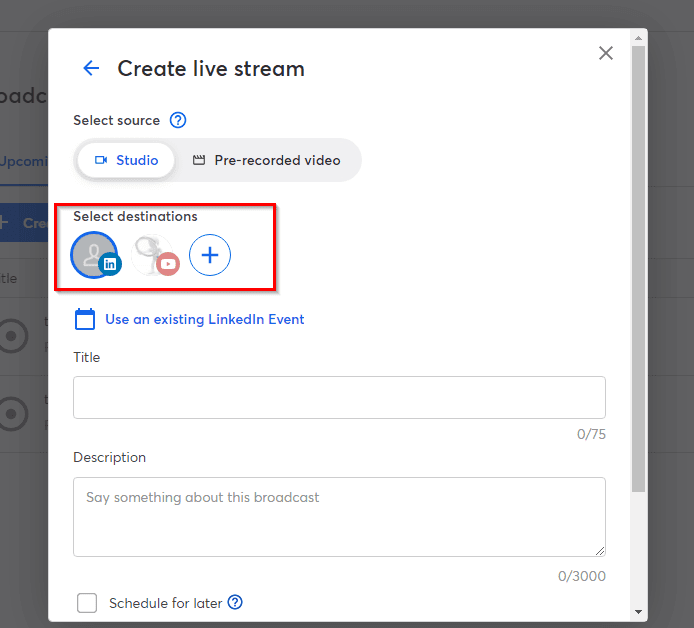
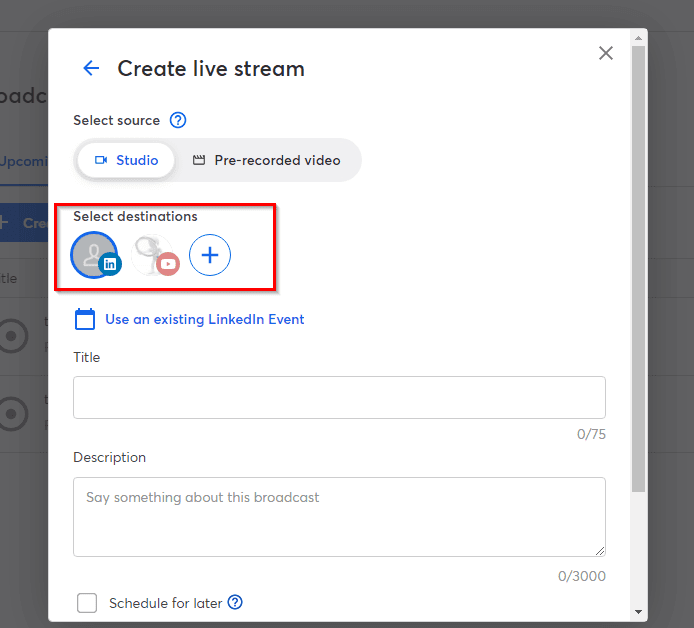
- Since you’ve already created an event on LinkedIn, click “use an existing LinkedIn Event” and choose one from the dropdown menu.
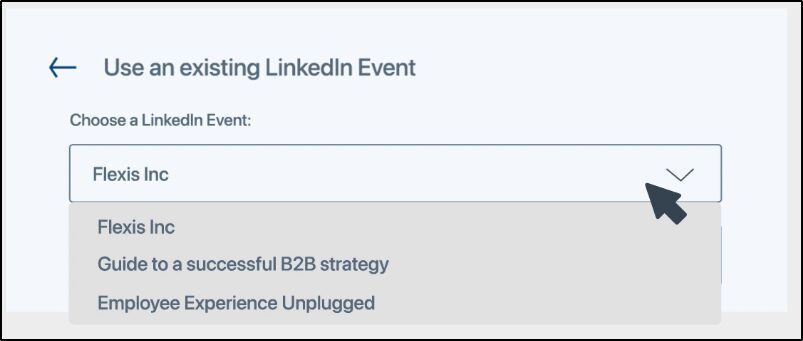
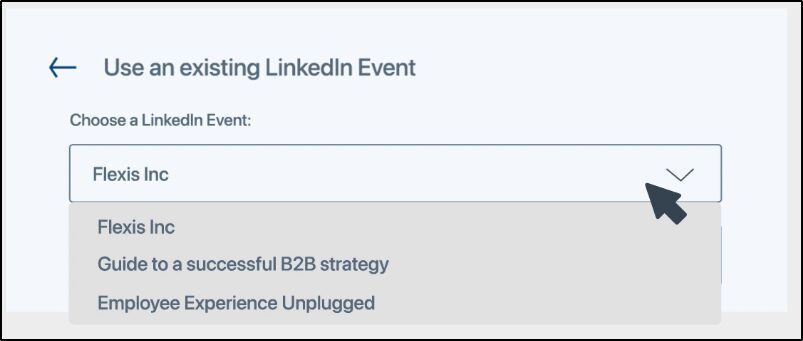
- Now, click “Create broadcast” to finish the settings.
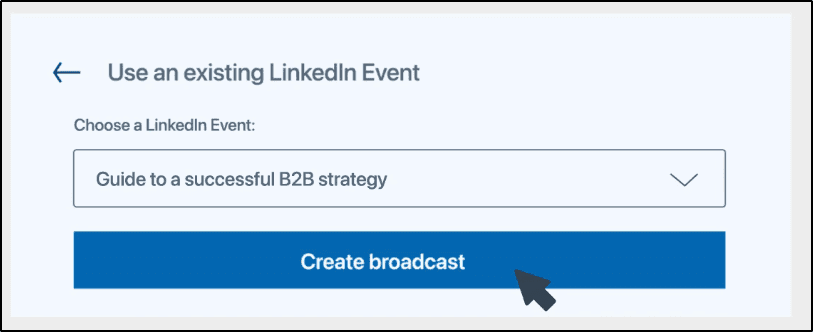
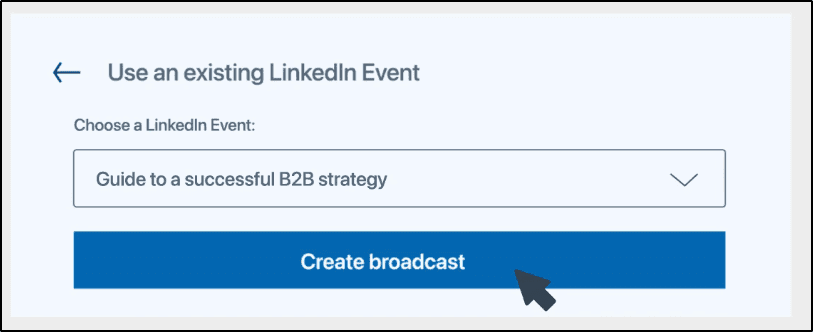
You’re now ready to use StreamYard for live streaming on LinkedIn. When it’s time to start broadcasting, just go to your StreamYard studio and click Go Live to start streaming.
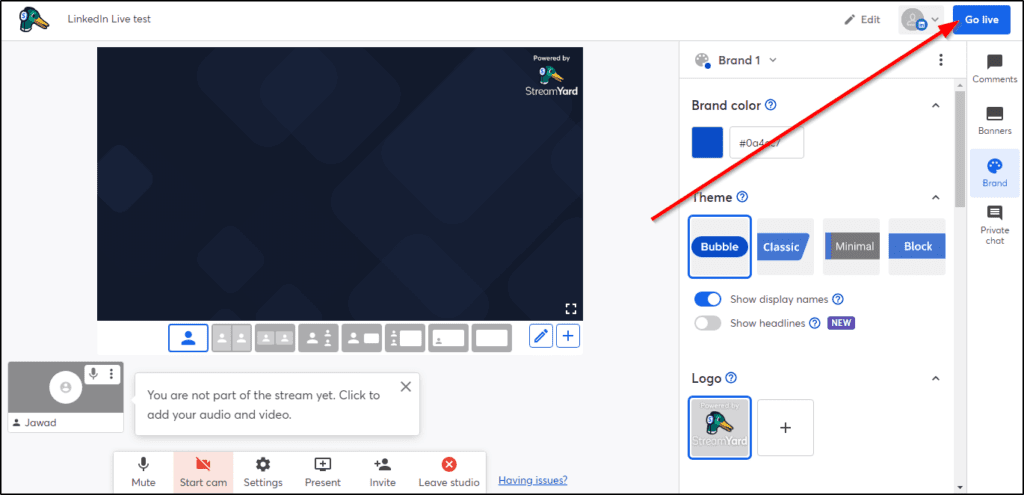
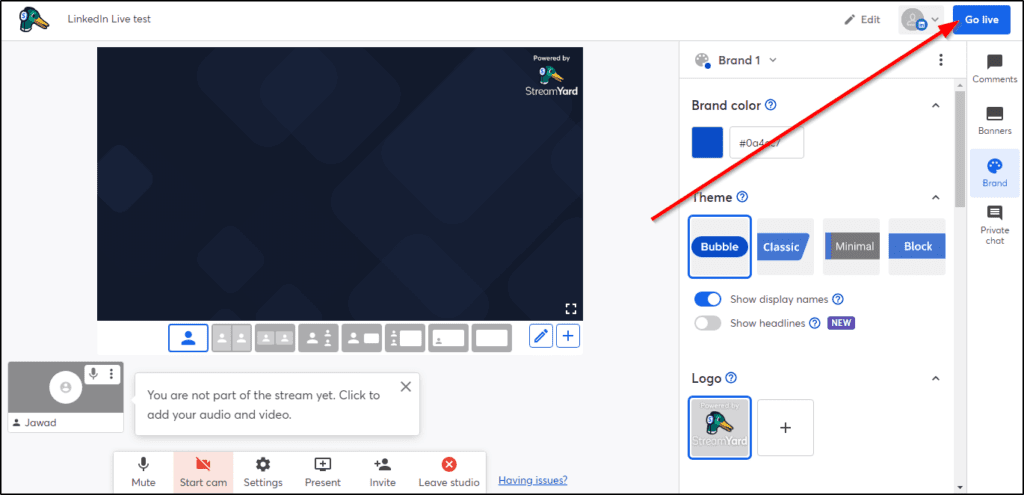
You can find more details in our StreamYard guide.
Using OBS For LinkedIn Live
You can use any RTMP streaming tool to broadcast live video on LinkedIn Live. For this example, we’ll use OBS, a free streaming tool.
- Download, install, and open OBS on your computer.
- Sign in to your LinkedIn account.
- Go to LinkedIn’s streaming studio.
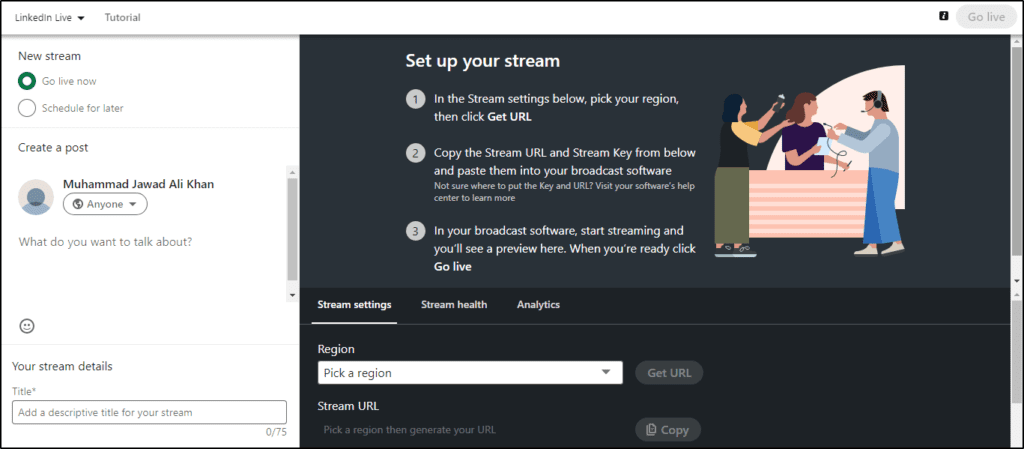
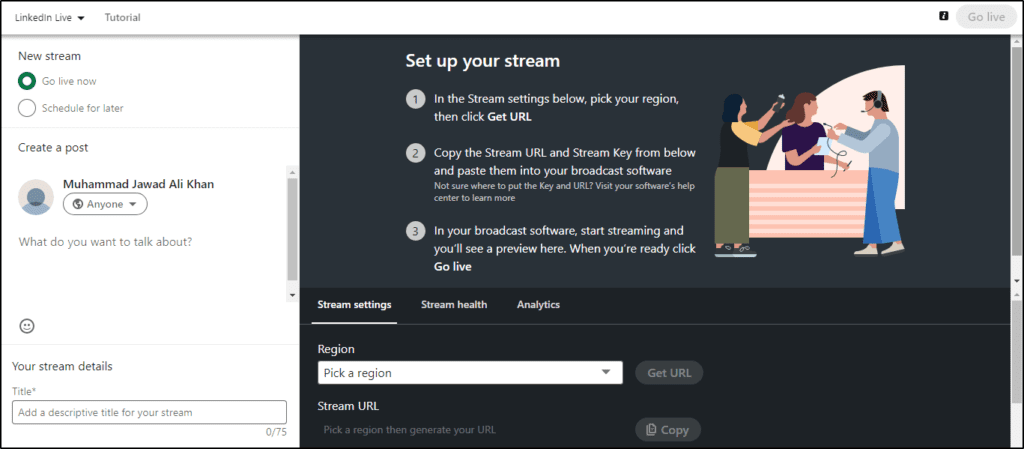
- In the stream settings, click the dropdown to choose your region.
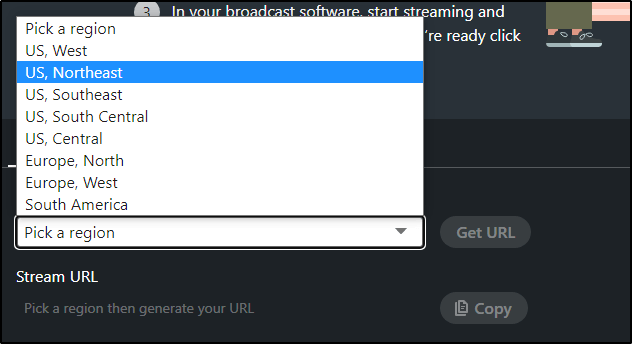
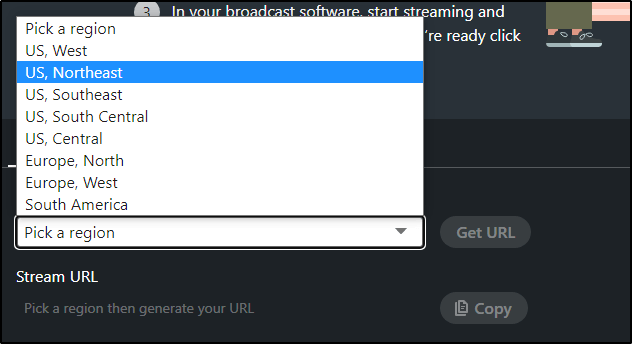
– Click Get URL
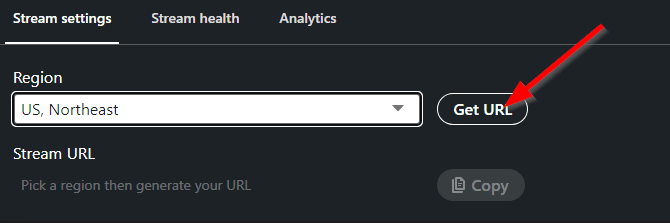
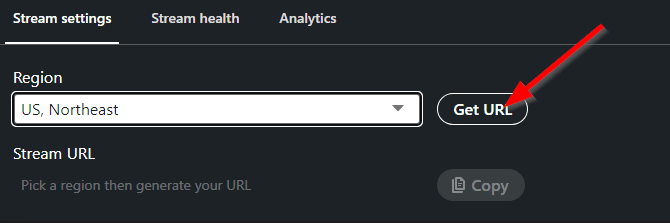
- This gives you your unique Stream URL and Stream Key. You’ll use them to connect your LinkedIn account with OBS.
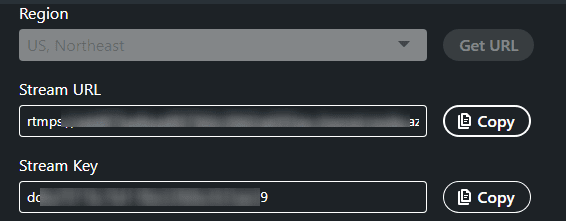
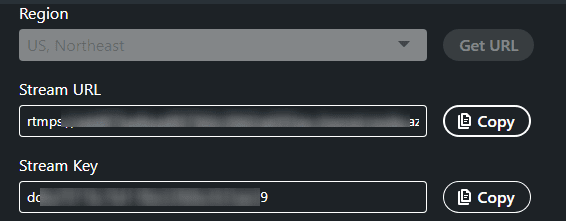
- Now open OBS and click Settings.
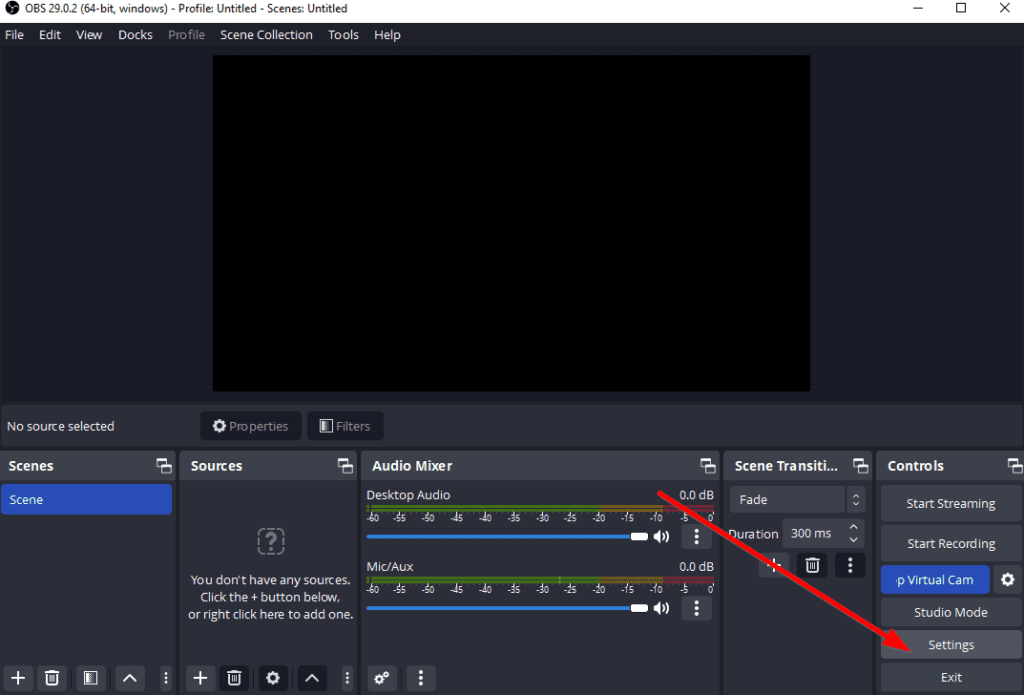
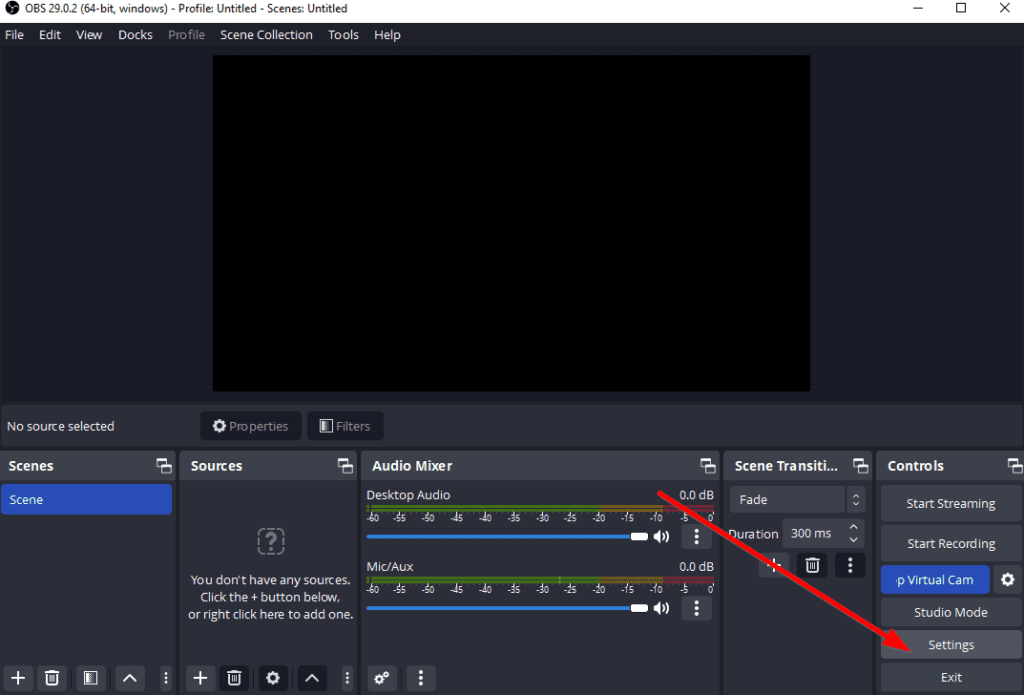
- Click the Stream in the left menu and choose “Custom” in the Service dropdown.
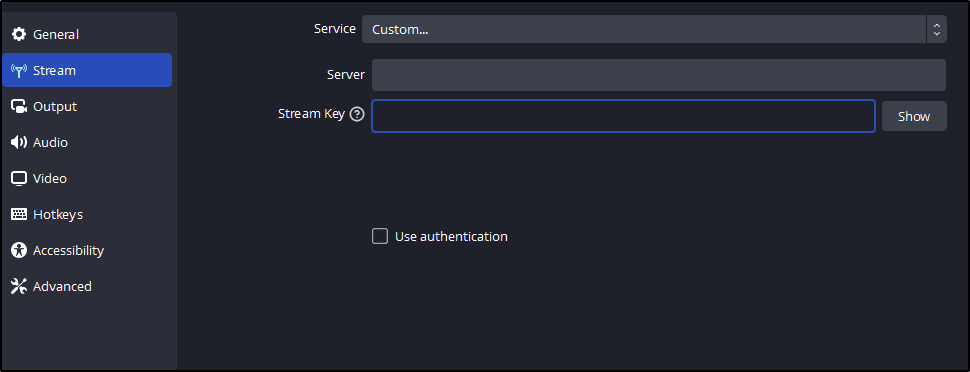
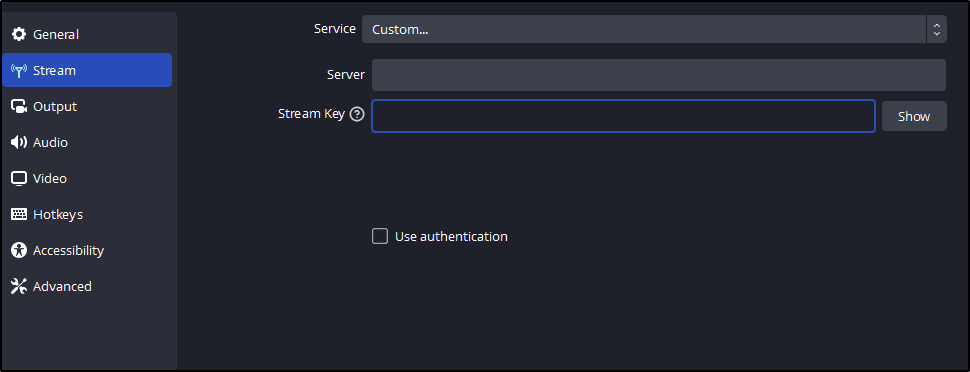
- Now copy/paste your Stream URL and Stream Key in the Server and Stream Key fields in OBS.
- Your LinkedIn Live account is now connected with OBS.
- But to go live, you must first choose a video source by clicking the + icon in the Sources tab.
- Choose your webcam from the selection menu.
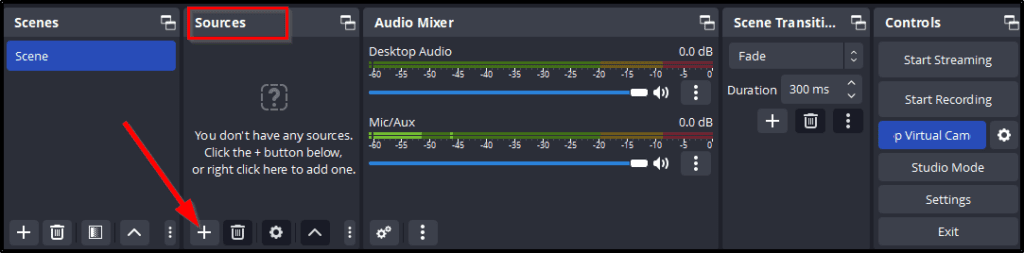
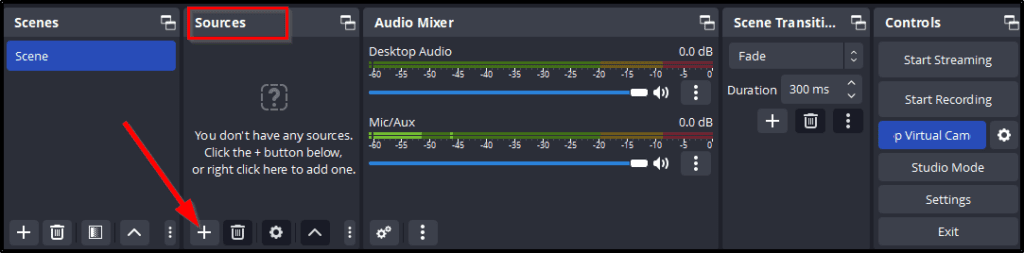
- Now click Start Streaming to broadcast your content on LinkedIn Live.
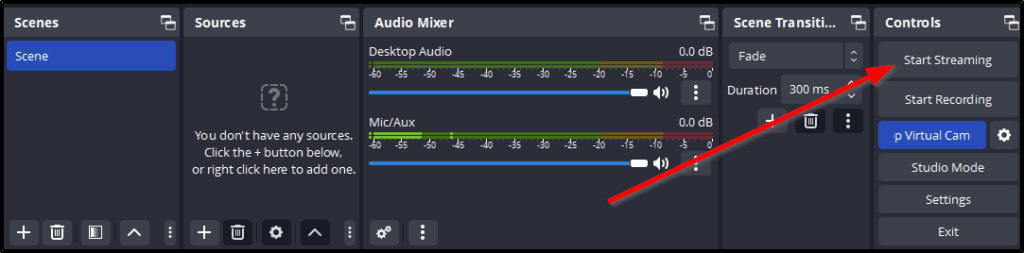
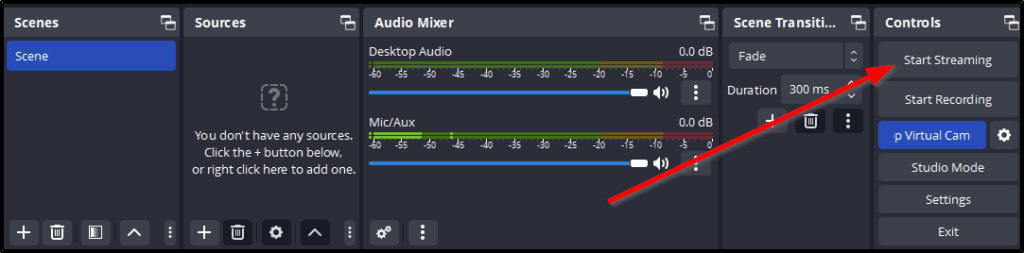
Step 5: Start Streaming On LinkedIn Live
Once you start streaming from StreamYard or OBS, you can go back to your LinkedIn event page to see your live stream in action.
You can view and respond to the comments on your live stream on LinkedIn and share links to helpful resources or your landing page with your audience.
But you’ll use your streaming software (OBS or StreamYard) to control your video sources and to modify your content in any way.
Step 6: End Your Stream
When you want to end your session, return to your streaming tool and turn the broadcast off. This automatically stops the broadcast on LinkedIn Live.
LinkedIn Live Best Practices: Tips To Grow Your Business With Live Streaming On LinkedIn
As you’ve seen, using LinkedIn Live is pretty straightforward. The real challenge is to create high-value content for your live streams that build your brand image and drive conversions for your online course business.
Here are a few LinkedIn Live best practices to help you do that.
Invest In Your Live Streaming Equipment
Your live stream’s audio and video quality has a direct impact on your content’s effectiveness. NPAW recently released its annual video streaming report which says higher video and audio quality is directly responsible for increased viewer engagement and content consumption.
To ensure your content quality up to the mark, you must invest in high-quality live streaming equipment. But that doesn’t mean you’ll need to spend a fortune.
Instead, you can easily find ideas for affordable and high-quality cameras, mics, lighting, and other necessary streaming equipment in our live streaming equipment guide.
Research Engaging Topics
If you want to attract viewers and make an impression on your audience, you must find engaging topics that your audience wants to learn about.
Here are a few ways to do that.
1. LinkedIn Groups: LinkedIn Groups contain your audience’s discussions on different topics related to your industry. Researching them will help you find your audience’s questions that you can turn into topics for your live streams.
Here’s an example.
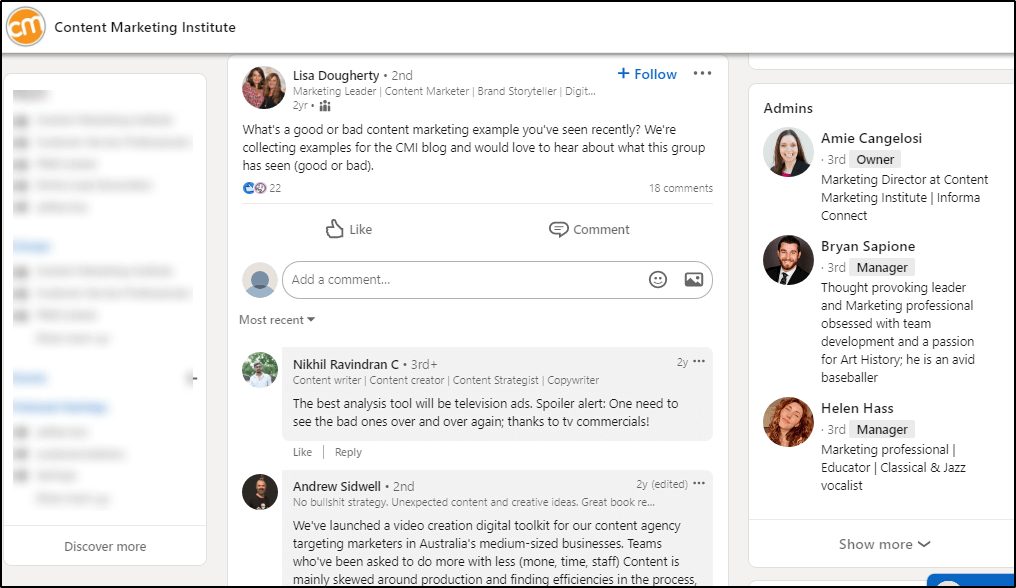
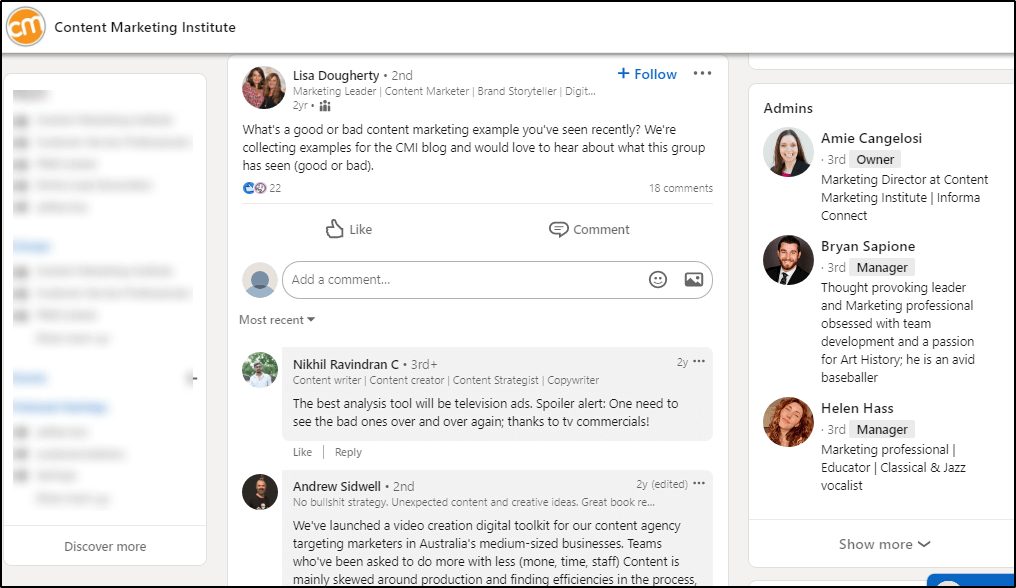
2. Network Research: There are two ways to use your professional network on LinkedIn to find relevant and engaging live streaming ideas.
Ask your connections: You’ll be surprised by the number of ideas you can generate by simply asking your audience what they want to learn about.
Competitor Research: See what your industry’s leading content creators are talking about on LinkedIn, Twitter, blogs, and other platforms. It’s an easy way to find proven ideas.
3. Google Search: Search your topic on Google and scroll to the People Also Ask section to find your audience’s most frequently searched questions.
For example, if your topic is AI content, here are the questions your audience is asking.
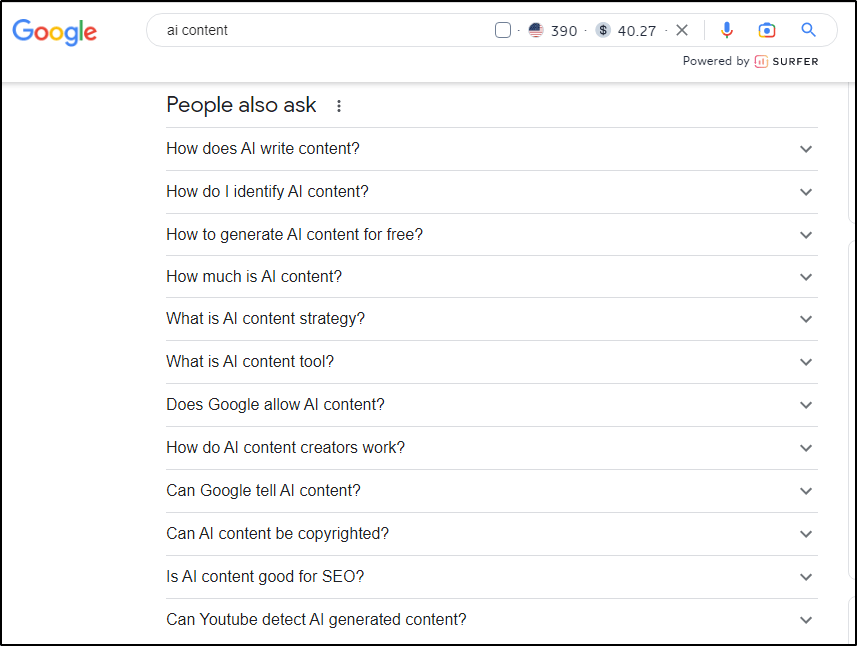
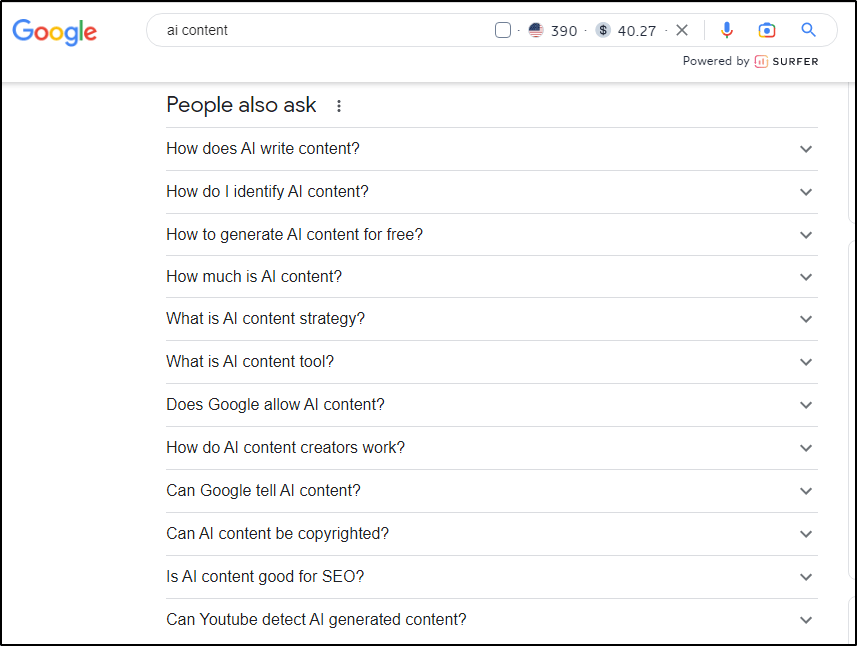
Also check the top-ranking sites on Google Search for your target keyword and explore their blogs to find dozens of ideas.
Plan And Schedule Your Event In Advance
If you want to create a buzz around your event and attract a wider audience, schedule your events 2-3 days in advance instead of going live instantly.
Why? When you create a LinkedIn Live event, LinkedIn shows it to relevant users who might be interested in attending.
In addition, it gives you the time to promote and market your event by creating LinkedIn posts about it and inviting your followers and connections to attend.
Promote Your LinkedIn Live Stream
Once you schedule a live stream, here are a few ways you can promote it to attract viewers.
- Create a detailed post on LinkedIn building the case for your event and describing what it offers.
- Use relevant hashtags in your posts to reach a wider audience.
- Invite your immediate connections to attend the event.
- If your event is a few days away, create buzz by posting 1-2 times about it on your LinkedIn timeline.
- If you have guests in your live stream, ask them to invite their connections.
- Post about the event on your Facebook, Twitter, and any other social media profiles.
- Email your subscribers to attend the event (if you have a list).
Keep Your Videos Short
LinkedIn Live allows up to four hour long live streams. However, most experts recommend keeping your content under 40 minutes.
This makes sense for several reasons.
- If you want to live stream regularly (1-2 times a week), short sessions are easily manageable for you and your audience.
- The most effective live streams focus on one topic at a time and answer a specific question instead of covering everything under the sun.
However, you may opt for longer live streams once a month or whenever you host an event with multiple speakers. But your routine videos should be short bite-sized lessons your audience can easily consume and implement.
Optimize Your LinkedIn Profile/Page
People want to hear from experts with real-world experiences. So, when you promote an event, most people view your LinkedIn profile/page to see who you are and why you’re an authority to speak on the topic.
To answer these questions and make an impression on your audience, you must update and optimize your LinkedIn profile and company page.
Share your achievements, professional experience, awards, recommendations, and anything else that positions you as an expert and convinces people to attend your event.
Use CTAs To Drive Conversions
To convert your LinkedIn Live audience into leads and customers for your online courses, you need to use calls to action throughout your live stream.
A call to action can be a link, a button, or simply a verbal request to your audience to visit your landing page and sign up for your list.
To make it more attractive for them, you can place a free lead magnet on a landing page of your website and offer it for free in exchange for the visitor’s email address.
Once a viewer converts into an email subscriber, you can use different email sequences to convert them into customers of your online courses.
Why can’t you just ask your viewers to purchase your courses during your LinkedIn Live session? You can, of course.
But most people don’t buy immediately and need more convincing.
By getting them on your email list, you’ll have the opportunity to contact them repeatedly and persuade them to purchase your courses.
Ready To Grow Your Business With LinkedIn Live Streaming?
LinkedIn Live gives you access to millions of growth-focused professionals looking for ways to enhance their skills and become more valuable for their clients and organizations.
As a course creator, this is the perfect place for you to share your knowledge, build your credibility, and attract leads and customers for your online courses via live streaming.
However, you must consistently create high-value content to make an impact on your audience. But once you establish your authority, selling on LinkedIn Live can be a game-changer for your business.
Table of Contents