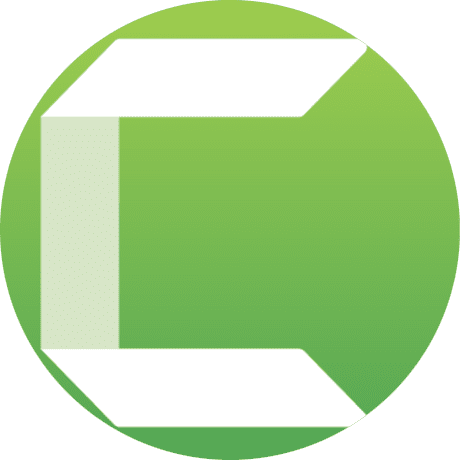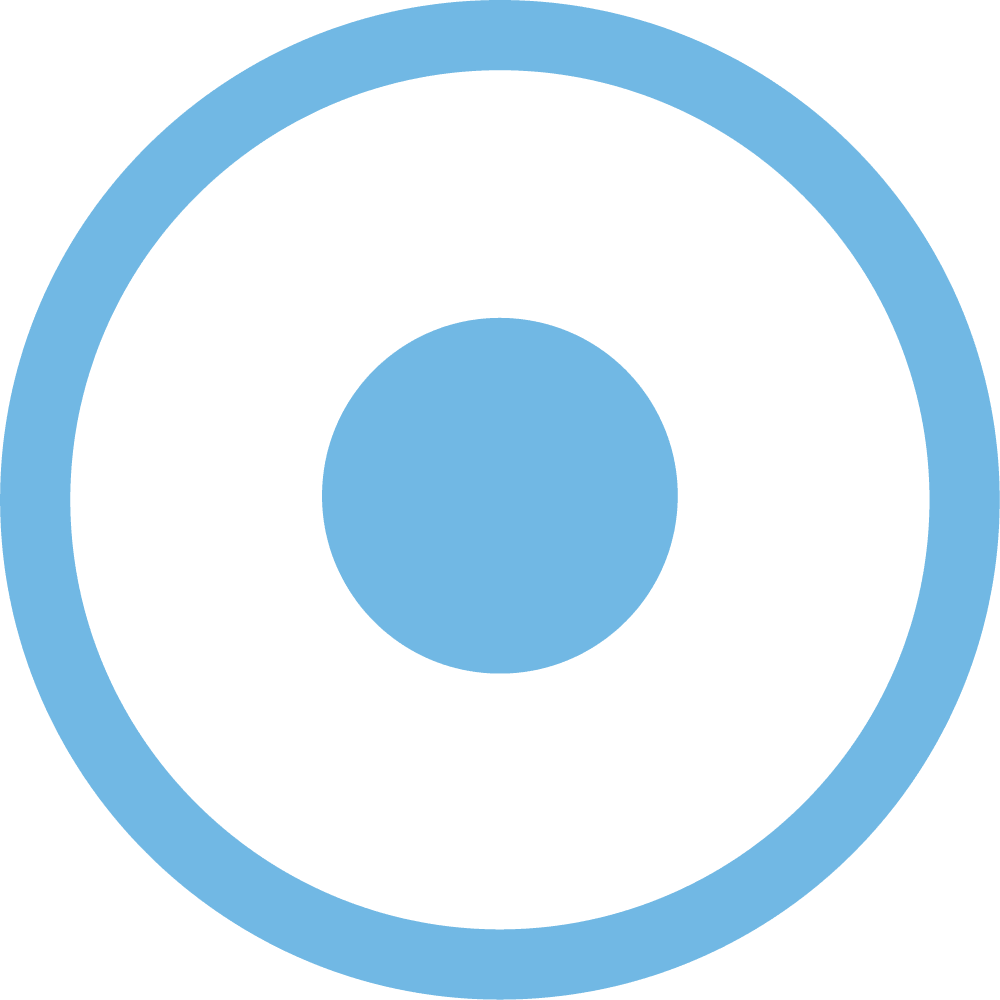If you want to create an online course, it goes without saying that you will need to invest in some good screen recording software. But which specific tool has the best features to meet your course-creation needs? Here are some of our top picks to help you decide. You can read in-depth reviews below.
These are just a few of our recommendations for screen recording software but read more to find out about some other excellent options for comparison.
How We Evaluate and Test Online Course Platforms & Related Software
Reviews of platforms and software on the Learning Revolution site are overseen by the site’s founder, Jeff Cobb, an e-learning industry expert with more than 20 years of experience working with online course platforms. All evaluations are conducted by a team of analysts who have extensive experience using, testing, and writing about these types of platforms. We dedicate numerous hours to researching each platform, ensuring each aligns with the needs of online course sellers, and vetting specific areas like core features, usability, pricing, and customer satisfaction. Our reviews are unbiased, and while we will participate in affiliate programs, if available, we do not accept payment for placement in our articles or links to external websites.
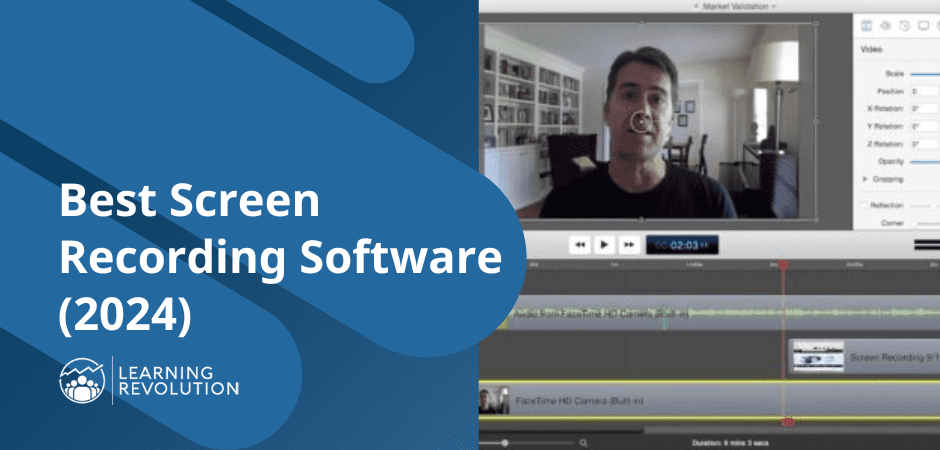
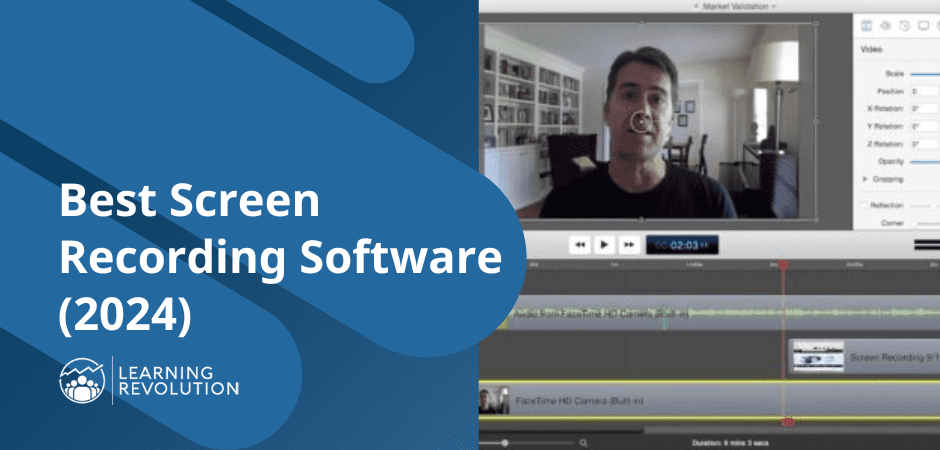
Screen recording software – also referred to as screencasting software – can be one of the most useful tools there is when you want to create an online course or tutorial, produce marketing videos, or simply want a great, visual way to explain pretty much anything that you are able to view on your computer screen.
It’s an essential tool for experts who want to share their knowledge.
The basic idea is that you can video record anything that appears on your computer screen along with any relevant audio – including your own voice. You can also record yourself through your webcam and easily switch back and forth between you and whatever you are showing on your screen.
All of this can be a fantastic way to create video tutorials in which you show learners how to use a specific type of software or a website. It can also be a great way to navigate through slides and narrate your presentation.
The more sophisticated screen recording software – like Screencast-O-Matic, Camtasia, and Screenflow – offer some really nice video editing capabilities. These can be easier to use for video editing, in most cases, over more complicated tools like Adobe Premier or even iMovie.
Best Screen Recording Software Options
Here are the top options for online course creators and other experts who want to share their knowledge in a highly visual way:
1. ScreenPal (formerly Screencast-O-Matic)
For all-around, affordable screencasting software that also gives you great abilities to take, edit, and manage screenshots, ScreenPal is a top choice. It’s web-based, so it works on pretty much any computer, and you can host your files on Screencast-O-Matic or export them to wherever you like. Best of all, you can get started with a free plan.
The only thing it lacks is the ability to export to SCORM (which you won’t really need if you are inserting your videos into a course authoring tool. If you do need it, check out Camtasia below).
Give it a try
2. Snagit
Snagit is a simple but powerful tool meant both for capturing still images from your computer screen and for recording videos. It gives you tools to easily mark up your still images with text and graphics (e.g., arrows) that can help you explain whatever is going on in the image to your learners. It has a very nice “magnifying glass” feature that enables you to zoom in on a specific part of an image.
For video, Snagit provides simple tools for editing the length of your video and cutting out unwanted parts. This is installed software (as opposed to web-based) that works on both Macs and PCs. For $62.99, it’s pretty hard to beat.
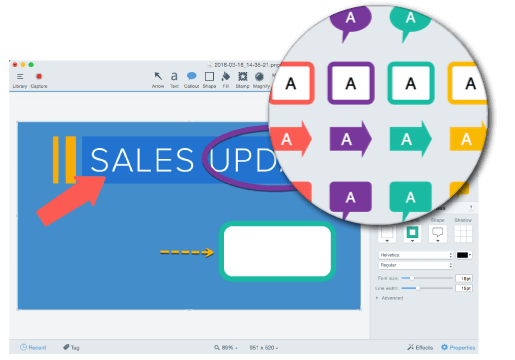
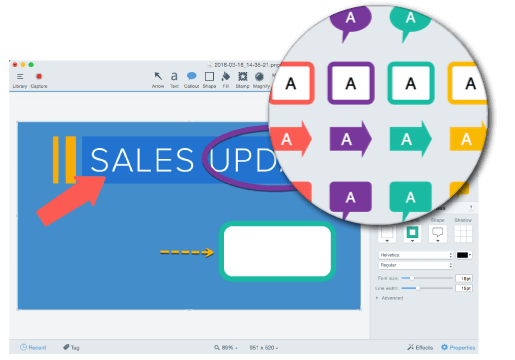
3. Camtasia
Camtasia is made by the same company as Snagit (TechSmith) and offers a big step up in video creating and editing capabilities while still remaining quite easy to use. You can easily add annotations to your videos, insert professional-looking transitions, and use a range of special effects without having any previous video experience.
If your goal is to create video tutorials or courses, Camtasia gives you the ability to include quizzes and you can also export your finished product as a SCORM package so that it will track in most learning management systems. (This is especially important if you plan to sell online courses to businesses.)
When you are done, you can publish your video easily to YouTube, Vimeo, Wistia, or any of the other common platforms. Like Snagit, this is installed software (as opposed to Web-based) that works on both Macs and PCs. At $179.88, its price tag is quite a bit higher than Snagit’s, but it has many, many more capabilities.
You are likely to find, as so many course creators do, that Camtasia becomes one of the most valuable screen recording software tools in your toolbox.
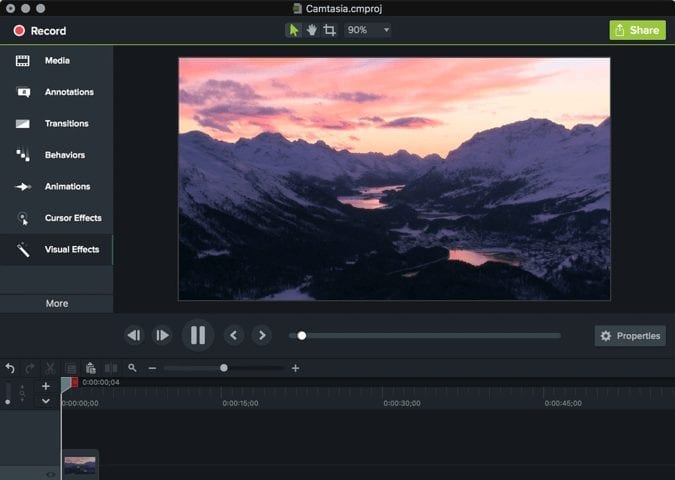
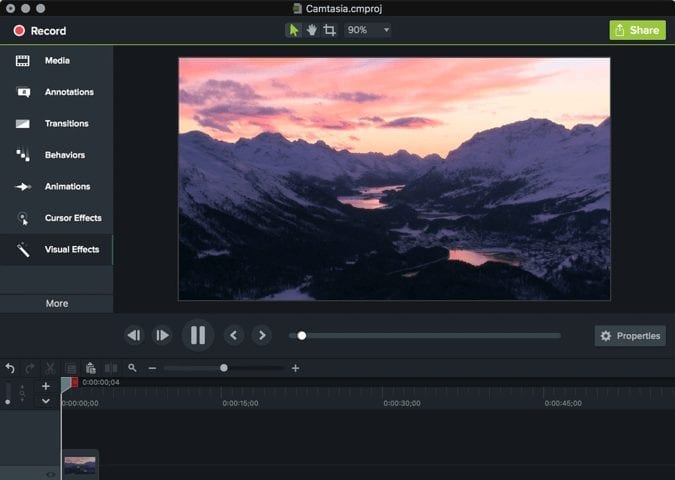
4. Captivate (Adobe)
Adobe Captivate is the only tool in this group positioned primarily as an e-learning authoring platform. However, it’s included because it has very strong screen capture and screen casting capabilities. You can do everything in it that you can in Camtasia or Screenflow, but you can also do things like “round trip” editing between PowerPoint and Captivate (i.e., do your authoring and updates in PPT and sync them with Captivate), quiz creation, output to SCORM, and publishing your course as an app.
All in all, it is very powerful and definitely some of the best screen recording software to consider if you are getting into serious e-learning territory. Captivate works on both Mac and PC. You can subscribe for $33.99 per month or purchase a full license for $1,099 (with significant academic discounts available).
5. Screenflow
Screenflow is one of the most popular screen recording options among Mac users (no PC version available) and is the tool that is used for Learning Revolution’s screen casting and general video editing needs. It can pretty much go head-to-head with Camtasia on features but at less – $169 vs. $199. If you are a Mac user who makes any significant use of screencasting or other types of videos, it is pretty much a no-brainer.


Hosting
Because the output from your screen recording software is simply another type of video, you can use the same hosting options. If you use Screencast-O-Matic, you can take advantage of its hosting. TechSmith – maker of Snagit, and Camtasia – also offers a hosting service called Screencast.com specifically for screencasts.
If you have questions or want to share your own experiences with any of these tools or opinions about what is the best screen recording software, please comment below.